QuickBooks is a popular accounting application among small and medium-sized businesses. It tries to make bookkeeping and related business processes easier for its users. The applications stores all your crucial business data so, any data damage can have serious ramifications. QuickBooks is known for providing user-centric solutions and tools. It also provides a tool to repair damaged QuickBooks data. Through this article, we discussed the various reasons that can cause damage to QuickBooks data. We will also discuss the detailed steps to repair it.
“If you are looking for a way to repair damaged QuickBooks data, you must reach QuickBooks technical Support at 1-(855)-856-0042 and take the help of an expert”
You may also see: Host QuickBooks in the Cloud
Table of Contents
Symptoms that Shows Corruption in QuickBooks Data File
If you think you need to repair damaged QuickBooks data, you need to look for symptoms for corruption in QuickBooks data file. There are some obvious symptoms of data damage, while others are a bit subtle. These have been listed below for you:
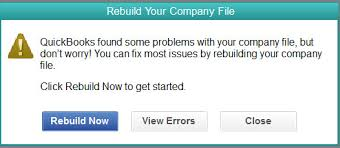
- If you see an asterisk mark (*) after an account name, it suggests data damage. A file name with an asterisk means that the original account was missing, so QuickBooks has created a dummy account for it.
- The Paid bills and invoices might show as unpaid.
- You may see a negative figure in the remaining balance when you look for transaction history.
- You may receive an HTML code on the ‘Bug Report’ window when you try to send feedback.
- The QuickBooks application would usually become very slow due to data damage.
These symptoms should help you identify if you are facing data damage in your QuickBooks Company file.
What Causes QuickBooks Data Corruption?
Before we proceed to fix the issue, we must first understand what causes QuickBooks data corruption. We have listed below for you the various reasons behind the issue:
- A sudden termination of the QuickBooks application is one of the most common reasons for QuickBooks data corruption. It can happen due to a sudden power outage or a windows issue.
- Improper entries in the list data can cause data damage.
- Any damaged account, name, or item in the .QBW file will result in file corruption.
- Company files exceeding the suggested file size limit can often cause damage. Company file size should not be bigger than 200MB if you are using QuickBooks Pro and 450 MB in QuickBooks Enterprise.
- Virus or malware attack on the system can cause data corruption.
- If you suffer a hard drive crash or any damage to it, you may face damage to your QuickBooks data as well.
Now we understand how to identify data corruption in QuickBooks and also the reasons that can prompt it. Let us now move on to the methods through which we can repair damaged QuickBooks data.
How to Fix Damaged QuickBooks Company File?
If you are wondering how to fix damaged QuickBooks company file, you would be glad to know that there are multiple ways to do that. You can not only use the QuickBooks File Doctor tool, as well as manually fix it too. Let us first look at the steps to perform the fix manually.
Repair Corrupt QuickBooks Company File through Verify Data Utility
You can use the Verify data utility to repair corrupt QuickBooks company file manually. The detailed steps are as follows:
- Open your QuickBooks application and go to the ‘File’ menu.
- Click on the ‘Utilities’ option and then select ‘Rebuild Data.’
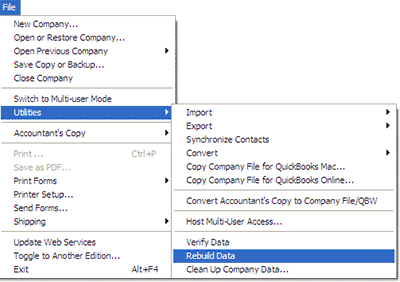
- Create a backup of your file when prompted if you have not done it already.
- Wait for the Rebuild process to complete and the “Rebuild has completed” message to appear.
- Click on the ‘OK’ button and then click on the ‘File’ menu again.
- Select the ‘Verify Data’ option from the ‘Utilities’ section.
If there is still any damage left, it will appear on running the utility. You should click on the ‘Rebuild Now’ button in that case. Click on the ‘OK’ button if no issue appears and resume your normal work as you are now free of any data corruption. If this process does not work for you, another option is still available to repair damaged QuickBooks Data.
Running the QuickBooks Company File Repair Tool?
You can run the QuickBooks Company File repair tool to fix data corruption in the file. The tool is QuickBooks file Doctor, and below are the detailed steps to run it:
- If you don’t have the latest version of QuickBooks Tools Hub installed on your computer, download it by clicking Here.
- Install it on your computer and then exit all the QuickBooks processes running on Windows.
- Open the QuickBooks Tools Hub application and click on the ‘Company File Issues’ section.
- Click on the ‘Run QuickBooks File Doctor’ to run the tool.
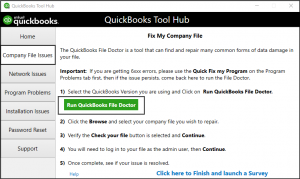
- Wait for the tool to open and select your company file from the drop-down menu.
- You can use the ‘Browse and search’ option if you don’t find it in the drop-down menu.
- Select the ‘Check your file’ option and press ‘Continue.’
- Provide your QuickBooks password when asked, and click on the ‘Next’ button.
- The tool will start the scan, which could take up to 5 minutes.
- Don’t worry if the message says that the process was unsuccessful, and check if it is resolved.
You may also read: QuickBooks company file in use
Through this article, we discussed the detailed steps to repair damaged QuickBooks data and its related aspects. You should be able to perform the process easily by following the steps mentioned above. If you are still facing data damage issues and need an expert’s assistance, contact QuickBooks Tech Support at 1-(855)-856-0042.

