Intuit File Copy Services (FCS) is a crucial component in QuickBooks that helps start and carry out QB Desktop updates. However, QuickBooks Error 15243 may arise when you try updating your application. Usually, this error emerges when your Intuit File Copy Service is disabled. This error code may also generate the message “The File Exists.” Error 15243 can also restrict QuickBooks from getting payroll updates, processing payroll, and accessing state and federal forms. So, let’s note the reasons behind this error and troubleshooting approaches to resolve it.
Are the challenges related to QuickBooks error 15243 becoming difficult to handle? Let’s get your problem sorted with the help of QuickBooks professionals. Our dedicated team is a ring away at the toll-free number 1-855-856-0042 to help you
Table of Contents
Why does QuickBooks Error 15243 Arise?
The reasons behind the QuickBooks update error 15243 are as follows:
- Your QuickBooks Desktop update or installation has been corrupted or incomplete.
- Any recent QuickBooks software change, like an installation or uninstallation, may have triggered corruption in the Windows registry.
- Your antivirus may trigger restrictions in downloading the latest QuickBooks Desktop and payroll updates.
- The Windows program might be corrupted or infected.
- Using an incorrect EIN can trigger QuickBooks error 15243.
- You might get error code 15243 because of poor internet connectivity.
- QuickBooks FCS Service is damaged or not running on the system, triggering error 15243.
Troubleshooting QuickBooks Error 15243
Let’s focus on the troubleshooting methods for the QuickBooks error code 15243. Before starting, create a company file backup as follows:
- Tap File in QuickBooks.
- Choose Back Up Company.
- Select Create Local Backup.
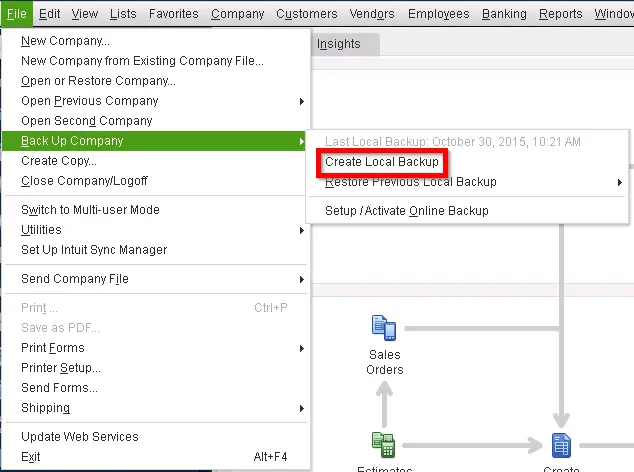
- Tap Local Backup, then Next.
- Choose Browse for a place to save the company file.
- Hit OK.
- Click Save it now, then Next.
Technique 1: Enable File Copy Services (FCS)
We’ll troubleshoot the QuickBooks error 15243 by enabling the Intuit QuickBooks FCS as follows:
- Press Windows + R on the keyboard to access the Run command window.
- Enter COMPMGMT.MSC in the Run command and hit OK.
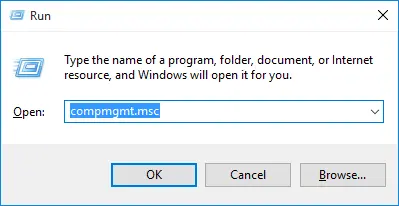
- The Computer Management Window will appear; proceed to select Services and Applications.
- Tick the Services option.
- Scroll down until you locate Intuit QuickBooks FCS and double-click it.
- Click Startup type and select Manual.
- Click Apply.
- Press OK.
Recommended to read : How to fix QuickBooks Error 12029
Technique 2: Validate the Payroll Service Key
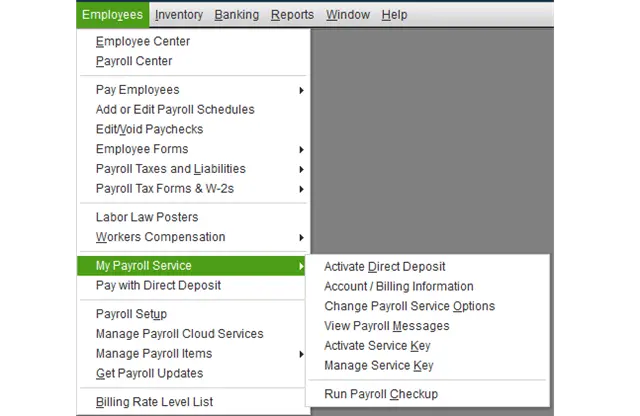
Refresh your connection by revalidating the Payroll Service Key as follows to fix QuickBooks error 15243:
- Click Employees at the top menu bar.
- Tap My Payroll Service.
- Select Activate Service Key.
- Highlight the current payroll under the Service Keys window, then hit Edit.
- Enter the correct payroll service key.
- Click Next until you see Finish, then click it to conclude the process.
Technique 3: Repair QuickBooks
If you keep getting QuickBooks error 15243, try the repair procedure for the app:
Action 1: Download QuickBooks Tool Hub
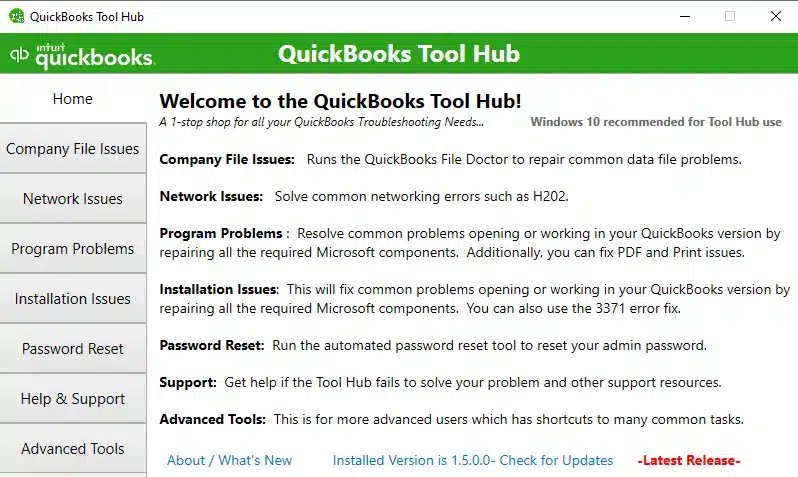
We’ll begin by downloading the QuickBooks Tool Hub access QuickBooks repair utilities:
- Download QuickBooks Tool Hub from this LINK.
- Save the file where it’s quickly accessible.
- Double-tap this saved file to start installing the tool hub (QuickBooksToolHub.exe).
- After following the InstallShield instructions and accepting the License agreement, finish its installation.
- Now, open the tool hub from its icon on the Windows Desktop.
Action 2: Choose Quick Fix My Program
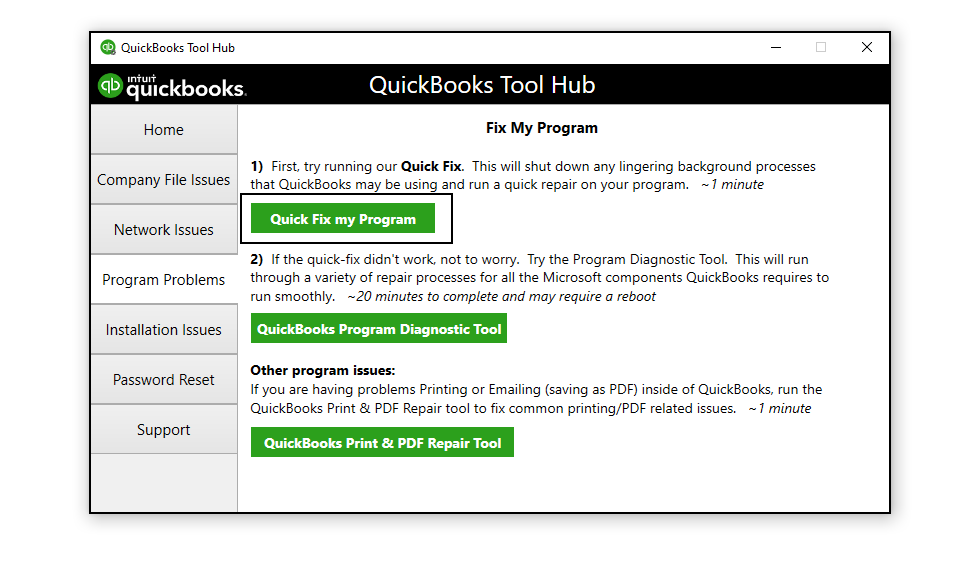
- After opening the tool hub, tap Program Problems.
- Select Quick Fix My Program.
- Start scanning and let it run to repair QuickBooks.
Read Also : What is QuickBooks Error PS077
Action 3: Use QuickBooks Install Diagnostic Tool
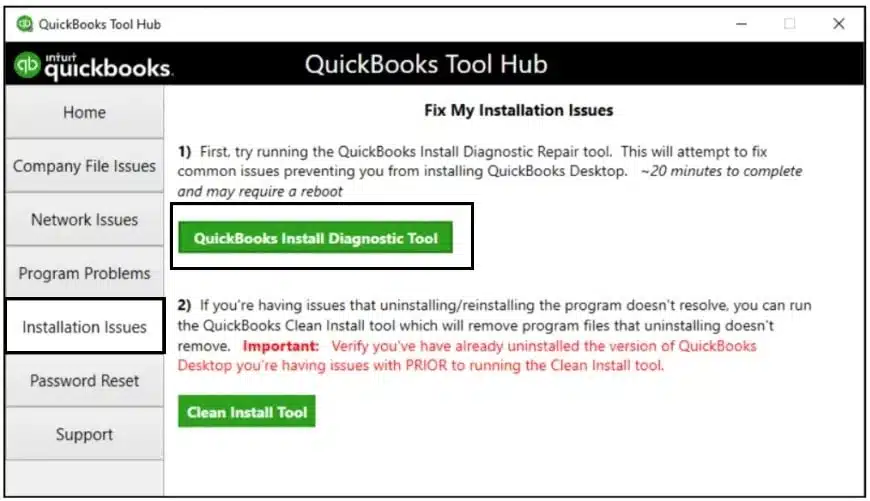
- After running the program scan, choose Installation Issues in Tool Hub if you still get QuickBooks error 15243.
- Select QuickBooks Install Diagnostic Tool.
- Wait around 20 minutes to let the scan and repair process finish.
Now, get the latest payroll tax table:
- Click Employees and choose Get Payroll Updates.
- Hit Download Entire Update.
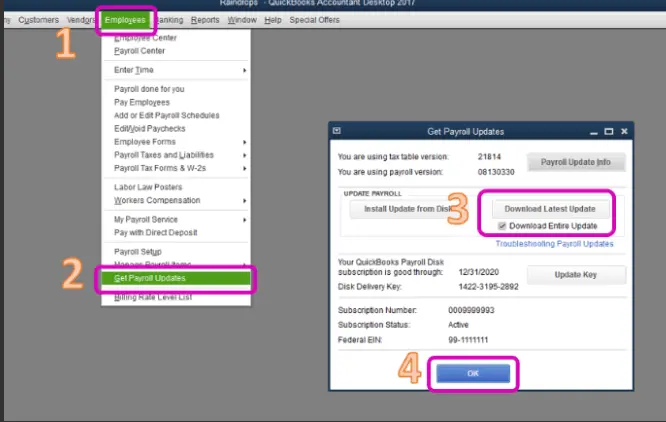
- Choose Update and wait for an informational window to inform you about the completion of the update.
Technique 4: Clean Install QB Desktop
Undertake QuickBooks Desktop clean installation if the error 15243 in QuickBooks keeps emerging:
Action 1: Remove the QB App
- Go to the Start menu in Windows. Browse “Control Panel” and open it.
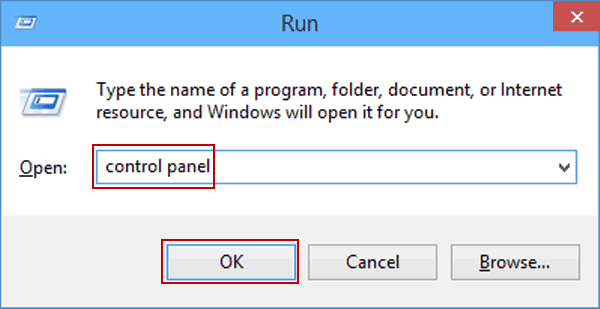
- Tap Programs and Features. Alternatively, click Uninstall a Program.
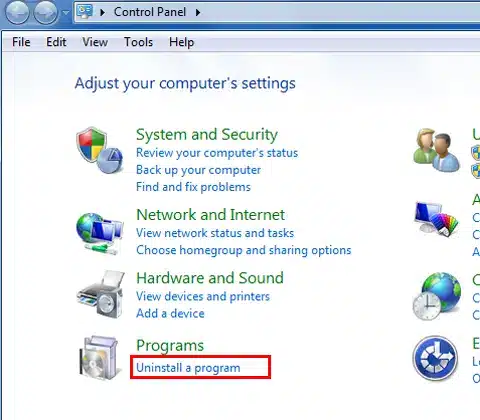
- Click the QuickBooks Desktop version affected by the error in the list of programs.
- Select Uninstall/Change, then Remove, and Next.
- If you can’t see this option, log out and back into Windows as an administrator (or a user with admin rights).
Action 2: Change the Installation Folders Name
- Set Windows to show hidden files and folders.
- Open the Windows Start menu. Browse “File Explorer” and then open it.
- Locate and open the folder containing your QuickBooks company files, typically found in your QuickBooks folder. It can be in one of these locations:
- C:\ProgramData\Intuit\QuickBooks (year)
- C:\Users(current user)\AppData\Local\Intuit\QuickBooks (year)
- C:\Program Files\Intuit\QuickBooks (year)
- For 64-bit version: C:\Program Files (x86)\Intuit\QuickBooks (year)
- Right-click the folder and hit Rename.
- Add the term “old” at the end of any of these folder names. This action prevents QuickBooks from accessing it when you reinstall.
In case you encounter an access error message while attempting to rename the folder, follow these steps:
- Right-click the Windows Task Bar, then choose Task Manager.
- Navigate to the Processes tab.
- Tap the Name column header to sort the list.
- Choose the following processes and end each by selecting End Process: QBDBMgrN.exe, QBDBMgr.exe, QBCFMonitorService.exe, Qbw32.exe.
- If you receive the message “WARNING: Terminating a process can cause undesired results…”, click Yes.
Action 3: Reinstall QB
Finally, get the latest QuickBooks version from official sources and proceed with the installation.
Technique 5: Update QuickBooks via Web Browser
Updating QuickBooks via a web browser when you get the error code 15243 in QuickBooks can help you ensure the program runs at full capacity, and you don’t have any missing components:
- Follow the website https://support.quickbooks.intuit.com/Support/ProductUpdates.aspx and enter the necessary details.
- Click Search, then Get Updates.
- Download the file on your desktop.
- Run it, then follow the installation instructions.
- Restart your PC after the installation and check if the error is resolved.
Technique 6: Get the Latest Microsoft Security Certificate
You can get the latest Microsoft security certificate by updating your Windows operating system as follows:
- Click the Start menu.
- Type Check for updates and let it search.
- When you find any updates, click Update now.
You may read also : How to resolve QuickBooks Error 15107
Technique 7: Ensure an Active Subscription
You may need to log into your Customer Accounts Management Portal (CAMPs) to fix the error 15243 in QB. Verify the subscription is active through the following steps:
- Go to camps.intuit.com.
- Sign in with your QB Desktop Details.
- Check your account’s subscription status and ensure it is active.
Technique 8: Use Selective Startup to Install QuickBooks
You may need to resolve the QuickBooks error 15243 by switching to the Selective Startup mode as follows:
- Press Windows + R to access the Run command window.
- Enter msconfig and click OK.
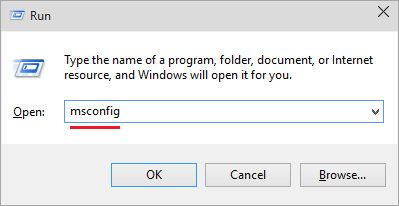
- Choose Selective Startup in the General section, followed by Load System Services.
- Proceed to the Services tab, then choose Hide all Microsoft Services.
- Click Disable All.
- Uncheck Hide all Microsoft services.
- Tap Windows Installer from the list of services.
- Click OK.
- Restart from the System Configuration window.
Now, update, uninstall, or reinstall QuickBooks. Then, switch to the normal mode as follows:
- Access the Run box through the Windows + R command window.
- Input msconfig, then OK.
- Choose Normal Startup in the General section.
- Hit OK.
- Restart from the System Configuration window.
Technique 9: Run the Reboot.bat File
Register your QB files in Windows by running the reboot.bat file to fix QB error 15243:
- Exit QuickBooks.
- Access the folder with your reboot.bat file:
- Right-click QB Desktop, then choose Properties. Tap Open File Location.
- Right-click the reboot.bat file and tap Run as administrator.
- You’ll see a command DOS window with quickly scrolling names. Don’t close it manually. Instead, the utility will close itself after completion.
- See if your issue gets resolved, then reboot your PC.
Read Also : Why I am getting QuickBooks Missing PDF Component Error
Technique 10: Make Internet Explorer your Default App
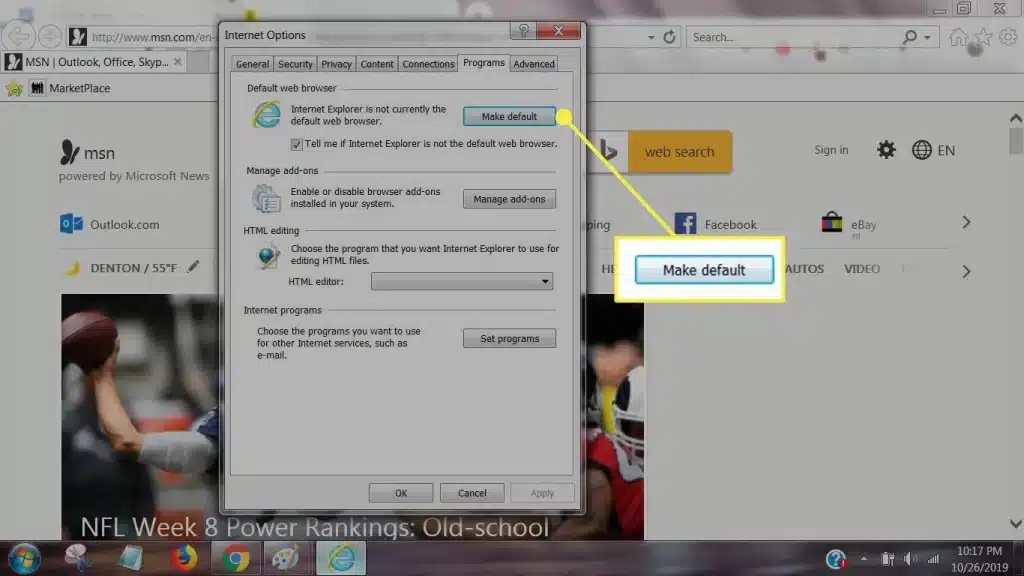
You may require making Internet Explorer your default browser through the following steps:
- Launch Internet Explorer.
- Tap the Gear icon in the upper right corner (or click Tools).
- Select Internet Options. Then, go to the Programs tab.
- In the Default Web Browser section, click the Make Default option.
- Click OK.
Technique 11: Fix QB Through the Control Panel
Use the Repair utility in the Control Panel to fix QuickBooks error 15243 as follows:
- Go to the Control Panel from the Start menu.
- Choose Uninstall/ Change a program.
- Hit QuickBooks.
- Tap Uninstall/ Change after selecting QB.
- Hit Next in the QB installation window, choose the Repair radio button, then Next, and Repair.
- Hit Finish.
Conclusion
Our detailed troubleshooting guide will help you resolve QuickBooks Error 15243. If the errors persist or something unusual happens, we suggest you call our dedicated experts. We want to get on the matter quickly without wasting your time. So, call us at 1-855-856-0042 now.
FAQs
QuickBooks Premier and Pro are likely to encounter QuickBooks error 15243.
The error 15243 in QB may come alone or with messages and codes like “the file exists,” QuickBooks error 15225, QuickBooks error 15227, QuickBooks error 15222, etc.
If you get the file exists error with 15243, you can try the following solutions:
1. Run QuickBooks payroll update with admin privileges.
2. Update Windows permissions.
Here are the steps to update Windows permissions for the file exists error in QuickBooks:
1. Go to the Start menu.
2. Input File Explorer and open it.
3. Locate your QB program file.
4. Right-click QBW32.exe and choose Properties.
5. Hit Security, then Edit.
6. Tap Add. Enter ‘Everyone’ in the window, then OK.
7. Tap the Full Control checkbox in the security window, then click OK.
8. Hit Add again, type Users in the window, then click OK.
9. Check the Full Control box in the security window and tap OK.
10. Click Apply once you are ready and hit OK to exit the settings.

