QuickBooks is widely used among small and medium-sized businesses as it provides consumer-centric solutions for accounting and related business processes. It provides tools to make these processes easier for its users as well as to resolve issues if any occurs. QuickBooks needs various components to function smoothly, and if any of these components fail to operate, then the whole operation gets affected. QuickBooks provides the QuickBooks File Doctor which diagnoses and repairs these components to resolve such issues. Through this article, we will discuss the detailed steps to download and run the File Doctor tool to resolve various issues that you might face while using the QuickBooks Desktop application.
“If you want to know more or you need an expert’s guidance to navigate you through the process of using QuickBooks File Doctor Tool, then reach QuickBooks Technical Support at 1-(855)-856-0042”
You may see also: POS got Stuck for a Second Error
Table of Contents
What is QuickBooks File Doctor? A quick intro
You have to first understand about QuickBooks File Doctor Tool before diving deep into the working of it. QuickBooks File Doctor is one of the magic tools in QuickBooks Accounting Software which can fix your basic QuickBooks errors. You can use this tool with QuickBooks 2016 and later versions since it is integrated with it. If you would like to update QuickBooks to a newer version then you can simply move the QuickBooks File Doctor download page to intuit’s website and carry on the action. This tool only works with the UK and US versions of QuickBooks and is compatible with all the QuickBooks versions in windows OS.
A Stepwise Guide to Download QuickBooks File Doctor
You can easily download QuickBooks File doctor from Intuit’s website from its tools section or you can also click here to download it But now it is coming with QuickBooks Tool Hub. You should not download the tool again if it is already installed on your computer or it came with the installer package of QuickBooks. Follow these steps after downloading the tool to install it on your computer.
- Log in to your computer as an administrator.
- Double click on the installer file (Qbfd.exe).
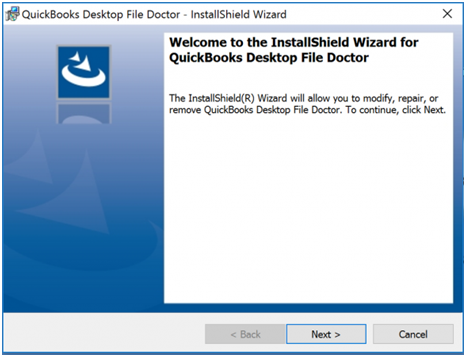
- Allow the program to get installed by clicking on the ‘Run’ button.
- Follow the on-screen instructions to complete the installation.
- Click on the ‘Finish’ button to conclude the installation process.
- Open the tool and enter your QuickBooks login credentials when prompted to sign in.
- Select one of the options when asked to choose between a Host PC or Workstation.
The tool is now ready to be used, and you can use it to resolve errors if they occur.
Key Points to use File Doctor QuickBooks
There are a few key points that you should take care of before using File Doctor QuickBooks. These are as follows:
- You should make sure to log in as an administrator.
- Ensure that you are connected to the network while using it so that the file can get uploaded.
- The company file should not be larger than 2 GB for the tool to work properly.
- You should preferably install only one version of QuickBooks for the tool to function efficiently.
- The tool cannot be used for Mac versions of QuickBooks as it is only compatible with Windows versions.
- QuickBooks Doctor stand-alone version can be used only to repair QuickBooks Database server manager component for file hosting purposes.
Errors that can be Resolved through QB File Doctor
A wide range of issues and error messages can be resolved by using the QB File Doctor tool. Let us see a brief list of the issues that the tool can fix before analysing the detailed method. The errors have been listed below for you:
- The 6000 series error such as 6150, 6000-83, 6000-301 etc.
- Errors related to Multi-user mode such as the series Hxox errors. Error H303, H505, H202, etc. are common examples.
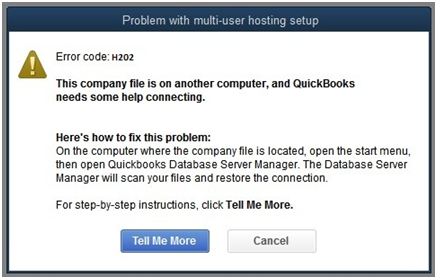
- If the net connectivity issues occur while operating QuickBooks due to file damage or settings inconsistency, then it can be resolved through the QuickBooks File Doctor.
- The File Doctor can efficiently resolve the corruption or damage in Company file up to certain levels.
- If you fail to open a company file because of file or component damage, then it can be resolved through the tool easily.
How do I Repair QuickBooks Company File?
Follow these steps after downloading and installing the QuickBooks File Doctor Tool if you are wondering how do I repair QuickBooks Company File.
- Go to the ‘Start’ menu of your computer to search and open the application or click on the icon on the Desktop of your computer.
- Browse manually to find the company file when the application opens up or search from the drop-down menu.
- Click on the option to select ‘Check File damage only’.
- Click on the ‘Diagnose File’ option to initiate the process.
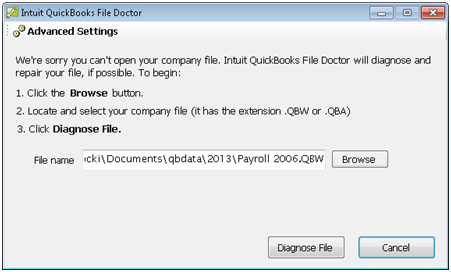
- You would need to provide the admin password at the next step.
- You might be asked if you want to upgrade your file. It is an optional step and can be avoided.
- When you click on the ‘Next’ button, it will start to repair the files.
- You can use your files after the process completes.
How to use the Built-in QuickBooks Repair Tool?
QuickBooks 2016 and onwards come with a built-in QuickBooks Repair Tool which can be used easily to resolve file damage and corruption issues. The steps are as follows:
- Open your QuickBooks Desktop application but don’t launch the Company File.
- Reach the ‘File’ menu and then click on the ‘Utilities’ section.
- Click on the ‘Repair File and Network Problems’ option.
- You will be navigated to open the Company File.
- Select the type of repair options from the drop-down menu that appears after clicking on the ‘Show Advanced Settings’ drop-down menu.
- Enter the credentials when prompted and then click on the ‘Next’ button.
- Open the file after the process completes.
You may read also: Import QuickBooks Desktop to Online
Through this article, we explained to you the various benefits of the QuickBooks File Doctor Tool. It can prove beneficial to resolve a wide range of issues that might occur while operating the QuickBooks Desktop application. You should be able to download, install, and use the file doctor tool to resolve your issues after going through the article. If you still face any issues and you need help from an expert, then get in touch with QuickBooks Helpdesk at 1-(855)-856-0042.

