QuickBooks offers different variants of its desktop-based applications as per the needs of users. QuickBooks Enterprise Solution is the most advanced desktop variant which offers accounting solutions for medium-sized business. It provides a wide range of useful tools for various other processes than basic accounting such as Inventory management, pricing rules, etc. When a user tries to install or update their QuickBooks Enterprise solution application, they may come across sorry we need to verify your subscription QuickBooks error message. Through this article, we will discuss the reasons behind the error and the methods that can be applied to resolve it.
“If you are facing the error message sorry we need to verify your subscription QuickBooks while installing or updating the Enterprise Solution, then call QuickBooks Technical Support Number 1-(855)-856-0042 and talk to our experts”
You may also see: How To Fix Intuit Download Manager Error
Table of Contents
What it Means to get Sorry We Need to Verify your Subscription before Installing QuickBooks
Users get sorry we need to verify your subscription before installing QuickBooks or while updating the existing program. You can get different error messages suggesting that QuickBooks needs to verify your subscription status before installing or updating the application. Some of the error messages that you may receive are as follows:
Error: Sorry, we need to verify your subscription before installing QuickBooks Desktop.
Error: Sorry, it looks like you need a subscription to install QuickBooks Desktop.
Error: We are sorry, it looks like you need a subscription to start using QuickBooks Desktop.
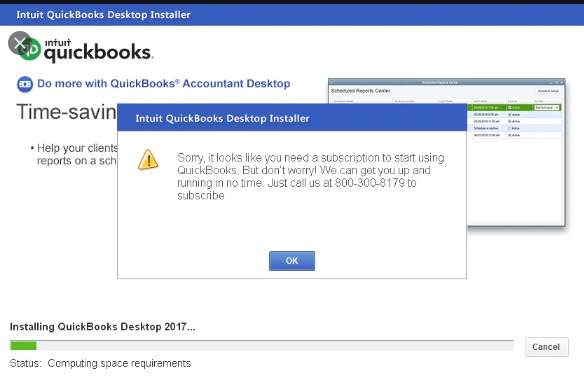
Various windows components helps QuickBooks with installation and functions and if any of these components malfunction, then you can get the error. Up to 40 users can use the Enterprise solution software, so you can either get the issue on some or all the workstations. Suppose the error is limited to some workstations only in that case, the most probable reason is a local system issue or a third-party application installed on these computers interfering with the installation.
Reasons causing QuickBooks Sorry we Need to Verify your Subscription Error
If you are getting QuickBooks sorry we need to verify your subscription error message on installing or updating the Enterprise solution, then there can be various possible reasons behind it. These have been mentioned below for you:
- A third-party application installed on the system interfering with the install or update process.
- The firewall may block the process considering the install a threat.
- Damaged or corrupt .NET Framework can restrict the application from connecting to the web, thus giving the error.
- If you are getting the error on some workstations, then the reason can be the system issues on these individual workstations.
- You will get the error if your QuickBooks subscription has expired.
- You may get the error if you try to install the application without connecting your system to the Internet.
Now that we understand the reasons that can cause the issue, let us analyze the methods that can be applied to resolve the issue.
How to Resolve the Error: Sorry it looks like you Need a Subscription to Install QuickBooks Desktop
There are various ways that can be applied to get rid of the error: sorry it looks like you need a subscription to install QuickBooks Desktop. Follow these methods in the given order to resolve the sorry we need to verify subscription QuickBooks error message.
Method 1: Reset your Browser’s Settings
QuickBooks uses Internet Explorer as its default browser. You should reset its settings to resolve the error using the following steps:
- Open your Internet Explorer browser.
- Click on the ‘Tools’ tab in the top-right corner and then select the ‘Internet Options’.
(Note: You can ‘Hide’ or ‘Unhide’ the menu bar through the Alt key on your keyboard.)
- In the new window, go to the ‘Advanced’ tab and then click on the ‘Reset’ or ‘Restore Defaults’ button.
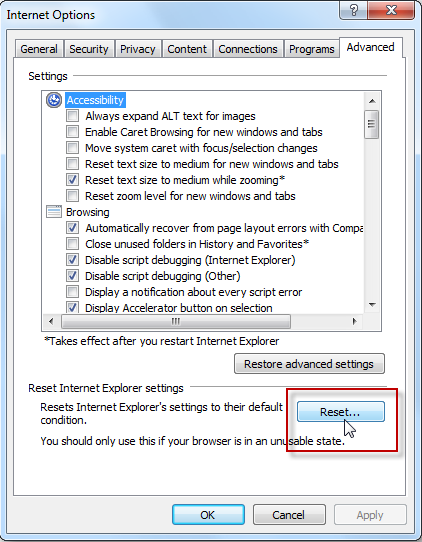
- Press the ‘Apply’ button and then click on ‘OK’ to save the changes.
These steps will restore your browser settings to default, and if you were getting the error because of a recent change, then it would get resolved. If the error persists, then follow the next methods using QuickBooks Tool Hub.
Method 2: Running the QuickBooks Install Diagnostic Tool
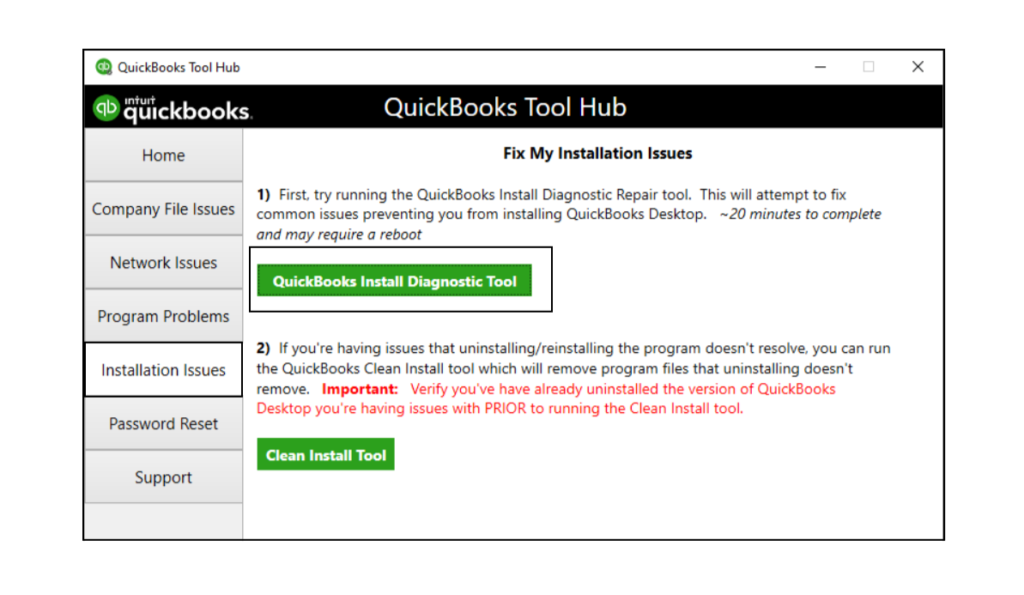
QuickBooks Install Diagnostic Tool is designed to resolve installation-related issues of QuickBooks Desktop application. The tool will itself diagnose the issues in the download files or related components and fix it. To resolve the sorry we need to verify subscription QuickBooks error message. follow these steps:
- Close your QuickBooks Window.
- Reach Intuit’s website to download the latest version of QuickBooks Tool hub.
- Double-click on the downloaded file (QuickBooksToolHub.exe) to install it.
- Follow all the on-screen instruction and agree to the terms and license agreement.
- Click on the ‘Finish’ button to complete the installation.
- Double click on the Tool hub icon on your desktop to open the application after installation.
- Go to the ‘Installation Issues’ section.
- Click on the QuickBooks Install Diagnostic Tool button to run it.
(Let the tool run to diagnose and resolve the issue)
- Press the ‘OK’ button when the process completes.
Suppose the error fails to resolve after running the install tool. In that case, you will need to perform some manual maneuvers to ensure that your firewall or anti-virus software does not interfere with the installation.
Method 3: Amending the Settings of Firewall and Anti-virus
It is suggested to keep the Windows Defender firewall ‘On’ to limit access to authorized users only, but at times it may restrict some other applications from working properly or getting installed. You should disable the firewall to check if that is the issue and install the application. Follow the steps as mentioned below:
- Click on the ‘Start’ button and reach the ‘Settings’ option.
- Go to the ‘Update & Security’ section.
- Click on the ‘Windows Security’ option and then click on ‘Firewall & network protection’.
- If the Windows Defender Firewall is turned on, then turn it off by clicking on it.
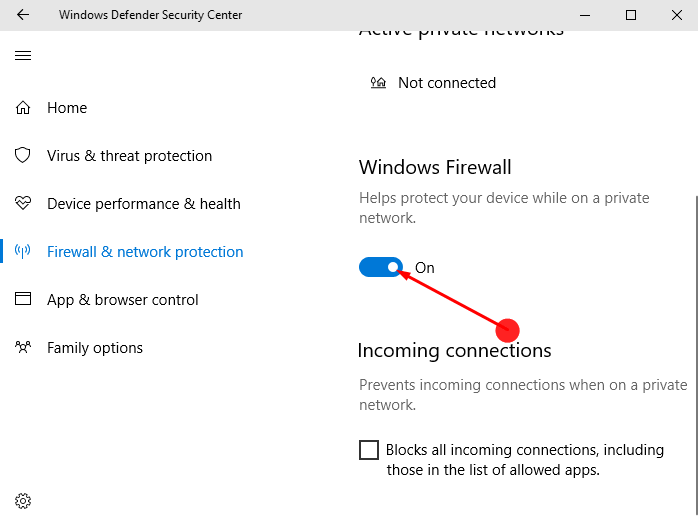
Try to install the application again to check if the error is fixed now. If the error persists, then you should install the application in selective startup mode to get rid of the sorry we need to verify subscription QuickBooks error.
You may also read: How To Crack QuickBooks Password
Method 4: Install QuickBooks in Selective Startup mode
Perform the following steps to install QuickBooks in selective startup mode:
- Press ‘Windows + R’ keys simultaneously on your keyboard to open the ‘Run’ command.
- Type “MSConfig” in the blank space and then press the ‘OK’ button.
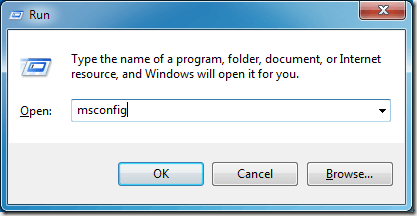
- Reach the ‘General’ tab, click on ‘Selective startup’ and ‘Load system services’ option.
- Go to the ‘Services’ tab now, and then select ‘Hide all Microsoft Services’.
- Press the ‘Disable all’ button.
- Click on ‘Hide all Microsoft services’ button to unmark it.
- Ensure that the ‘Windows Installer’ checkbox is marked in services
- Click on the ‘OK’ button to save the changes.
- Click on the ‘Restart’ button now.
Now, you need to uninstall the QuickBooks application if it is already installed and then install it again through the following steps:
- Open the ‘Control Panel’ on your computer through the ‘Start’ menu.
- Under the ‘Program and Features’ section, click on the ‘Uninstall a Program’ option.
- Click on the QuickBooks version from the list of programs.
- Press the ‘Uninstall/Change’ button and then click on the ‘Remove’ option.
After uninstalling the application, use the program CD or the downloaded file to install the application again. Following these steps will resolve the sorry we need to verify subscription QuickBooks error.
Through this article, we discussed the various reasons why you may come across the error message sorry we need to verify your subscription QuickBooks while installing QuickBooks Enterprise solution. We also explained to you the different methods to resolve the error. If you are facing this error and you need help from an expert to get rid of it, then Dial QuickBooks Desktop Helpline Number 1-(855)-856-0042.

