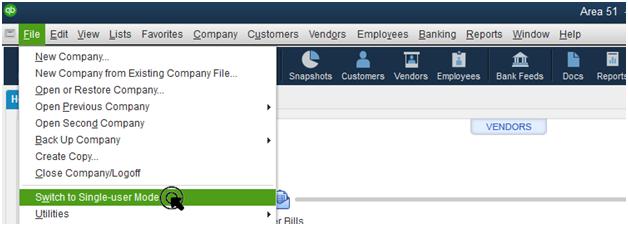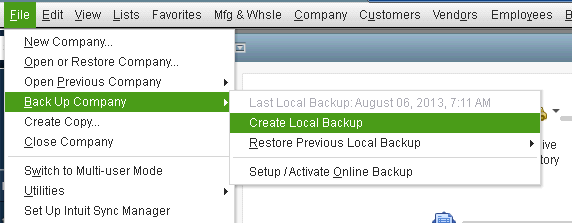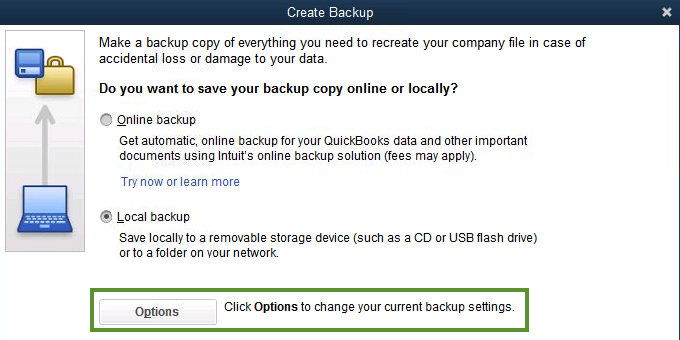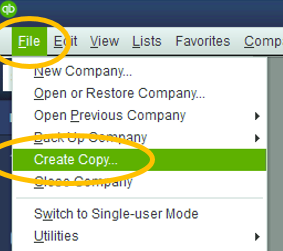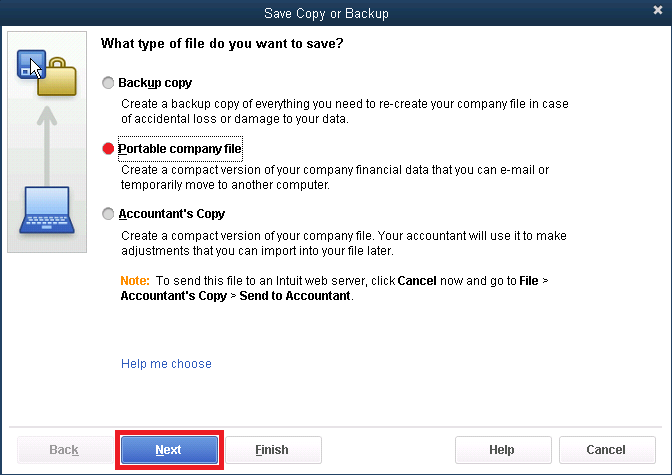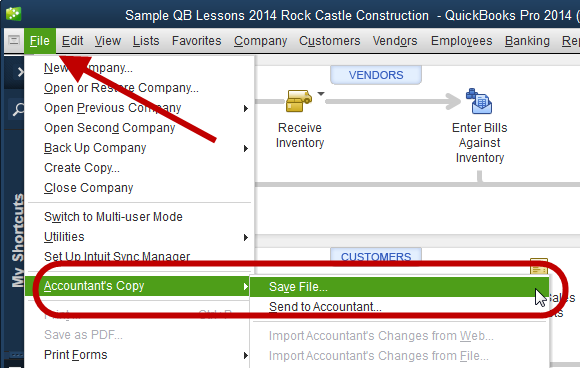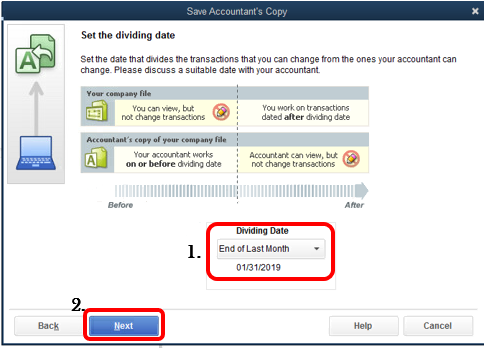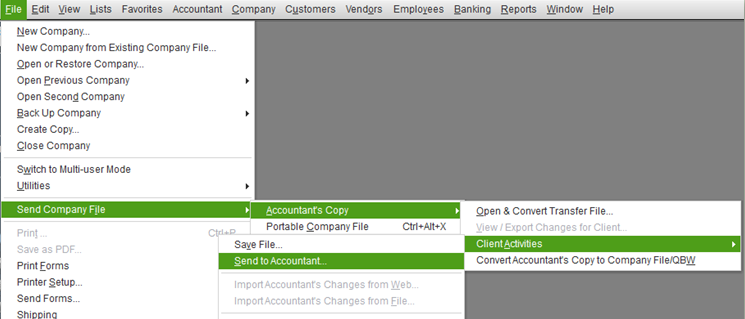QuickBooks is widely used by small and medium-sized businesses for bookkeeping and account management. It has a user-centric approach and thus provides tools and features to make financial management process easier. Some businesses have in-house accountants to manage the finances, while others outsource the work to expert professionals. For users who outsource their accounting tasks need to send their books to the professional. This makes several users wonder how to email QuickBooks files. There are certain technicalities involved in sending the QuickBooks files through email, but it is not a complex or difficult task. You will find a detailed discussion on the process of sending QuickBooks file through an email in this article.
“If you are wondering how to email QuickBooks file or you are struggling to send a file and need an expert to assist you through the process, contact QuickBooks Technical Support at 1-(855)-856-0042”
You may also see: QuickBooks Administrator permissions needed
Table of Contents
Various aspects of Sending QuickBooks Files Using Email
There are various crucial aspects of sending QuickBooks Files using Email, such as the security of data, the file types, etc. Users often wonder if it is safe to send QuickBooks files through Email. You should be aware that there are several instances when the mails have been compromised. Moreover, there is always a chance of mistake as you can mistype the mail id and send your file to someone else. Thus, we can ascertain that sending QuickBooks files through email is not a full-proof method. If you have to send your file to your Accountant, you can use the QuickBooks Accountant File Transfer Service. It is a much better option as far as the security of your file is concerned.
Intuit lets you share several types of files through email. You can use the backup copy of your company file and send it to your accountant. You can also create a portable company file that can be shared easily. QuickBooks provides the option of creating an accountant copy of your company file. It is not only the safest way to share your file as your data is encrypted, it also has other benefits as it’s meant to be shared with the accountant.
Now, if you were wondering how to email QuickBooks file, we informed you about the associated security concerns and the shareable file types. Let us analyze the process for different file types in the following section.
How to Share QuickBooks File using a Backup Copy
The backup file is a compressed version of the company file that can be used in case an unrecoverable damage occurs to the company file. Users commonly ask how to share QuickBooks file using a backup copy. It is a very convenient method for QuickBooks Desktop users. Users are suggested to create backups for their company file regularly. As the Backup file is already compressed, you can share slightly bigger files easily too. There is a size cap of 25 MB on attachments to be shared through email. If you have a bigger file, you will either need to compress the file or find another method for sharing. The steps to share the backup file are as follows:
- Go to the ‘File’ menu of your QuickBooks application and click on the ‘Switch to Single-user Mode’ option.

- Click on the ‘File’ menu again and now select the option of ‘Backup Company.’
- Choose ‘Create a Local Backup’ to open the ‘Create Backup’ window.

- Select the option of ‘Local Backup.’

- Go to ‘Options’ and then select a location to save the file from under the ‘Backup Options.’
- You can then share the file easily through email.
The backup copy is not restricted to the version of QuickBooks that it has been created with. It can be opened in different versions and thus is useful even if your accountant is using a different version than yours.
Process of Sending a Portable QuickBooks File on Email
When you create a portable version of your company file, it only stores the financial information. The images, logos, templates, and letters are not backed up, and thus the size decreased drastically. This can make your file compatible to be sent directly through email. Follow the steps as provided below to create a portable company file:
- Click on the ‘File’ tab in your QuickBooks window and click on ‘Create Copy.’

- Click on the ‘Portable Company File (QBM)’ option and then hit ‘Next.’

- Select the ‘Desktop’ option from ‘Save in.’
- Press the ‘Save’ button and then click on ‘OK’ twice to save the file.
- You can add this file as an attachment to the email that you are sending to your accountant.
How can you Share Accountant Copy of the Company File through Email?
If your company file size is large or you have to send multiple company files to your accountant, the previous methods might not work. The most accurate method to share the company file with your accountant is through the QBA or QBX extensions, which is of the accountant copy. You can send the file through mail or even through QuickBooks Desktop directly. Let us look at the steps below:
- Go to the ‘File’ tab in your QuickBooks window.
- Hover your mouse cursor over the ‘Accountant’s Copy’ option.

- Choose ‘Client Activities’ and then press the ‘Save File’ button.
- Choose the ‘Accountant’s Copy’ option now and then press the ‘Next’ button.

- You have to choose a ‘Dividing Date’ and then press the ‘Next’ button to continue.

- Press the ‘OK’ button and assign a name to the file.
- Select a location for the file and then click on the ‘Save’ button.
- When the file is saved on your Desktop, you can send it by adding it as an attachment.
Share a QuickBooks File through Accountant File Transfer Service
If you were wondering how to email QuickBooks file, we saw several methods in the previous section. We saw that there are certain downsides of sending the company file through email. QuickBooks also provides a safer method to share your file with your accountant. This lets you share your file even if it is larger than 25 MB. You can share a QuickBooks file through the accountant file transfer service. Follow the steps as provided below:
- Click on the ‘File’ menu in the QuickBooks window.
- Choose the ‘Accountant’s Copy’ option.
- Click on ‘Client Activities’ and then click on the ‘Send to Accountant’ button.

- Press the ‘Next’ button to confirm and then select a ‘Dividing Date.’
- Press the ‘Next’ button again and furnish all the info.
- Enter a secure password and provide any special instruction in the ‘Note ’if you have any.
- When you click on the ‘Send’ button, a download link will be mailed to your accountant.
You may also read: How to Fix QuickBooks Error 6123
Through this article, we discussed the different methods through which you can share your company file by email. We also explained to you the pros and cons of different types of files. If you are wondering how to email QuickBooks files, you can take the help of this article to figure out the most favourable option. If you are struggling and need any help, dial QuickBooks Technical Helpline Number 1-(855)-856-0042 and talk to our certified experts for help.