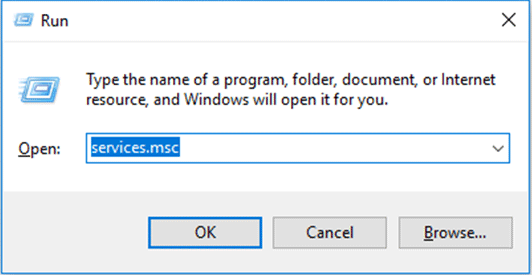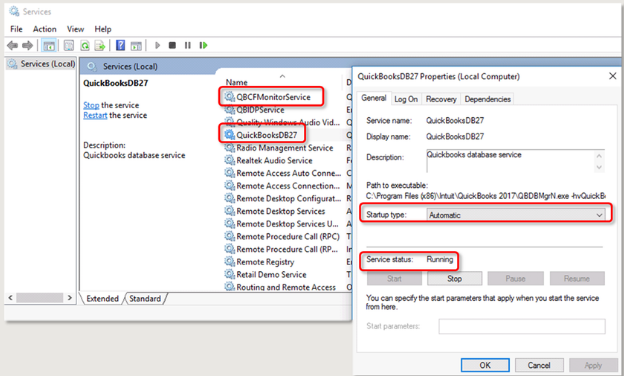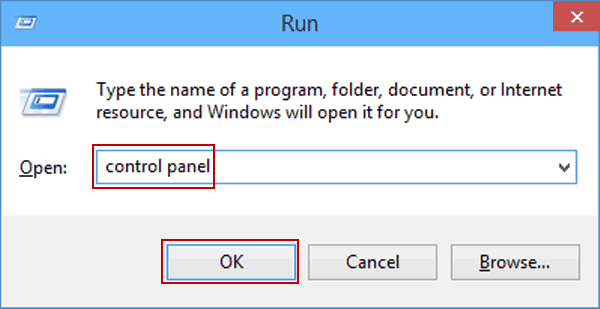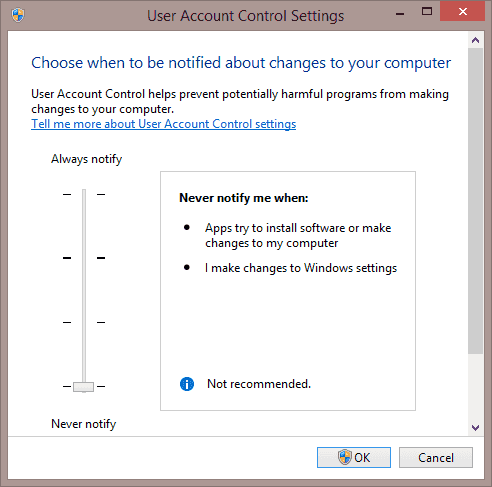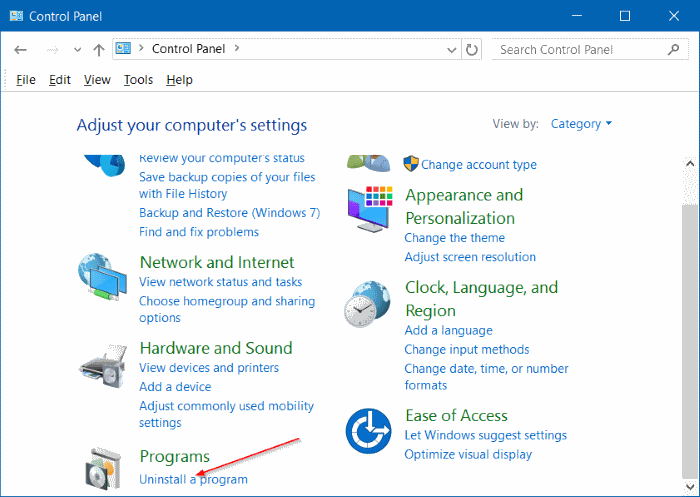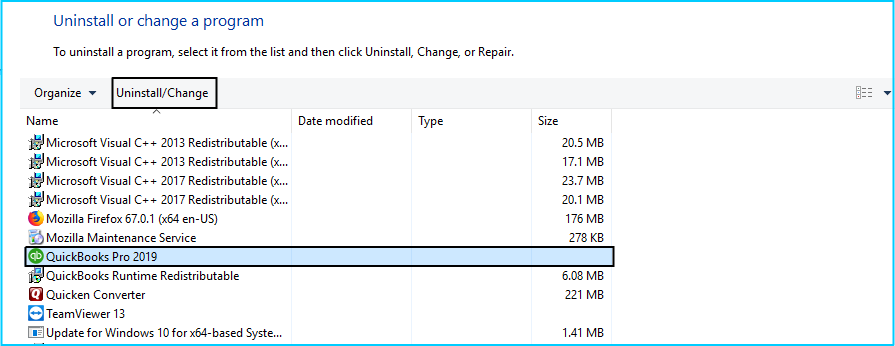QuickBooks is the most used accounting application worldwide. It owes its popularity to robust advanced features and innovative tools. Besides the amazing features, it also takes care of the user’s data security. It requires different levels of authentication for various processes. You may see the ‘QuickBooks Administrator permissions needed’ message when you try to make some changes or perform a critical task. In this article, we will discuss in detail all the aspects of the admin permission required message. We will also discuss the detailed steps to fix it.
“If you come across the QuickBooks Administrator permissions needed error message while performing a critical task, dial QuickBooks Technical Support at 1-(855)-856-0042 and our certified QuickBooks experts will help you fix it”
You may also see: QuickBooks Error 6123
Table of Contents
Types of “Windows Administrator Required “ Errors in QuickBooks
There are various types of “Administrator Required” error messages that you can get in QuickBooks. These have been listed below so that you can understand the reasons and troubleshooting methods with the help of this article:
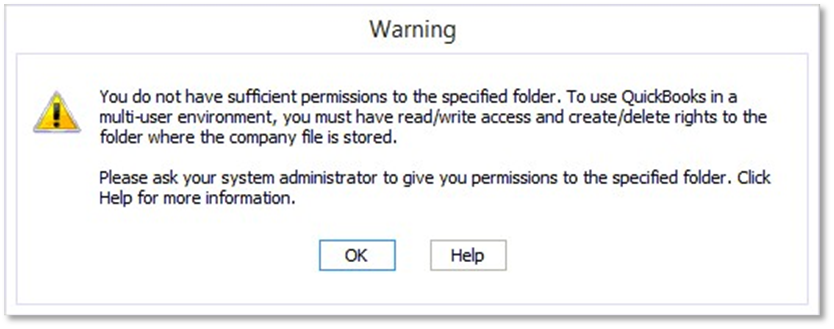
- Administration Permission Needed. This Action Requires Windows Administrator Permissions.
- QuickBooks Administrator Permission Required.
- QuickBooks Windows Administrator Required.
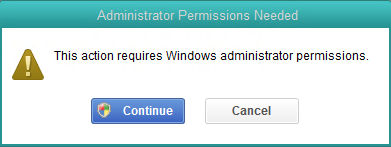
If you are getting any of these messages when you attempt a critical task in your QuickBooks Desktop application, you should keep reading the article for reasons and its troubleshooting steps.
Why QuickBooks Says it Need Administrator’s Permissions?
An admin member can perform all the operations in QuickBooks without any issue. If you have various users working on your file, it’s not practical to assign admin rights to every user. In such cases, if a user goes on to perform some function that is beyond their rights, the error message might pop up. It usually appears when the user tries to run the QBDB manager or other executable files. It may also happen in some other cases, which have been mentioned below for you:
- The most common reason for the error is that the Windows user account performing the task does not have Admin rights.
- You may get the error message even if you are logged in as an admin user when the admin account gets damaged or corrupt.
- User account lacking sufficient permission to carry out a certain task can cause the error message to appear.
- Failure to install the QuickBooks Desktop or its associated applications such as the POS properly on your system.
- Malfunctioned QuickBooks Database Server Manager is also a reason behind the error message.
Now that we understand the reasons that cause these error messages, it will get easier to narrow down the troubleshooting methods. We can target the troubleshooting and fix the error easily.
Method to Fix the QuickBooks Administrator Permission Required Issue
In the previous section, we observed that there are various reasons behind the QuickBooks Administrator Permission required error message. Thus, there are various methods that are effective in troubleshooting it. If you have figured out the reason behind the error on your system, skip to the particular troubleshooting method. Follow the methods in the given order otherwise.
Method 1: Run QuickBooks as Administrator
It is normal for a non-admin user to get the QuickBooks Administrator permissions needed message while performing a critical task. This suggests that the user should have admin rights to move ahead. You should log in to QuickBooks with admin credentials. The steps are as follows:
- Shut down your computer to close all the running processes.
- Turn on your system.
- Search the QuickBooks program that you want to run, such as QuickBooks Desktop or QuickBooks POS.
- Right-click on the icon and then select the ‘Run as Administrator’ option.
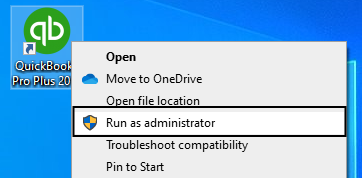
If you face this issue while opening the database manager, you should try to restart the component. The steps are as follows:
Method 2: Restart the Database Manager
- Press the ‘Windows + R’ keys together on your keyboard.
- Type “services.msc” in the Run command box and then hit ‘OK.’

- Right-click on your version of the QuickBooks Database Manager, such as ‘QBPOS Database Manager vXX.’

- Choose the ‘Properties’ option and then set ‘Automatic’ for Startup type.
- Restart the service and check if it runs.
If the service runs, the error has been resolved. If you are still getting the error, you should move on to other methods of resolution.
Method 3: Changing the UAC (User Account Control)
UAC is there to protect your computer and minimize the attack exposure to improve the security of all users. If you are an admin user, you can run most processes with limited privileges. In some cases, such as when the QuickBooks Administrator Permission required error message appears, you can elevate the privileges as required. Follow the steps to change the settings:
- Open the Control Panel of your computer through the ‘Run’ command.

- Go to the ‘User Accounts’ section and then select the ‘User Accounts (Classis View)’ option.
- Select the ‘Change User account control settings’ option and then hit the ‘Yes’ button when prompted.
- Move the slider to ‘Never Notify’ and then press the ‘OK’ button to turn UAC off.

- Press ‘Yes’ to confirm when prompted and then restart the computer.
- Try to perform the critical task now to see if the issue is resolved.
It might be necessary to turn off the UAC to perform certain critical operations in QuickBooks. However, it is recommended to keep the User Account Control turned on. You would need to move the slider to ‘Always Notify’ in the 4th step. It prevents your system against security risks.
Method 4: Perform the Clean Install
If none of the methods stated above could resolve the error for you, you should perform the Clean install. The steps are as follows:
- Open the ‘Control Panel’ of your computer through the ‘Start’ menu.
- Go to the ‘Program and Features’ section and then click on ‘Uninstall a Program.’

- Click on the program that you have to uninstall, such as QuickBooks Desktop Point of Sale 18.0, and then click on the ‘Uninstall/Change’ option.

- Follow the on-screen instructions to complete the process.
- Reach the Data folder of the application in your system drive.
- Rename all the folders with (.OLD) extensions at the end of their names.
- Go to the ‘User Accounts’ section of the ‘Control Panel.’
- Click on ‘Manage another account’ and then hit ‘Continue.’
- Click on ‘QBPOSDBSrvUser’ and then select the ‘Delete the account’ option.
- Now, restart your computer.
- Reinstall the Point of Sale application and restore the Company File.
You may also read: QuickBooks Java Script Error
Concluding
As we conclude, there is a note of caution for you. While these methods are effective in resolving the QuickBooks administrator permissions needed issue, you should perform the steps carefully. These processes are technical in nature and should be performed under an expert’s supervision. Any mistake may cause unrecoverable data damage, so keep a backup of your file and perform the steps carefully. If you feel the need for an expert to resolve the error, call QuickBooks Customer Helpline Number 1-(855)-856-0042. Our certified and experienced experts will be glad to help you.