QuickBooks is a widely used application among small and medium-sized businesses for accounting and related business processes. It provides various tools and features to make these processes easier for its users. One such built-in tools is the QuickBooks PDF converter which helps you convert the reports generated in QuickBooks into Portable Document Format (PDF) files. Converted documents can be shared easily with stakeholders and can be viewed even without QuickBooks. The tools may also encounter several errors while operating that needs to be resolved. Through this article, we will discuss the aspects of QuickBooks PDF converter and the troubleshooting methods for its errors.
“If you are facing any issues regarding QuickBooks PDF converter and you need assistance from an expert, then reach QuickBooks Technical Support at 1-(855)-856-0042”
You may see also: How to Resolve the QuickBooks Error 61
Table of Contents
Advantages of QuickBooks PDF converter
QuickBooks PDF Converter can be very useful when you need to share your reports with other stakeholders of the company as it can convert your reports into Portable Document format which can be shared through the mail and does not need QuickBooks to open. The file can also be shared on a web server which can be accessed through a browser.
The PDF file can be opened through Adobe reader application or its browser plug-in. The tool will not only convert your financial reports such as the Balance sheets, P & L reports but also other crucial documents such as the Reconciliation statement. You can also convert invoices which can be mailed to the consumers. The tool works specifically for QuickBooks and cannot be used for operation on other applications.
Errors associated with QuickBooks Desktop PDF converter
QuickBooks Desktop PDF converter assists you in converting your reports and invoices to PDF format but may cause troubles at times. Let us analyze the issues and the troubleshooting methods for them.
Missing PDF Converter in QuickBooks
You may come across the missing PDF converter error when you try to convert your reports and invoices to PDF. The error appears with error messages saying that the QuickBooks failed to save the form as a PDF file. PDF converter shows offline, or missing PDF file component. The error suggests that the PDF component is missing.
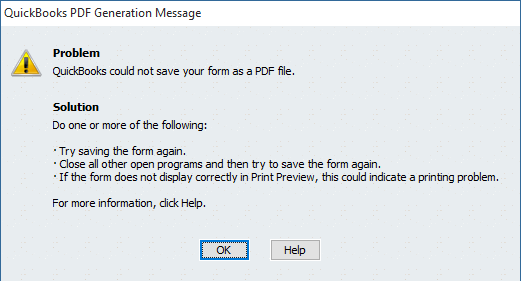
If you come across this error, then it means that the PDF converter component of your QuickBooks application is damaged and should be repaired so that you can perform the desired tasks. Several methods can be applied to resolve the error, as mentioned below.
Method 1: Checking the XPS Document
You should ensure that your XPS Document is working hassle-free. If it has issues, then reinstall the Microsoft XPS document writer component on your PC. If the security settings block the component from working then resolve it through the antivirus software installed on your computer.
Method 2: QuickBooks Print and PDF Repair Tool
If the above methods failed to resolve the error, then you can use the QuickBooks Print and PDF Repair Tool from Intuit’s website to resolve the issue.
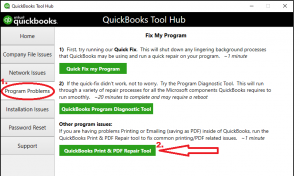
Follow these steps:
- Reach the Intuit’s website and find the QuickBooks Print and PDF Repair Tool.
- Install the application on your computer.
- Run the application.
It will diagnose any file damage and will repair it to resolve the error. If the error persists, then you should uninstall the tool and then reinstall it to resolve the error through these steps:
- You need to log in to your system as an administrator to perform the process.
- Open the ‘Printer and Faxes’.
- Right-click on the ‘QuickBooks PDF Converter’ tool and then click on the ‘Delete’ option.
This will uninstall the PDF Converter tool of QuickBooks. Now, perform the following steps to reinstall it.
- Right-click on the QuickBooks icon on your Desktop.
- Click on the ‘Properties’ option.
- Press the ‘Find Target’ option and then tab on the ‘Install Application’.
- Click on the ‘OK’ button when prompted.
- Open the ‘Control Printers’ through the ‘Start’ menu.
- Right-click on the ‘Amyuni Document Converter’ and choose the ‘Rename’ option.
- Enter the name according to the QuickBooks version and hit the ‘Enter’ key.
QuickBooks PDF Converter Activation Error – 20
You may come across the QuickBooks PDF Converter activation error 20 after a Windows 10 update or if you are trying to print from an outdated version of QuickBooks.
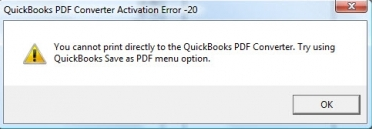
You can resolve the error through registry backup and system restore if it has occurred after the update. You should repair the component through the ‘Control Panel’ of your computer if the error persists.
You may read also : How to fix QuickBooks Display Issues
Through this article, we discussed about the QuickBooks PDF converter tool and the troubleshooting methods for the errors attached with it. You should be able to resolve the error using the methods stated above. If you are facing any issue or you have further queries and you need help from an expert, then dial QuickBooks Toll-free Number 1-(855)-856-0042.

