QuickBooks error 176109 emerges due to an invalid product code or number while using the Point of Sale feature. This technical snag can be challenging to eliminate, especially if the user doesn’t know the ins and outs of the issue. So, here’s a detailed guide on what this error entails and what users should expect and do when they encounter this issue.
QuickBooks users might face several technical issues while operating POS, and QuickBooks POS Invalid product number error 176109 is one of those issues. This error is related to an Invalid product code or a number and usually occurs when a user opens or registers the point of sale application. An error message pops up on the screen saying “invalid product code/ Invalid product number,” Which means that the product code used for the registration of the QuickBooks POS is incorrect. Through this article, we will discuss the reasons behind the error and detailed methods to fix it.
“QuickBooks error 176109 can be frustrating to handle without adequate technical experience and professional insights into the matter. However, keep these worries at bay with QuickBooks specialists available at 1-(855)-856-0042 instantly to eliminate the root causes”
Table of Contents
What is QuickBooks Error 176109?
QuickBooks invalid product number error 176109 appears when you attempt to open or register QuickBooks POS. It triggers the warning message, “Error 176109: Invalid Product Code or Invalid Product Number.” It indicates that the essential authentication files are damaged or corrupted. When QB doesn’t get adequate permissions to read or write files without barriers, it causes problems in opening POS, an associated feature in QB. The error may get triggered due to numerous reasons comprising compromised files in the Entitlement folder, incorrect product code, and inadequate permissions to make changes. Let’s explore some more causes of this flustering error code and ways to resolve this quickly.
Possible Reasons behind QuickBooks Error Code 176109
Some reasons for the appearance of QuickBooks error code 176109 are as follows:
- When the QB point of sale entitlement folder gets corrupt or damaged.
- Admin not having proper rights to access the files can be a reason for the error.
- If the product code or product number used while installing the QuickBooks point of sale application is not correct, then the QuickBooks point of sale invalid product number error will appear.
- The regional language settings are not appropriate.
You may see also: How To Fix QuickBooks Crash Catcher error
Points to Remember before Troubleshooting QuickBooks POS Error 176109
You should keep in mind a few points to conduct the process of troubleshooting QuickBooks POS error 176109 efficiently and effectively. These are as follows:
- Create a backup of your company file to prevent any data damage or loss before resolving the invalid product number QuickBooks POS issue.
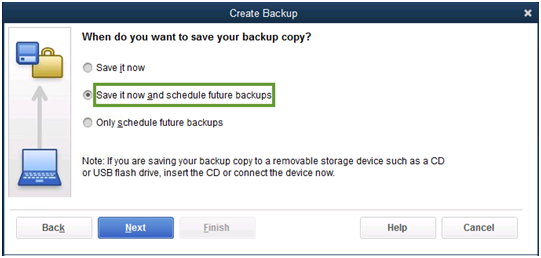
- Update your QuickBooks POS to the latest version and ensure that latest maintenance release has been installed.
- Unhide the hidden folders before starting the troubleshooting process as QuickBooks POS entitlement folder is normally hidden.
Ways to unhide hidden files and folders are as follows:
Follow the below given ways to unhide the hidden files and folders in different Windows versions as follows:
Win 7 and Windows Vista
- Hit the Start button on the Windows Desktop and choose the My Computer option.
- Go to the Organize tab and opt for the folder and search option.
- Now, under the view tab, hit the Hidden files and folders option.
- Unmark the option stating Hide Protected System Operating Files and hit Yes.
- Apply these changes and confirm your decision by pressing OK.
Windows 8 and 8.1
- Launch Windows explorer by pressing the Windows and E keys together on the keyboard.
- Under the View tab, click File Extensions, and then hit the Hidden items option.
Win 10
- In the system tray, opt for the folder icon at the bottom of the screen.
- Next, choose hidden items under the view tab and let them come on display.
You may read also : How To Fix QuickBooks Payroll Update Error 12002
How to Resolve QuickBooks Invalid Product Code or Invalid Product Number Error?
Various methods can be applied to resolve QuickBooks’ invalid product code or QBPOS invalid product number issue depending on the reason causing it. Various methods have been provided below for you:
Method 1: Delete all Items within Entitlement Folder
Deleting items within the entitlement folder can help resolve the QuickBooks error 176109 if there has been an issue with it. This helps QuickBooks to create a fresh folder and amend file corruption causing invalid product number QuickBooks Point of Sale. The detailed steps are as follows:
- You need to download the Clear Entitlement File Tool.
- The tool comes in a zip folder so unzip it on your Desktop.
- Double click on the file to install it.
- Run it after installation, and it would perform the process itself.
- Open the QuickBooks POS application again and then perform the registration.
If you don’t want to perform the process through the tool, then you can perform it manually too through these steps to fix the QuickBooks product number not working issue:
- Open the Windows Explorer on your computer by pressing the Windows key and E key simultaneously.
- Enter the address “C:\ProgramData\Intuit\ Entitlement Client\v8.
- Press Ctrl + A to select all the files and then click on the ‘Delete’ option.
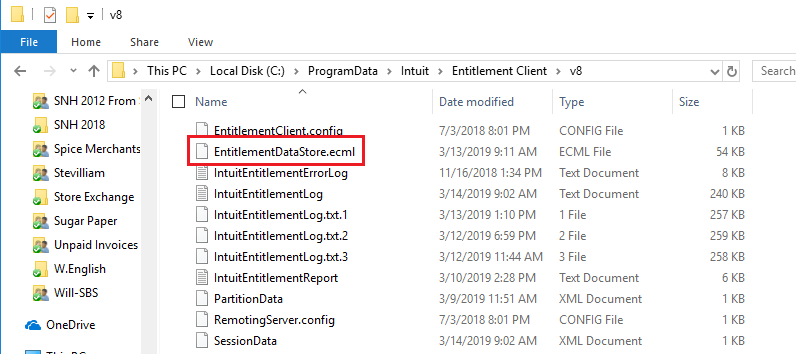
- Press the ‘Yes’ button to confirm the process.
- You will need to open the application again and perform the registration to complete the process.
Recommended To Read – How To Fix QuickBooks Keeps Crashing
Method 2: Rename WS Activity File if you get Invalid Product Number POS Warning
If the error persists after deleting the entitlement folder and you still get invalid product number POS warning, then you need to rename the WS Activity file to resolve the issue. Follow the steps as provided below:
- Reach the Windows explorer of your computer.
- Reach the ‘Program Data’ folder and then open the ‘Intuit’ folder.
- You have to reach and open the QuickBooks Point of Sale XX folder and then reach the file with ‘Ini’ extension.
- Right-click on the WSActivity and select the ‘Rename’ option.
- Enter “OLDWSActivity” and then press the ‘Enter’ key to save.
- You should also delete the items from the entitlement folder after this step, the steps have been provided in the previous section.
- Relaunch the application and register with your credentials.
If this process also fails to resolve the incorrect product number QuickBooks issue, then you would need to clean install your QuickBooks POS application.
Method 3: Clean Install QuickBooks POS when Invalid Product Number Appears
Follow the stepwise guide provided below to clean install QuickBooks POS and resolve the invalid product number issue. You should make sure to create a backup of your files before performing the steps to avoid any data damage.
- Uninstall the QuickBooks POS from the ‘Control Panel’ of your computer.
- Open the ‘Control Panel’ again and click on ‘Program and Features’ option.
- Select the QuickBooks Point of Sales from the list of programs.
- Click on the ‘Uninstall’ button.
- Rename all the previous POS folders in your computer with (.OLD) extension.
Now, you have to reinstall the application in a clean setup and then restore the company file.
- Open the application and create a new company file.
- Restore the backup that you had created earlier.
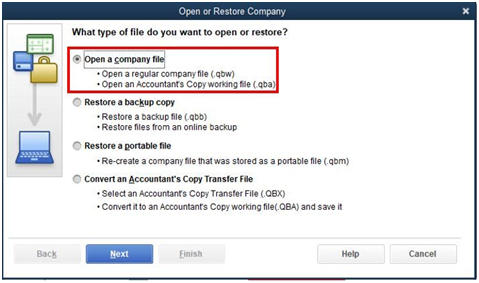
- Open the application again and check if the error has been resolved.
- Register the application with your credentials.
You may read also : QuickBooks cannot communicate with the company file
Solution 4: Delete the QBPOSDBSrvUSER in Windows
After undertaking a clean installation of QuickBooks Desktop POS and renaming the file to create a new one, you should consider deleting the QBPOSDBSrvUser in Windows. Do so as follows:
- Move the cursor to the Start menu to find the Control Panel.
- Click it once found, and here, you need to go to the User accounts.
- Further, select the Manage User account option and click the Continue button in the user account window.
- Navigate the list and find the QBPOSDBSrvUser.
- Right-click and opt for the Delete the account option.
- Hit OK to confirm the decision to delete the account.
- Reboot your device to implement these alterations and ensure that the invalid product number error has been resolved.
Method 5: Restore the System to an Earlier Point in Time
Undertake system restoration to an earlier time point as follows:
- Ensure to log into your Windows as an administrator and then run your computer.
- Go to your Start menu and all programs.
- Further, hit the Accessories option, followed by System Tools.
- Next, choose the System Restore option.
- Move to a new window and then hit the restore my computer to an earlier time option, completed by selecting the Next option.
- Further, hit next in the confirmation window to move forward.
- After the restoration procedure finishes, you are free to restart your computer.
Read Also – Fix QuickBooks Backup Failed Issue
Method 6: Use QuickBooks File Doctor Tool
Another repair tool to resolve error 176109 is using the file doctor tool. This utility is perfect for repairing essential files that have bugs, glitches, or are corrupted or damaged. So, run it as follows:
Download QuickBooks Tool Hub
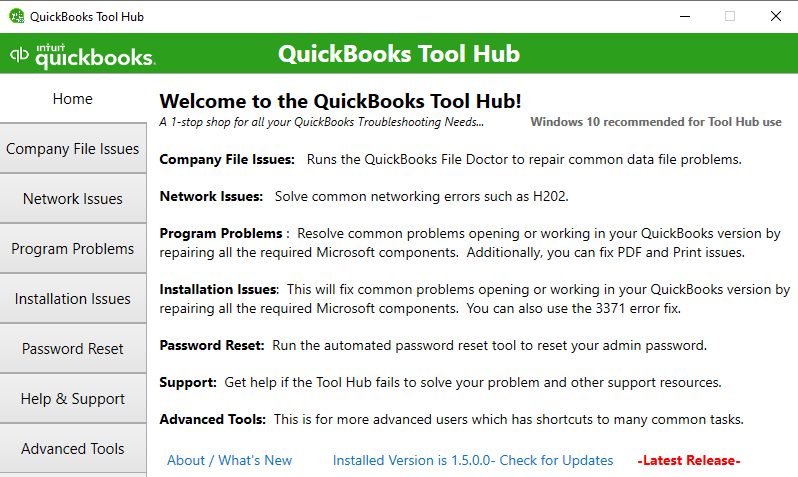
You can download this tool directly or in a collection with other tools and features in the tool hub. You can do so as follows:
- Visit the official Intuit website to locate the authentic download link for QuickBooks Tool Hub.
- Click and save the file to an accessible place on the desktop.
- After the download finishes successfully, go to the location where you saved the file so as to initiate installation.
- Double-click the file named QuickBooksToolHub.exe.
- Keep following the wizards and prompts that appear on the screen to accomplish the successful installation.
- Once done, you are free to open the tool hub and navigate through different sections to fix your problem.
Run QuickBooks File Doctor
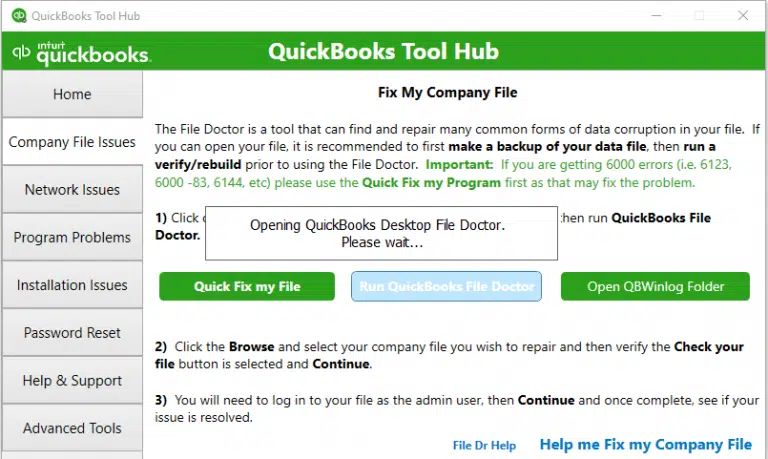
- To run the QB File Doctor tool, you need to go to the Company File Issues section.
- Click and locate the QB File Doctor tool.
- Hit it and let the app find the company file itself, or choose the Browse files option to locate the particular file manually.
- Once done, click OK on the file and hit the Start scan option.
- The tool will run automatically and take a few minutes, depending on the file size, to yield results.
- You’ll be notified when the process is over so you can proceed with checking the error.
Directly downloading the QBFD Tool
If you do not want a hub of utilities at your fingertips to resolve numerous errors and bugs in QuickBooks, you can choose to opt for just one tool. Download the QuickBooks File Doctor tool directly by searching and finding the authentic source. After downloading, save the file on the desktop to an easy-to-locate location. Now, go there and double-click the .exe file to execute the installation on the system. Agree to the terms and conditions of the file doctor tool and ensure a successful process. You are all ready to setup and start scanning through the tool to look for and repair numerous errors.
Through this article, we tried to explain you the reasons that can cause QuickBooks Error 176109 and the stepwise process to troubleshoot it. You can take help to follow the steps provided above and resolve the issue yourself. If you continue to face the issue and need assistance from our QuickBooks experts, then you can contact QuickBooks Customer Service at 1-(855)-856-0042.

