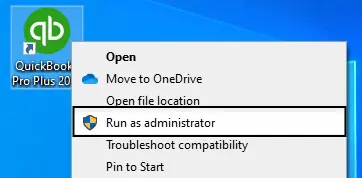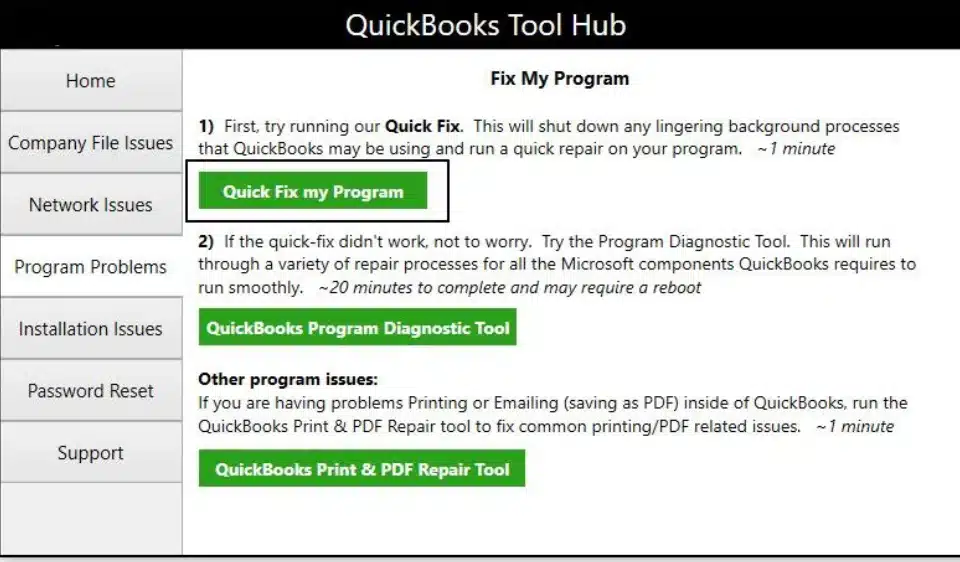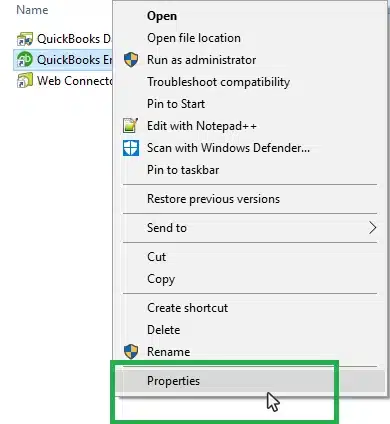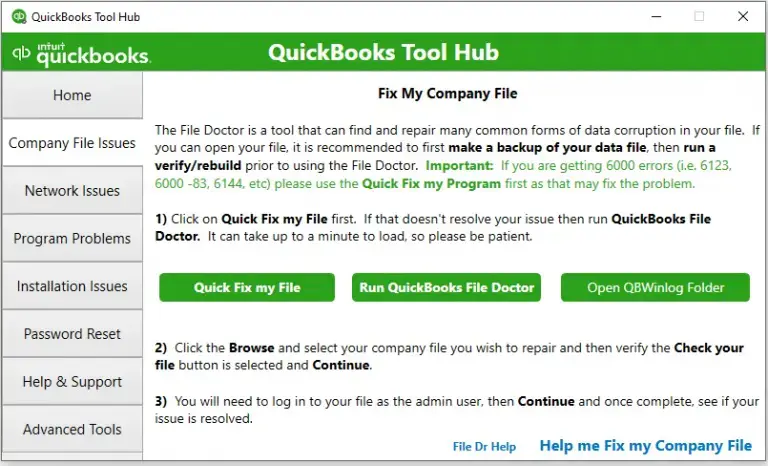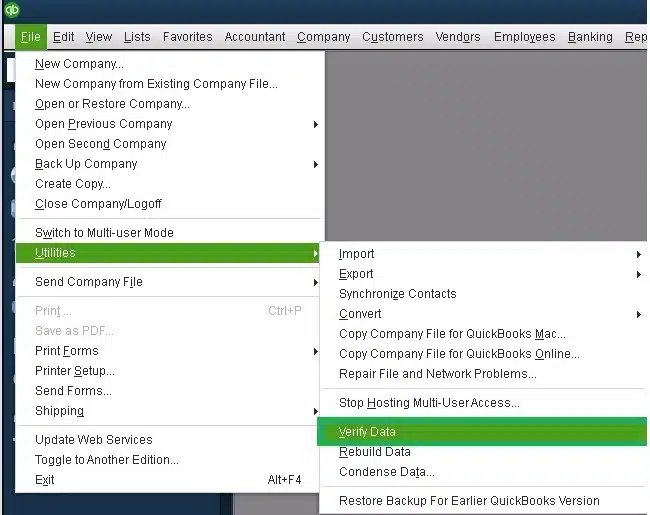The QuickBooks error 15276 is an update error that can occur when you try to update your QB Desktop app or Payroll. This usually occurs when the Firewall is blocking the QB Desktop app or the shared download drive wasn’t mapped correctly. It can hamper your workflow and important business processes. You can resolve it by using the Quick Fix My Program tool from the QB Tool Hub app. We’ll provide you with the guided troubleshooting methods in this blog. First, let’s start with the causes of error 15276 in QuickBooks Desktop.
Are you having trouble updating your QB Desktop app or Payroll? Contact our experts today to resolve your issue in no time!
Table of Contents
Potential Causes for the QuickBooks Desktop Error 15276
Given in the list below are the potential factors that can trigger the problem of QuickBooks update error 15276:
- The shared download drive might not be mapped correctly
- A missing file or component needed for payroll updates
- Damaged windows files
- The Firewall is blocking the QB Desktop app
- The QuickBooks File Copy Service (FCS) might be disabled
- An unverifiable digital signature certificate
These are the causes of the QB Payroll error 15276.
Methods to Resolve the QuickBooks Payroll Update Error 15276
Listed below are troubleshooting methods you can use to resolve the QuickBooks error 15276:
Update the QB Desktop App With Admin Rights
Lack of admin privileges can cause your QB Desktop app to not update. Download the QBDT updates with admin rights with the steps given below:
- Close all your company files
- Exit the QB Desktop app
- Go to your PC’s home screen
- Right-click on the QuickBooks Desktop icon
- Select Run as Administrator

- You might get the message stating “Do you want to allow this program to make changes to your computer?”
- Hit Yes
Now, update the QB Desktop app to see if the issue is resolved.
2. Utilize Quick Fix My Program
You can use the Quick Fix My Program tool from the QB Tool Hub to resolve the problem QBDT not updating with the steps given below:
- Download and install the QuickBooks Tool Hub
- Open the QB Tool Hub app

- Navigate to the Program Problems tab
- Click on Quick Fix My Program

- Let the tool run
The tool would resolve error 15276 QuickBooks Desktop.
3. Install a Digital Signature for QB Desktop
An unverifiable digital signature in QB Desktop can cause error 15276 QuickBooks. Install a digital signature for QBDT with the steps given below:
- Navigate to the folder containing your QB program files
- Usually found in this location: C:\Program Files (x86)\Intuit\QuickBooks 20XX (XX represents the version of QBDT)
- Locate the QB application file (.exe)
- Right-click on it
- Select Properties

- Then, navigate to the Digital Signatures tab
- Select one of the entries in the Signature list field
- Press the Details option
- The Digital Signature Details window would open
- Press View Certificate
- The Certificate window would open
- Go to the General tab in the Certificate window
- Click on Install Certificate
- The Certificate Import Wizard welcome screen would appear
- Make sure the Store Location is on the Current User
- Hit Next
- Press Next again
- Hit Finish
- You would get a message stating that the import was successful
- Select OK
Repeat the steps for each Security Certificate on the Digital Signature list.
4. Use the QB Install Diagnostic Tool
You can use the QB Install Diagnostic Tool from the QB Tool Hub to resolve the QuickBooks error 15276 with the following steps:
- Open the QB Tool Hub app
- Navigate to the Installation Issues tab
- Click on the QuickBooks Install Diagnostic Tool

- Let the tool run
- The tool will take up to 20 minutes to finish working
Now, the QuickBooks Payroll error 15276 should be fixed.
5. Utilize the QB File Doctor
A damaged company file can also interfere with the proper functioning of the QB Desktop app. This includes not being able to update it. You can use the File Doctor from the QB Tool Hub to resolve this problem with the steps given below:
- Open the QuickBooks Tool Hub
- Navigate to the Company File Issues tab

- Click on Run QuickBooks File Doctor
- It can take up to a minute to open. If it doesn’t open, search for QuickBooks Desktop File Doc and open it manually.
- Select your company file from the dropdown menu
- If you can’t see your company file, press Browse and search to find your file
- Choose the Check your file option
- Hit Continue
- Enter the QB admin password
- Select Next
The scan can take up to 15-20 minutes, depending on the size of your company file. The scan might say it was unsuccessful even if it fixes the problem.
6. Verify and Rebuild the QB Company File
You can verify and rebuild the QB company data file to resolve the QuickBooks Desktop update error 15276 by following the steps given below:
- Open the QB Desktop app
- Navigate to the File menu
- Click on Utilities
- Select Verify Data

- Then, go to the File menu again
- Select Utilities
- Click on the Rebuild Data option

- QB will ask to create a backup file before rebuilding your data
- Hit OK
- A backup is needed to rebuild your company file
- Choose where the backup would be saved
- Press OK
- Make sure not to replace an existing backup or company file
- Enter a unique name in the File name field
- Select Save
- You would get the message stating that Rebuild has completed
- Hit OK
This should resolve the QuickBooks error code 15276.
7. Create Firewall Exceptions for QBDT
To ensure that the Firewall does not block QB Desktop, make exclusions for the app with the following steps:
- Open the Start menu
- Search for and open the Windows Firewall
- Click on Advanced Settings
- Right-click on Inbound Rules
- You will create Outbound Rules after creating Inbound Rules
- Select New Rule
- Click on Port
- Hit Next
- Ensure that TCP is selected
- Navigate to the Specific Local Ports field
- Enter the specific ports for QB version:
- QuickBooks Desktop 2020 and later: 8019, XXXXX
- QuickBooks Desktop 2019: 8019, XXXXX
- QuickBooks Desktop 2018: 8019, 56728, 55378-55382
- QuickBooks Desktop 2017: 8019, 56727, 55373-55377
- Press Next after you enter the port number
- Select Allow the Connection
- Hit Next
- Ensure all profiles are marked if prompted
- Press Next
- Create a rule
- Name it something like QBPorts(year)
- Hit Finish when you’re done
Performing these steps would resolve the QuickBooks update error 15276.
8. Clean Install the QB Desktop App
As a last resort, you can clean install the QB Desktop application in order to resolve the QuickBooks error 15276 with the steps given to you below:
Step 1: Uninstall the QB Desktop App
- Open the Start menu
- Search for and open the Control Panel
- Click on Programs and Features
- Or Uninstall a Program
- Choose QuickBooks Desktop from the list of programs you see
- Click on Uninstall/Change
- Press Remove
- Select Next
Step 2: Rename the Installation Folders
- Open the File Explorer
- Navigate to the folder containing your company file
- It’s usually in one of these locations:
- C:\ProgramData\Intuit\QuickBooks (year)
- C:\Users\(current user)\AppData\Local\Intuit\QuickBooks (year)
- C:\Program Files\Intuit\QuickBooks (year)
- 64-bit version C:\Program Files (x86)\Intuit\QuickBooks (year)
- Right-click on the folder
- Press Rename
- Add the word old at the end of the folder name
Step 3: Install QB Desktop Again
- Open the QB installation file
- QuickBooks.exe
- Choose between these two installation types:
- Express Install
- Custom and Network Options
- Press Next
- Hit Install
This would resolve the problem you were dealing with.
Similar Error Codes to QuickBooks Error Code 15276
Listed in the table below are the error codes similar to the QuickBooks Desktop Payroll update error 15276:
QuickBooks Error 15276 – A Quick View Table
In the table below is given a concise summary of this blog on the topic of the QuickBooks update error code 15276:
| Description | The QuickBooks error 15276 is an update error that can occur when you try to update the QB Desktop app or payroll and tax tables. This can hamper your workflow and important business processes. |
| Its causes | A disabled QB File Copy Service, an incorrectly mapped shared download drive, program problems with the QB Desktop app, damaged Windows files, a missing file or component needed for the payroll to update, the Firewall is blocking the QB Desktop app, and an unverifiable digital signature certificate. |
| Ways to fix it | Update QB Desktop with admin privileges, use Quick Fix My Program, install a digital signature certificate for QB, utilize the QB Install Diagnostic Tool, use the QuickBooks File Doctor, verify and rebuild the QB company file, create Firewall exclusions for QBDT, and clean install QuickBooks Desktop. |
Conclusion
The QuickBooks error 15276 is an update error that can occur when you try to update the QB Desktop app or payroll and tax tables. This can have a negative impact on your workflow and halt your business progress. We have covered the potential factors that can trigger this issue to appear on your screen, along with the methods needed to troubleshoot it, in this blog. If you are still unable to update your QuickBooks Desktop app or payroll, contact our experts today to resolve your issue.
How do I fix QuickBooks 15276 error?
First and Foremost, Start using QuickBooks quick fix my Program Tool from Tool Hub, Next Perform Updating tax tables pending update, and last but not least, Try to reinstall QuickBooks with safe mode.
What cause Error 15276 in QuickBooks?
Damage QuickBooks Download Folder, the File cannot be replaced or updated because it is in use by another service, Your QuickBooks hasn’t been updated so far.
What is Payroll Error 15276 in QuickBooks?
The payroll error 15276 occurs when the required file to finish the update is occupied or used by other applications or services. The display of the error text ‘Error 15276 Update could not complete because the file is in use by some other process or the file cannot be replaced.
How to fix the QuickBooks update error?
You can follow the several steps to fix the update errors in QuickBooks. You can simply adjust the date and time settings, verify the internet connection, and update the QuickBooks version. You can also try opening the firewall ports or repairing damaged files in QuickBooks to resolve update errors.

Erica Watson is writing about accounting and bookkeeping for over 7+ years, making even the difficult technical topics easy to understand. She is skilled at creating content about popular accounting and tax softwares such as QuickBooks, Sage, Xero, Quicken, etc. Erica’s knowledge of such softwares allows her to create articles and guides that are both informative and easy to follow. Her writing builds trust with readers, thanks to her ability to explain things clearly while showing a real understanding of the industry.