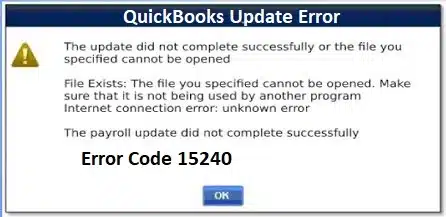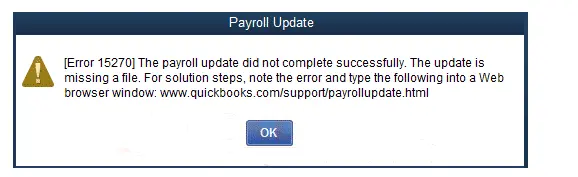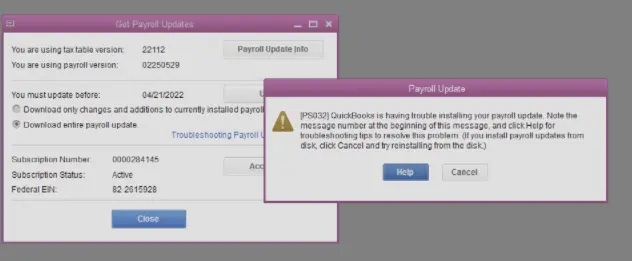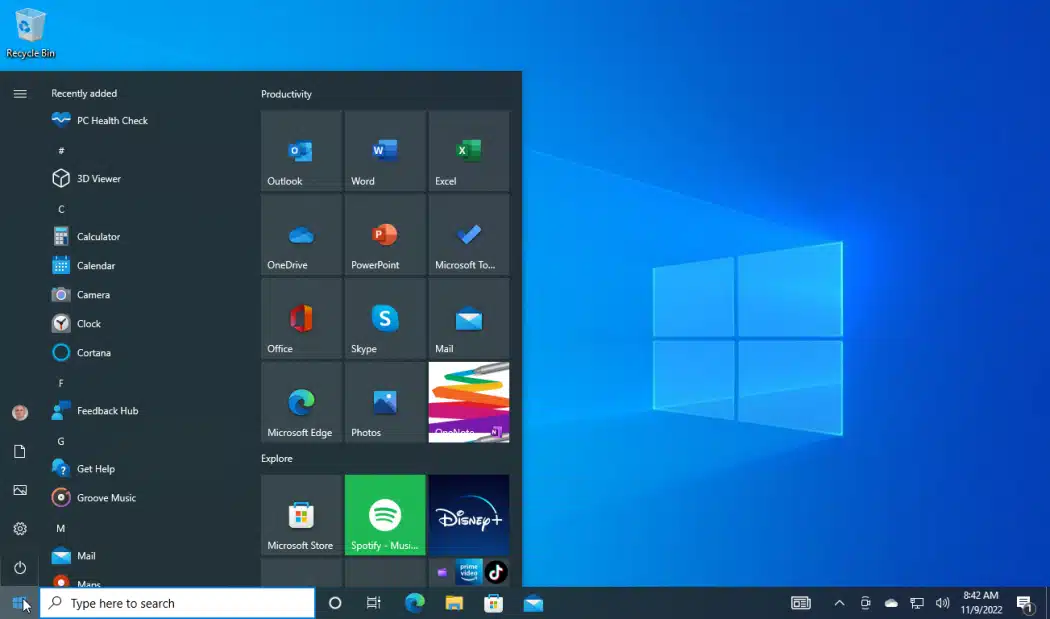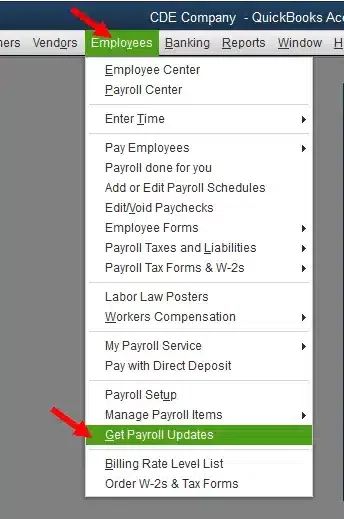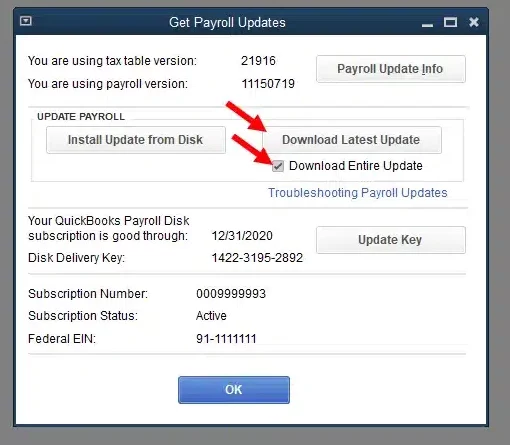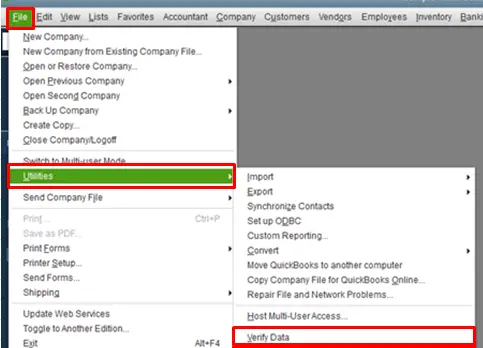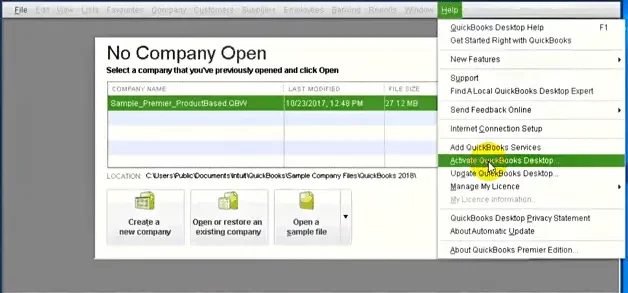Are you trying to download the Payroll update in QuickBooks desktop, and your QuickBooks payroll not updating without any error? If yes, this article is for you.
QuickBooks desktop enables payroll updates with the most precise rates and computations for federal and supported state taxes, payroll tax forms, e-file, and e-pay options.
To get the benefits of an updated payroll, you must try to download it manually. If you try, it ends up with an error message that asks you to update your QuickBooks payroll; you might get puzzled. This means until then, some of the payroll features are disabled.
After trying multiple times, you must be looking for suitable solutions to help you fix the ‘QuickBooks Payroll Updates Not Working. To help you out in the same we are writing this guide with causes and their suitable solutions. Read this article till the end.
This blog is a collective guide to help you learn about the QuickBooks Payroll Not Updating Error. We will also provide proven and effective troubleshooting methods to resolve this issue. However, we also recommend you get in touch with our Proadvisor solutions’ experts at +1.855.888.3080
Table of Contents
What Exactly is the ‘QuickBooks Payroll Not Updating’ issue?
The ‘QuickBooks payroll won’t update’ issue shows the failure of the payroll update. After running an update, the payroll retrieves the files from the internet and installs them. After installation, then the error message “You’ve retrieved the latest payroll update and validated your Payroll Subscription” appears on your screen. We strongly recommend you go online.’
But when you try to open payroll features, an error message again appears on your screen that asks you to update payroll, ‘Payroll has not updated for 35 days, so some features have been temporarily disabled. QuickBooks will not calculate taxes on a paycheck, and you cannot create payroll tax forms.’
To get rid of the QuickBooks Desktop payroll update failures and get back access to your payroll successfully after the update, then first know which error is associated with this issue and follow the below-mentioned relatable solutions.
Errors Associated with the Failure of QuickBooks Payroll Update
Users can get a series of error messages related to the QuickBooks payroll update, such as:
- QuickBooks Error 15240: Failure in an update due to fluctuations in the internet connection or errors in the time zone settings.

- QuickBooks Error 12152: Failure in the QuickBooks payroll update due to network issues that take a longer time to load the page.
- QuickBooks Error 15270: Failure in the payroll update due to missing file.

- QuickBooks Error PS032: Failure in the payroll update due to incorrect or billing details.

- QuickBooks Error 17337: Failure in the QuickBooks payroll update due to incompatible internet settings or inaccurate SSL.
Most Reported Causes of the QuickBooks Payroll Update Not Working Error
Some of the most reported reasons for the occurrence of the QuickBooks payroll tax updates not working error are:
- Unstable and poor internet connection is one of the primary factors responsible for errors while updating the payroll in QuickBooks. Stable network connectivity is required for updating any online application; if not available, errors will arise..
- If any important data file is missing, it also leads to an error while updating the payroll.
- Essential Windows and Microsoft components are required to function in online applications like QuickBooks. If these components are missing, then errors arise in the system.
- Error while updating the payroll or tallying the balance sheet may also trigger errors during the update.
Recommended To Read – How To Fix QuickBooks Error 15102
Methods for Fixing QuickBooks Payroll Not Updating Errors
Try our reliable methods to fix the QuickBooks Desktop Payroll Not Updating Error.
Allow Windows Permissions
- Open the Windows Start Menu.

- Type “file explorer” in the Windows Search to open it.
- Locate the QuickBooks executable file. It will be as follows.
- Processor type
- The file path of QBW32.EXE
- 32-bit C:\Program Files\intuit\quickbooks (Year)
- 64-bit C:\Program Files x86\intuit\quickbooks (Year)
- Right-click the QuickBooks executable (QBW32.EXE) file and select Properties
- Choose Security > Edit > Select Add > Enter “Everyone” in the window and select OK.
- In the Security window, select the check box for Full Control and select OK.
- Select Add again > Enter “Users” in the window and select OK. In the Security window, select the check box for Full Control and select OK.
- When finished, select Apply and select OK to close the settings
Upgrade the Payroll Version
- Click on the Employee menu.
- Then select the Get Payroll Updates option.

- Then hit the option that says Download Entire Update and click Update.

- If the download were successful, then a message would pop up claiming, “Your system has a new or payroll tax update installed. Select the OK button to read all changes.”
- Click the OK and if that doesn’t work, you should rename the folder and add “old” at the end of its name (CPS CPSOLD.)
- After making these changes, the statement should be updated again.
- If that doesn’t work, turn off User Account Control (UAC).
- Now that the User Account Control is turned off, you can try to download the update again.
Modify Internet Settings
- Quit the QuickBooks Desktop and open Internet Explorer on your screen.
- Move over to select the Tools icon in the upper right corner of the screen.
- From the drop-down menu, tap Internet Options.
- Under the “Advanced Settings” section on your screen, then hit the “Reset or restore defaults” button.
- Press the “Apply” button and confirm with OK. Open QuickBooks desktop.
- Click the Employees tab and select Get Payroll Updates option.
- Check the box next to Download Entire Update.
- Select the Download Latest Updates option and wait for the updates to complete until you see the confirmation text “Download Complete” on your screen.
- Restart your system.
You may also see – How To Resolve QuickBooks Error 15311
Verify and Rebuild Data
- Launch QuickBooks Desktop and click the File tab.
- Scroll down to the Utility option, then click the Verify Data option. Click OK to close other active windows.


- Wait for a few moments for the Verify Data tool to perform the necessary actions.
- If due to a problem with the program, an error message appears on your screen, prompting you to use Rebuild Data to repair company files, proceed with the repair process. Go back to the File menu and open Utilities.
- This time, you need to select the Rebuild Data option.
- Go through every step instructed on the screen to create a backup of your company file and click OK.
- Leave the tool running. Click OK when done.
Register your QuickBooks Desktop
- Open the QuickBooks Desktop.
- Click on the Help menu.
- From the dropdown menu, then select Activate QuickBooks desktop.

- Now, follow the on-screen instructions to verify your information.
- When verification is done, your QuickBooks desktop will get registered. Now, update QuickBooks to its most recent release.
- Now try to download the QuickBooks payroll update again.
Use Clean Installation to Repair the QuickBooks Program
If you are unable to repair payroll update errors, you can try using clean installation tool to repair the QuickBooks program. Here are the steps that will help you:
- The first thing is to back up the company file.
- Then, you need to close QuickBooks and hit the Windows icon to open it.
- You need to search for the Control Panel and select open it.
- There, you need to look for Programs and Features and then click on Uninstalling a program.
- You need to locate and select the QuickBooks Desktop application and uninstall the application.
- Now, you need to follow the on-screen process and proceed to uninstall the app.
- Now, you need to reinstall QuickBooks Desktop using the reinstallation file.
Finally, you need to download and reinstall the latest payroll update table to avoid the QuickBooks Payroll Update is not working error.
Restarting the System in Safe Mode
If you are unable to resolve the QuickBooks payroll not updating error, you can think of restarting the system in safe mode to avoid chances of errors. Here are the required steps to start your system in safe mode:
- First of all, you need to close all currently running programs.
- Then, you need to click on the Start menu and click the Power icon.
- There, while holding down the Shift key, click on Restart.
- Your computer will restart, and the Advanced Boot Options menu will be displayed.
- Finally, you need to choose the Troubleshoot option and then select Advanced options.
- From there, you need to click on Startup Settings and then move to restart the system.
- When the computer is restarting, a list of startup options will appear.
- To boot your computer into Safe Mode, press the F4 key or select option 4.
- Now, you need to log in to your computer using your credentials.
- Once the desktop is in Safe Mode, you must open QuickBooks Desktop.
Finally, you need to attempt to perform the payroll update again. You need to check if the error “QuickBooks desktop payroll won’t update” is resolved or else proceed to the next solution.
Summing Up
QuickBooks payroll not updating errors can get tiresome and confusing as they require constant attention. We have illustrated all the possible information related to the payroll feature in QuickBooks. Try the solutions explained in this blog above to eliminate QuickBooks Payroll Update Not Working issue from your system. Nonetheless, dial +1.855.888.3080 to contact our expert team for advanced techniques to resolve the issue.
Frequently Asked Questions
We have tried to respond to your frequently asked doubts in this section.
Why is QuickBooks Payroll not updating?
Reasons such as an unstable internet connection, missing data/component file, errors in payroll tax tables, outdated QuickBooks app, or tax table are some of the factors that contribute to the QuickBooks payroll not updating error.
Why Should I Update QuickBooks Payroll?
Updating the QuickBooks payroll feature will give you the most up-to-date version of the application with precise tax rates and a provisional data table. If you don’t get the latest version of the payroll, you will face several errors while processing payroll.
How Can I Update the Payroll Update in QuickBooks?
To update the payroll in QuickBooks.
– Select Employee and select Get Payroll Updates.
– Then select the Download Entire Update check box.
– Select Download latest updates. When the download is complete, an information window will appear, confirming the same.
Why is the QuickBooks update taking so long?
Slow internet, overloaded network, insufficient permissions, incompatible systems, or some Windows update issue can result in a slow and delayed QuickBooks update. These results can also be the reason
More Payroll Error Related Blogs :-
How to Fix QuickBooks Payroll Error PS034
QuickBooks Error 15227 Payroll update error (Instant Fixes)
Resolve QuickBooks Error 15241 (Payroll Update Issue)
QuickBooks Error PS077 Trouble Installing Updates [FIXED]
How to Fix QuickBooks Error 12002 When Updating Payroll

Erica Watson is writing about accounting and bookkeeping for over 7+ years, making even the difficult technical topics easy to understand. She is skilled at creating content about popular accounting and tax softwares such as QuickBooks, Sage, Xero, Quicken, etc. Erica’s knowledge of such softwares allows her to create articles and guides that are both informative and easy to follow. Her writing builds trust with readers, thanks to her ability to explain things clearly while showing a real understanding of the industry.