QuickBooks provides technically advanced and innovative solutions for accounting and related business processes. It keeps bringing new tools and features through its regular updates. Users should keep updating their QuickBooks as the older versions may become outdated and inconsistent with the Operating system. Outdated versions may result in various issues and errors. QuickBooks Desktop subscriptions last for three years during which QuickBooks keeps bringing annual update. Through this article, we will cover different aspects of QuickBooks 2019 update and will explain you the process to update your QuickBooks to the latest update.
“If you have further queries or you need help from an expert to perform the update process, then contact QuickBooks Desktop Direct Support at 1-(855)-856-0042”
You may also see: How to Fix QuickBooks Error 176109
Table of Contents
Features of 2019 QuickBooks Version
QuickBooks Desktop Pro and Premier 2019 update offers state-of-the-art features for its users. Here is a detailed guide on how it can help your business:
- Inactive item and industry reports showing the inventory value can be run easily in the 2019 QuickBooks version. You can filter the inventory value report to include or exclude inactive inventory.
- The 2019 version provides a guide to pay bills by write check if you have unpaid bills.
- It provides you with the option to track the status of an invoice with an easier method. You can do it by opening the invoice and then going on its ‘See History’ link. The status appears as ‘Sent’, ‘Viewed’, ‘Paid’, and ‘Deposited’.
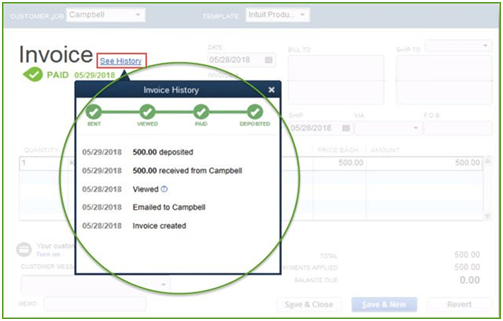
- It takes only a few clicks to transfer credits in the 2019 version.
- Accuracy of imported data can be assured if you use the enhanced IIF import. The new version checks your data before importing it and also create a report describing the issues that are found and fix for it.
- The new update also has accessibility enhancements in association with Job Access With Speech (JAWS).
- Improved Data File Optimization lets you condense the Company file without deleting list elements as it removes the Audit trail to condense files.
QuickBooks for Mac 2019 Desktop
Here is a detailed guide for you about the features, and requirements of QuickBooks for Mac 2019 Desktop.
- QuickBooks Mac 2019 requires Mac OS 10.14, Intel Processor core 2 Duo or higher, and 4 GB RAM.
- You can access your QuickBooks file from multiple Mac computers if synced to iCloud.
- 2019 Mac provides a faster method to find the discrepancy in reconciliation.
- If you are using Square for processing credit card sales, then you don’t have to manually enter the sales data. You can easily import credit card sales as CSV file from Square.
These features make it very attractive to users.
How to Upgrade QuickBooks 2018 to 2019
If you are using plus variants of QuickBooks 2018 such as pro, premiere, or enterprise, then here is a guide to upgrading QuickBooks 2018 to 2019. Follow the steps as provided below to perform the update:
- Plus users can see the message on opening QuickBooks, when a new version is available.
- Click on the ‘Upgrade Now’ button when you get the message.
- If you are having multiple versions of QuickBooks Desktop installed on your system, then mark the ‘Keep old version on my computer’ option as checked.
- Click on the ‘Let’s go’ button if you are ready to update.
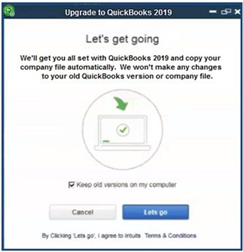
- QuickBooks will itself download the 2019 version and install, and register it for you.
- It will automatically create the updated version of the company file.
- Click on the ‘Open QuickBooks’ option when the upgrade completes.
If you don’t see the prompt to upgrade your QuickBooks application, then it means that you have made a one-time purchase for QuickBooks. You can still update your QuickBooks application through the following steps:
- Go to the ‘Help’ menu in your application.
- Click on the ‘Upgrade QuickBooks’ application.
- You can select the QuickBooks 2019 version from the list of option and then click on the ‘Upgrade Now’ button.
- Follow the steps as mentioned before to complete the rest of the process.
After downloading the 2019 QuickBooks version, it will automatically install and register you to the application. An updated version of the company file will be created by QuickBooks. The original version will be retained if you had earlier opted for it.
QuickBooks Accountant 2019 Download Process
Here is a detailed guide for QuickBooks accountant 2019 download through CAMPS portal.
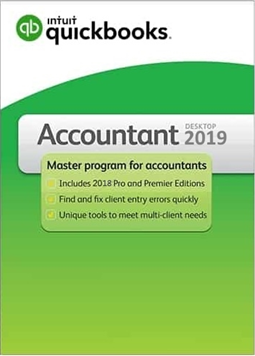
- Sign in to your CAMPS portal with your login credentials.
- Go to the section of ‘Manage your QuickBooks’.
- Select the ‘QuickBooks Desktop accountant’ option.
- Find the version that you need and then click on the ‘Download’ option.
You may also read: QuickBooks Crash Catcher Error on Mac OS
Through this article, we explained you the aspects of QuickBooks 2019 update. We also explained the features and steps to perform the update. You should be able to perform the update easily through the methods stated above. If you have further queries or you need assistance from an expert, then contact QuickBooks Desktop Troubleshooting Helpdesk at 1-(855)-856-0042.

