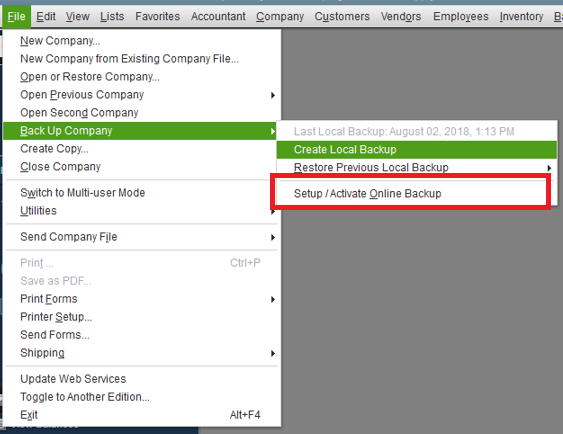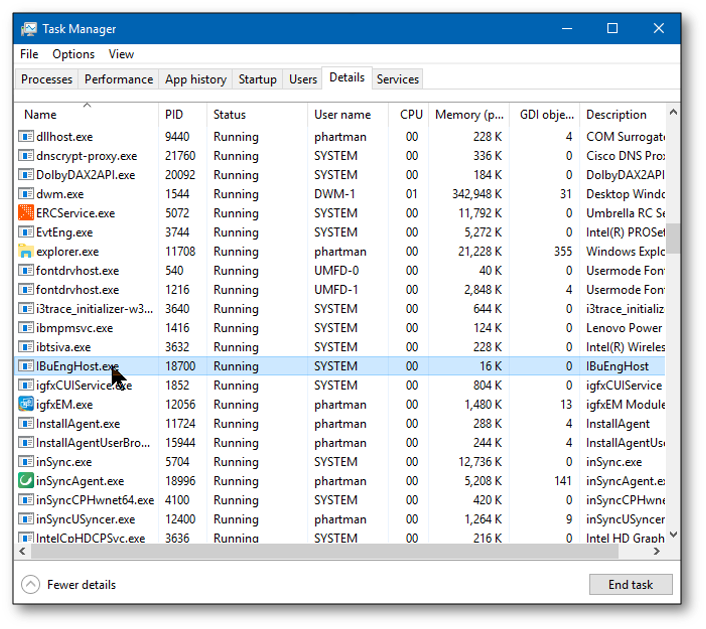QuickBooks is a widely used accounting software developed and managed by Intuit. It provides a wide range of tools and features to make accounting and related business processes easier for its users. One similar tool is Intuit data protect, which is developed by Intuit to secure crucial company data of QuickBooks users from various threats. It is important to update Intuit data protect as only then it can ensure smooth functioning. Through this article, we will discuss the detailed method to keep your Intuit data protect software updated.
“If you are facing any issues in updating Intuit data protect and you need assistance from an expert, then contact QuickBooks Data Protect Support at 1-(855)-856-0042”
You may also see: Import Banking transactions in QuickBooks
Table of Contents
Minimum System Requirements for Installing IDP
There are some minimum system requirements for installing IDP on your system. These are required so that the application runs smoothly on your system without lags. System requirements range from the type of Operating System, processors, and hardware components. Detailed requirements to run Intuit Data protect on your system are as follows:
- You need Windows 7 or above Operating system. Windows Server 2008 and above are also compatible with IDP.
- You should install one of these Internet Browsers: Google Chrome, Mozilla Firefox, Safari, or Internet Explorer.
- 4 GHz processor speed with a minimum of 5 GB of free space should be available to perform the process smoothly.
- Minimum required RAM is 4 GB.
- Screen resolution should be 1280 x 1024.
How to Set up the IDP?
Now that we are aware of the minimum system
specifications required for Intuit Data protect, let us see how to set it up
through QuickBooks. Follow the steps as provided below:
1. Open QuickBooks Desktop application on your computer.
- Reach the ‘File’ menu and then click on the ‘Backup Company’ option.
- You will find the option saying ‘Setup/Activate Online Backup’.

- Click on it to sign in to your Intuit Data Protect account.
- After completing the sign-in process, the application gets automatically installed to your computer.
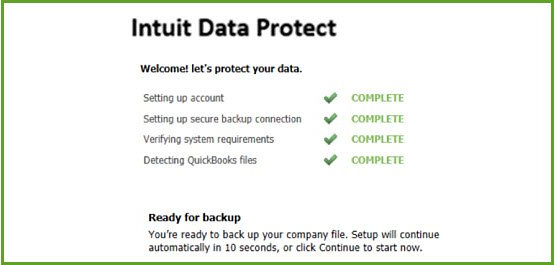
- Press the ‘Continue’ button and then select the company files that you want to backup.
Benefits of Updating Intuit Data Protect
It is a good practice to keep your applications updated to the latest release, but it gets all the way more important to update the applications associated with the security of your data. Outdated applications become obsolete and may create issues and errors when you work on them. While these issues can be avoided by updating them, there are several other benefits of updating Intuit Data protect software. These have been mentioned below for you:
- The performance of the application and the associated tools are improved as the updates make the application customized with the latest OS and other requirements.
- The security features are improved with the updates to keep your crucial data safe and secured.
- It provides enhanced stability even if you are using other Operating systems or web browsers.
- It would ensure complete data safety and protection from data loss.
Recommended to read : Resolve QuickBooks Missing PDF Component Issue
How do I Update QuickBooks Data Protect?
QuickBooks comes with inbuilt data protect software and if you are wondering how do I update QuickBooks Data protect, then follow the below provided steps:
- Open your QuickBooks desktop application and then reach the ‘Help’ section.
- Select the ‘Update QuickBooks’ option from the list that appears.
- A dialogue box would appear when you click on the ‘Update now’ tab.
- Make sure that the ‘Data protection’ box is marked as checked.
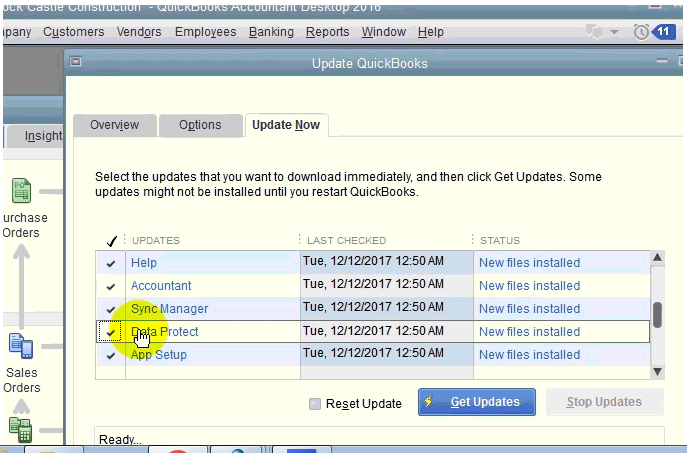
- Click on the ‘Get Updates’ option to initiate the process.
- Restart your QuickBooks application after the update download completes.
- After the updates gets installed, you can move on to update the external data protection software.
How to Update IDP on Windows?
If you have Intuit Data protect installed separately on your windows, then you can update IDP on Windows through the process as provided below:
- Locate and click on the upright arrow on the right side of your taskbar.
- Find the green icon of Intuit Data protect program from the options.
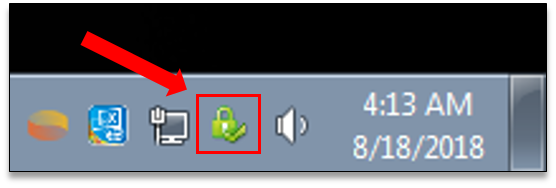
- QuickBooks 2016 and later versions allow you to update IDP this way.
- Click on the ‘Update’ option and then ‘Update Intuit Data Protect’ window will show up.

- Press the ‘OK’ button and then open the QuickBooks application.
The Intuit data protect application would be successfully updated after performing the above steps.
Issues with Intuit Data Protect and their Resolution
Sometimes, you might face issues while trying to perform a backup with Intuit Data protect. Such issues can occur due to various reasons, and the resolution methods depend on the reasons causing the issue. Various issues and their respective resolution methods are as follows:
- Windows firewall blocking Intuit Data protect is one of the popular reasons causing the issue. You would need to add important files to the firewall to resolve the issues. You should also add the IDP program to your trusted program to avoid further issues.
- You should also make sure that IBuEngHost.exe is not running as a Windows user. You can check it through the Task Manager of your computer.

- You can also use Intuit Data Protect Diagnostic tool to resolve other issues that might occur. It would resolve issues with .NET framework and also check if you can connect to the backup servers.
- One trivial but crucial issue that can hamper the data protect functioning is the lack of free space. Intuit data protect requires 5 GB of free disk space and might start to malfunction if the required space is not available. You can free up the space by deleting the data manually.
You may also read: QuickBooks Error 590
Through this article, we discussed the benefits and the detailed process to update Intuit Data protect. You should be able to perform the different update processes easily with the help of the detailed steps provided above. If you are still facing any issues and you need an expert’s assistance, then contact QuickBooks Data Support at 1-(855)-856-0042.