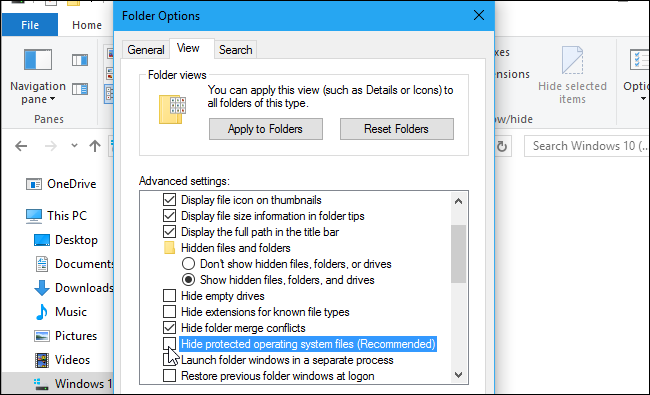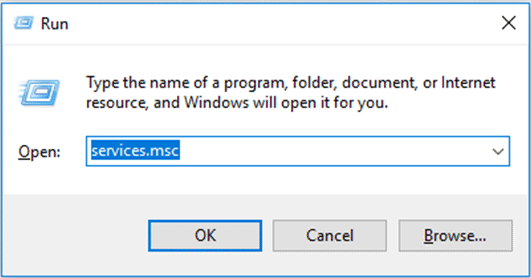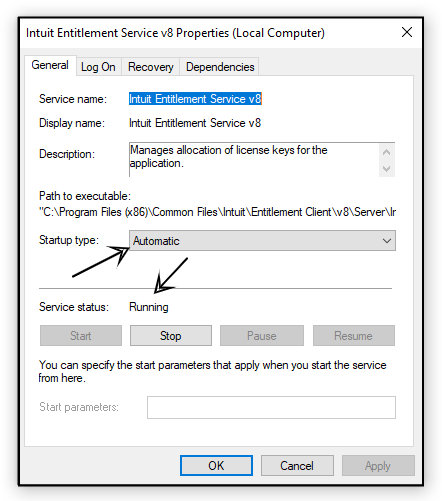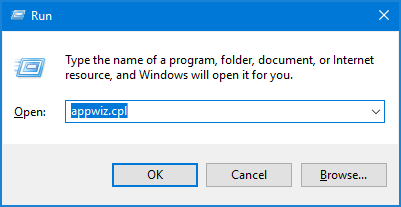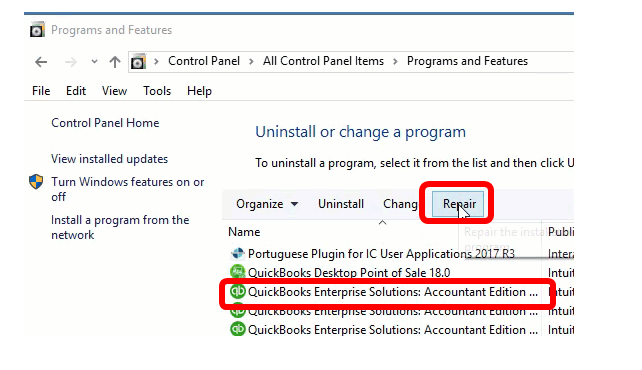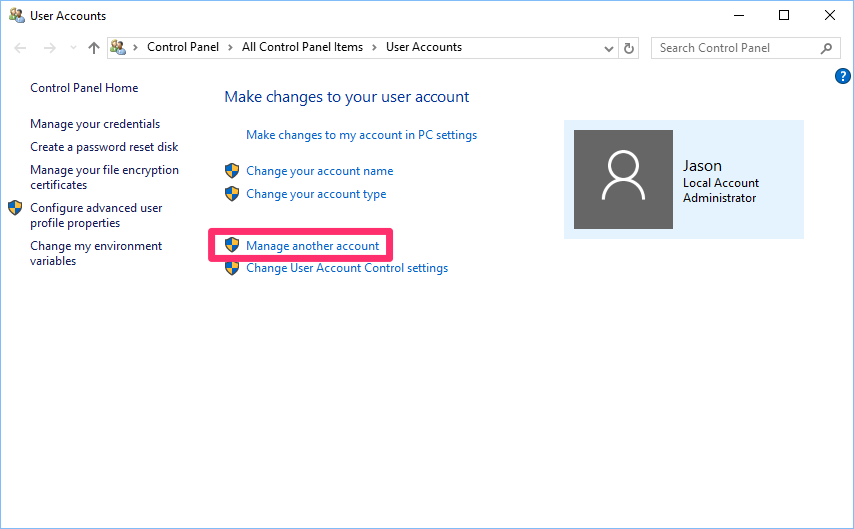While installing QuickBooks Desktop POS, several files are created that helps support the application with various functions and features. The best example of supporting files is QuickBooks company file (.QBW) that stores all the financial information of your business in QuickBooks. One such file that helps sustain uninterrupted operations in QuickBooks is an XML file. XML stands for (Extensible Markup Language) and these types of files stores data in plain text format. QuickBooks and other software uses XML files to store, transport, and share data between hardware and other application components. In this article, we will try to figure out some of the most common reasons that can trigger QuickBooks XML error and quick methods to troubleshoot it without any delay.
“Users who are looking for external help resolving XML error in QuickBooks can dial 1-(855)-856-0042 and get in touch with QuickBooks technical support team for immediate tech help”
You may also see: QuickBooks restore failed
Table of Contents
How does XML Error Affect QuickBooks?
There are instances, where the XML file used in QuickBooks gets damaged and no longer function usually, which causes the users to encounter QuickBooks XML error. You might see one of the following error messages once your QuickBooks POS gets affected with XML error:
“There is an error in XML document (0, 0)”
Or
“Error: Process could not access file C:\ProgramData\Intuit\Entitlement Client\v(x)\SessionData.xml because it is being used by another process”
Once QuickBooks gets affected with XML error, it starts facing issues while loading program’s interface, which means, you get an XML error message every time you run QuickBooks Desktop POS on your Windows computer. You might also get the following error message while accessing the company file in the application:
“QuickBooks found an error when parsing the provided xml text stream”
What Causes XML Error in QuickBooks Desktop POS?
As XML error in QuickBooks is caused because of damaged XML file used by QuickBooks, there are only a few reasons that can trigger this error.
- Sessiondata.xml is a file used by QB to manage user sessions in the application, and if this file got damaged, then user encounters QB XML error.
- QB Desktop POS Entitlement Client folder contains the XML file used by QuickBooks, and if this folder gets damaged because of any reason, then you might encounter XML error in the application.
Solutions to Resolve QuickBooks POS XML Error
As suggested by Intuit, there are only three solutions that you can apply to get rid of QB XML error. Make sure to backup your company file before following the troubleshooting and also run an update of your QuickBooks to get the latest updated features. Troubleshooting XML error in QB requires deleting some protected operating system file that is generally hidden by default, so you first need to follow the instructions listed below to unhide the files:
Unhide Protected Operating System Files
- Open Windows File Explorer by pressing Windows + E on your keyboard.
- Click Organize from the top-right corner and select Folder and Search Options.
- Navigate to the View tab and uncheck Hide Protected Operating System Files (Recommended) option.

- Click Apply and OK.
Solution 1: Recreate XML File used by QuickBooks Desktop
- Open Windows Run dialogue box by pressing Windows + R on your keyboard.
- Enter the command Services.msc and click OK.

- Locate and right-click Intuit Entitlement Service having the version of QuickBooks Desktop you are running or the version that is giving the error.
- Right-click the service and, click Stop and exit the Services window.

- Now navigate to the C Drive > ProgramData > Intuit > Entitlement Client > version of QuickBooks.
- Select all files by pressing Ctrl + A and then hit Delete on your keyboard.
- Try to run your QuickBooks Desktop once again and check if the XML error in QuickBooks is now resolved.
Recommended to read : I am getting QuickBooks Missing PDF Component
Solution 2: Repair Damaged QuickBooks Desktop POS
- Press Windows + R to open the Run command box and type appwiz.cpl in it.
- Press Enter or click OK to open the list of all the installed programs.

- Click and select QuickBooks Desktop or QuickBooks Desktop POS from the list and then select Repair from the options at the top.

- Once done, click Finish.
- If QuickBooks XML error is still appearing while starting QuickBooks, then you will need to reinstall QuickBooks as final troubleshooting.
Solution 3: Reinstall QuickBooks Desktop Point of Sale
- Go to the Control Panel of your system and select Uninstall/Change Program.
- Now click and select the version of QuickBooks that is giving the error.
- Select Uninstall from the options at the top.
- Follow the on-screen instructions to completely remove QuickBooks POS from your Windows PC.
- Now delete the files from the following folders:
- C:\Users\Public\Public Documents\Intuit\QuickBooks POS XX
- C:\Program Files (x86)\Intuit\QuickBooks POS XX
- C:\Program Files (x86)\Common Files\Intuit\Entitlement Client\v8
- C:\ProgramData\Intuit\QuickBooks Desktop Point of Sale 18.0
- Once done, you will need to delete the user created by the previous QuickBooks installation.
- Open Control Panel and select User Accounts > Manage another account.

- Now click Continue from the User Account Control screen.
- Choose QBPOSDBSrvUser and click Delete this account.
Now all you need to do is to reinstall QuickBooks POS. You will need the installation disk or the setup file for the installation and license registration information to register the product. Once you have installed the QuickBooks, you can restore the company file that you have backed up earlier.
You may also read: QuickBooks BEX Error
Hopefully, following the steps mentioned in this article will help you rectify QuickBooks XML error. In case, if for some reasons you are unable to implement the troubleshooting described above or the solutions given are not working for you to remove XML error while running QuickBooks, you can reach QuickBooks Error Support at 1-(855)-856-0042. Our ProAdvisor Solutions team is certified in multiple QuickBooks products and can provide an instant solution to such errors in the shortest time possible.