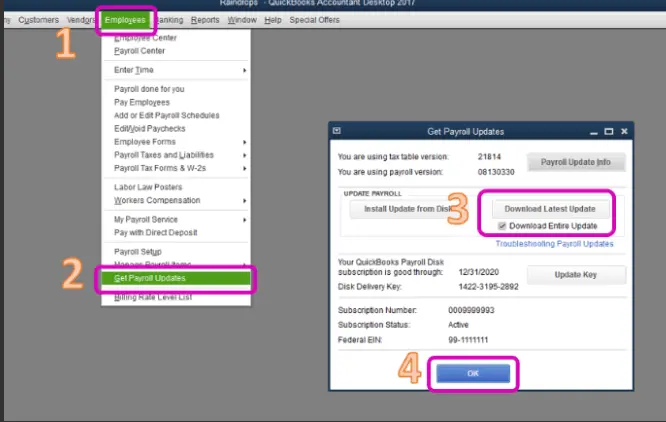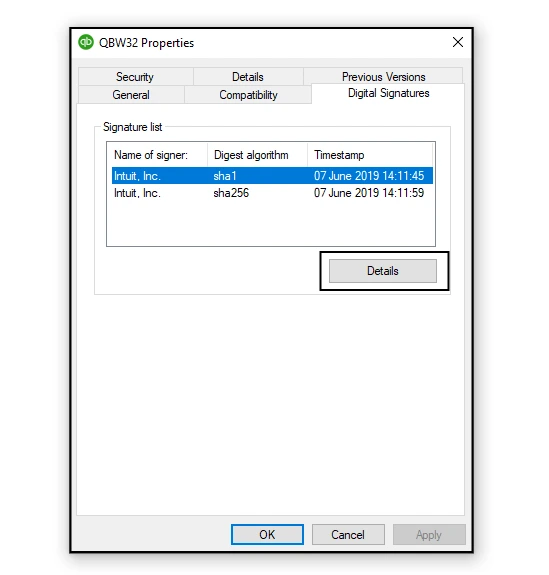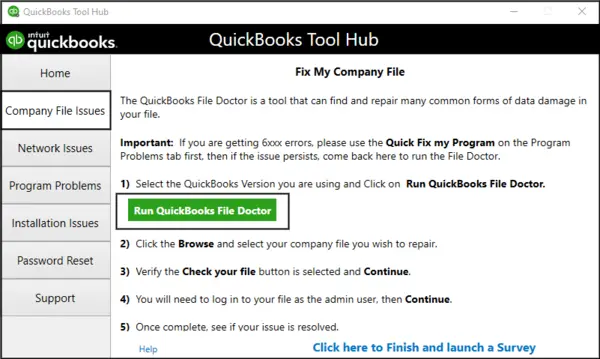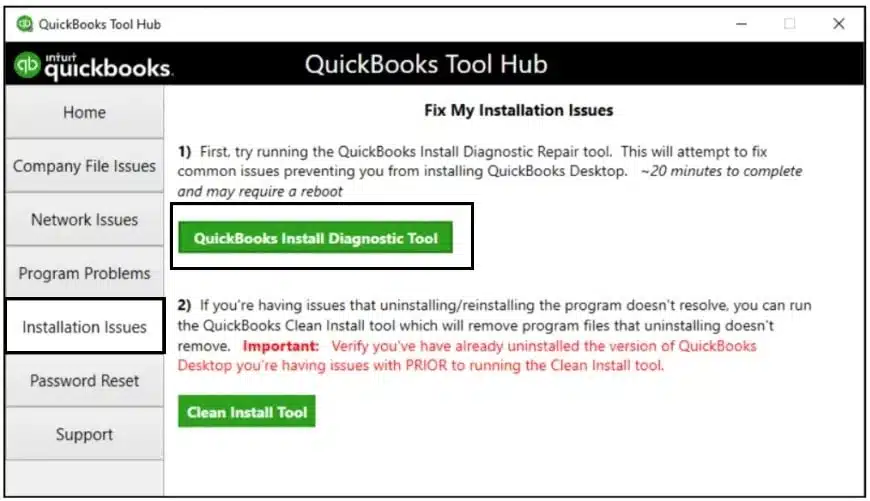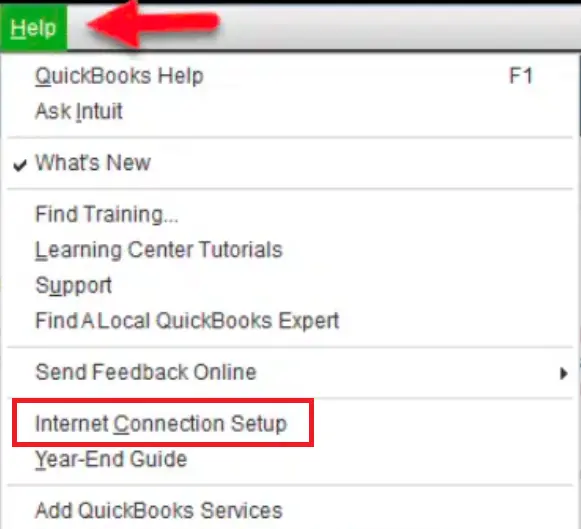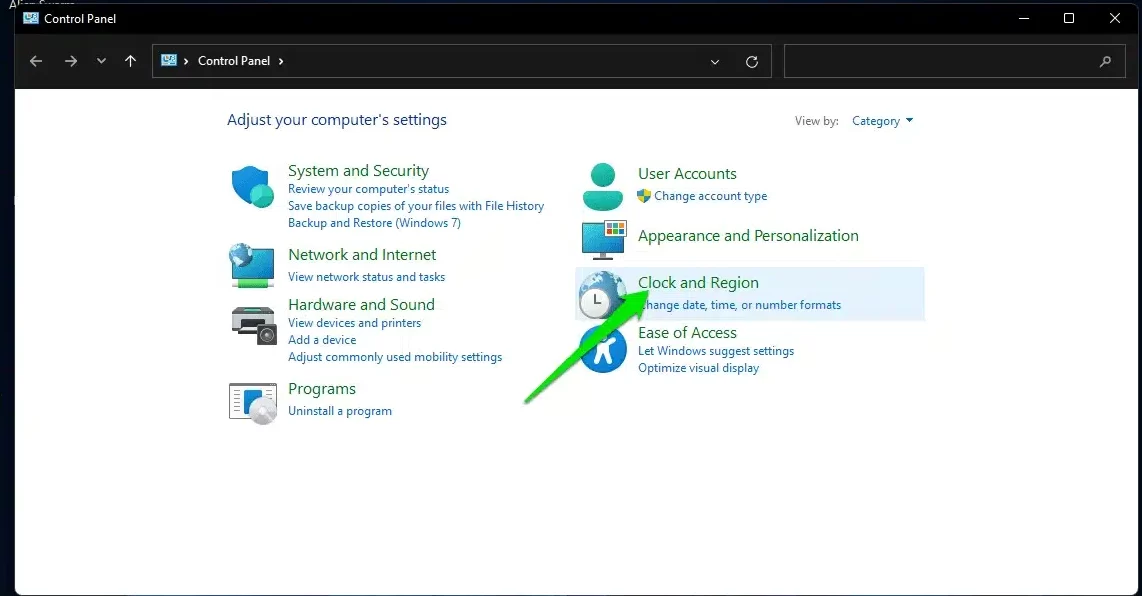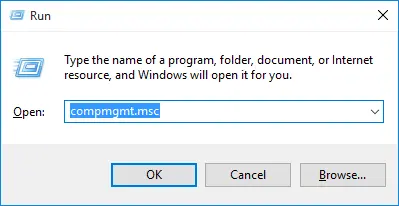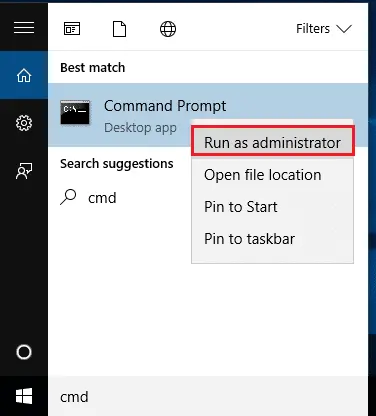The 15XXX series errors are the most common error series while updating the app or the payroll function. QuickBooks error 15222 is a part of this series, which can occur when QB is unable to establish an internet connection while downloading the recent updates. This error can be a result of an unverified digital signature certificate or incorrect connection settings, among other triggers. If you are encountering this error code, follow the reliable solutions below to eliminate it once and for all.
Although the solutions in this article will help you tackle the update error in QB and the payroll function, if you aren’t tech-savvy enough or are running out of time, you might need assistance. You can contact our team of specialists at 1.855.888.3080 to get direct and immediate guidance with the QuickBooks update problems.
Table of Contents
Understanding what is QuickBooks Error 15222
When you try to update some files in QuickBooks or while updating QuickBooks Payroll, QuickBooks error 15222 may occur. You may face this error if there is a fault in your internet connectivity or it occurs due to QuickBooks incompatibility with your browser. Now that we know what is maintenance release Update Error 15222, let us analyze the reasons for it in detail.
You may see also: How to Activate Direct Deposit in QuickBooks
Leading Factors that Trigger QuickBooks Desktop Error 15222
Understanding why this error occurs is an important foundation for the troubleshooting process. Below, we have provided a list of valid reasons for the update error while downloading QB and payroll updates –
- You are running the QBDT update process as a normal Windows user rather than with admin privileges.
- The digital signature certificate used while updating QB might be outdated, unverified, or expired.
- You are not using the right web browser as the default choice for QuickBooks updates.
- The advanced internet connection setting in QuickBooks Desktop might be misconfigured or incorrectly set.
- The date and time settings of your computer or your computer’s time zone are different, and this may affect the QB and payroll updates.
- A misconfigured Windows firewall or antivirus program can cause obstructions and hinder the QB and payroll update process.
- The QuickBooks Desktop File Copy Service is not running correctly, or the FCS might be inactive or disabled.
- Your QuickBooks program is incorrectly or incompletely installed, or the application might be damaged/corrupted.
- A lack of Windows updates or damaged system files can be other reasons for update issues in QB.
Practical Solutions to Address QuickBooks Payroll Update Error 15222
After learning the underlying reasons for QuickBooks update error 15222, you must follow the instructions in the troubleshooting solutions mentioned below to resolve it effectively –
Solution 1 – Update QBDT and Payroll as an Admin
If you try to update QuickBooks or the payroll without admin rights, you might encounter QuickBooks update error 15222. To eliminate this error code, you need to download and install the latest QuickBooks Desktop updates by logging in as an admin user. Once QB Desktop is updated, the next process is to download the tax table updates using the instructions below –
- Start by opening QuickBooks Desktop as an admin and selecting the Get Payroll Updates from the Employees menu.
- Next, click Download Entire Update, select Update, and when an information window appears on your screen confirming the success of the update process, restart QB.

However, if you still face issues while updating QB or the payroll feature, follow the steps in the next troubleshooting solution to address them.
Solution 2 – Install the Digital Signature Certificate
If you have an unverified or outdated digital signature certificate while running the updates, QuickBooks error code 15222 is bound to arise. Thus, you must install a fresh certificate before updating QB by implementing the detailed steps below –
- Navigate to the Start menu and then search ‘QBW32.exe’.
- Right-click on the result and then go to its ‘Properties’ section.
- Now from the ‘Properties’ window, select the ‘Digital Signature’ tab.
- Now select Intuit, Inc. from the list and then click on ‘Details’ option.

- Select the ‘View Certificate’ option followed by the ‘Install Certificate’ button.
Now complete the installation process and then exit QuickBooks when it is done, and then restart it and try the update again. If the problem is still not resolved, then you might have browser issue so check out how to solve that.
Solution 3 – Take advantage of the QuickBooks file doctor tool
- If you do not have tool hub, then first download and install it on your computer system.
- Then start the tool and go to the programs tab.
- Now the option to run the file doctor will be visible to you. Click on that.

- The file doctor will locate the issue if it finds any and also eliminate it.
Solution 4 – Review and Configure the Firewall and Antivirus Setup
Your firewall and anti-virus apps can restrict QuickBooks’ access to the internet, which can lead to update problems. Thus, you must review their settings and configure them to allow proper internet access to QB and resolve the 15XXX series error. To remove firewall blockages, reconfigure the Windows firewall settings and then rerun the QB and payroll updates.
However, if error 15222 in QuickBooks Desktop still occurs while downloading updates, follow the instructions in the next troubleshooting solution.
Solution 5 – Repair the QuickBooks Program
You must repair the QBDT application following the extensive steps mentioned below, as problems with your application, like a corrupted program or a faulty installation process, can be another reason why the update process keeps failing –
- First, if you don’t have the latest QB Tool Hub (1.6.0.5) installed, install the QuickBooks Tool Hub program by following the given steps and then launch it on your PC.
- Next, select the Program Problems tab from the homepage, click the Quick Fix My Program tool, and let it run a program repair process.
- Once the tool stops, try updating QuickBooks, but if QuickBooks error code 15222 persists, go back to the QB Tool Hub’s homepage.
- Finally, select the QuickBooks Install Diagnostic Tool from the Installation Issues section, and let the tool scan and fix the installation problems in the app.

Once the QB repair process ends, initiate the update process again, but if the error code persists, follow the next solution to address it.
Solution 6 – Set Your Default Web Browser Preferences
If you have not set Microsoft Edge or Google Chrome as your default browser for downloading the QB updates, it can trigger QuickBooks payroll error 15222. To address this update error, change your default browser preferences for QB updates in the following manner –
To set Microsoft Edge as the default browser –
- On your Windows OS, open the Start menu, then move to the Settings tab and select Apps.
- Next, click the Default Apps button, click Web Browser, and select Microsoft Edge as the default choice.
To set Google Chrome as the default browser –
- From the Settings menu of your Windows Start tab, select Apps and select Default Apps.
- Further, type “Chrome” in the search box, select Google Chrome and click the Set Default option to make it the preferred choice.
After the browser preferences are set, rerun the QB updates, but if the error message persists, move to the next resolution step
Solution 7 – Restore the Advanced Connection Settings in QB
Since QuickBooks payroll error 15222 usually occurs when QuickBooks isn’t able to connect to the internet while running updates, restoring the connection settings can help. You can follow the detailed process below to restore the advanced connection settings in QB Desktop –
- First, you must check the internet connection by opening your web browser and accessing any secure website or financial institution’s page.
- Once done, open QuickBooks Desktop and select the Internet Connection Setup option from the Help menu.

- Choose the “Use this computer’s internet connection..” option, then click Next and select Advanced Connection Settings.
- Further, click the Advanced tab, select Restore Advanced Settings, and hit OK to save the settings.
After the process ends, rerun QuickBooks and check if you can download the recent updates without any issues or errors.
Solution 8 – Correct the Date and Time Settings on your PC
The date and time settings in your system require close attention since inapt settings are a major cause of the error 15222 in QuickBooks desktop. To review and set the correct date and time on your PC, use the detailed instructions provided as follows –
- Open a dialogue ‘Run’ by pressing the Windows and R keys at the same time, enter the term ‘Control Panel’ in the search zone, and choose the Clock and Region tab.

- Now, pick a date and an hour, click Change date and time, and hit OK to set the time and date that matches your local time.
- Lastly, if your time zone is inaccurate, click Change Time Zone, save the changes, and end the process.
After the date and time are correctly set, rerun QuickBooks and payroll updates to check the status of the error. However, if you are still facing the QB update error code, move to the next solution to eliminate it.
Solution 9 – Install a Fresh QBDT Version
Since a faulty installation or problems with the installation files can prevent users from updating their app to the latest release, it is recommended to try reinstalling QB. To reinstall it, you must first remove the current version and then install a fresh version using the QuickBooks Clean Install tool.
Once done, activate the application, then rerun the update process, but if QuickBooks error 15222 persists, move to the troubleshooting solution below.
Solution 10 – Enable QuickBooks Desktop FCS
A disabled or inactive QuickBooks File Copy Service can prevent users from downloading the latest updates. Hence, you must enable this service and ensure it is running correctly in the following manner before updating QB –
- Start by opening the Run window (press the Windows + R keys), then typing the “COMPMGMT.MSC” command into the text box and clicking OK.

- Now, when the Computer Management Window opens, select Services and Applications and choose the Services option.
- Scroll the cursor down to find and select the Intuit QuickBooks FCS and move to the Startup Type tab.
- Finally, choose Manual as the startup-type option, then click Apply and OK to confirm the changes and restart QBDT.
If you are still unable to run the updates due to QuickBooks error message 15222, move to the next resolution step to remove it.
Solution 11 – Ensure Your Windows OS is Updates
There are several problems with updating QB or the payroll functions when Windows updates are missing, and to solve them, you need to update the OS using the extensive process below –
- Begin by opening the Windows Start menu, then selecting the Settings tab and clicking the Windows Update option.
- Further, choose the Check for Updates button, and if there are some pending system updates available, please follow the further steps on your screen and apply them, then restart your PC to give effect to the updates.
Now, run the updated Windows OS and download the QB and payroll updates to ensure the error is fixed. However, if error code 15222 in QuickBooks keeps bothering you, use the steps in the next troubleshooting solution.
Solution 12 – Use the System File Checker Tool
If none of the above solutions help, there is a chance that your Windows OS files are corrupted/damaged. To fix the update error, you need to scan the system files for issues by running the System File Checker tool as follows –
- Open the Windows search bar, type “Command Prompt,” then right-click Command Prompt (Desktop app) from the list of results, and click Run as Admin.

- Further, click Yes, type “DISM.exe /Online /Cleanup-image /Restorehealth” (remember to insert space before each “/”), and select Enter to proceed with the action.
- When the “The operation completed successfully” message pops up on your screen, type “sfc /scannow” (keep the space between “sfc” and “/”) and click Enter to run the scan process.
- Finally, type exit and click Enter once the “Verification is 100% complete” message appears to complete the file scan.
Once done, you must rerun QB and initiate the update process to ensure the error code is successfully dismissed.
Closure…
The solutions and recommendations given above will help you address QuickBooks error 15222 with ease. But sometimes, you might continue encountering the update error even after following the troubleshooting process due to other complexities. In such a scenario, you can seek assistance from our team of specialists by dialing 1.855.888.3080, and they will provide prompt guidance to resolve the QB update issues.
Common User Questions
Why am I encountering error code 15222 in QuickBooks while downloading updates?
QuickBooks error 15222 basically occurs due to an outdated signature certificate, an inactive FCS, a lack of admin rights, or a damaged or incorrectly installed QuickBooks application. To fix this error
Can turning off the antivirus or security programs help remove the 15222 update issue?
Yes, you can try temporarily disabling your antivirus app before updating QB, as a misconfigured antivirus can cause obstructions and prevent QB from accessing the internet to run the updates.
What are the possible signs & symptoms of encountering QuickBooks payroll update error code 15222?
When you encounter QB error 15222, you might notice a slow system performance, or other apps in the system might start lagging. Your screen might freeze, or you might receive an error code while trying to download the updates. Another symptom of this update error includes getting a warning message stating the update is unsuccessful because QB can’t connect to the internet.
Read more helpful articles :-
Solved: QuickBooks Payroll Not Updating In QB Desktop
How to Fix QuickBooks Error PS032 (Expert Tips)
QuickBooks Payroll Service Server Error Or Payroll Connection Error
How to fix QuickBooks Payroll Most Common Errors (Pro tips)
How to Fix QuickBooks Error 15311 (Causes and Solutions)

Erica Watson is writing about accounting and bookkeeping for over 7+ years, making even the difficult technical topics easy to understand. She is skilled at creating content about popular accounting and tax softwares such as QuickBooks, Sage, Xero, Quicken, etc. Erica’s knowledge of such softwares allows her to create articles and guides that are both informative and easy to follow. Her writing builds trust with readers, thanks to her ability to explain things clearly while showing a real understanding of the industry.