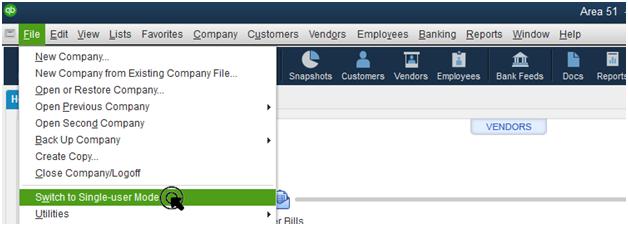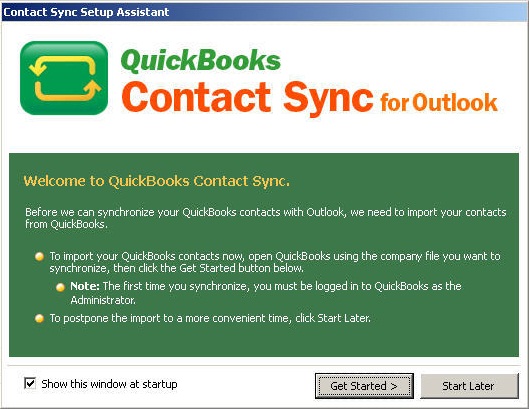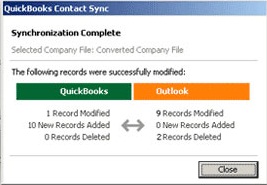Working on the QuickBooks application has its own advantages, such as its compatibility with other commonly used applications. You can easily sync it with your MS office programs, Adobe Reader, Outlook, etc. Intuit provides the QuickBooks Contact Sync tool so that you can sync your customers, vendors, and other contacts with Outlook. It saves you from the daunting task of feeding in each and every contact individually. All you need to do is to install and run the tool through an updated version of QuickBooks Desktop. Follow this article if you have any concerns or queries regarding the contact sync tool of QuickBooks.
“If you have any queries regarding the QuickBooks Contact Sync tool or you are facing issues syncing contacts with QuickBooks, contact QuickBooks Technical Helpline at 1-(855)-856-0042”
You may also see: QuickBooks file extensions
Table of Contents
How to Download the QuickBooks Desktop Contact Sync Tool?
You need to download the QuickBooks Desktop Contact Sync tool on your system to be able to use it. The steps are as follows:
- Google search “Download QuickBooks Contact Sync Tool” and follow the authentic Intuit link.
- Click on the green ‘Download’ button and wait while the tool downloads.
- Go to your ‘Downloads’ page of the browser. Press ‘Ctrl + J’ on Google Chrome.
- Click on the ‘Show in Folder’ button to reach the downloaded file.
- Move the file to a location that is easily accessible.
How to Install QuickBooks Contact Sync Tool?
After downloading the setup and moving it to an easily accessible location, you need to install the QuickBooks Contact sync tool. The detailed steps are as follows:
- First of all, you should close all the running windows of the QuickBooks application and Outlook.
- Reach the folder where you have saved the ‘contact_sync_setup’ file.
- Double-click on the file to initiate the installation process and then click on the ‘Yes’ button to allow.
- Agree to the License Agreement of the software and hit the ‘Next’ button.
- Select the location where you prefer to install the tool and hit ‘Next’ again.
- Press the ‘Install’ button and when it completes, allow it to use the customer and user data.
- Click on the ‘Finish’ button to complete the process.
How to Sync Outlook with QuickBooks?
You will need to run the QuickBooks Integration manager tool if you are wondering how to sync Outlook with QuickBooks. It will allow QuickBooks to sync with Outlook contact and access the data. The steps are as follows:
- Open your QuickBooks Desktop application and enable the Single-user mode in it.

- Click on the ‘Preferences’ menu and then click on the ‘Edit’ option.
- Choose ‘Integrated Application’ and then move over to the ‘Company Preferences’ tab.
- Click on the ‘Contact Sync’ option and then go to ‘Properties.’
- Mark the option saying, “Allow this application to access Social Security Numbers, customer credit card information, and other personal data.”
- Also, mark the “Allow this application to read and modify this company file” option.
- Press the ‘OK’ button to save the changes.
Steps to Import Contacts from QuickBooks to Outlook
You can easily import contacts from QuickBooks to Outlook using the QuickBooks Contact sync tool. The steps are as follows:
- Open the QuickBooks Desktop application along with the Outlook application.
- Create a backup of your Company file and also of your Outlook contacts.
- Go to the QuickBooks Contact Sync Setup Assistant in your QuickBooks application.

- Click on the ‘Get Started’ button and wait while the tool syncs the Outlook contacts and customer details among the applications.

- Press the ‘Finish’ button when the process concludes.
You may also read: transfer QuickBooks license to new owner
Through this article, we discussed in detail the QuickBooks Contact sync tool. We also explained to you the detailed steps through which you can sync your Outlook contacts with your QuickBooks Desktop application using the tool. If you are still facing any issues or you need an expert’s help, contact QuickBooks Technical Support at Helpline Number 1-(855)-856-0042.