Have you been troubled by QuickBooks error 6000 emerging on your screen out of nowhere and making company file usage a burden? Are you waiting for an in-depth guide where you’ll get everything you need to know about the problem and ways to rectify it? Look nowhere else because we bring you the minutest details about eliminating QB error 6000 from your system. So, let’s read the 6000-series error blog until the end.
QuickBooks company files allow users to store their crucial data safely and ensure proper organization and management. In addition, QB can conduct every complex operation within minutes with its seamless user interface. However, as a technical application, glitches and bugs can make their way into the system and cause difficulties in using the application properly. For instance, users may face QuickBooks 6000 errors while accessing the company file.
These glitches can be time-consuming and frustration-inducing, so here we have brought this detailed blog to assist you in eliminating the issue.
Has QuickBooks error 6000 occupied your workspace and is causing troubles? Worry not because our team is available at your doorstep to help you rectify the issue. So let us know your problems at 1.855.888.3080, and get immediate professional assistance today
Table of Contents
What is QuickBooks Error 6000?
QuickBooks error -6000, XXXX arises when users try to open their company files. The errors may emerge on both local and network setups. The messages come with a 3-4 digit code and a description explaining the cause of the problem or indicating that you can’t access your company file.
These messages pose issues in accessing crucial data and may even cause fear among users of losing their files. However, knowing the reasons for different 6000-series errors and ways to implement them can assist significantly. So, the subsequent section of the article will deal with all the topics relating to QB error 6000.
Various 6000-series Errors Popping on The Screen
Here’s a table outlining the different error 6000 QuickBooks codes and the accompanying messages:
| QuickBooks Error -6000, XXXX | Possible Causes/ Error Description |
| QuickBooks error -6176,0 | Windows Firewall has blocked the connection between the two computers. |
| QuickBooks error -6000, -107 | You have a damaged .TLG file. |
| QuickBooks error -6000, -1076 | You may have a corrupt or damaged QuickBooks installation. |
| QuickBooks error -6010, -100 | Another computer (not a server) may host your company file. |
| QuickBooks error -6138, -105 | Another computer (not a server) may host your company file. |
| QuickBooks error -6210, 0 | Another computer (not a server) may host your company file. |
| QuickBooks error -6189, -83 | Another computer (not a server) may host your company file. |
| QuickBooks error -6190, -83 | Another computer (not a server) may host your company file. |
| QuickBooks error -6012, -1061 | Having an incorrect network setup may cause this issue. |
| QuickBooks error -6144, -82 | Having an incorrect network setup may cause this issue. |
| QuickBooks error -6000, -82 | Having an incorrect network setup may cause this issue. |
| QuickBooks error -6129, -101 | The folder permissions are incorrect, or your QB Database Server Manager is malfunctioning. |
| QuickBooks error -6190, 816 | One of the users in the multi-user mode has switched the file to single-user access only while working. OR There can be a mismatch between the transaction log file (.tlg) and the company file (.qbw), leading to this error. |
| QuickBooks error -6190, -85 | One of the users in the multi-user mode has switched the file to single-user access only while working. OR There can be a mismatch between the transaction log file (.tlg) and the company file (.qbw), leading to this error. |
| QuickBooks error -6190, -82 | One of the users in the multi-user mode has switched the file to single-user access only while working. OR There can be a mismatch between the transaction log file (.tlg) and the company file (.qbw), leading to this error. |
| QuickBooks error -6000, -832 | The hosting settings may be ON, or the Network Data file might be functioning improperly. |
| QuickBooks error -6144, -304 | Something may have gone wrong while you tried opening QuickBooks |
| QuickBooks error -6190, 1005 | Something may have gone wrong while you tried opening QuickBooks |
| QuickBooks error -6189, 1005 | Something may have gone wrong while you tried opening QuickBooks |
| QuickBooks error -6000, -305 | Your network setup may be wrong, or the company file might be damaged. |
| QuickBooks error -6073, -816 | 1. Multiple computers may be hosting the company file, 2. Firewall settings can block the connection, 3. Or the company file may be damaged. |
| QuickBooks error -6144,-103 | 1. The .ND file does not have the correct path to your company file 2. Or your QuickBooks Database Manager Windows user account is damaged |
| QuickBooks error -6144, 0 | 1. The .ND file does not have the correct path to your company file 2. Or your QuickBooks Database Manager Windows user account is damaged |
| QuickBooks error -6120, 0 | Instead of a server, one of the workstations may be hosting the company file or The firewall port (8019), crucial for your QB version, is blocked |
| QuickBooks error -6087, 0 | You experience this error because the file is launched locally. |
| QuickBooks error -6131, 0 | When the file is open locally, you get this error. |
| QuickBooks error -6147, 0 | You access the company file or recover a company backup (.QBB) |
Recommended to read : How to fix QuickBooks Database Server Manager Network Diagnostics Failed
Triggers of QuickBooks Error 6000, XXXX
A common query users might have when they experience QuickBooks error code 6000 is why the error arises in the first place. To answer this question, we have put together the various triggers responsible for this frustrating glitch:
- You may have an incomplete, partial, or corrupt QuickBooks Installation.
- A corrupted or damaged company file may bring forth QuickBooks Error 6000.
- Not having permission to access the folder containing your company file may trigger the error 6000 QuickBooks.
- When several users try accessing the company file simultaneously, errors like 6000 may strike.
- One of the primary contributors to the 6000 error QuickBooks is restrictions imposed by Windows Firewall, security, or antivirus software.
- If you do not update your QuickBooks application to the latest version, or your company file hasn’t been updated or compatible with QB, you may fall prey to QuickBooks error 6000.
- If data restoration or conversion occurred over a network instead of local storage, QB error 6000 might arise.
- Insufficient permissions with the server may bring forward QB error 6000.
- Communication with the file on the host or server device may be barred, triggering the 6000 error.
- A huge QB company file may cause an error.
- One of the company file users may have switched it to single-user access, triggering issues in opening the file elsewhere.
- The crucial QB Desktop support files, like the Network Data (.ND), transaction Log (.TLG), and Data Source Name (DSN) files, might be damaged.
- Incorrect internet setup and misconfigurations may trigger the QuickBooks error 6000 repair.
- Sluggish internet speed and performance are other factors causing error 6000 QB.
- When various workstations try hosting the company file instead of the server, the company file may not open.
- Launching a portable company file (.QBM) without restoration may cause this issue.
- An incorrect company file extension might cause a QuickBooks 6000 error.
- Issues with the storage or hard drive may lead you to this trouble.
Although the list of reasons is lengthy, it’s crucial to detect which point is triggering the error in your system so you can find ways to resolve it. So now that we have enough insights into this matter, we should consider the signs and symptoms indicating the presence of the 6000 error.
Indications of QuickBooks Error 6000 In Your System
QuickBooks error 6000 can manifest in your system in several ways. Its symptoms can vary depending on the 4-digit suffix following the error message. Some common indications of QuickBooks error 6000 include:
- QuickBooks cannot open the company file, and an error message flashes on the screen with the 4-digit error code.
- The QuickBooks software crashes or freezes when attempting to open a company file.
- Your computer may freeze or become unresponsive when the app encounters QuickBooks 6000 error.
- The company file may become inaccessible, restricting you from accessing critical financial data.
- The error message may also indicate that the company file is already in use by another user, even if no one else is currently using the file.
- You may experience performance issues when using QuickBooks, such as slow system performance or delayed response time.
- Editing or restoring a company file becomes troublesome due to the 6000 error in QuickBooks desktop.
- Users may face trouble accessing the multi-user mode.
- The loading circle may keep spinning with mouse and keyboard inputs receiving no result.
These points explain the troubles QuickBooks users have to go through because of QuickBooks Error 6000. So, let’s look into rectification methods for 6000-series errors that offer instant relaxation.
Read Also : How to resolve QuickBooks Company File In issue
Rectification Techniques to Eliminate QuickBooks Error 6000
Now, it’s time we jump into the troubleshooting wagon to eliminate QuickBooks error code -6000.
Resolution Method 1: Update your QuickBooks Desktop Version
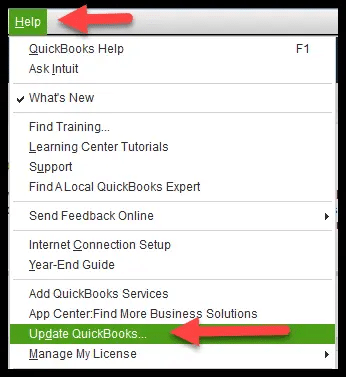
Check the current QuickBooks version; if it’s not the newest, you must update it.
- First, verify your QuickBooks version and release it as follows:
- Access QB Desktop and press the F2 or Ctrl + 1 key.
- You’ll arrive at the Product Information window.
- Here, verify the current version and release.
- The manual update procedure requires undertaking the following steps:
- Tap the Help menu in QuickBooks and opt for the Update QuickBooks Desktop option.
- Hit the Update Now button, then click Get Updates.
- After ending the update, you should shut and open QB again.
- Click Yes when requested to install the update.
- Execute the instructions on the screen in a prescribed sequence and finish the installation.
- It will also help if you end the task on the following processes from the task manager:
- Shut down QuickBooks and right-tap the Taskbar.
- Further, click Task Manager.
- Locate the background processes mentioned below, right-click each of them individually, and opt for the End Task option:
- QBW32.exe or QBW.exe
- QBDBMgr.exe or QBDBMgrN.exe
- qbupdate.exe
- QBMapi32.exe
- QBCFMonitorService.exe
- After finishing these tasks, right-tap the QB shortcut and pick the Run as administrator option.
- Try re-running the latest QuickBooks update.
Resolution Method 2: Download the QB Tool Hub and Use Its Utilities
An excellent solution to fixing error code 6000 QuickBooks is downloading the QuickBooks Tool Hub and using its numerous utilities. The following steps will let you download QuickBooks Tool Hub:
- Shut down the QuickBooks application and open your web browser.
- Search for the download link of QuickBooks Tool Hub from the official Intuit website.
- Once the link is available, click Download Now and save the file in your preferred place, either the default Downloads folder or Browse for another site.
- After the Tool Hub download, navigate to this place and double-click the QuickBooksToolHub.exe file.
- The installation wizards will emerge on the screen, respond to them, and accomplish the installation.
- Once the tool hub installs successfully, launch QB Tool Hub from the shortcut on the desktop icon.
Use QuickBooks File Doctor
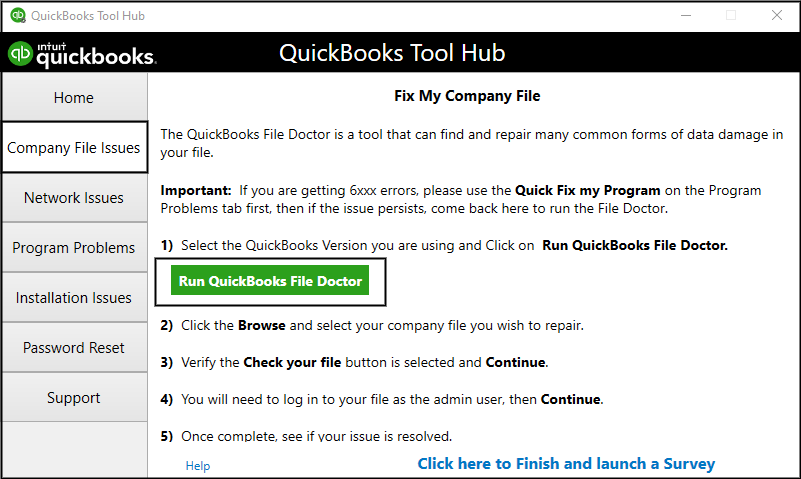
One of the excellent tools in QuickBooks Tool Hub is QB File Doctor, which fixes damaged company files. If you wish to use the file doctor utility, do the following:
- Access QB Tool Hub and move to the Company File Issues section.
- Here, choose QuickBooks File Doctor and let it take a minute to open.
- When the QB File Doctor opens, opt for your company file from the dropdown menu. However, when you can’t see the particular file for any reason, click Browse and Search to find it.
- Tap the Check your file (middle option only), then click Continue.
- Give your QB admin password details for authorization, and then Next.
Use QuickBooks Install Diagnostic Tool
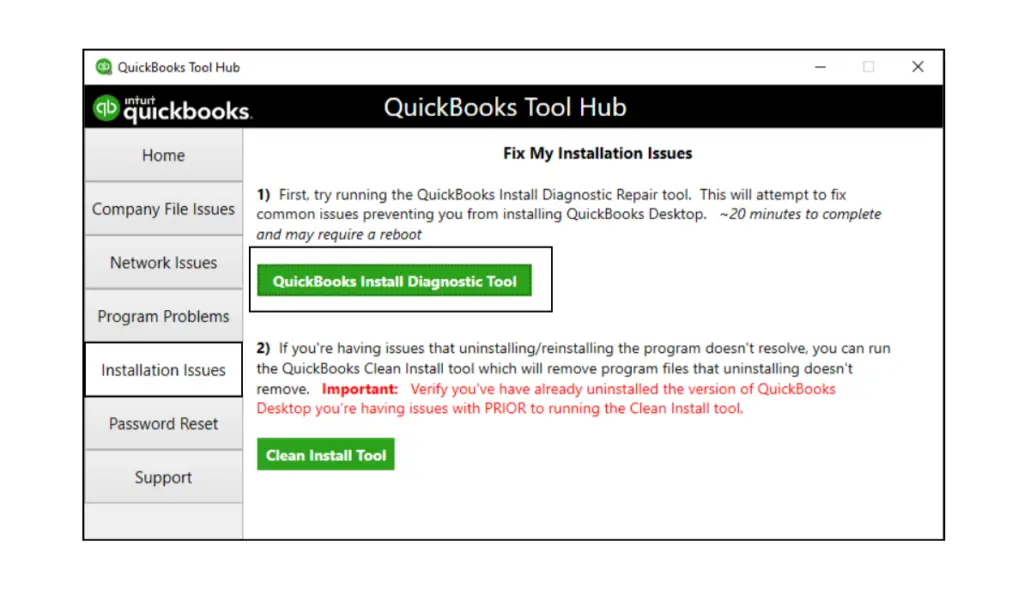
QB Install Diagnostic Tool can rectify issues with installation, like damaged files or incomplete installation, etc. You can operate the install diagnostic utility as follows:
- Opt for the Installation Issues section in QuickBooks Tool Hub.
- Click QuickBooks Install Diagnostic Tool and tap Start Scan.
- Finish the scan and check if the installation issues are fixed.
Use Quick Fix My Program
Quick Fix My Program can help fix performance issues, like lagging QB, as follows:
- In the QB Tool Hub, go to Program Problems.
- Tap the Quick Fix My program option.
- Let the tool run and repair problems with your program.
Solutions To Take When You Open The File Locally
The QuickBooks Desktop 6000 error may emerge when you launch your file on the same computer where you wish to install QuickBooks. The rectification methods to take in this situation are as follows:
Solution 1: Alter the Name of .ND and .TLG Files
QuickBooks Files contain Network Data and Transaction Log files as a part of its package. These two configuration files allow the app to access company files over a multi-user environment or in a network.
When these files get damaged, facing error 6000 QuickBooks desktop becomes obvious. So, if you wish to keep your data secure and not lose it, you need to rename the files. These files appear again when QuickBooks Database Server Manager scans and launches the files.
- Access the folder where your company file is located.
- Search for such files that bear the same name as your QB company file. However, they should have .ND and .TLG extensions. They’ll appear as “company_file.qbw.nd” and “company_file.qbw.tlg.”
- Right-tap these files and hit the Rename option. Type OLD at the end of the names of these files and change them to “company_file.qbw.nd.old” and “company_file.qbw.tlg.old.”
- Relaunch QB and try signing in to your company file. See if you still get QuickBooks error 6000. If you do, proceed to the following QuickBooks error 6000 rectification solution.
You may read also : What is QuickBooks Payroll Subscription
Solution 2: Access A Sample Company File
Opening a sample company file helps you test and determine whether the issue lies with the QuickBooks application or the company file. For example, when the sample company file doesn’t open and throws the 6000 error code QuickBooks, it indicates a damaged QuickBooks installation. In such cases, you need to fix QB installation.
- Navigate to the No Company Open window and choose to Open a Sample File.
- Select one from the sample company files list.
- If the sample company file opens without errors, move forward with other solutions. If not, you’ll have to run QuickBooks Install Diagnostic Tool and Quick Fix My Program tools from the QuickBooks Tool Hub. It will help fix installation problems causing error 6000 QuickBooks.
Solution 3: Copy and Paste the QuickBooks Company File to a Desktop
Copying the company file to the desktop helps you establish the origin of the error. For instance, if the company file opens in the new location, it means that the original company file site has errors, causing 6000 error QuickBooks desktop.
- When the file launches from the desktop seamlessly, the damage may be to the company file location where it’s saved.
- The file system path has specific limitations, but if the file exceeds the number of folders, it will lead to errors.
- File damage may be causing errors if changing its location doesn’t fix the problems.
Undertake the following actions to fix your files:
- Head to the folder having your company file.
- Recognize and select the file with .QBW extension in this folder.
- Right-tap the file and hit the Copy option. Then, head to your Desktop, right-click, and select the Paste option.
- Now, press the Ctrl key and open QB simultaneously to launch the No Company Open window.
- Click Open or Restore Existing Company. Head to your desktop, look for your company file, then open it.
- If the 6000 QuickBooks error continues, jump to the next solution.
Solution 4: Restore A Backup Copy
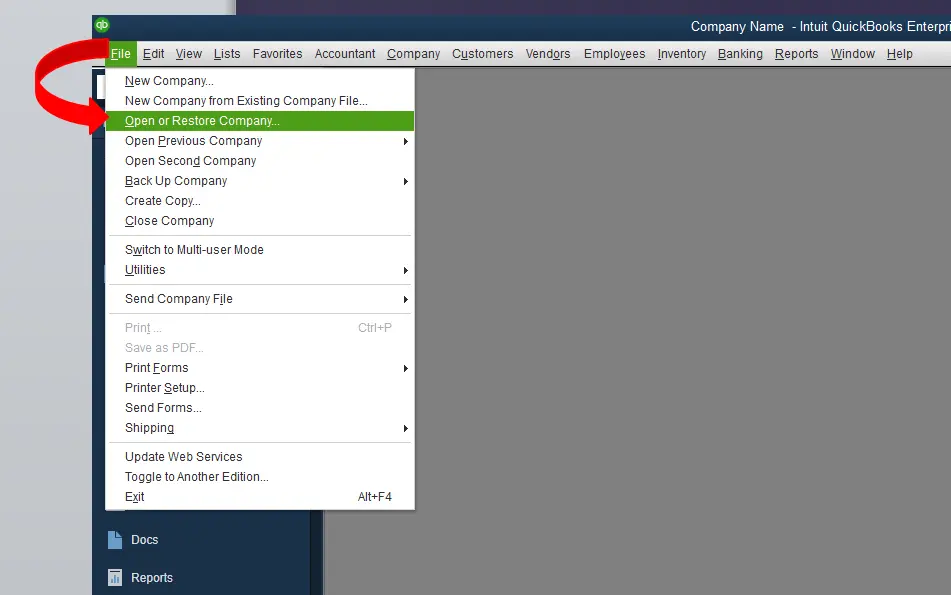
The restoration process enables the creation of a new company file (.QBW) from the backup file (.QBB). Ensure your backup file is in the local storage. If not, shift it from the external device to the local hard drive.
- From the main menu bar in QuickBooks, click File, and opt for the Open or Restore Company option.
- Choose to Restore a Backup Copy, followed by Next.
- Click Local Backup, then tap Next.
- Search the backup company file in your computer through browse. For instance, (your company name).qbb.
- Pick a folder to determine the location to store your company file. Tap Open.
- Once everything’s done, click Save. Messages about the possible data overwriting may emerge; select one that suits your needs. You need not overwrite any critical data unless you wish to.
While restoring your backup, you may face specific errors. In such circumstances, conduct the following actions:
- Ensure your computer isn’t the one hosting the file:
- Unlock your company file and head to the File menu.
- Click Utilities.
- Check if the Stop Hosting Multi-user Access is listed:
- Tap the Stop Hosting Multi-user Access option.
- Hit Yes in Stop Hosting Multi-user Access.
- Further, click Yes in the company file must be closed dialog box.
- Next, ensure the path to your company file is not more than 210 characters long:
- Head to your company file location.
- Right-click and Copy the path to the file from the address bar.
- Head to Notepad and Ctrl + V there. Count the characters and spaces. For instance, the path C: Documents and SettingsAll UsersDocumentsIntuitQuickBooksSample Company FilesQuickBooks 2018Sample_company_file.qbw is 126 characters long.
- Retry restoring your company file.
- If the error keeps emerging, try the following solution for error -6000 QuickBooks.
Solution 5: Use Auto Data Recovery
If the company file is damaged and users have lost critical company data, they can recover it through the QuickBooks Auto Data Recovery Tool.
The ADR Tool works in two ways:
- Recovering lost transactions through the current Transaction Log File and a company file copy.
- On the other hand, you can recover all but the previous few hours of transactions with your Transaction log and Company file copies.
Recovering all transactions through the original TLG file and Company file Copy:
- Head to your desktop to create a new folder and name it QBTest.
- Access the folder with your company file.
- Identify the .tlg file extension in the company file folder and select that file.
- Right-click the TLG file and copy it to paste into the QBTest folder (the new one you just created on the desktop).
- Move to your company file folder and locate the QuickBooks Auto Data Recovery folder.
- From here, find and copy the QBW.adr file. Paste this file into the QBTest folder for later use.
- The QBTest folder will now have a QBW.tlg file and a QBW.adr file.
- After pasting the adr file in the new folder, right-click and rename it by removing .adr at the end of its name.
- Now, launch QuickBooks and try accessing the company file saved in the QBTest folder. Check all the transactions are present through the account register.
- Head to the File menu, opt for Utilities, and click Verify Data. See the data integrity of the recovered file.
- If this company file copy has no damage, move it to another location, and shift the copy from QBTest to the original company file location.
Recover the Recent transactions Through QBW.adr and TLG.adr Files
- Form a new folder on the desktop and name it QBTest to rectify error 6000 in QuickBooks.
- In the folder saving your company file, look for QuickBooks Auto Data Recovery File.
- Locate .TLG.adr and .QBW.adr files with the same company file name.
- Copy these files from the location and paste them into the QBTest folder.
- Right-click and select Rename to remove .adr from both these files’ names. Now, the QBTest folder will have .tlg and .qbw files only.
- Launch the QuickBooks application and access your company file from the QBTest folder on the desktop. Verify the present transaction through the account register.
- Consider verifying the data integrity of this file by going to the File menu in the top left, selecting Utilities, then choosing the Verify Data option.
- Move your file to the original company file folder location if it is good and useful. Delete the original one here or rename it and add ‘old.’
Resolution Methods When You Open The File Over A Network
Error 6000 in QuickBooks desktop may arise when you access the saved company file on the server or another computer. The methods to undertake in this scenario are as follows:
Solution 1: Verify if Hosting is Enabled on all Workstations
Experts suggest you use one computer or server to host your company files:
- Tap the F2 option in QuickBooks and see the Product Information window.
- Click local Server Information and ensure your hosting is turned off.
Solution 2: Rename .ND and .TLG Files
The procedure for changing the name of your ND and TLG files is mentioned above. Follow it to resolve the error QuickBooks 6000. Altering the name of your files and adding OLD will assist QB in not considering these files the next time it requires them.
Solution 3: Run QuickBooks Database Server Manager from the QB Tool Hub
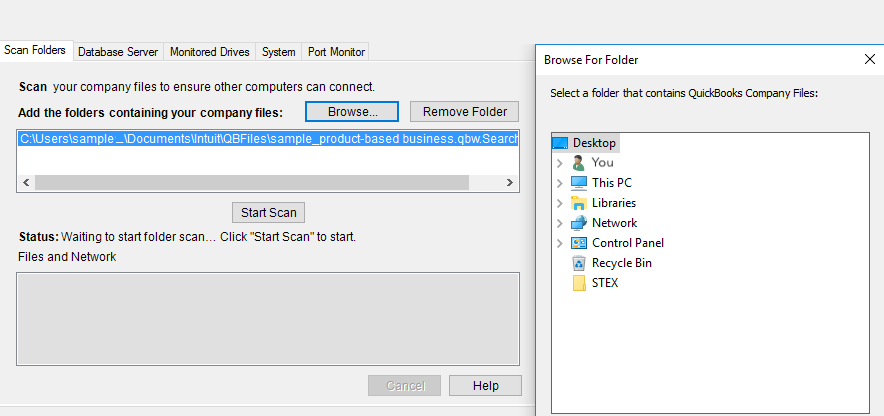
After downloading QuickBooks Tool Hub successfully, you should use QB Database Server Manager to resolve problems with the multi-user mode.
- Tap Network Issues after opening QuickBooks Tool Hub.
- Opt for QuickBooks database Server Manager from this tab and install QB on the server if it isn’t already there.
- Hit the Start Scan button in the QB database Server Manager window. Also, ensure you see your company files before clicking this option. If the company files aren’t visible, click Browse and head to your company file’s location.
- Access QuickBooks and retry signing into your company file.
Solution 4: Access QuickBooks Sample File from the Workstation
Try opening your QuickBooks sample company file from the workstation. Test the error origin of your company file- whether QB installation is damaged or the company file location.
Solution 5: Copy and Paste the QB company file to the desktop
Check whether your company file is damaged or the location where your company file is corrupt.
Solution 6: Shut Down All QuickBooks Processes
Terminate all QuickBooks processes through the following method to rectify QuickBooks Error 6000:
- Log into the server computer through Admin credentials.
- Hold the Ctrl, Shift, and Esc keys together to launch the Task Manager.
- Click Processes for all users, followed by tapping Users.
- Opt for each QB Process (QBW32.exe, QBDBMgr.exe, and QBupdate.exe), right-tap them, and select End Process.
- Now, launch the QB company file in multi-user mode and see if QuickBooks Error 6000 persists.
Solution 7: Verify the Folder Permissions Manually
Ensure accurate folder setup permissions through the following steps to rectify QB error 6000:
- Press the Windows icon on the keyboard to open the Start menu. From here, launch File Explorer.
- Right-tap the folder where your company file is saved and click Properties.
- Hit Advanced under the Security tab.
- Choose QBDataServiceUserXX and tap the Edit option.
- Arrange the settings for the following folders to Allowed:
- Traverse Folder/Execute File
- Write Extended Attributes
- List Folder/Read Data
- Create Folders/Append Data
- Read Extended Attributes
- Write Attributes
- Create Files/Write Data
- Read Attributes
- Read Permissions
If you find your permission set inaccurately, do the following:
- Right-tap the folder with your company file and hit Properties.
- Tap Security, followed by Edit.
- Select QBDataServiceUserXX, tap Full Control, followed by Allow.
- Hit Apply and OK to store all the changes.
Hopefully, one or all of these solutions will eliminate QuickBooks error 6000 in your system.
Bottom Line
We’ve reached the end of our in-depth blog about QuickBooks error 6000. We sincerely hope the insights we offer will help you remove the problem from the core. Although we’d want these solutions to work for you, contact our team at 1.855.888.3080 if you get stuck somewhere or require additional assistance. We’ll untangle any mess causing you to stress.
FAQs
What more can I do to keep QuickBooks error 6000 away?
If you wish to eliminate QuickBooks error 6000, ensure to do the following:
1. Configure your firewall ports and add QB as an exception
2. Use Windows and QB with admin rights
3. Turn off your antivirus and firewall temporarily
4. Repair the QB app through Control Panel or Settings
5. Use the System File Checker Scan
What are the pre-considerations before resolving QB error 6000?
Consider the following points before rectifying QB error 6000:
1. Update QB to the latest version.
2. Create a backup of your files for data protection and loss prevention.
3. Ensure QB and your device are compatible and system requirements are met.

Erica Watson is writing about accounting and bookkeeping for over 7+ years, making even the difficult technical topics easy to understand. She is skilled at creating content about popular accounting and tax softwares such as QuickBooks, Sage, Xero, Quicken, etc. Erica’s knowledge of such softwares allows her to create articles and guides that are both informative and easy to follow. Her writing builds trust with readers, thanks to her ability to explain things clearly while showing a real understanding of the industry.

