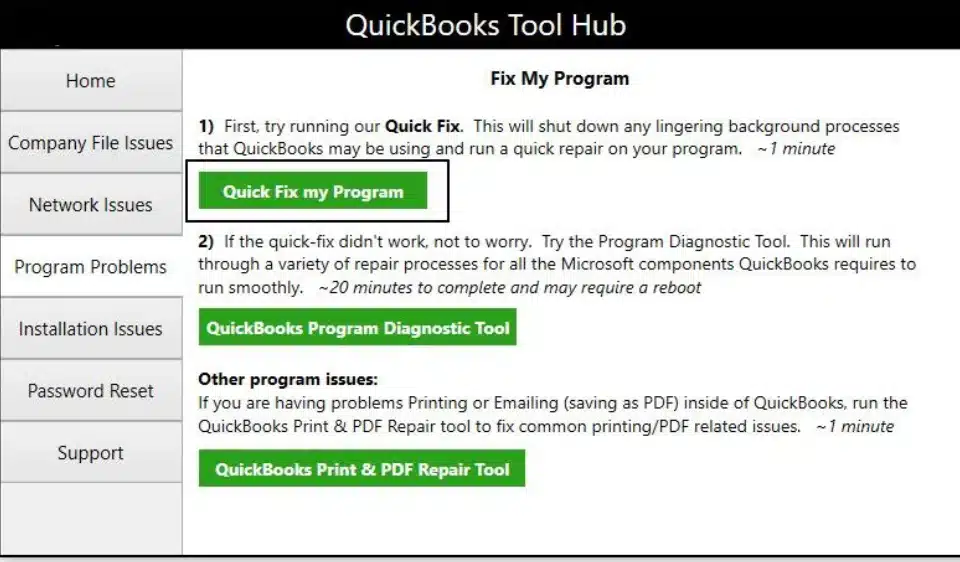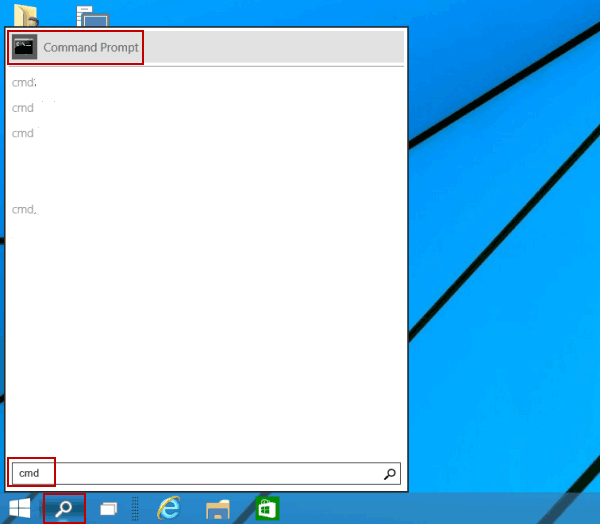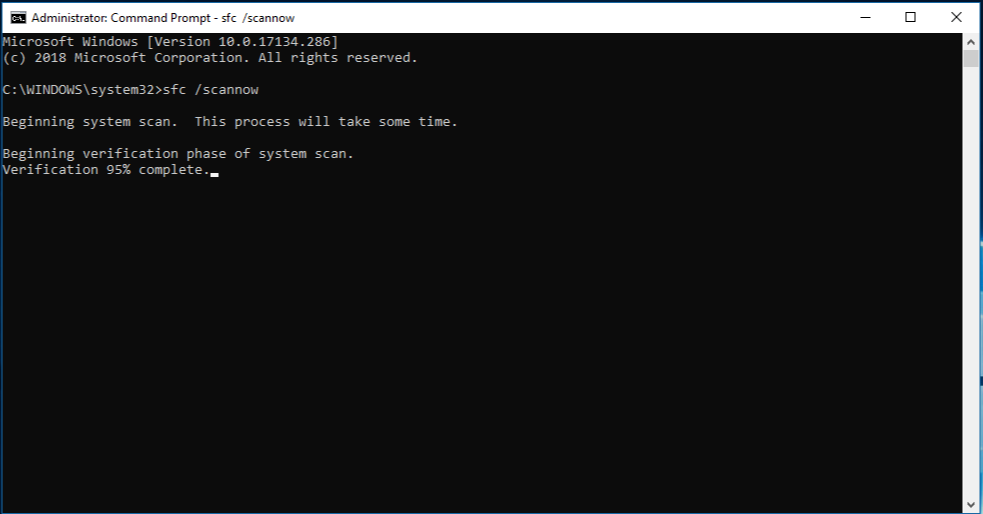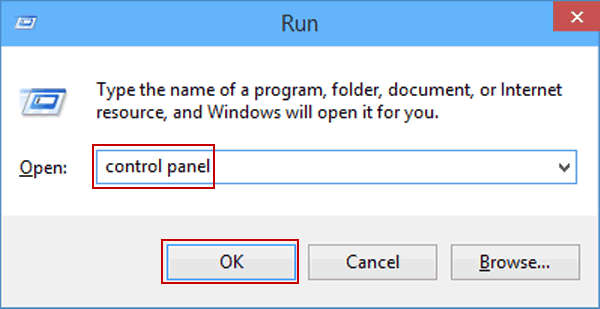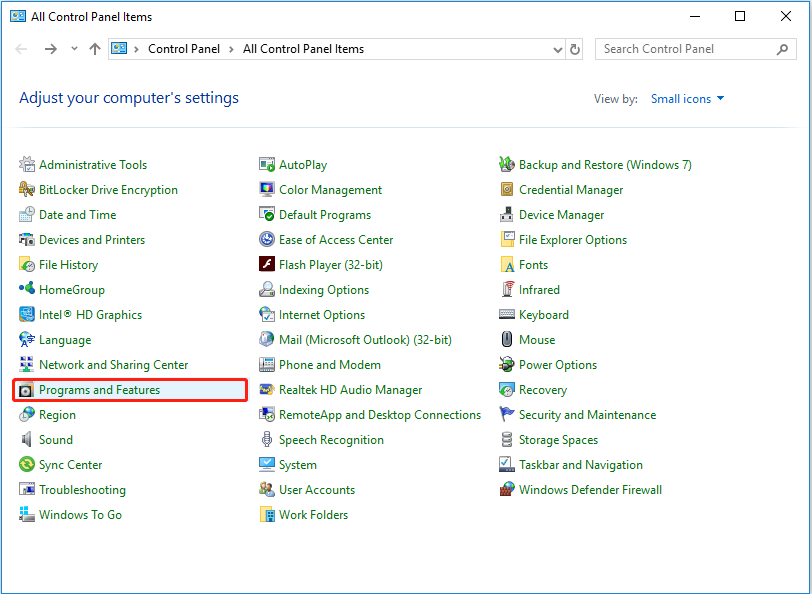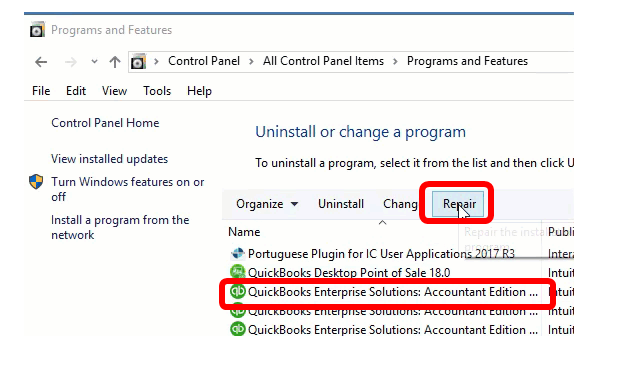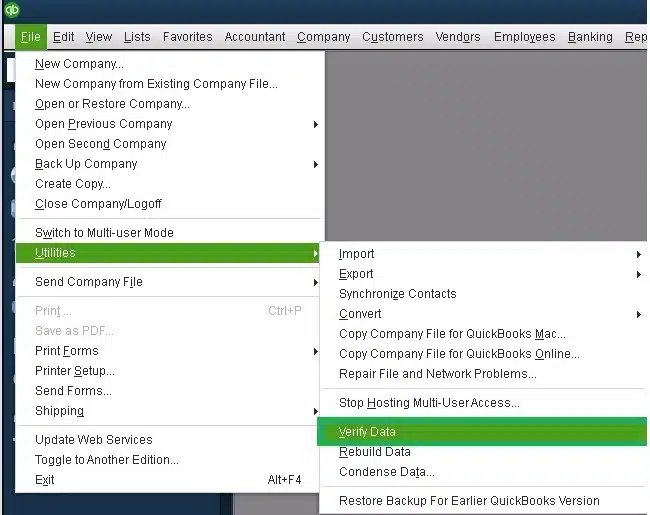QuickBooks error 1612 occurs when attempting to update QuickBooks and leaves users without updates or improved features. You can’t rely on outdated versions for long, as they can cause severe problems in the long run. So, having a handy troubleshooting guide to assist you through these problems is crucial to eliminating the errors. This blog is what you need to resolve the error at the root.
If you follow the proper steps, fixing QuickBooks Desktop error 1612 isn’t difficult. This article outlines the best course of action to fix QuickBooks error code 1612. This problem frequently occurs when we try to open a company file or QuickBooks. Such an issue can happen when you upgrade the software or when the update process abruptly terminates and displays an error message: “Error 1612: The update installer is not accessible“. The QuickBooks Error code 1612 can be resolved using the steps in this section. However, if you don’t want to do the tasks by hand, getting in touch with our tech support staff will undoubtedly be helpful.
You may also see: Repair Damaged QuickBooks Data
Table of Contents
QuickBooks Desktop Error 1612 | A Concise Explanation
QuickBooks regularly releases updates and security patches for its Desktop software and related add-ons. These updates aim to deliver bug fixes to enhance its performance. Security patches make software more secure against various threats. Thus, you should keep your application up to date. At times, you may get Error 1612 while trying to update your application. When the error pops up, the update will stop, and an error message will appear saying, “Error 1612: The Update Installed is not accessible.”
Further, this error can also appear when users attempt to open their company files. The system requires a .msi file in the Windows installer cache to read the files and allow access to happen seamlessly. However, failure to do so can invite the annoying QuickBooks Company File Error 1612. This isn’t enough of a reason for this error to pop out. So, let’s dive into other causes that may be responsible for this technical glitch.
What are the Reasons You Can Get the QuickBooks Installation Error 1612?
Now that we understand QuickBooks Installation error 1612, let us analyze the reasons it can occur. Given in the list below are the potential factors that trigger the error 1612 in QuickBooks to appear on your screen:
- If the Installation or update file is damaged, QuickBooks Desktop Error 1612 may appear.
- In case the Windows registry is damaged, you may receive this error..
- A virus or malware infection can damage the program files, causing the error.
- You may encounter QuickBooks Installation Error 1612 if you accidentally delete crucial program files.
- Error 1612 can also occur if the company file becomes corrupted or damaged.
- If a sudden system shutdown occurs, some files may become damaged, resulting in the error.
- When a defective installation CD is used for QuickBooks installation or updates, the “Unable to Install QuickBooks” Error 1612 appears.
These were the reasons that could prompt the error. Understanding them should make the resolution process easier for us.
Recommended To Read – Resolve QuickBooks Error 12152
Some After-Effects of the QuickBooks Error Code 1612
When QuickBooks Point of Sale Error 1612 occurs on your system, the following effects are bound to appear, which can hamper your workflow and important business processes:
- The system might suddenly stop responding due to the 1612 error.
- There might be no response to commands, and the app might frequently hang or freeze.
- The download process might stall, or the update might freeze in place and not move forward.
- The Windows OS might freeze periodically due to the error.
- Error message 1612 might flash on the screen, indicating the problem and where it lies.
Based on these effects, it’s clear that no user would want to be stuck with the error all the time. Here’s a detailed troubleshooting guide, with each method broken down into easy-to-follow steps for quick, effective resolution.
Resolutions for QuickBooks Update Error 1612
Given below are the guided step-by-step troubleshooting methods you can use to resolve the QuickBooks Desktop update error 1612:
Method 1: Utilize Quick Fix My Program
You can use the Quick Fix My Program tool from the QB Tool Hub in order to resolve the QuickBooks Desktop error 1612 with the steps given below:
- Download and install the QB Tool Hub application
- Then, open the QuickBooks Tool Hub app
- Now, proceed to navigate to the Program Problems tab
- Click on the Quick Fix My Program option in the Program Problems tab

- Let the tool run
The tool would run and fix any program problems with the QB Desktop app, ultimately resolving the 1612 error in QuickBooks.
Method 2: Scan the QB program with System File Checker
The System File Checker utility is excellent at scanning files and simultaneously repairing detected errors, so the user doesn’t get stuck at any point. Run it as follows to resolve error 1612 in QB:
- Click on the start option and search for ‘CMD.’

- Select the ‘Command Prompt’ result.
- Press the ‘Ctrl’ & ‘Shift’ keys and hold them when you press ‘Enter.’
- Press the ‘Yes’ button on the dialogue box that appears.
- Type “sfc/scannow” in the command prompt and hit the ‘Enter’ key.

- The command starts the System File Checker, which automatically scans your system.
- Follow the instructions that appear on the screen and press ‘Okay.’
If you still encounter the error, uninstall any programs related to QuickBooks, then repair the QuickBooks Desktop application.
Read Also – How To Fix QuickBooks Error the File Exists Error
Method 3: Resolving and repairing the QuickBooks Desktop Application
Repair the problems with the QuickBooks Desktop application by using the repair utility from the Control Panel:
- Click on the ‘Start’ button of your computer and search for ‘Control Panel.’
- Press the ‘Control Panel’ option from the search results.

- Select the ‘Programs and Features’ option.

- Find the Windows installed error-related programs under the ‘Name’ column.
- Click on the associated entry and then press the ‘Uninstall’ button.
- Wait for the programs to uninstall completely.
Additionally, you also need to repair the QuickBooks Desktop application.
The steps to repair the application are as follows:
- Open the ‘Control Panel’ of your computer through the ‘Start’ menu.
- Reach the ‘Programs and Features’ section.
- Select the QuickBooks Desktop application from the list of programs.

- Click on the Repair option and follow the on-screen instructions
- Wait for the process to complete, then check whether the error is resolved.
This would resolve the problem that you were dealing with.
You may also read: Host QuickBooks in the Cloud
Method 4: Remove the corrupted file from the system
The Windows installer database file, aka the .msi file, can also cause error 1612, as mentioned above in the blog. So, when users encounter this damaged file, they need to uninstall it. The settings that have to be followed for different Windows OS versions for the uninstallation of this corrupted file are as follows:
Windows 7 and Vista:
- For Windows 7 and Vista, users need to access the Control Panel from the desktop or the Start menu.
- In the Control Panel window, they need to hit the Programs and Features option.
- Further, they’d find the Uninstall/ Change a Program option.
- When the list of programs installed on your system appears, find the corrupted Windows installer file, aka the .msi file.
- Select the Uninstall option, then continue.
- Now, restart your system and check if the error is fixed.
Win. 8
- In Windows 8, the steps involve opening the Start menu, right-clicking, and opening the contextual menu.
- Select the option that appears labeled “Programs and Features.”
- Further, the user needs to browse and locate the Windows installer to resolve the error code 1612.
- Hit the entry related to this error code and proceed with clicking the Uninstall/ Change option.
- You need to run the uninstall procedure by following all the instructions on the screen.
- End by implementing the changes through the reboot process.
Windows XP
- In Windows XP, the user needs to open the Start menu and select All Programs.
- Select the Control Panel.
- When the Control Panel opens, it’s time to hit the Add/ Remove a program option.
- Locate the QuickBooks error code 1612- related Windows Installer error key under the list of installed programs that appears on the screen.
- Choose this entry and opt for the Remove option.
- Finish the uninstallation by following the on-screen wizards and end the process.
Uninstalling the corrupt Windows installer file can allow users to enjoy QuickBooks error-free. You can reinstall this file correctly so that no error or damage remains.
Method 5: Make Firewall Exclusions for the QB Desktop App
If your Firewall is blocking the QB Desktop application, you won’t be able to update it to the latest released version. To fix this, make Firewall exclusions for the QB Desktop app with the steps given below:
- Open the Start menu on your PC.
- Search for and open the Windows Firewall.
- Then, click on the Advanced Settings option.
- Right-click on Inbound Rules
- You’ll create Outbound Rules later
- Press New Rule
- Click on Port
- Hit Next
- Ensure that TCP is selected
- Go to the Specific local ports field
- Feed in the specific ports needed for your QB Desktop versions:
- QuickBooks Desktop 2020 and above: 8019, XXXXX
- QuickBooks Desktop 2019: 8019, XXXXX
- QuickBooks Desktop 2018: 8019, 56728, 55378-55382
- QuickBooks Desktop 2017: 8019, 56727, 55373-55377
- Click on Next after entering the port number
- Press the Allow the Connection option
- Hit Next
- Create a Rule
- Name it something like QBPorts(year)
- Hit Finish when you’re done
Create Outbound Rules after creating Inbound Rules with the same steps, except just right-click on Outbound Rules after selecting Advanced Settings. Now, the QuickBooks update error 1612 should be fixed.
You May Also Like To Read – How To Fix QuickBooks Keeps Crashing
Method 6: Use the QB Install Diagnostic Tool
You can use the QB Install diagnostic Tool from the QB Tool Hub to resolve the QuickBooks error code 1612 with the steps given below:
- Open the QuickBooks Tool Hub app
- Navigate to the Install Issues tab
- Click on the QuickBooks Install Diagnostic Tool

- Let the tool run
- It can take up to 20 minutes to finish working
The tool would run and fix installation issues with the QB Desktop application and resolve the error 1612.
Method 7: Verify and Rebuild the Company File Data
A damaged company file can be the reason why you’re unable to update the QB Desktop app and are facing the QuickBooks error code 1612. You can fix a damaged company with the verify and rebuild data utility with the steps given below:
- Open the QB Desktop app
- Navigate to the File menu
- Click on Utilities
- Select Verify Data

- Then, go to the File menu again
- Select Utilities
- Click on the Rebuild Data Option

- QB will ask to create a backup before it rebuilds your company file
- Press OK
- A backup file is needed to rebuild your company data
- Choose where the backup file would be saved
- Hit OK
- Make sure not to replace an existing backup file
- Enter a unique name in the File name field
- You will get the message stating that the Rebuild has completed
- Press OK
This would resolve the error you were dealing with.
QuickBooks Error 1612 – A Quick View Table
Given in the table below is a concise summary of this blog on the topic of the QuickBooks error code 1612:
| Description | The QuickBooks error code 1612 is an update error that occurs when you try to update the QB Desktop application. This can hamper your workflow and important business processes. |
| Its causes | If the Installation or update file is damaged, QuickBooks Desktop Error 1612 may appear, if the Windows registry is damaged, you may receive this error, a virus or malware infection can damage the program files, causing the error, you may encounter QuickBooks Installation Error 1612 if you accidentally delete crucial program files, error 1612 can also occur if the company file becomes corrupted or damaged, if a sudden system shutdown occurs, some files may become damaged, resulting in the error, and when a defective installation CD is used for QuickBooks installation or updates, the “Unable to Install QuickBooks” Error 1612 appears. |
| Ways to fix it | Use the Quick Fix My Program, scan the QB program with the system file checker, repair the QB Desktop application, remove the corrupted file from your system, make Firewall exclusions for the QB Desktop app, utilize the QB Install Diagnostic Tool, and verify and rebuild the company file data. |
Conclusion
The QuickBooks error 1612 is an update error that can occur when you try to update your QB Desktop application to the latest released version. This can hamper your workflow and important business processes. We have covered the potential factors that can trigger this issue to appear on your screen, along with the methods you need to troubleshoot it, in this blog. If you are still unable to update the QB Desktop application, feel free to contact our experts today, who can resolve your issue at a moment’s notice.
FAQs
Can we run QuickBooks in selective startup mode to resolve QuickBooks error code 1612?
Running QuickBooks in selective startup prevents interferences from the application. Run it as follows:
⦁ In the Start window, type Run to access the Run dialog box. Windows + R keys also yields the exact results.
⦁ Type MSConfig in the Run Window and hit the Enter button.
⦁ Go to the General tab, Choose Startup > services.
⦁ Select the hide all Microsoft Services option.
⦁ You need to turn the rest off and also check the box that says Clear all Microsoft providers.
⦁ Select OK and reboot from the system configuration window.
⦁ Get back to the normal startup mode by following the first two steps.
⦁ Under the General tab, you need to choose Normal Startup.
⦁ Press OK to confirm the choice and reboot your device.
Can the Microsoft Runtime library cause error 1612?
When the installation of the Microsoft Runtime Library is erroneous, it can lead to error 1612. The QB update gets interrupted and the error message relating to the error starts flashing.
Why am I facing the QuickBooks error code 1612?
You can see the QB error code 1612 due to the following reasons:
– If the Installation or update file is damaged, QuickBooks Desktop Error 1612 may appear.
– If the Windows registry is damaged, you may receive this error.
– A virus or malware infection can damage the program files, causing the error.
– You may encounter QuickBooks Installation Error 1612 if you accidentally delete crucial program files.
– Error 1612 can also occur if the company file becomes corrupted or damaged.
– If a sudden system shutdown occurs, some files may become damaged, resulting in the error.
– When a defective installation CD is used for QuickBooks installation or updates, the “Unable to Install QuickBooks” Error 1612 appears.
What is QuickBooks error 1612 and its troubleshooting?
The QuickBooks error code 1612 is an update error that can occur when you try to update the QB Desktop app to the latest released version. You can resolve it with the methods given below:
– Use Quick Fix My Program
– Scan the QB program file with the system file checker
– Repair the QB Desktop application
– Remove the corrupted files from your system
– Make Firewall exclusions for the QB Desktop app
– Use the QB Install Diagnostic Tool
– Verify and rebuild your QB company file data

Erica Watson is writing about accounting and bookkeeping for over 7+ years, making even the difficult technical topics easy to understand. She is skilled at creating content about popular accounting and tax softwares such as QuickBooks, Sage, Xero, Quicken, etc. Erica’s knowledge of such softwares allows her to create articles and guides that are both informative and easy to follow. Her writing builds trust with readers, thanks to her ability to explain things clearly while showing a real understanding of the industry.