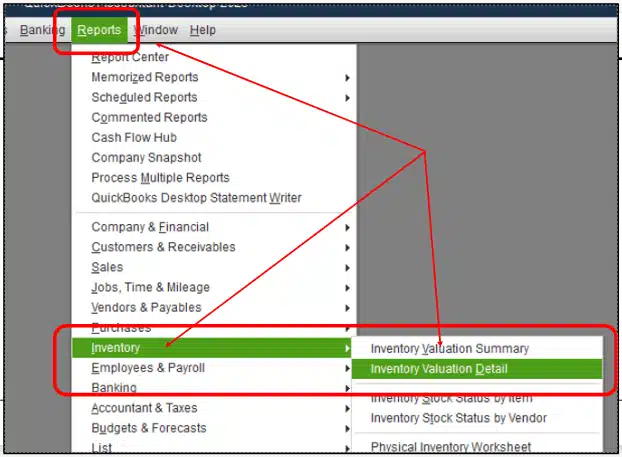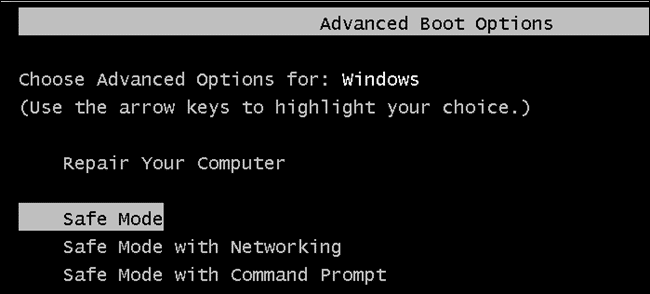QuickBooks has its roots in the company file, and the only way the QuickBooks data expands is when the company files have more data. Now the company file size is bound to grow as the business grows, which eventually leads to various errors in the software until it is compressed. Linked to the compression feature is the QuickBooks Condense Data Error. We have brought you this blog to discuss various sections revolving around QB Condense Data Error and eventually fix the error in easy and quick ways.
For further help related to QuickBooks Condense Data Error call Pro Advisor Solutions’ Support at 1.855.888.3080 which is available 24×7 for support
You may see also: How to Resolve the QuickBooks Payroll Service Server Error
Table of Contents
What Exactly is the QuickBooks Condense Data Error?

QuickBooks condense data error is an infuriating issue that takes place while the user is verifying or rebuilding the data in QuickBooks. Soon after, based on the error, the source transactions have to be repaired. Once the user has gone ahead with repairing the damaged or corrupted transactions, running the check will display the message ‘QuickBooks detected no problems with your data’ that specifies the data file is clean. It is important to know that QuickBooks files with negative inventory or quantity on hand will not condense. In the above scenario, you need to fix the negative inventory in the data file before condensing the file.
What limits the Condensed Transactions?
There are certain limitations for condensing the transactions. The reason we are listing these limitations is so that you can avoid going beyond any of them. This will prevent the QB application from encountering errors while condensing the transactions.
- Elimination of payroll transactions is not possible if the condensed date falls into the earlier year
- The payroll transactions are not eliminated if the employee’s W-2 is not reviewed
- Certain Undeposited Funds payment records
- Bill Payments, Bill Credits & Bills that are not properly linked to one another.
- In scenarios where the Sales Tax is not paid, in the “Pay sales tax” dialogue box. If you do not pay your Sales Tax using checks, invoices should be open. Replace the checks with the Sales Tax Payment. Also, ensure to enter the same dates and amount as written on the checks.
- Transactions connected to the non-condensable transactions will not be erased.
Symptoms that the QuickBooks Condense Data Tool is not working
No doubt recognising the symptoms of any error can help with the resolution, and QuickBooks condense data error is no exception. The error gives prior indications and once identified it is quite easy for a user to resolve the issue. Below, we have listed some of the most common symptoms of the condensed data error in the QuickBooks Desktop application.
- Freezing of the QuickBooks Condense data operation without prior warning.
- Transaction are put on hold for the transaction that has not been paid.
- Transactions on hold as funds are not deposited.
- Inability to run the CleanUp Utility program successfully.
- A system error occurred when trying to archive the data file.
- Message appearing on the screen: “QuickBooks program came across QuickBooks Condense Data error and was unable to condense successfully. Your company file has been restored to its old state.”
What is the Reason for the QuickBooks Condense File Error?
It is essential to discuss the reasons as error takes place and so is the same for QuickBooks Condense Data Error. Here is the list for the same:
- The company file is damaged or corrupt to an extent, sometimes severe enough to cause the data loss.
- A damaged QuickBooks log file could also be one of the reasons for the Condense Data Error.
- QB software or the Condense Data utility is not updated.
- The system storage required by the QuickBooks Condense Data utility is not enough.
- The company file is located on the other computer in a multi-user environment.
Note: If the Company file File size is more than 1 gigabits, So, we’d suggest you place a call at 1.855.888.3080 while you are condensing your QuickBooks Company File.
Best Solutions for the QuickBooks Condense Data Error
Are you unable to Condense Data in QuickBooks? Below are the steps to be followed so as to fix the error eventually. We shall talk about how to repair Negative Inventory to solve the QuickBooks Condense Data Error. Adjust transaction dates as the bills are dated before the invoices.
Solution 1: Remove all the negative Entries
- Launch Quickbooks to choose the Reports.
- Click on Inventory and move on to Inventory Valuation Detail.

- Hit on Dates and press the option of All.
- Go through the report to an item that is showing a negative amount in the On Hand column.
- If you can do this legally, revise the dates of the bills and invoices, so that bill dates are before invoice dates.
- Repeat the steps above for each item with a negative quantity in the On Hand column.
Are you now able to condense the Quickbooks Company File? If you are still struggling! You can try to apply solution 2.
Solution 2: Use File Doctor to repair “QuickBooks Damaged Company File”.
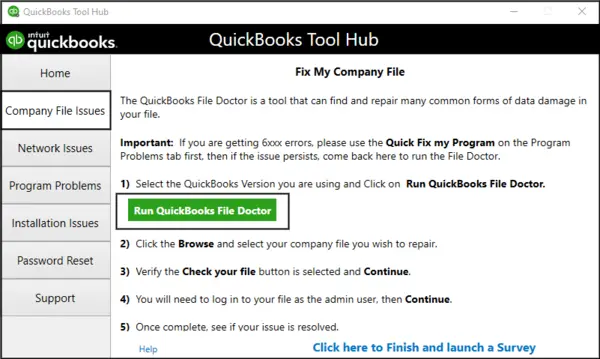
All you need is to tour our article, there we have explained thoroughly how to use QuickBooks File Doctor in order to mend a Damaged QuickBooks Company File.
Solution 3: Turn on the Desktop in Safe Mode
- Restart the Computer.
- Press F8 Key, Right before the boot screen.
- Now, Choose the Safe Mode option from the bunch of available option.

- Once the computer will restart completely, open the QuickBooks Desktop and start the condense data utility.
Solution 4: Add Old Right after log in qbwin.log file
This QuickBooks Error 6105 not always but sometimes cause by the Damaged qbwin.log file, Hence may this will works for you also and below we have elaborated carefully How you can re-name the qbwin.log file.
- Open the C Drive > Users > User_Name >AppData > Local > QuickBooks > log >XX.X > QBWin.log. Or Directly Paste the locating into the RUN.
Location : C:\Users\YOUR USER NAME\AppData\Local\Intuit\QuickBooks\log\XX.X\QBWin.log. - Once, You complete the rename process.
- Open The QB Desktop and retry to condense the same file which were showing the QuickBooks Condense file error or QuickBooks Error 6105.
Note: In Case, in your system, Show Hidden Folder’s and File is not applied or enable that circumstances you will face NO “AppData” Folder in “User Name” Folder.
You may read also: How to fix QuickBooks Error PS060
Need More assistance with the QuickBooks condense file error?
With this, our blog on QuickBooks Condense Data Error comes to an end. We hope that the solutions listed prove useful. If you are still dealing with the same error or some other issue is bothering you, then you can always avail of instant support at Pro Advisor Solutions’ Support Number 1.855.888.3080.
FAQ’s
What time should I condense the company file?
As per the Intuit standards, you should condense the file when the company file size is about 1GB or more.
Does Condensing QuickBooks Company File really make performance better?
Yes, actually loading a large-sized file is a hectic task for the system. Therefore, Intuit has to recommend condensing the QuickBooks Company File once it exceeds the Limit.
What is the QuickBooks Condense Data utility tool? Does it really work?
Yes, it works absolutely fine unless your company file has no issues. To know how the QuickBooks Condense Data utility works, tap on the Hyperlink.
Can I compress the QuickBooks Canadian File?
QuickBooks Condense Data Canada can be done the same as in other regions. For more queries, Dial 1.855.888.3080.
Read more helpful articles :
How to Change Primary Admin in QuickBooks Desktop – Complete Guide
Facing QuickBooks Error 15270 When Updating Payroll – How to fix it
How to fix QBmapi64 out of Memory Error (Unrecoverable Error)
Fixing QuickBooks Error 15242 During the Update Process
How to Troubleshoot QuickBooks Shipping Manager Not Working Issue

Erica Watson is writing about accounting and bookkeeping for over 7+ years, making even the difficult technical topics easy to understand. She is skilled at creating content about popular accounting and tax softwares such as QuickBooks, Sage, Xero, Quicken, etc. Erica’s knowledge of such softwares allows her to create articles and guides that are both informative and easy to follow. Her writing builds trust with readers, thanks to her ability to explain things clearly while showing a real understanding of the industry.