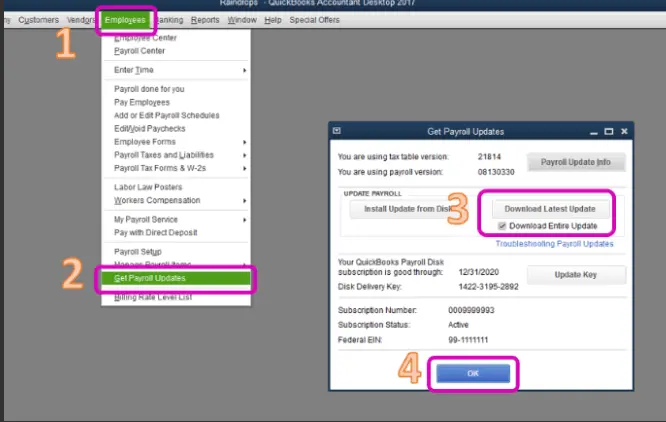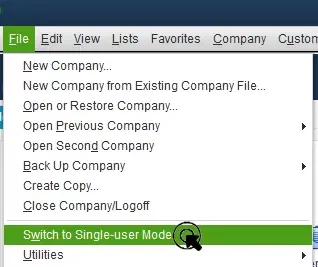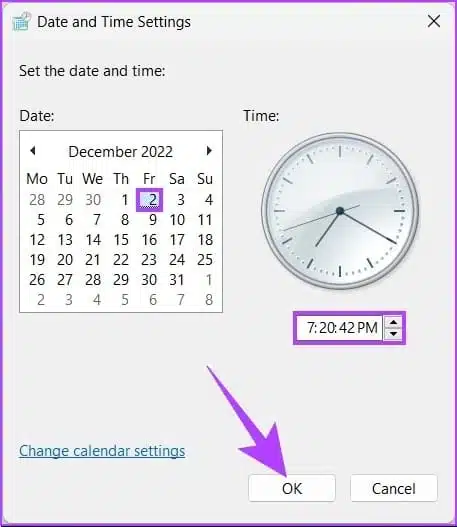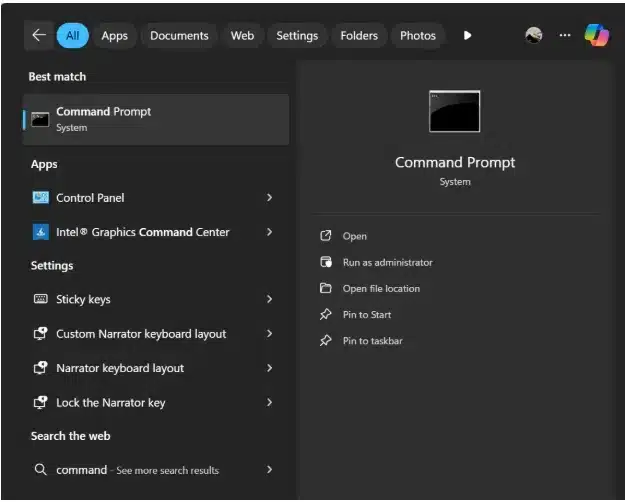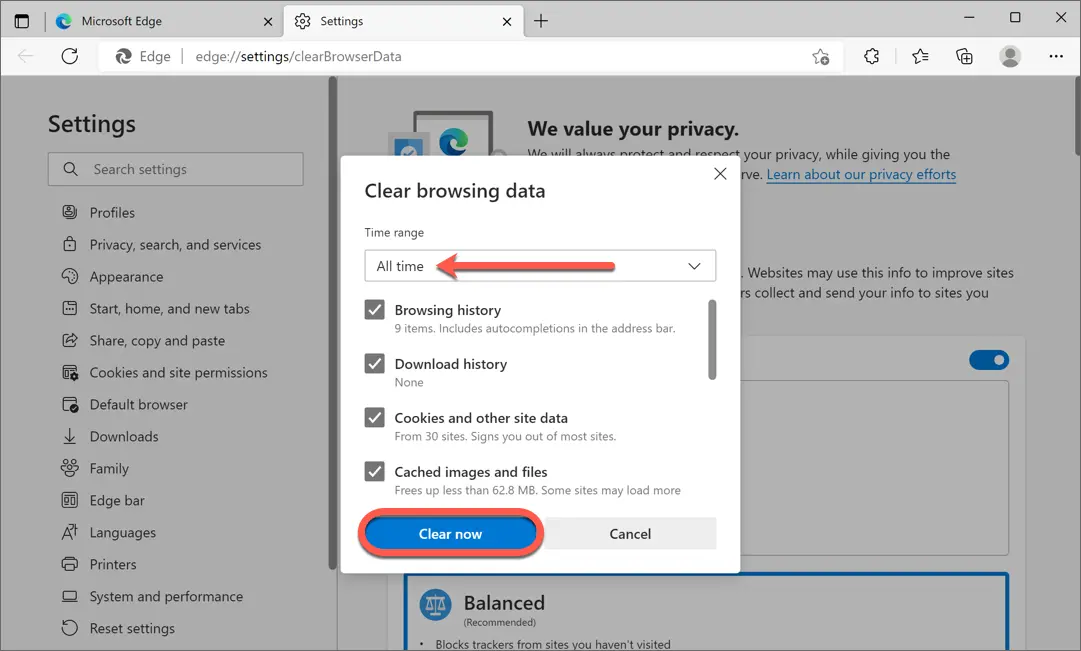QuickBooks, along with its payroll services, offers a one-stop solution for all your accounting and tax-filing issues. One of the most important tasks of any business is the issue of paychecks. QuickBooks Payroll has made this cumbersome task very swift and efficient, but at times, it may get obstructed by some errors. QuickBooks Payroll service server error is one such error that is encountered while trying to relay the Payroll data to QuickBooks Workforce, or when you are trying to use the facility of direct depositing of paychecks through QuickBooks Payroll. In this article, we will talk in detail about this error and will also explain the methods to resolve this error.
You can resolve the service server error in QB payroll by using this detailed guide. However, if you are unwilling to self-resolve this error or want a faster resolution avenue, you can contact our Pro Advisor Solutions’ support team at 1.855.888.3080 for immediate assistance.
You may also see: How to Resolve the QuickBooks Error PS060
Table of Contents
What is QuickBooks Payroll Service Server Error?
QuickBooks payroll services offer various facilities to its users to make payroll issues as easy as it can get. It provides the option of relaying the payroll data to the employees through the QuickBooks Workforce portal and also provides the facility to directly deposit the paycheck in employee’s bank accounts. When the user tries to perform these functions, they may come across an error message saying “Payroll Service Server Error: Please try again later. If this problem persists, please contact Intuit Technical Support.” This error occurs when QuickBooks Payroll cannot connect to Intuit’s server to relay the required information. This error will prevent you from completing your work; thus, it needs to be resolved as soon as possible.
Reasons Causing QuickBooks Payroll Connection Error
There are various reasons for QuickBooks Payroll Service Server errors. You must learn about these reasons before troubleshooting the error for better clarity and understanding. We have listed the main reasons for the payroll service error in QB below –
- I am performing payroll operations in multi-user mode.
- A network timeout occurs, hindering the connection.
- The QuickBooks security certificates has expired or become outdated/invalid.
- Internet security programs such as firewalls may obstruct the server connection to QuickBooks.
- System settings are inconsistent with proper internet connectivity.
- There are other general internet connection issues while using QB Payroll.
- Your Internet Browser settings might be incorrect or misconfigured, which can cause the payroll connection error.
These are the main causes why your QuickBooks payroll connection is facing issues. Now, let’s learn about the practical solutions to resolve this error in the next section.
Practical Methods to Solve Payroll Service Server Error or Payroll Connection Error
If your QuickBooks payroll is facing connection or server problems, you won’t be able to run the service. Thus, you must resolve this problem by performing the troubleshooting solutions given below –
Solution 1: Update QuickBooks and the Payroll Tax Tables
If QuickBooks or the payroll tax tables are not updated, you might encounter service server issues while running the payroll function. To fix this, you must update QuickBooks Desktop to the latest release, then install the tax table updates in the following manner –
- Open the Employees menu in QBDT, then select Get Payroll Updates and click the Download Entire Update option.

- Select Update, and when an information window appears, your updates are successfully downloaded.
After QB and payroll tax tables are updated, rerun the payroll function and check if the error is fixed. If the QuickBooks Desktop payroll service error persists, move to the next section.
Solution 2: Switch QuickBooks to Single-User Mode
You must ensure that QuickBooks is running in single-user mode; otherwise, the payroll service server error in QB Desktop is bound to occur. To switch the application to single-user mode, use this step –
- Open QuickBooks Desktop, move to the File menu, and select Switch to Single-User Mode to change the hosting mode.

- Now, try to rerun QuickBooks payroll and send the data in single-user mode.
However, if the QuickBooks payroll service connection error keeps appearing, move to the next solution to fix it.
Solution 3: Correct Your PC’s Date and Time Settings
If the date and time on your PC are incorrectly set, you must correct the settings to fix the payroll connection error. To set the correct date and time settings on your computer, implement the following steps –
- Go to the Settings menu from the Windows Start tab and select the Time & Language option.
- Next, click Date and Time, set the correct date & time, then save the changes and exit the window.

Now, try running QuickBooks payroll again and check if the connection issues are fixed. However, if you still encounter QuickBooks payroll connection error, follow the next solution.
Solution 4: Reconfigure Browser settings
Payroll connection issues in QuickBooks can occur due to incorrect browser settings. Thus, you must reconfigure the browser settings in the following manner –
- Click on the Windows icon, select the Settings tab, and click Network & Internet.
- Select Ethernet from the left panel, click Internet options, and wait for the Internet Properties window to open.
- Click the Connections tab, then at the bottom of this window, select LAN settings.
- Open the Local Area Network (LAN) Settings window and ensure the Use automatic configuration script checkbox is selected.
- Select Use a proxy server for your LAN box, click OK, and if any settings were changed, click Apply.
- Finally, hit OK and confirm the connection by testing two separate web pages.
Note: This step is for the Microsoft Edge browser; if you use any other web browser, follow their specific steps for changing the settings.
Once the settings are configured, rerun QuickBooks and check if payroll is running correctly. But if you still encounter the QB payroll server error, move to the next solution.
Solution 5: Change Firewall Settings
If your Windows firewall or the antivirus app is configured to block QuickBooks, the app won’t be able to access the internet. This can lead to the payroll connection issues, which can be fixed by reconfiguring the Windows firewall and antivirus settings.
After the settings are changed and QB blockages are removed, check if the payroll connection error is fixed. However, if you still can’t run QuickBooks payroll, move to the next troubleshooting solution.
Solution 6 – Install a Fresh Security Certificate
If your QuickBooks security certificate is outdated or expired, it can cause issues while running the payroll function. Thus, you must install a new security certificate in QB Desktop in the following manner –
- Right-click the QuickBooks icon on your PC, select Properties, then move to the Shortcut tab.
- Now, click Open File Location, select OK, and locate the .EXE application file.
Note: Alternatively, you can open the C Drive on your PC, then follow this navigation path – Program Files (x86)\Intuit\QuickBooks20XX to locate the QBW32.exe file. - Right-click the QBW32.exe file, select Properties, let the Application Properties window open, and click Digital Signature.
- Review that Intuit is selected in the signature list, click Details, and go to the Digital Signature Details window.
- Select View Certificate, go to the General tab, and open the Certificate window.
- Further, click Install Certificate, ensure the store location is the Current User, and click Next.
- On the Certificate Store window, select Next and hit Finish, and you will be prompted that the import was successful.
After the security certificate is installed, rerun QuickBooks and check if the payroll function is running correctly. However, if you still encounter the QuickBooks payroll service server error, follow the next solution.
Also read: How to Fix QuickBooks Error 15102
Solution 7 – Flush the DNS
When you flush the DNS, your system clears the cache of name-to-IP entries and reloads them from the connection DNS server. This can help resolve server and internet connection problems while running QB payroll. To flush the DNS in your Windows OS, implement the following steps –
- Open the Windows Start menu, type “cmd” in the search box, and click Enter to run the command.

- When the Command Prompt window opens, type “ipconfig/flushdns” and click Enter.
- Once a message appears that confirms the DNS cache was flushed, exit the Command Prompt window.
If the payroll connection error persists, follow Solution 8 below.
Solution 8 – Remove the Temporary Internet Files
Sometimes, the temporary internet files can cause performance issues in your browser. If none of the above solutions work, try clearing the temporary internet files in your browser as follows –
- Open Microsoft Edge, select Settings, and click More from the upper-right corner.
- Select Settings, click Privacy & Services, then move to the Clear Browsing Data section.
- Select what to clear, then check the cached images and files, and select Clear Now.

Once done, restart your browser, then rerun the payroll function to ensure the QB payroll connection error is resolved.
Conclusion
We hope this detailed guide helps you resolve the QuickBooks payroll service server error with ease. However, if these solutions are ineffective and the error persists, you might need expert assistance. You can contact our Pro Advisor Solutions’ professional team at 1.855.888.3080 to get immediate guidance in fixing this QB payroll error.
FAQs
What are the signs and symptoms of QuickBooks payroll service server error?
The payroll service server error in QB has the following signs and symptoms –
1. You might be unable to send your payroll data to the server.
2. The payroll processing might get delayed or become unsuccessful.
3. Online payroll tasks might encounter frequent disruptions.
4. You might see error messages indicating issues while sending the data.
5. Your QuickBooks might face slow performance or network timeouts.
6. The payroll function might start lagging, and your QB might get stuck in a loop.
Can my antivirus app cause issues while connecting QuickBooks payroll to the server?
Yes, if your antivirus app is configured to treat QuickBooks as a threat, you might face blockages, which can lead to the QuickBooks payroll service server error. To fix this, you can reconfigure the antivirus settings by following Solution 5 above. An alternate solution is to temporarily disable the antivirus app and then try to send the payroll data again. To temporarily disable the antivirus, follow the steps below –
1. Select Settings from the Windows Start menu, click Update & Security, and select Windows Security.
2. Open Virus & Threat Protection, click Manage Settings, and switch the Real-time Protection to Off.
Are both QuickBooks Desktop and Online prone to the payroll service server error?
Yes, you might encounter the QB payroll service server or payroll connection error in both QuickBooks Desktop and Online versions.
Read more helpful articles :
How to Change Primary Admin in QuickBooks Desktop – Complete Guide
How to fix QBmapi64 out of Memory Error (Unrecoverable Error)
Facing QuickBooks Error 15270 When Updating Payroll – How to fix it
Fixing QuickBooks Error 15242 During the Update Process
How to Troubleshoot QuickBooks Shipping Manager Not Working Issue

Erica Watson is writing about accounting and bookkeeping for over 7+ years, making even the difficult technical topics easy to understand. She is skilled at creating content about popular accounting and tax softwares such as QuickBooks, Sage, Xero, Quicken, etc. Erica’s knowledge of such softwares allows her to create articles and guides that are both informative and easy to follow. Her writing builds trust with readers, thanks to her ability to explain things clearly while showing a real understanding of the industry.