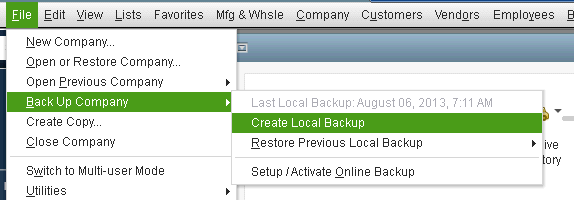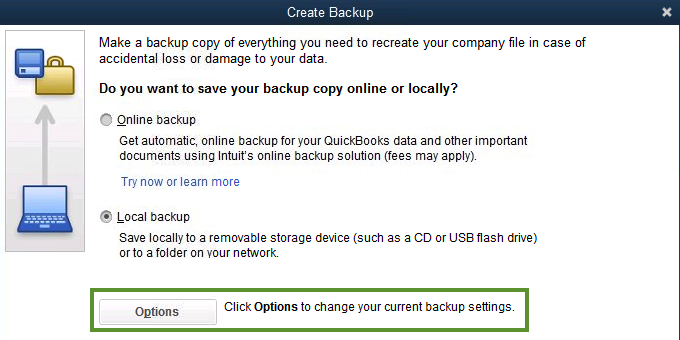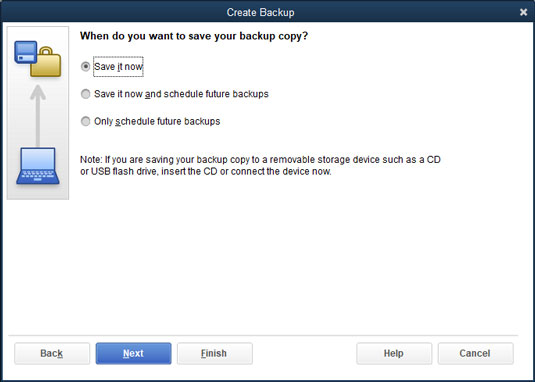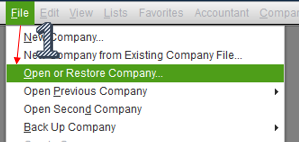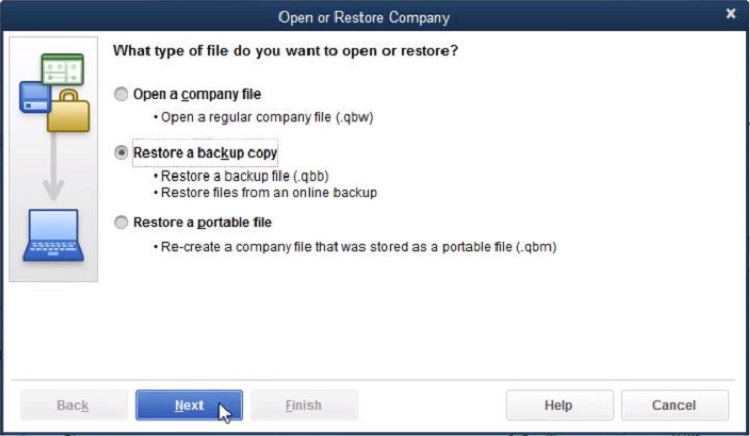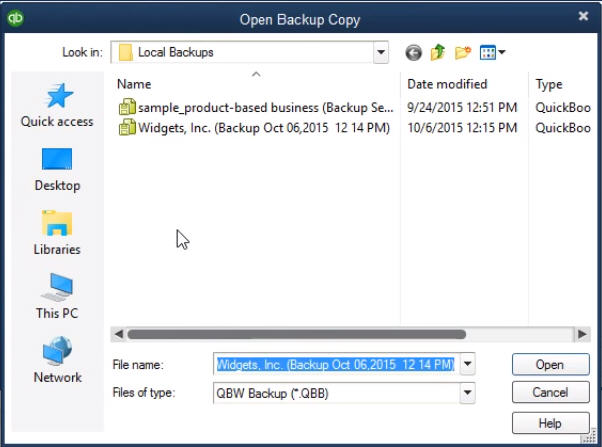Intuit has designed the QuickBooks application to cater the accounting needs of small and medium-sized businesses. It is popular for its robust features and advanced tools that ease the accounting hassles for users. It stores all the company’s financial information and thus has an added responsibility to ensure that the data stays safe and secure. You can create a backup for your company data to keep a copy of it in case the original file gets damaged. When you backup QuickBooks to flash drive, it has added advantages. This article will analyze the different aspects of backing up QuickBooks data and also the step-wise process for it.
“If you have further queries or you are struggling to backup QuickBooks to flash drive, contact Proadvisor Solutions Support at 1.855.888.3080 and talk to our experts for help”
You may also see: How to Email QuickBooks File
Table of Contents
Why to Transfer QB Data on a Flash Drive?
QuickBooks creates a (.dmg) file for Mac users and a (.qbb) file for Desktop when you create a backup file. Data stored like this prevents you from making any changes to the file. You cannot edit these files manually, and thus they stay safe. You are well aware of the importance of your company file and the data stored in it. These files are regularly used, and that too by multiple users. If a user accidentally deletes some data, it’ll get vanished if the backup is not available. Moreover, company files are also susceptible to damage and corruption from a third-party application, viruses, etc. Saving a copy of data makes you safe from these risks, but if your hard disk crashes, you still stand a chance to lose all your data. When you transfer QB data on a flash drive, your company data is safe even if your hard disk gets damaged.
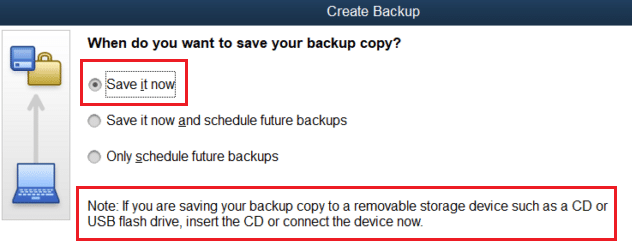
You can simply copy the local backup file created on your Desktop and paste it on the flash drive. You can also create the local backup on the flash drive itself. If the backup file is copied from the local drive to the flash drive, it should not be directly used to recover data in case of damage. You should copy the data back to the local storage and then use it to restore your file.
Some Key-points before you Backup QuickBooks 2021 to USB
There are a few key points that you should take care of before you backup QuickBooks 2021 to USB. These are mentioned below for you:
- It is suggested that you set the QuickBooks
application for automatic backup. - The frequency for backup should be set for at least
once a day. - It is suggested that you set the application for
backup every time you close your company File. - You should choose to encrypt your backup and create
a password for it. - If the attached documents with your file are also
important, then set them for backup as well.
Now that you understand why it is important to backup QuickBooks to flash drive and the key-points to set for backup, let us look at the detailed method.
How to Backup QuickBooks Company File to a Flash Drive?
If you are wondering how to backup QuickBooks company file to a flash drive. We provide you the detailed steps in this section:
- Go to the ‘File’ menu of your computer and then select the ‘Create a Local Backup’ option from under the ‘Back Up Company‘ drop-down list.

- Click on the ‘Local Backup’ option in the Backup window that opens up.

- Press the ‘Next’ button and then select the location to save the backup.
- From the ‘Options,’ you can select the location for your backups and their frequencies.
- If you have already got the flash drive inserted, choose the flash drive location.

- Press ‘OK’ and then ‘Next’ to move forward.
- Click on the ‘Save it Now’ button and then hit ‘Next’ again.
- You will have to press the ‘Save’ button once again to save the backup.
- Insert your Flash drive into the USB slot of your computer.
- Copy the backup file (.qbb) from the saved location on your computer.
- Paste it on the Flash drive.
Through the above steps, you can easily backup QuickBooks to a flash drive. If you have a backup file and you want to use it to restore your data, follow the steps in the next session.
How to Restore your Data from the Backup File?
Follow the steps provided below when you want to restore your QuickBooks data from flash drive backup:
- Insert the flash drive into the computer.
- Open your QuickBooks application and click on the ‘File’ menu.
- Click on the ‘Open or Restore Company’ option to open the window.

- Select the ‘Restore a backup copy (.qbb)’ option and then hit ‘Next.’

- Move forward to click on ‘Local backup’ and hit ‘Next’ again.
- In the ‘Open Backup Copy Window,’ click on the drop-down icon to find your company file.

- Select the backup file and then click on the ‘Open’ button.
- Press the ‘Next’ button and move to the location where you want to restore the backup file.
- Wait for the process to complete.
You may also read: QuickBooks Administrator permissions needed
Through this article, we discussed why it is beneficial for you to backup QuickBooks to flash drive. We also discussed the step-wise guide to perform the process. You should be able to perform the process easy through the steps provided above. If you stumble upon any issue during the process, or you have any queries, contact Proadvisor Solutions Customer Service at 1.855.888.3080.

Erica Watson is writing about accounting and bookkeeping for over 7+ years, making even the difficult technical topics easy to understand. She is skilled at creating content about popular accounting and tax softwares such as QuickBooks, Sage, Xero, Quicken, etc. Erica’s knowledge of such softwares allows her to create articles and guides that are both informative and easy to follow. Her writing builds trust with readers, thanks to her ability to explain things clearly while showing a real understanding of the industry.