“QuickBooks Needs to Update Your Company File”- is this error message bothering you by continuously appearing on your screen? You need not worry as this blog touches on the depths of this error, what it means, why it appears, and how you should go about it to maintain smooth running. Keep reading and learn how you can get rid of this flashing message quickly.
After updating the QB application, many users report that when they run their business file, a notification stating that “this company file needs to be updated QuickBooks 2023” appears on their screen. When you update QuickBooks, the corporate files are not updated. The reason the warning message appears is that the upgraded program is using the same version of the business file. When this error message appears on your screen, you need to update your company file manually. If you are confused about the solutions or steps to follow, then you can also go through the methods explained in this guide. But if you need an instant fix, then you should connect with our team of experts.
“Is it getting disheartening to get this company file needs to be updated error message frequently on your device? You need to be in touch with our Proadvisor Solutions’ specialists at +1.855.888.3080 immediately so they can help you remove the bug from your system”
Table of Contents
What is the “Update QuickBooks Company File” Error?
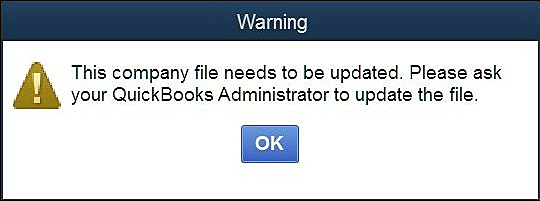
The “update QuickBooks company file” error can emerge when users update their QuickBooks application but not the company file. QuickBooks is an excellent tool with various automated features available. Therefore, when users need to upgrade their QB versions, it provides all three options- manual update, automatic update, and update after notifications. However, one thing it loses is that the company files do not automatically update with the QB version.
Since company files aren’t upgraded, compatibility issues can arise between QuickBooks and company files, thus preventing the company file from opening and flashing the error “QuickBooks Desktop needs to update your company file.” One thing to remember here is that this issue arises only when you update your QuickBooks application but not the company file. So if you’re converting from Pro to Premier or switching between different QB versions, this isn’t an issue to bother you.
Although manually updating the company file should get you out of this issue, let’s look into how to update the QuickBooks file without any errors and with easy fixes.
You may also see: Why QuickBooks company file not found
How does the “Update QuickBooks Company File to 2024” message appear on the screen?
The exact descriptions of the “update QuickBooks company file to 2024” error appear as follows:
“QuickBooks needs to update your company file.”
If you plan to use this company file in multi-user mode after the update, other users will still be able to use the updated file even if they are not using the latest QuickBooks release.
Do you want to continue?
Yes No”
Another error message regarding updating the company file is as follows:
“Warning: This company file needs to be updated. Please ask your QB Administrator to update the file.”
Reasons Why You Encounter QuickBooks Company File Needs to be Updated Error
The company file needs to be updated. Please ask your QuickBooks administrator error can be rectified if you know why it appears and the factors triggering it. We have listed all the reasons causing this error, so you can work on eliminating them swiftly:
- Windows hasn’t been launched via an admin user. Similarly, you have not opened QuickBooks with administrative rights, causing the company file needs to be updated error.
- The company file was possibly developed on another computer with the old QB version and is not being accessed on another system with an updated QB.
- While shifting or storing your company file, it may have experienced corruption or damage, triggering this company file needs to be updated error.
- The company file may have been received from a user using the old or latest QB version, which doesn’t match your QuickBooks.
- Using different methods to access files of a specific type may trigger this error.
- Your company file may be of the older version, while QuickBooks has been modified to the latest release.
- The company file might already be present on the network and being used by someone else, triggering this company file needs to be updated QuickBooks 2023.
- Your company file may be taking some extra time to convert, but you mess up the procedure by constantly clicking your mouse or keyboard keys.
Some Less Common Reasons You Face Update Errors with the Company File
- You may get this error if your file is compressed or protected by a password.
- You may use the wrong file or an incorrect application when multiple QB versions are installed on your device, leading to this error.
- Your company file name might be incorrect, too long, or with the wrong extensions.
- A recent operating system update can trigger the QuickBooks company file needs to be updated bug due to compatibility problems.
Since all these reasons are responsible for a massive glitch in QB, addressing and rectifying them quickly is critical. That is why we have offered numerous QuickBooks solutions to remove and restrict the message from appearing again in the following section.
Read Also : What Is QBDBMgrN Not Running On This Computer Issue
Carefully follow the steps Before Updating QuickBooks Company File
IIf you want to prevent the “update QuickBooks company file to 2023” message: you need to keep the below-given points in your mind for the fail-safe execution of the procedure:
Make Sure to get the Full Admin Rights
To update the QuickBooks Company file to the latest version, you need to have full admin rights. If you are able to grant users with different levels of access permissions, then you are already logged in as an admin. Otherwise, you need to log in as an admin to get the job done. This is an essential point in how to update QuickBooks to 2021.
If an update is going on do not abort it
Do not pause the QuickBooks Company file update process if it is taking longer than usual. The time to update the file varies on the basis of the company file size. Make sure that you have a stable Internet connection and avoid working on the company file that is under the update process to avoid the “this company file needs to be updated QuickBooks 2022” error.
Do not update the company file over the loose network
To get rid of the error message: This Company file needs to be updated in the QuickBooks application, you need to update the .QBW file to the latest version. Avoid updating the QuickBooks company file over the network. Instead, you can move the file to the system where you want to update it. Once updated, you can move the file back to its original location and prevent the QuickBooks company file needs to be updated issue.
Create A Backup of The QuickBooks Company File
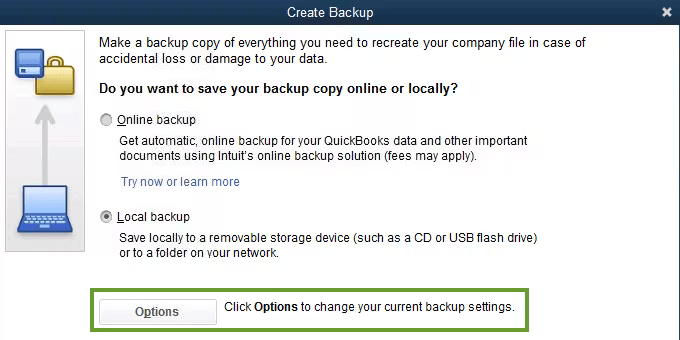
Once you update your QuickBooks Company file, you may not be able to open it in an older version of the application. To do so, you need to restore the automatic backup of the QuickBooks file in an older version of the application. To convert the QuickBooks file to a newer version, you can restore it to the latest version. It will help you avoid QuickBooks this company file needs to be updated error.
QB Desktop Enterprise won’t convert into Pro or Premier Editions
When you’re using QuickBooks Desktop, it’s not possible for you to convert the files from QB Enterprise to other QB versions, like Pro, Premier, etc. It’s essential to note when learning how to update a company file in QuickBooks because then, you’ll need expert services.
Check the QuickBooks File Type
Different QuickBooks file extensions represent numerous QB data files. For instance, .qbm is a portable QB file, .qbb refers to the backup file, and .qbw is the company file. Therefore, ensure to pick the correct .qbw extension while accessing your company file and avoid QuickBooks the company file needs to be updated problem.
Verify the Origin of the Problem
Based on the triggers of this error, detect the exact reason you see the glitch. Verify if the issue lies with your company file, essential QB components, or the QB program. You can check the error origin by double-tapping QB and holding the Ctrl key simultaneously. If you can’t open the program, you need to fix issues with it.
Check Who’s Accessing the Company File
If the company file is hosted on a multi-user network with numerous people accessing it simultaneously, stop it. Navigate to the File menu in QB and pick the Utilities option. If the Stop Hosting Multi-user access is visible, it means the file’s being used over the network in multi-user mode. Switch to the single-user mode to keep using the file, and removing this company file needs to be updated please ask your administrator to update the file message.
Get the Latest QuickBooks Release
Regardless of the message flashing on your screen, ensure to keep your QuickBooks version up-to-date to access improved features, bug removal, and enhancements. We have a checklist of the steps below to update QB smoothly and remove this company file needs to be updated QuickBooks 2023 error:
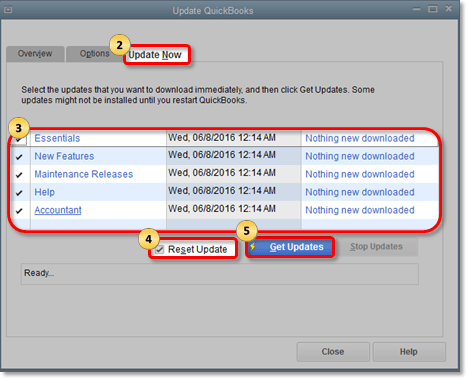
- Look for QB on your desktop and double-tap the icon.
- Hit the Help menu in QuickBooks to update your version.
- Get to the Update QuickBooks window and pick Automatic Updates.
- Tap the Close option to save these alterations.
- Return to QuickBooks > Help menu > Update QuickBooks Desktop.
- Opt for the Get Updates option to see the available ones, and hit Update Now once you find them.
- Follow along with the wizards emerging on the screen to ask for your commands regarding the update. After finishing the update, navigate to open your Company File.
- Tap the Options tab, followed by Shared Downloads.
- Click Save, Close, then reboot QuickBooks to end the software update procedure.
Now, it’s time we get into the solutions to update QuickBooks company file without glitches.
Error Message – “Your Company File Needs to Be Updated” How to remove?
Now that you are aware of the essential points that need to be kept in mind for the resolution of the “This Company file needs to be updated” issue, follow the below-given steps carefully to get the task accomplished:
Step 1: Open company file and run the rebuild data tool
- Open the QuickBooks Latest version with admin right.
- Now, Open the specific company file which you want to upgrade.
- Now Run the rebuild Data Tool.
Note: If the Company file is stored on the network, Then we suggest you, first of all, move the company file to the local computer.
Step 2: QB company file: upgrade to the latest version
Ensure to log in to the QuickBooks Desktop application with an admin account so you have all the privileges to make the necessary changes and fix the company file needs to be updated error:
Steps to Update QB Desktop Company File
Following the sequence of steps to update company file QuickBooks is critical so that no error emerges later. Therefore, the user must proceed with the steps mentioned below after ensuring that they are logged in as an admin user in the application and the file:
- Begin by launching the QuickBooks program and visiting the File tab therein.
- Next, choose the Open or Restore Company option.
- Now, you need to select one among the two options of either “Open a Company file” or “Restore a backup copy.”
- You also have the option to choose Local Backup if you want to access the backup of the company file from the local storage.
- Next, to resolve the QuickBooks file needs to be updated error, browse for the relevant company file and click Open.
- Now, if you aren’t logged in with your admin credentials, you will be prompted to enter them and proceed further.
- Sign in to the company file after entering your credentials.
- Further, hit the Update Now option when QuickBooks the company file needs to be updated window emerges.
- This will prompt QB to create a backup copy of the company file automatically before updating. You are free to change the location of the backup file by pressing the Change this Default Location option.
- Hit the Done option once the update is finished.
Steps to Follow to Avoid Facing the Same Issue Again
- You must save your backup file in a location that is easy to access in the future.
- When you copy a file from another computer, you can update it by copying it again.
- If you still have the QB 2007 version installed on your system, you may notice the company file has moved from the past QB version. In Windows OS, it will be available as follows:
- Navigate the path C:/Users/Public/Documents/Intuit/QuickBooks/Company Files for Windows 7 or later users.
- Windows XP users can follow:C:/Documents/Settings/All/Users/Shared/Documents/Intuit/QuickBooks/Company Files
- Look for files in the hard drive with the *.qbw extension if you can’t find them in the original or desired folder.
- Ensure to check the hidden files and folders to look for the company file.
Step 3: Repair QuickBooks Installation
If the above steps couldn’t get rid of the “QuickBooks update company file” error message, undertake the repair process of the application so that any errors in it can get fixed. The steps are as follows:
- Visit the Control Panel from the Desktop, Start menu, or Run Window.
- Next, choose the Programs and Features option from the CP window.
- You’ll find an option to Uninstall/ Modify an application.
- Choose the QuickBooks application from the list of currently installed programs on the list.
- Next, choose the Uninstall/ Modify option.
- Further, you will receive a choice between uninstalling and repairing.
- Choose to repair the application by hitting the Repair option.
- Let this procedure run and once it finishes, restart the system, and access your company file again.
Step 4: Clean Install QB in safe mode
If the above troubleshooting methods aren’t helping, you can try running QuickBooks Desktop in the Selective Startup mode as follows:
- Exit QuickBooks and other applications and launch the Run Window (Windows + R).
- Next, type MSConfig in its search field and press Enter.
- Under the General tab, choose the option that says Selective startup and Load System Services.
- Further, go to the services tab and select the Hide all Microsoft services option.
- Hit the Disable all option.
- Next, uncheck Hide all Microsoft Services.
- Choose Windows Installer from the service list and hit OK.
- Now, restart the system from the system configuration window.
- After doing so, it’s time for you to uninstall and then install QuickBooks Desktop.
- You can also run the clean Install tool from by downloading it from the official source.
- After reinstallation finishes, launch the Run window again and type MSConfig.
- Press Enter and then navigate to the General tab.
- Here, switch back to the Normal Startup option.
- Choose OK and restart the system from the system configuration window to give effect to all the changes.
Step 5: Use Utilities Available in the QB Tool Hub
The QuickBooks Tool Hub is a one-stop package with fixes to all QuickBooks errors. Whenever you encounter troubles with the company file, installation, program, or network, this hub will offer you a package with all the details. If you’re also looking for QuickBooks Tool Hub packages to rectify the QuickBooks file needs to be updated error, follow the steps below:
- We will begin our solution by downloading QuickBooks Tool Hub into the system.
- You will need to use your internet web browser- Google, Internet Explorer, etc., and search Intuit to visit their official website.
- After opening Intuit’s authentic site, search for the QuickBooks Tool Hub package, and tap the Download Now option or link beside it.
- The download should start and save in the default location (Downloads folder). You can modify these settings by clicking Browse and fixing the QB company file needs to be updated error.
- Once you’re done with the download, navigate to the place, double-click the downloaded folder (QuickBooksToolHub.exe), and start the installation.
- Numerous QB Tool Hub install prompts will arise, requiring you to respond correctly for the process to go smoothly.
- The installation will be over after accepting the license agreement and terms and conditions. Once everything’s fixed, start using this magic hub to eliminate all errors from your system.
Here are the different utilities you can use in QuickBooks Tool Hub after setting it up to remove the QuickBooks desktop needs to update your company file error:
QuickBooks File Doctor
The QB File Doctor Tool is perfect when your company file has data damage or corruption and requires quick resolution. Here’s what it is like to activate the file doctor tool:
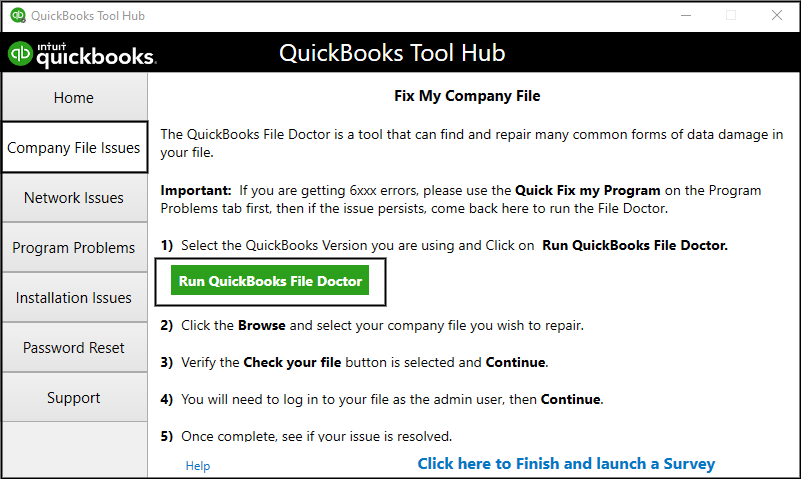
- Begin by going to the Company File Issues section of the tool hub.
- Now, access the File Doctor tool, look for your company file from the list, or browse to search for it manually. Once found, tap the Start Scan button.
- The tool will run, diagnose, and fix all the issues within a few minutes.
QuickBooks Install Diagnostic Tool
If you find a problem with how QuickBooks was installed on your device, you must run the Install Diagnostic Tool to fix your issues. Incomplete, damaged, or corrupt QuickBooks installation will be resolved as follows:
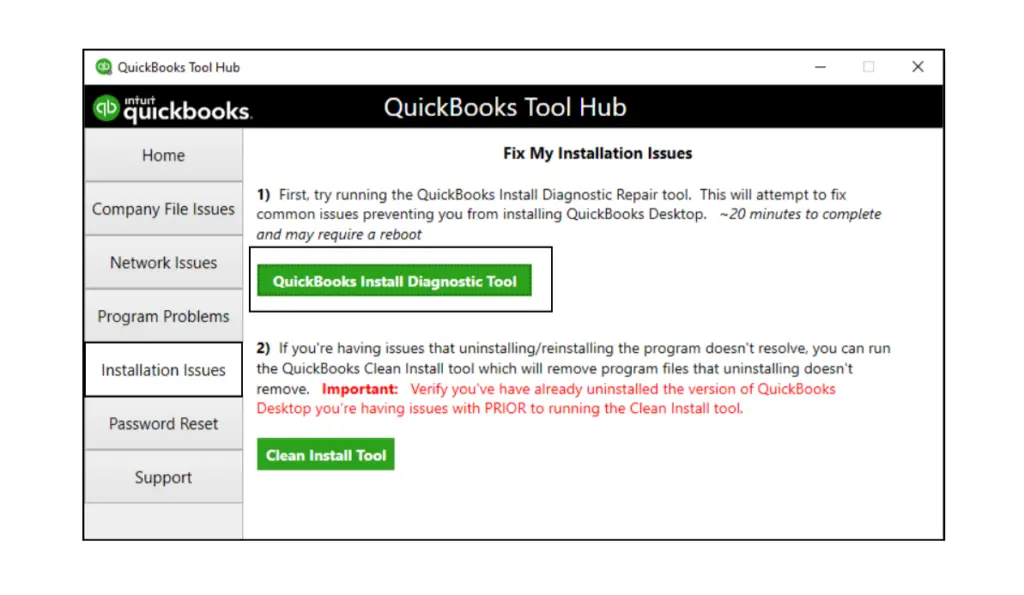
- The Installation Issues section will guide you in using the tool.
- Pick QuickBooks Install Diagnostic Tool and let it scan and fix your program.
Quick Fix My Program
QuickBooks this company file needs to be updated error may cause program crashes, freezes, or slow performance. Fix it using this excellent tool as follows:
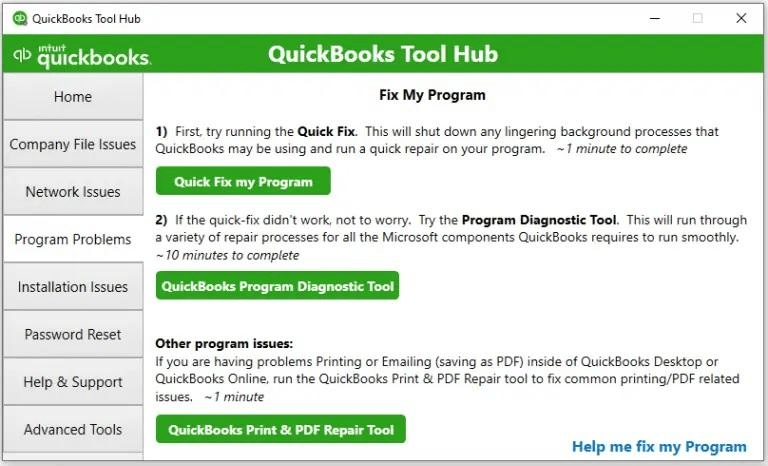
- Place your cursor on the Program Problems tab of the QB Tool Hub.
- Select Quick Fix My Program and start scanning and repairing the QB app.
Running all or one of these utilities should fix the company file update error. However, if you still get this issue, we suggest you try other troubleshooting methods.
Step 6: Run the Reboot.Bat File
Re-registering the reboot.bat file can help fix specific issues with QuickBooks, such as problems with PDF drivers or other components. It essentially resets and re-registers some essential elements within QuickBooks.
Please note that running the reboot.bat file as an administrator is critical to ensure proper execution. Additionally, shut down QuickBooks and any other programs before performing this process. Restarting your computer after re-registering the reboot.bat file helps ensure the changes are fully implemented.
Backing up QuickBooks company files before making any changes or performing troubleshooting steps in QuickBooks is always an expert recommendation. It helps protect your data in case any unexpected issues arise during the process.
Now, let’s look into the steps to rectify the “this company file needs to be updated. Please ask your QuickBooks administrator to update the file” error:
- Initiate the reboot.bat process by shutting down QuickBooks and all other applications on your computer.
- Launch the Windows Start menu and browse “File Explorer” or “Windows Explorer.”
- In File Explorer, explore the folder where QuickBooks is installed. By default, the path is typical “C:\Program Files\Intuit\QuickBooks [year].”
- Once you are in the QuickBooks installation folder, look for “reboot.bat.”
- Right-click the reboot.bat file and pick “Run as administrator.” You’ll get to the command prompt box.
- You should see a series of commands getting executed in the command prompt wizard. Let the reboot.bat process complete without interrupting it.
- After the reboot.bat file has finished, exit the command prompt window.
- Restart your computer and ensure all the changes are implemented to remove the glitch.
You may also read: How to Fix QuickBooks Error 179
Step 7: Re-run the Verify Data and Rebuild Utility
The verify and rebuild data utilities are in-built into the QB application and intend to fix damaged or corrupt QuickBooks company files. After you update QuickBooks company file to 2023, ensure your file stays damage-free through these tools as follows:
- Access the QB program on your laptop or computer to learn how to update QuickBooks file.
- Search for the”File” menu at the top-left corner, click it, and pick “Utilities” from the drop-down.
- The data verification procedure will begin after you pick Verify Data in the Utilities section.
- QuickBooks will prompt you to produce a company file backup before running the verification. It is greatly recommended to do so as it protects your data from harm.
- After creating the backup, QuickBooks will start verifying, scanning, and analyzing the company file for any data issues or errors. The file size and complexity may lead the process to take a few minutes. Stay patient while the update QuickBooks company file to 2024 error gets fixed.
- Once the verification is complete, QuickBooks will demonstrate verification results and a message, where if any issues arise, the description will provide instructions on how to resolve them. So, don’t forget to note any error messages or instructions delivered.
- After reviewing the verification results, close the message window.
- To run the Rebuild Data utility, go to the “File” menu again, select “Utilities,” and this time choose “Rebuild Data.”
- QuickBooks will prompt you to develop another company file backup before initiating the rebuild process. Develop this backup to ensure you have a safe copy of your data.
- Follow the prompts to create the backup that protects from the company file needs to be updated error, and then QuickBooks will begin rebuilding.
NOTE: This process may be tedious, and QuickBooks may showcase a progress bar to indicate the status.
- Once the rebuild process ends, QuickBooks will show a message indicating the results. If any issues were detected and resolved during the rebuild, it would provide information about the fixes made.
- Exit the message window and review the company file to ensure everything works properly.
Check the presence of the company file needs to be updated QuickBooks 2023 error.
Not getting the appropriate result? Reach our experts
QuickBooks error message: QuickBooks Needs to Update Your Company File can be fixed by following the easy steps described in this post. If you have any doubt, feel free to connect with Proadvisor solutions Direct Helpline Team at 1.855.888.3080. Our experts will guide you and resolve all your queries related to “QuickBooks company file needs to be updated. please ask your QuickBooks administrator to update the file”.
FAQs
Can I update the company file without updating QuickBooks?
No, you cannot update the company file without updating QuickBooks. Updating the company file requires the software to be updated to the version that supports the file format. Also, you must match the compatibility requirements by verifying the file formats, name standards, etc.
What if updating QuickBooks doesn’t resolve the issue?
If updating QuickBooks and the company file doesn’t resolve the issue, the file may be corrupted or damaged. In such situations, you may need to restore a company file backup or contact QuickBooks support for further assistance.

Erica Watson is writing about accounting and bookkeeping for over 7+ years, making even the difficult technical topics easy to understand. She is skilled at creating content about popular accounting and tax softwares such as QuickBooks, Sage, Xero, Quicken, etc. Erica’s knowledge of such softwares allows her to create articles and guides that are both informative and easy to follow. Her writing builds trust with readers, thanks to her ability to explain things clearly while showing a real understanding of the industry.

