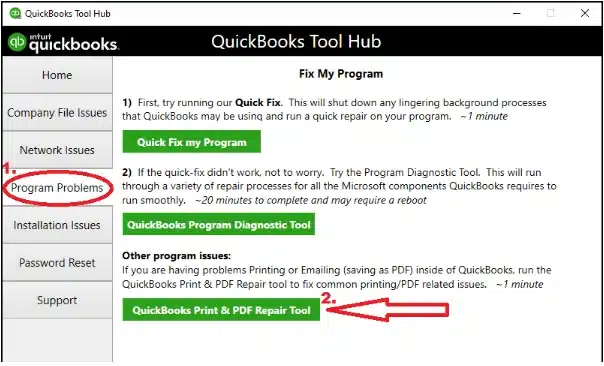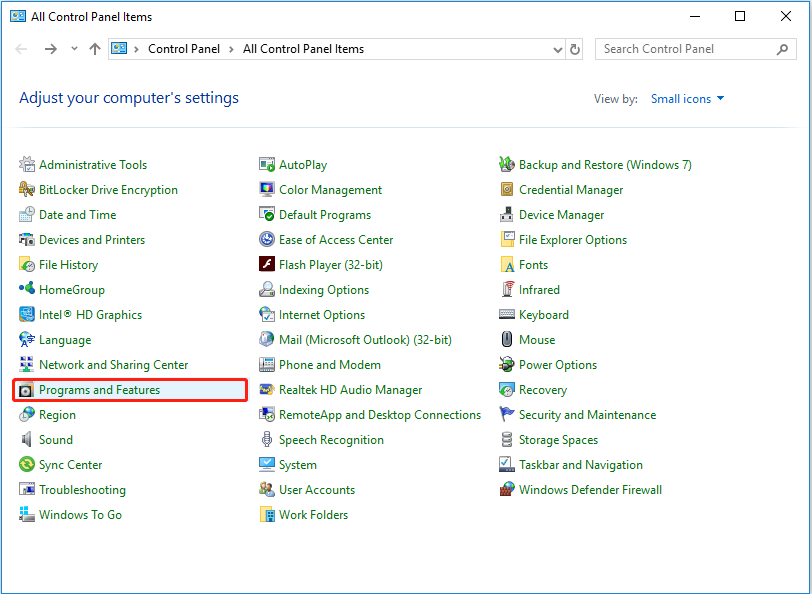QuickBooks allows efficient printing of payroll, statements, and other accounting and tax-related documents. It uses a third-party application to view and print the copies. At this instance, you may come across the “QuickBooks Unable to Locate PDF Viewer” error message, which hampers the process of viewing and printing the files.
When QuickBooks cannot view the PDF file, your work process comes to a standstill, and you must look for the best way out of the situation. For users facing the error message “QuickBooks unable to locate the PDF file Intuit,” we have brought this article. Follow the steps listed in this blog to solve the error message and get back to the normal working of QuickBooks.
Are you facing constant PDF errors like ‘QuickBooks Unable to Locate the PDF File’? You can easily explore the troubleshooting methods to fix such PDF and print problems. Moreover, you can also call us on our toll-free number 1.855.542.9309 for guidance.
Table of Contents
What is the QuickBooks unable to locate PDF viewer Issue?
While viewing or printing your payroll tax forms, statements, and other documents, some important Windows components and applications are always required. If you’re having inappropriate Windows print components and improper QuickBooks Desktop applications, it is obvious to bump into QuickBooks unable to locate PDF viewer problems.
This error usually occurs when the computer on which reports or statements are opened to view lacks a PDF viewer. To fully avoid this error, ensure you have sufficient knowledge of Windows print elements such as Adobe and XPS viewer. The following error message will appear on your screen while printing or viewing forms in QuickBooks Desktop:
“Unable to Locate PDF Viewer. You need PDF software to view and print this reconciliation report.”
Causes of the “QuickBooks Unable to locate the PDF File Intuit” Error Message
Before jumping straight to the solutions to any error, it is essential to study the reasons for its occurrence. In this section, we will look at some of the apparent reasons for the “QuickBooks unable to locate the PDF file intuit” error message.
- The Adobe Reader installed on your Windows is outdated, leading to the PDF error in QuickBooks.
- Adobe Reader is not the default PDF viewer app for your QuickBooks application.
- The QuickBooks Desktop is not updated to the latest version.
- Damaged or deleted Qbprint.qbp file can be another reason for the error message “QuickBooks unable to locate PDF Viewer.”
- Display the message ‘missing component or missing PDF file component.’
- There is an unresponsive QuickBooks interface while printing.
- PDF converter showing offline while printing.
These are the common causes of the error message ‘QuickBooks Unable to Locate the PDF File Intuit.’
You may see also: QuickBooks PDF Generation Error
Expert solutions to fix the “QuickBooks Unable to Locate PDF Viewer” Error
Constant occurrence of the “QuickBooks Unable to Locate PDF Viewer” error can stop many of your tasks. Therefore, it is important to get rid of the error as soon as possible. And for your help, we have listed the solutions in this section to fix the error. The solutions to fix the QuickBooks Unable to Locate the PDF File error are:
- Running Print and Repair Tool from QuickBooks Tool Hub
- Repairing, updating, and reinstalling Adobe Reader
- Setting Adobe Reader as Default PDF Viewer
- Creating a New Template Form
- Updating the Print Spooler Services
- Resetting the Display PDF in Browser Preferences
These are the methods to resolve the PDF file error in QuickBooks in simple and easy steps. Let’s discuss these solutions in brief for the clarity purposes.
Solution 1: Running Print & Repair Tool from QuickBooks Tool Hub
The first solution begins with the installation of the Print & Repair tool from the QuickBooks tool hub. This might fix the error of QuickBooks being unable to locate the PDF viewer file. Running the print and repair tool from QuickBooks Tool Hub involves the following steps:
- You need to download the installer for the QuickBooks print & print repair tool and run it. Make sure you have the most updated version of the QuickBooks Tool Hub.
- After the installation, you need to run the QuickBooks PDF & print repair tool. It might take a couple of minutes to detect the error and fix it.

If running the print and repair tool doesn’t work out, you can try the next step by repairing, updating, and reinstalling Adobe Reader.
Solution 2: Repairing, Updating, and Reinstalling Adobe Reader
By repairing, updating, and reinstalling the Adobe reader, you can manually remove the error message: QuickBooks is unable to locate the PDF file intuit. This solution involves three minor steps:
- Updating the Adobe Acrobat Reader
- Repairing the Adobe Acrobat Reader
- Reinstalling Adobe Acrobat Reader
Let’s look at all three steps in brief to avoid any confusion.
Step 1: Updating the Adobe Acrobat Reader
Here are the steps to update Adobe Acrobat Reader to resolve the PDF viewer error in QuickBooks desktop:
- Use the official website of Adobe Acrobat Reader to reach the Download Page.
- Look at the latest version of the application that is officially available and note it down.
- Now, launch the Adobe Reader application on your system.
- Go to the Help tab and click on About Adobe Reader.
- The Adobe version on your Windows computer must be the same as that on Adobe’s website.
- If the versions do not match, navigate to the Help tab and press the Check for Updates button.
- With the onscreen instruction, update the PDF Viewer, and you will be able to eliminate the frequent occurrence of the “QuickBooks unable to locate PDF viewer” message on your screen.
Now, you need to repair the damaged Adobe Acrobat Reader. Follow the next sections for the required steps.
Step 2: Repairing the Damaged Adobe Acrobat Reader
If you have already updated the Adobe application and are still seeing the “PDF reader not found” error message, then you probably need to update the application. The steps to repair the damaged file are mentioned below:
- Shut down Acrobat/Reader and any other open browser windows.
- Go to the Start menu and look for Control Panel.
- On the Control Panel window, look for Programs and Features.

- Click on the Acrobat or Adobe Reader option and hit on Uninstall/Change.
- On seeing the Setup dialogue box, choose Next.
- Select Repair and then Next.
- Click on the Install button.
- After the process completes, click on Finish.
At last, you need to restart your system and log in to your QuickBooks Online account. Let’s now look at the third step of the solution.
Step 3: Reinstalling the Adobe PDF Viewer
By following the steps to reinstall Adobe PDF Viewer, you can get the application’s default settings and hence fix any error that may be occurring.
- Open the Run command window using the Windows + R keys.
- On the blank screen of the Run command window, type appwiz.cpl and hit on OK.
- Choose the View Installed Updates option available on the Programs and Features window.
- On seeing the Adobe application, right-click on it and choose Uninstall.
- Go to the Adobe Acrobat Reader download page on your default browser.
- Press the Install Now button and choose your Windows version using the drop-down list.
- After downloading the file, click on Run and then on the Finish button after the installation completes.
If updating, repairing, and reinstalling Adove PDF Reader did not fix the problem of the problem ‘QuickBooks Unable to Locate the PDF File, ’ then you can move on to the next solution.
Solution 3: Setting Adobe Reader as Default PDF Viewer
You may be seeing the “QuickBooks unable to locate the PDF file intuit” error message because the Adobe Reader is not your default program when trying to view or print forms.
You must follow the instructions below to make it your default PDF viewer so that you do not face the error message “You do not have a PDF viewer installed on your computer” when viewing or printing forms.
Setting Default PDF Viewer For Windows 8 and 8.1
The steps to set Adobe Acrobat Reader as the default PDF viewer for Windows 8 and 8.1 are as follows:
- On your desktop, hover over to the Windows Start menu.
- Choose the Control Panel option. Click on Default Programs.
- Navigate to Set your default programs and search Adobe Reader (or any PDF viewer you use).
- Click on that application and choose Set this program as default.
- Hit the OK button.
Setting Default PDF Viewer For Windows 10 and Above
The steps to set Adobe Acrobat Reader as the default PDF viewer for Windows 10 and above are as follows:
- Navigate to the Windows Start menu and press the Settings icon.
- Click on Apps.
- Choose the Default Apps option.
- Scroll down the screen until you locate PDF and choose its default program.
- Select Adobe Acrobat Reader (or any PDF viewer you’ve installed) in the list.
- Finally, pick the Switch option.
These were the steps to resolve the error ‘QuickBooks Unable to Locate the PDF File Intuit.’ If setting Adobe Acrobat Reader as the default PDF viewer did not solve this problem, you can move to the next solution.
Solution 4: Creating a New Template Form
Now, you can create a new template form if nothing works as of now. The steps to create a new template form for PDF issue resolution in QuickBooks involve the following:
- You can also try creating a new template form to fix the PDF and print errors on QuickBooks Desktop.
- You need to create a new template on your form, change the template on your transaction, and create your .pdf for the same.
Now, let’s try to check the settings for the spooler services. There might be a chance of something being wrong at the spooler level.
Solution 5: Try Updating the Print Spooler Services
Consider checking print spooler settings, as there might be an error that would stop PDFs from sharing, printing, or even mailing. Updating the spooler services might resolve the error ‘QuickBooks Unable to Locate the PDF File.’. The steps for updating the print spooler services are as follows:
- Open the RUN command, type services.msc, and press enter. Look out for the print spooler service there.
- Right-click on the spooler service name and select properties. Navigate to the StartupType, select Automatic, and then apply the settings.
- Right-click on the spooler’s name and select Start to start their services.
If this did not help, you can try the further method for resolution of the error.
Solution 6: Resetting the Display PDF in Browser Preferences
Fixing the resolution using the method below can help remove the “QuickBooks unable to locate the PDF viewer” error message.
- Open your PDF Reader or Acrobat and then right-click the document window.
- Click on Page Display Preferences. Choose the Internet option using the list on the left.
- Deselect Display PDF in browser.
- Press the OK button.
- Try to access PDF once again.
- Reset functionality by re-enabling the Display PDF in the browser.
- Press OK.
These are some of the possible solutions and steps to fix the ‘QuickBooks Unable to Locate the PDF File’ problems with QuickBooks Desktop.
Wrapping It Up!
With this solution, the article comes to an end. We sincerely hope that using the above methods will eliminate the constant occurrence of the “QuickBooks Unable to Locate PDF Viewer” error message. Nevertheless, if the “QuickBooks unable to locate the PDF file intuit” error message persists and does not allow viewing or printing the PDF file, without a second thought, call the support team on +1.855.888.3080. The team can assist you in fixing the error, and you can get back on track with the QuickBooks application.
Frequently Asked Questions (FAQs)
How do I fix QuickBooks’ detected that a component required to create PDF files is missing?
You can run the QuickBooks Print & PDF Repair Tool, download and install QuickBooks Tool Hub from the official site, launch QuickBooks Tool Hub, proceed to the “Program Problems” tab, choose “QuickBooks PDF & Print Repair Tool,” and run it to fix the PDF components required error in QuickBooks Desktop.
Why is QuickBooks not letting me attach files?
If you are attempting to attach a document in QuickBooks and cannot, the problem could be with the company file name. Attachments will not work sometimes if you have a space or period preceding the “.qbw” file extension or if you have a special character somewhere in your file name.
How do I find the location of a file in QuickBooks?
The standard place for QuickBooks Desktop company files is C:\\Users\\Public\\Public Documents\\Intuit\\QuickBooks\\Company Files. For Sage, it is C:\\ProgramData\\Sage\\Accounts\\. From either location, you ought to be in a position to select the application version/year that your file employs.
Related Articles :
QuickBooks invoice template not printing correctly [Fixed]
How to Fix QuickBooks Error PS033 With Proven Methods
How to Fix QuickBooks Payroll Error PS034
QuickBooks Payroll Not Updating? Let’s Fix it

Erica Watson is writing about accounting and bookkeeping for over 7+ years, making even the difficult technical topics easy to understand. She is skilled at creating content about popular accounting and tax softwares such as QuickBooks, Sage, Xero, Quicken, etc. Erica’s knowledge of such softwares allows her to create articles and guides that are both informative and easy to follow. Her writing builds trust with readers, thanks to her ability to explain things clearly while showing a real understanding of the industry.