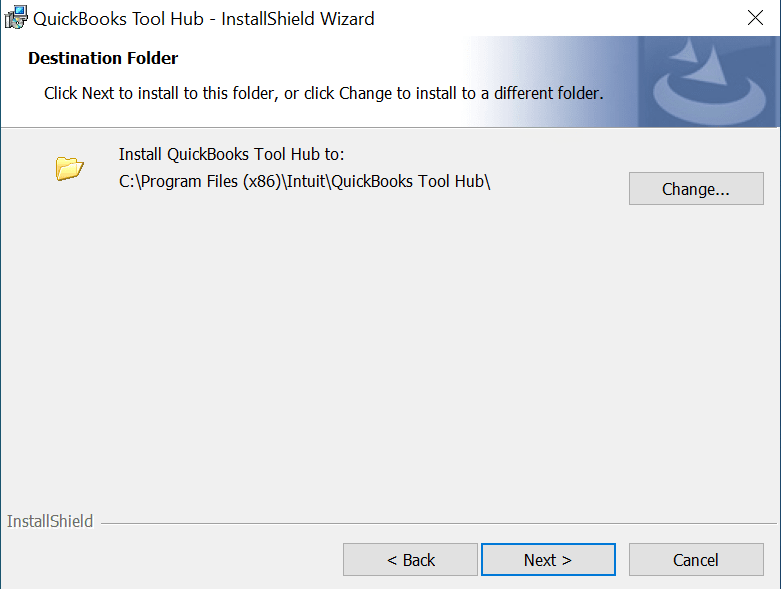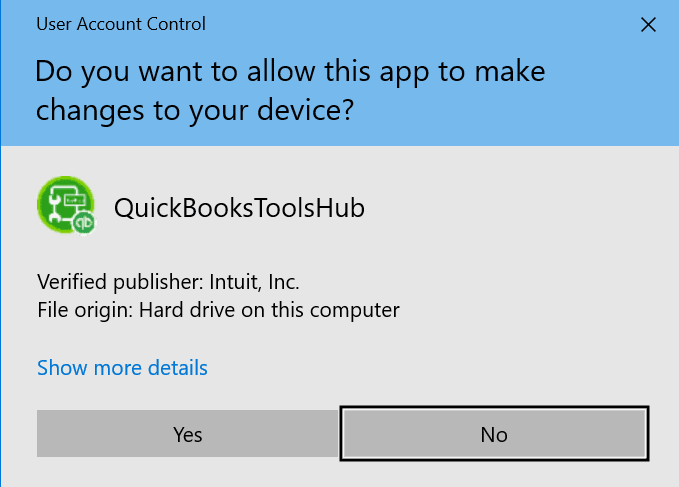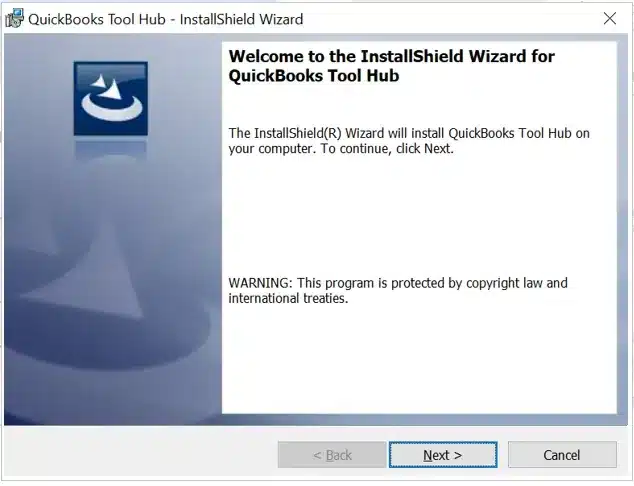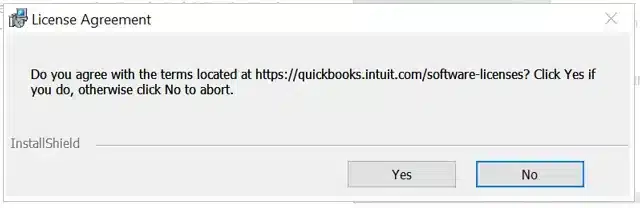Let’s say you came across a problem while working on your QuickBooks Desktop, and you want to self-troubleshoot it. More often than not, you will need to have the QuickBooks Tool Hub on your computer for that.
This guide will help you understand how QuickBooks Tool Hub can solve small to significant issues with its comprehensive guidance. Moreover, we will tell you how to download and install it and use it to address various problems related to QuickBooks Desktop.
Table of Contents
What is QuickBooks Tool Hub?
QuickBooks Tool Hub is a single, free software designed to effectively fix issues in the desktop application. This software is created by Intuit, the parent company of QuickBooks. This tool hub comes with various dedicated tools to resolve errors and glitches in different situations.
QB Tool Hub is easy to navigate and use, as it contains tabs for various purposes, such as addressing company file issues and network issues.
Tools in the Tool Hub can be run with a few clicks without needing technical expertise, and thus often replace the need for manual troubleshooting. In other words, you don’t need to do much – just run the tool designed to fix the problem in context, and it will resolve that automatically.
QuickBooks Errors You Can Fix With the Help of the Tool Hub
QuickBooks Tool Hub can be your assistant in resolving various kinds of company file and network issues, installation errors, and problems when updating the software or payroll. Moreover, if your application freezes, stops responding, or crashes frequently, you will find the tools in the Tool Hub to fix it.
Here is the table that lists various errors that can be fixed with the help of QuickBooks Tool Hub:
| Errors 6000 series | Error 80070057 | Error 1712 | Error 3371/11118 | Error 6123 |
| PDF & Printing Errors | Error 2002 | Error 1904 | Error 1304 | Error H202, H505, etc. |
| Errors 1500 series | Error H series | Enterprise Errors | Error 6209, 0 | Error 1334 |
| Error 6190, 816 | Error 1642 | QB Common Errors | Error 6150 | Other QB crashing errors |
With the assistance of QuickBooks Tool Hub, you can fix both minor and significant errors in your QuickBooks Desktop.
Now, let’s learn about its installation process, features, and how to use it. If you face a problem during QuickBooks Tool Hub download or installation, we have also got you covered.
Learn How to Download QuickBooks Tool Hub and Install It
As this is one of the most essential products by Intuit, it helps to resolve and troubleshoot errors in QuickBooks Desktop. Of course, to do that, you have to install and set up this software.
System Requirements to Run QuickBooks Tool Hub
You need to have certain Windows components to install and run QuickBooks Tool Hub Windows 11 and 10. This includes:
- Microsoft visual C++ redistributable package
- .Net Framework
Download and Install QB Tool Hub
To install the latest version (1.6.0.8) of QuickBooks Tool Hub, go through the following steps:
- Close QuickBooks Desktop.
- To install this Tool Hub, first, you will have to download QuickBooksToolHub.exe, which will set it up.
- Therefore, download the file in its latest version and save it to a specific folder so you can find it easily again.
- Open the downloaded setup file and run it to launch the installation.

- To continue, choose Next.

- Click on Yes when it asks you for permission to install.

- Choose Next to install the Tool Hub on your computer.

- On the License Agreement screen, choose Yes. (A No will abort the installation process.)
- After the Installation process is completed, choose Finish.
Now, the Tool Hub is installed on your computer and ready to use. To launch it, double click on the desktop icon or open it from the Start menu.
How to Install Tool Hub, If QuickBooksToolHub.exe Has Been Blocked
An error might show up when you try to run the downloaded file. Windows might deem the setup file a threat and show the following message on your screen:
“QuickBooksToolHub.exe has been blocked because it can harm your device.”
If this is happening to you, first try downloading it again through another browser. After the downloading process is completed, Microsoft Defender will probably show you a message.

A message might appear on your screen, mentioning that “running this application might put your PC at risk.”
- Nonetheless, tap on More Info.
- Then choose Run Anyway to install this tool hub.
If you still can’t install QuickBooks Tool Hub, you should seek assistance from a QB ProAdvisor.
A Walkthrough on How to Use QuickBooks Tool Hub
Now, one by one, we will discuss tabs and tools in QuickBooks Tool Hub and how to use them.
To make troubleshooting easier, this software has multiple tabs, depending on what the tab addresses.

Let’s take a tour of this software from the Home tab to the Advanced Tools tab.
1. Home
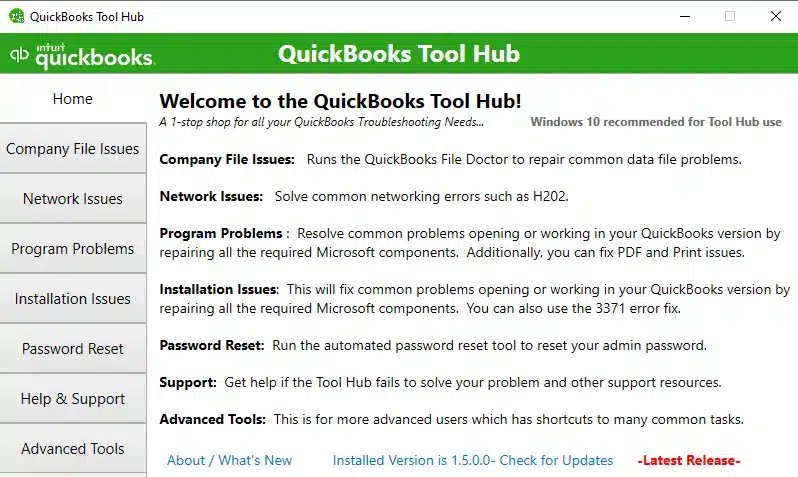
When you double-click the Tool Hub icon, the first page you will see is the Home page. Here, you will see a brief description on what each tab is about.
Moreover, the About/What’s New at the bottom provides information about the software’s version. From here, you can check whether your software is up to date and update it.
2. Company File Issues
Next, after the Home tab, you can see the Company File Issues. This tab is here to help you fix file-related issues.
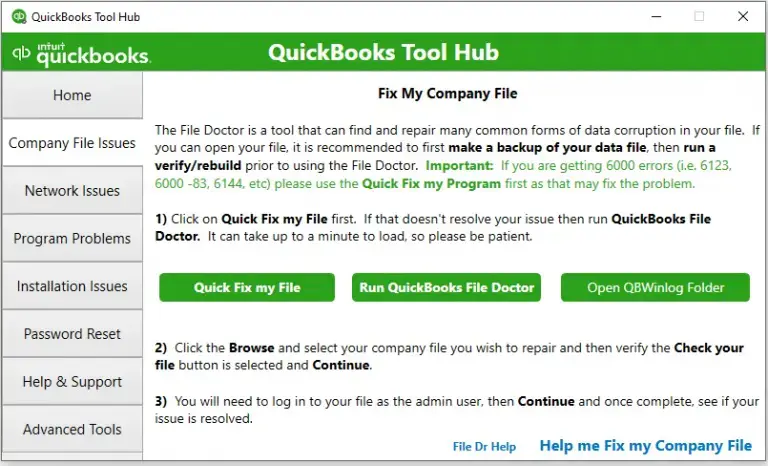
Given below are the different tools you will see in this tab.
- Quick Fix My File
- Run QuickBooks File Doctor
- Open QBWinlog Folder
You can select Run QuickBooks File Doctor to repair the company file or the network-related issues quickly.
Alternatively, you can open the QBWinlog folder to review the error messages before you can fix them.
3. Network Issues
As its name suggests, this tab will help you solve network-related issues with your QuickBooks software. If you encounter an error while working on a company file that is hosted over the network, just use this tab to resolve it.
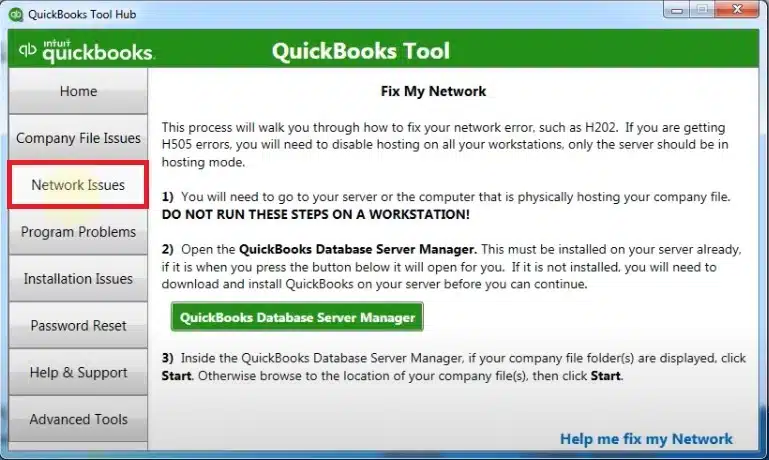
Here you will find an option to launch QuickBooks Database Server Manager. You will find it useful if the multi-user mode is not working, or if you run into errors like H202 or H505 while switching to multi-user mode.
4. Program Problems
The Program Problems tab helps you resolve program-related issues. You can utilize it to repair damaged or corrupted QuickBooks programs.
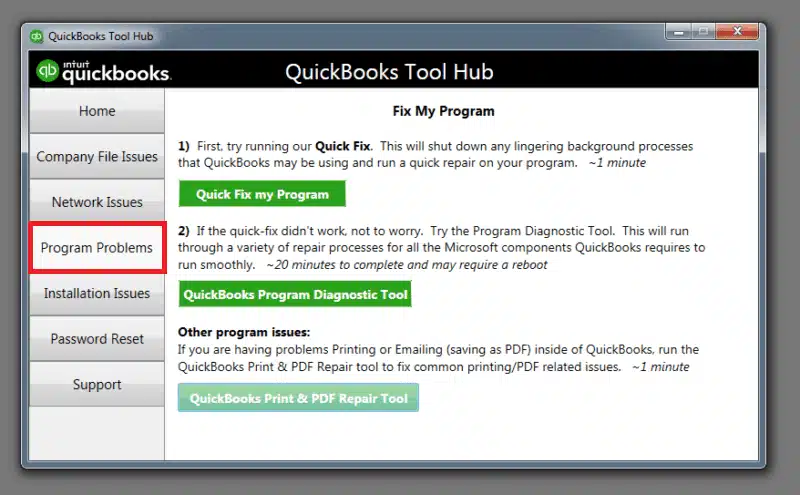
You will find the QuickBooks Program Diagnostic Tool, which will help you repair the software. Lastly, if you encounter any issues related to printing, opening, or emailing PDFs in QuickBooks, you can use the QuickBooks Print & Repair Tool.
5. Installation Issues
Whenever you find your QuickBooks Desktop not working properly and crashing often, the Installation Issues tab is where you need to go to.
Sometimes, an incomplete or corrupt installation can cause problems, which can interrupt your workflow.

In that case, run the QuickBooks Install Diagnostic Tool. This tool will resolve the error you are facing.
The error code 3371 mostly occurs when you aren’t able to install or see the same problem. If you see this error, you can find a dedicated tool, 3371 Error Fix, which you can run to resolve it in the Installation Issues tab.
6. Password Reset

Sometimes you can forget your password, and because of that, you can face problems accessing QB features. To resolve that, navigate to the Password Reset tab where you will find options to reset your QuickBooks password.
However, to reset the password, you will need details such as your license number, email, address, phone number, etc.
7. Help & Support
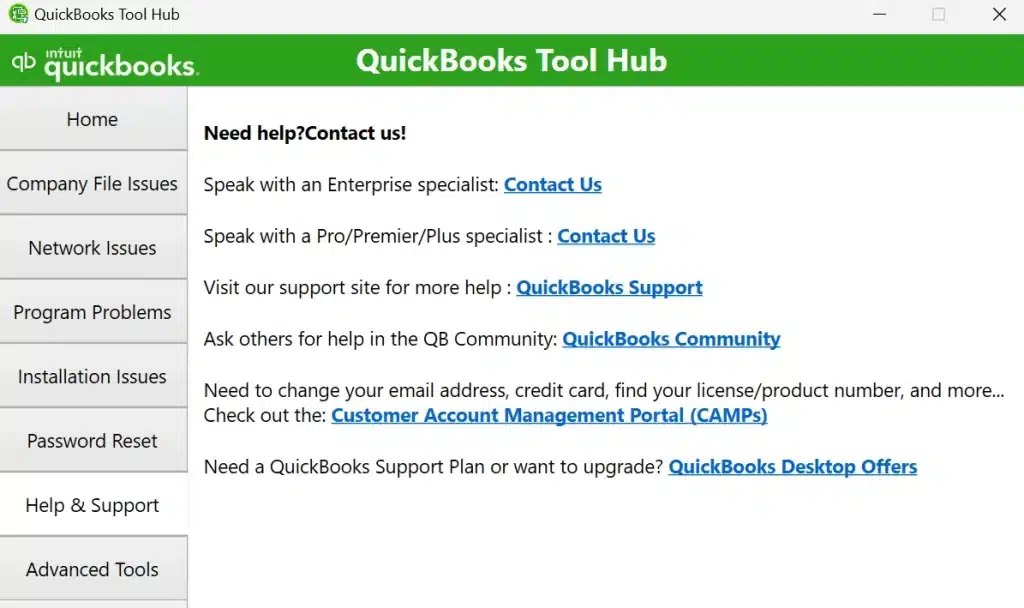
You can access this tab to access various resources, such as the QuickBooks community, open Customer Account Management Portal (CAMPs), and receive live assistance from QuickBooks experts. This tab also allows you to contact experts regarding many issues.
8. Advanced Tools
For any other kind of issue that can cause miscellaneous performance or installation-related issues, you can go to the Advanced Tools tab.
For instance, you can download the QuickBooks Desktop by clicking that option.

If you are facing issues because of many programs opening when you log into Windows, you can change that. For that, there is a dedicated option called “Startup App,” which can help you ensure your computer automatically starts only the required apps.
With the help of these tabs & features, you can solve various problems easily with quick efforts.
Note: If you are switching from another accounting software to QB Desktop, you can utilize the QuickBooks Conversion Tool to transfer the data from your previous accounting software.
Conclusion
This comprehensive guide is dedicated to and usable for the latest version of the QuickBooks Tool Hub, 1.6.0.8. This brief guide will help you install the Tool Hub and access the tools in it to fix various errors and running problems.
Yet, if you are still facing an issue related to QB or accounting in general, you can speak to a Proadvisor Solutions‘ expert. Dial 1.855.888.3080 to connect to an expert.
FAQs
How do I install QuickBooks Tool Hub?
You can install QuickBooks Tool Hub on your computer, but first, you have to download the setup file, QuickBooksToolHub.exe. After doing that, you can launch the file to install the software.
Finally, you can access this software to solve errors & other complications.
Why are you not able to open the Tool Hub?
Sometimes, newly installed software might take a while to open. Click twice on the icon of that software to open it. Another, search for the Tool Hub in the search bar near the Start menu. If even that doesn’t work, you must consider reinstalling it.
Where have all the tools of QuickBooks gone?
To access all the necessary tools & features to manage QuickBooks, you have to install a standalone software called QuickBooks Tool Hub. All the tools and features to resolve errors have been moved to Tool Hub.
What is QuickBooks Repair Tool?
While there is no exact tool named QuickBooks Repair Tool, you can run Quick Fix my File and QuickBooks Install Diagnostic Tool to resolve program and installation issues in the software. These tools can be found in QuickBooks Tool Hub.

Erica Watson is writing about accounting and bookkeeping for over 7+ years, making even the difficult technical topics easy to understand. She is skilled at creating content about popular accounting and tax softwares such as QuickBooks, Sage, Xero, Quicken, etc. Erica’s knowledge of such softwares allows her to create articles and guides that are both informative and easy to follow. Her writing builds trust with readers, thanks to her ability to explain things clearly while showing a real understanding of the industry.