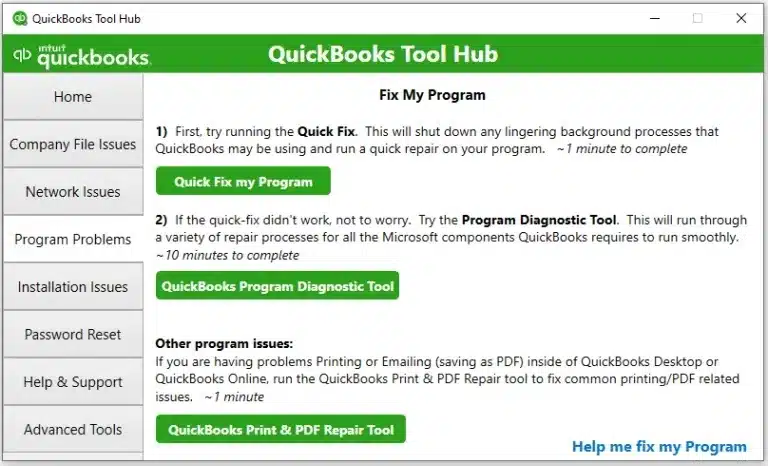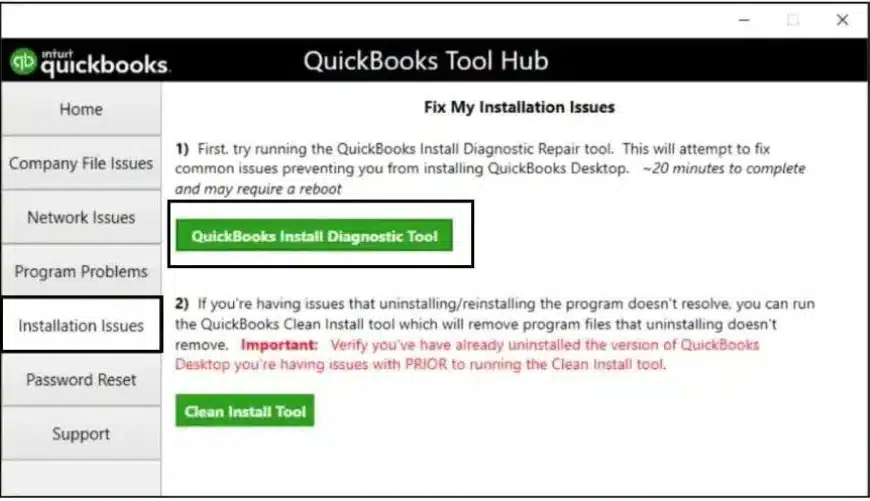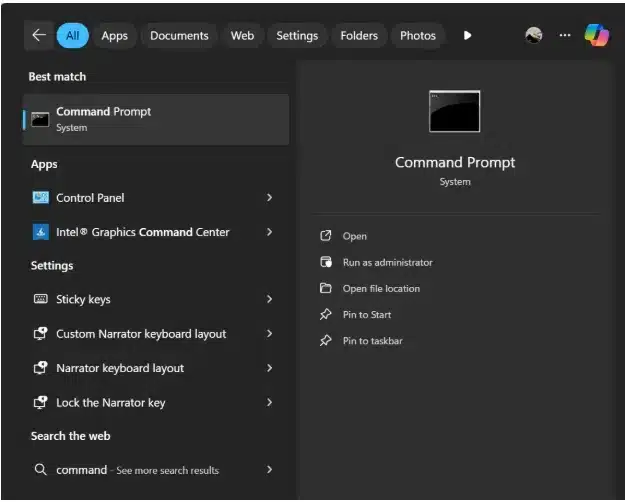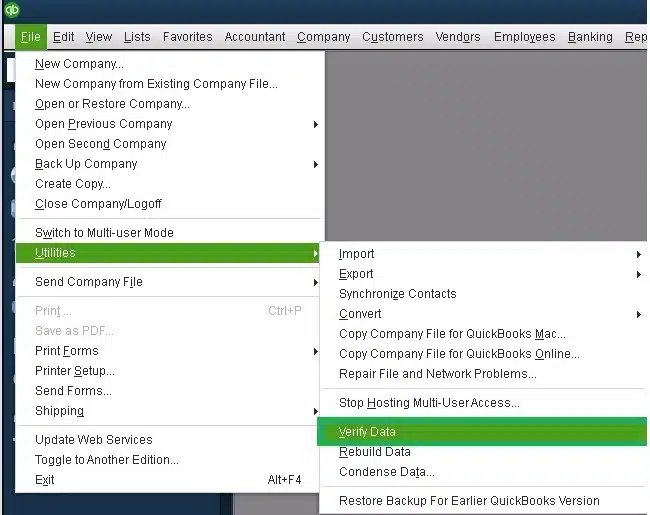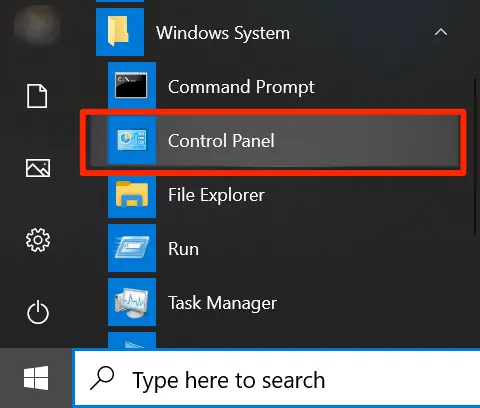The QuickBooks Shipping Manager not working or not opening is a common error that many users often face. It interferes with the Shipping Manager tasks and prevents users from selecting a carrier service such as FedEx, UPS, or USPS, and fails to send digital commercial invoices. Primarily, this may occur if you attempt to access QuickBooks Shipping Manager via a POS client workstation, if the application fails to locate the most recent QB Shipping Manager database, or if the database is corrupted. However, an outdated version of QB, Firewall, or antivirus software, and Windows system issues may also give way to this problem. The following messages usually appear on the user’s screen when this error occurs.
“DBISAM Engine Error # 11949 SQL parsing error”
“Error: The Shipping Manager database is newer than the Shipping Manager on this PC.”
In some cases, if users choose to ship through UPS within QuickBooks, the following message is displayed:
“Error: [250002] Invalid Authentication Information.”
Read the following guide to understand why the QuickBooks Shipping Manager not opening error happens and what the solutions are for it.
Stuck with the QuickBooks Shipping Manager database not working error? You’re not alone. Our expert team is here to help. Dial 1-855-888-3080 to connect with ProAdvisor Solutions Experts Team today.
Table of Contents
An Overview of QuickBooks Shipping Manager Not Opening Error
Sometimes, you might find the Shipping Manager not working in QuickBooks Desktop. Along with that, you might face the following technical difficulties:
- The QB becomes unresponsive or shows a loading failure.
- QuickBooks shipping features become inaccessible.
- An error message is displayed upon opening Shipping Manager.
- The application closes entirely without any notice.
- QuickBooks Shipping Manager freezes or crashes.
These are the common problems that may take place due to QuickBooks Shipping Manager not opening. Now let’s learn what causes these errors.
Potential Causes Behind QuickBooks Shipping Manager Not Working
There are various reasons that may cause the Shipping Manager not working in QuickBooks Desktop, some of the likely possible scenarios are:
- QuickBooks Desktop fails to locate the most recent QB Shipping Manager database.
- You may be trying to access the Shipping Manager via the POS client workstation.
- Corrupted or damaged QuickBooks installation files.
- The software or application is outdated.
- Windows Firewall is blocking QuickBooks.
- The Shipping Manager database may have become corrupted.
There may be some other underlying issues with your computer system as well. Now, we will learn about how the QuickBooks Shipping Manager not opening hinders your productivity.
How Does the QuickBooks Shipping Manager Not Working Significantly Affect Your Productivity?
This issue may cause interference with the Shipping Manager on QuickBooks Desktop Enterprise or other QB versions. For example, if you switch to UPS, the UPS for international shipments may not receive any digital commercial invoices from the Shipping Manager, as it may fail to send them. Even if you select the “Account has Paperless Invoice Enabled” option, the issue might persist, forcing you to email the commercial invoices after a day of international package shipping.
Correspondingly, the Shipping Manager might be unable to open the shipping label when you attempt to choose UPS or FedEx for international shipments under the “Ship/Send” dropdown to select “Ship FedEx Package” on a customer invoice. Many users have also faced errors caused by the Ship Rush dialog box (Shipping Label) flashing in the taskbar, which then needs to be brought to the front of the screen manually.
Now you know what caused the QuickBooks Shipping Manager not working error. To resolve this, follow the methods that we have tested and found to work.
Solutions For Fixing the QuickBooks Shipping Manager Not Working Error
The Shipping Manager not working in QuickBooks Desktop is a critical issue that interferes with your productivity. Refer to the following solutions to fix the QuickBooks Shipping Manager database not working, and troubleshoot every aspect involved one by one.
Using Quick Fix My Program
Follow the process below to run the Quick Fix My Program for the error QuickBooks Shipping Manager not working. You may need to download and install the QuickBooks Tool Hub if you don’t already have it.
- Launch the QuickBooks Tool Hub and locate Program Problems.
- Now, under the Program Problems section, select Quick Fix My Program.

- Then, head to QuickBooks Desktop and sign in to your company file.
The QuickBooks File Doctor program should resolve your issue. If it does not, then you should repair the QB installation files through the next step.
Repairing QuickBooks Installation Files
Improper or corrupt installation files may also cause the QuickBooks Shipping Manager database not working error. To resolve this issue, follow the steps below to repair the QB installation files.
- Head to QuickBooks Tool Hub and locate the Installation Issues tab.
- Now select the QuickBooks Install Diagnostic Tool and let it run.

- It will take around 20 minutes to run and inspect properly.
- Once it’s done processing, restart your system.
- Finally, go to QuickBooks and open the company file.
If the installation files were the cause of the error, then this process should resolve it. However, if the QuickBooks Shipping Manager not opening error is not resolved, then see if your QuickBooks version is outdated and update it through the following method.
Updating the QB Desktop
If you face the error of QuickBooks Shipping Manager not opening, then follow the steps to update QuickBooks Desktop to the latest version.
- Open Intuit’s website and then head to the Downloads & Updates page.
- Open the Product menu and choose QuickBooks Product from the dropdown.
- Now select your QuickBooks version and choose its year from the Version dropdown.
- Click on Get the latest updates, followed by Save/Save File.
- Once the update patch is downloaded, open the downloaded file.
- Now, run the downloaded file for installation.
- Install the update with the help of the on-screen instructions.
- To complete the update, restart your computer.
The Shipping Manager not working in QuickBooks Desktop should be resolved through this. In case the problem persists, proceed with the following method to register the ShipRush OCX file.
Registering the ShipRush OCX File
The QuickBooks Shipping Manager not working error may be resolved by registering the ShipRush OCX file by following the steps below:
- Type “command” in the search box beside the Start menu.
- Right-click Command Prompt and choose to Run As Administrator.

- Open the command prompt window and enter cd c:\Windows\syswow64 to change the working directory.
- Enter regsvr32.exe “c:\Program Files (x86)\Common Files\Intuit\ShippingManager\ZRush_ShipRush9_QB.ocx” in the command prompt.
- Press Enter and register the ShipRush file.
- Once you get the message on your screen, click OK.
Restart your system and begin setting up the Shipping Manager after registering the ShipRush OCX file. If your issue remains unresolved, then verify and rebuild your data file by following the process below.
Rebuilding the Data File
A damaged or corrupted company file may cause the QuickBooks Shipping Manager not working issue. Follow the process below for verifying and rebuilding the company file to get it back on track.
Verifying the company file:
- Open the Files menu.
- Locate and tap on Utilities.

- Now select Verify Data.

Rebuilding the company file:
- Navigate to the Files menu.
- Click on Utilities.
- Choose Rebuild Data.

Note: Once rebuilt, repeat the verification process to check for any additional damage in the company file.
Check if the QuickBooks Shipping Manager error has been resolved. If the problem remains, then proceed with the next step to rename the Shipping Manager folders.
Renaming the Shipping Manager Folders
To rename the Shipping Manager Folders, follow the steps as listed below:
- Head to Windows File Explorer via Windows + E.
- Look for these locations:
- C:\Program Files (x86)\CommonFiles\Intuit\ShippingManager
- C:\Users[WindowsUserName]\AppData\Roaming\Intuit\ShippingManager
- Now, open the menu of these folders to rename them.
- Enter .old at the end of their names.
Afterwards, restart your computer and see if the QuickBooks Shipping Manager not working issue has been resolved. If not, follow the method below to reinstall the QB POS application.
Reinstalling the QuickBooks Point of Sale (POS)
With the following steps, you can reinstall the QB POS to resolve the QuickBooks Shipping Manager database not working error.
- Open the Windows Start menu and enter Control Panel in the search bar.

- Head to Programs and Features and select QuickBooks POS.
- Click on QB Point of Sale and choose Uninstall, and follow the instructions.
After uninstalling, follow the steps below to reinstall QuickBooks Point of Sale.
- Head to QB Desktop and navigate to the File menu.
- Now select Preferences and then Company.
- Choose Shipping under the Sales menu.
- Now, unmark the checkbox to access QuickBooks Shipping Manager.
- Click on Save.
- Head back to the File menu, followed by Preferences, and then Company.
- Now select Shipping and mark the checkbox for using QuickBooks Shipping Manager.
- Now, open Shipping Manager settings under the Point of Sale menu.
- Input the Shipping Manager account details and save.
Once you reinstall QB POS and set it up, the QuickBooks Shipping Manager not opening error may be resolved and function normally. If not, then follow the instructions of the next method to recreate the Shipping Manager account entirely.
Recreating the Shipping Manager Account
The Shipping Manager account may have gotten damaged or corrupted, which could cause the Shipping Manager not working in QuickBooks Desktop. Follow the steps below to fix this issue by deleting and recreating the Shipping Manager account:
- Open the File menu on top and click on Shipping
- Head to Settings under the Shipping Options.
- And click on Delete Account.
After successfully deleting your old account, recreate a new account for QB Shipping Manager
Once your account is deleted, create a new account by following the steps below:
- Head to QuickBooks Desktop and sign in to the company file.
- Then open the File menu from the top.
- Navigate to Shipping and locate Ship UPS Package.
- Enter your account information.
- Read through the End User License Agreement and click on I Agree to the terms and conditions.
- Then select Next.
- Confirm the printer settings.
- Lastly, click on Next and Finish.
After you have recreated the Shipping Manager Account, verify whether the issue has been resolved. Sometimes, there may be an access violation error within the QuickBooks shipping module that can cause this error.
Access Violation Error Within QuickBooks Shipping Module
In some cases, an access violation error may occur, which might be why is QuickBooks Shipping Manager not opening for users when they attempt to access the shipping module for creating a UPS shipment. Follow the given process if you use QuickBooks in multi-user mode:
- On the host computer, launch QuickBooks Desktop and open the Help menu.
- Then, locate and click on Audit QuickBooks.
- Verify that User Licenses in the green window shows two or more values.
- It represents that the QuickBooks license is accessible for at least two users.
- Leave QuickBooks open after copying the License number.
Once you have completed the above steps, follow the steps below on a workstation:
- Head to the Connection Settings under the Shipping Manager Settings.
- Choose the “Connect via Network” box, and verify the Shipping Manager database location is C:\DocumentsandSettings\AllUsers\Documents\ShippingManagerv4\Database.v4
- Or any other path except default, but note down the path of the Shipping Manager.
- Now, verify that the company file location is C:\DocumentsandSettings\AllUsers\Documents\Intuit\QuickBooks\CompanyFiles
- Or any other path except default, but note down the path of the company file.
- Now, the QuickBooks Desktop can be closed on both the host computer and the workstation.
- Head to the Shipping Manager folder via C:\Documents and Settings\All Users\Documents\ or through the noted path, as told above
- Now, select and copy the Shipping Manager v4 folder.
- Now open the company file folder via C:\DocumentsandSettings\AllUsers\Documents\Intuit\QuickBooks\CompanyFiles
- Or head to the path you noted down before (other than the default)
- Then, paste the copied Shipping Manager v4 folder into the company file folder
- Now open QuickBooks Desktop and head to Shipping Manager Settings
- Then head to the Connection Settings, and click on Connect Via Network
- Head to C:\Documents and Settings\AllUsers\Documents\Intuit\QuickBooks\CompanyFiles\ShippingManagerv4\Database.v4\
- Now click on Ok or Save
- Once done, return to the QuickBooks home screen and close it.
- Launch QuickBooks on the workstation and head to Shipping Manager Settings
- Now go to Connection Settings, followed by Connect Via Network
- Enter \\[host computer name or ip address]\SharedDocs\Intuit\QuickBooks\Company Files\Shipping Manager v4\Database.v4\ in the block
- Tap Ok or Save and return to the QB homescreen
With this process, the QuickBooks access violation errors within shipping module will be resolved in the desktop version.
Quickview Table for QuickBooks Shipping Manager Not Working
Tabulated below is a summary of the blog that provides a concise overview of the QuickBooks Shipping Manager not opening error.
| Error messages | Error: The Shipping Manager database is newer than the Shipping Manager on this PC.DBISAM Engine Error # 11949 SQL parsing error.Error: [250002] Invalid Authentication Information. |
| Its symptoms | Inaccessible shipping features, loading failure, or an unresponsive screen, QuickBooks Shipping Manager freezes or crashes, and the application keeps closing. |
| Its causes | QB unable to locate Shipping Manager database, accessing it via POS client workstation, corrupted or damaged installation files, outdated software, Windows firewall interfering, corrupted database. |
| Troubleshooting methods | Run Quick Fix My Program, repair QuickBooks installation files, update QB Desktop, rebuild Data File, rename Shipping Manager folders, register ShipRush OCX File, reinstall QB POS, recreate Shipping Manager account. |
The Bottom Line
Many users often face the QuickBooks Shipping Manager not working error, which may occur due to several possible reasons. This error hinders users’ productivity and causes complications with the Shipping Manager. We have listed some working solutions to resolve this error to use the Shipping Manager properly. If you need professional support, then our experts are just a call away. Reach out at 1-855-888-3080 and let our ProAdvisors guide you to resolve the issue.
Frequently Asked Questions (FAQs)
How to set up Shipping Manager in QuickBooks Desktop?
To set up the Shipping Manager in QuickBooks Desktop, launch the QB Desktop. Now, head to the File menu, select Shipping, and select your preferred carrier: FedEx, UPS, or USPS. Next, enter your Account details, accept the terms and conditions, and Configure Printer settings. After completing this process, you will be able to schedule and manage shipments with QuickBooks.
How to fix the QuickBooks Shipping Manager Not Opening error?
You can try several methods that may resolve the issue with the Shipping Manager not working in QuickBooks Desktop. You can use QuickBooks’ Quick Fix My Program, or repair the QuickBooks installation files. Alternatively, you may update the QB Desktop to the latest version. You can rebuild the Data File or rename the Shipping Manager folders and try other procedures listed above to troubleshoot the QuickBooks Shipping Manager database not working error.
Why am I getting the QuickBooks Shipping Manager Not Working error?
The QuickBooks Shipping Manager Not opening error may occur due to several causes such as when QB Desktop fails to locate the latest Shipping Manager database, or you might be accessing the Shipping Manager through a POS client workstation, corrupted or damaged QB installation files, outdated software, Windows Firewall may be blocking QuickBooks, corrupted Shipping Manager database.
Read these Helpful Articles :
How to Fix QuickBooks Error PS038 (when paychecks get stuck)
How to Fix QuickBooks Error 6175 When Accessing Company File
Rectify QuickBooks Error 6094 with this Comprehensive Guide
QuickBooks Invoices Not Being Received [Effective Fixes]
An Updated Quick Fix Guide for QuickBooks Error 1935

Erica Watson is writing about accounting and bookkeeping for over 7+ years, making even the difficult technical topics easy to understand. She is skilled at creating content about popular accounting and tax softwares such as QuickBooks, Sage, Xero, Quicken, etc. Erica’s knowledge of such softwares allows her to create articles and guides that are both informative and easy to follow. Her writing builds trust with readers, thanks to her ability to explain things clearly while showing a real understanding of the industry.