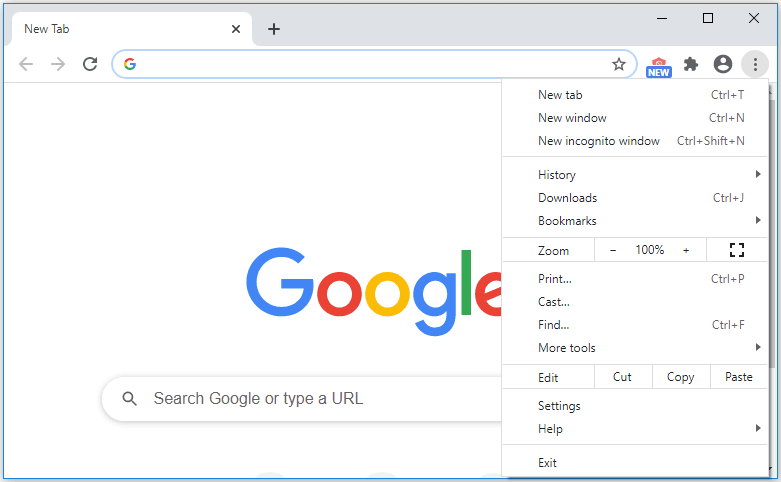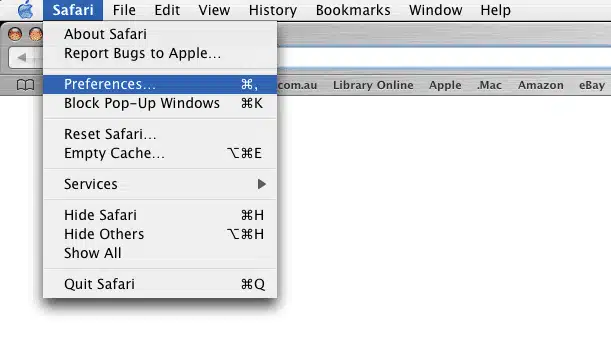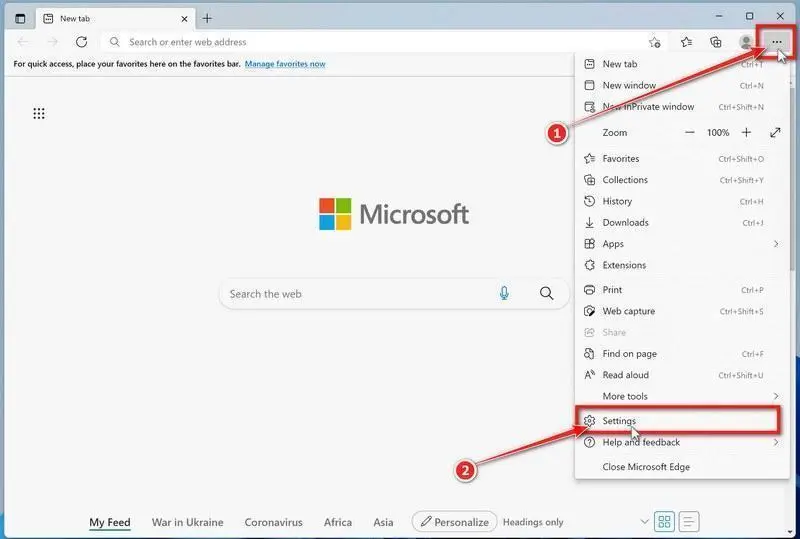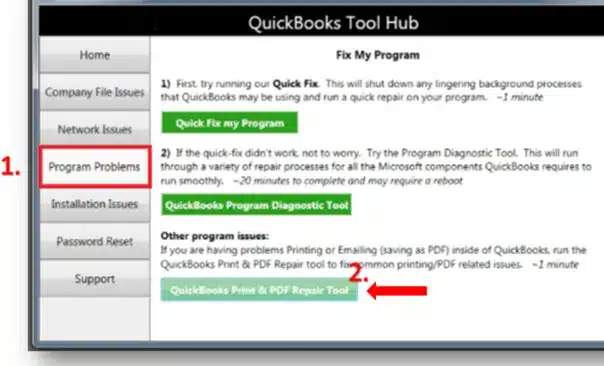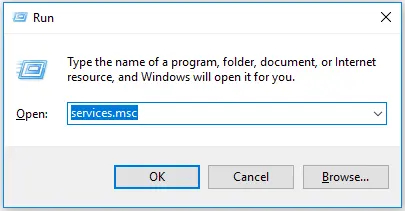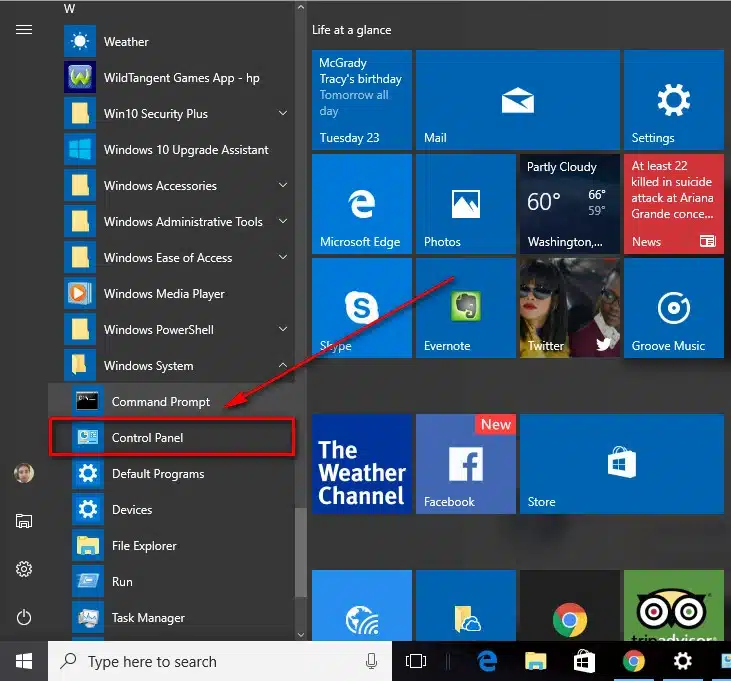QuickBooks offers a feature to generate checks automatically. However, sometimes you can deal with QuickBooks not printing checks correctly, or that the check prints again the next week, as if the first one never existed. This is extremely time-consuming and frustrating, as it wastes your expensive check stock. There may also be alignment issues with your printed check, rendering it invalid. If you’re dealing with any of these problems, don’t worry, you’re not alone. We are here to help you wade through these waters easily with our guided solutions.
So, let’s get started without further ado.
Struggling with issues while printing your checks in QuickBooks? Speak to our advisors today at 1-855-888-3080 so that you can save your precious time!
Table of Contents
QuickBooks Not Printing Checks Correctly – An Overview
There are multiple reasons that can render QuickBooks unable to print checks. These can result in the workstation freezing while printing checks, printing duplicate checks, showing an error while printing payroll checks, being unable to print checks completely, or the check being displayed as invalid. This can throw your time management chart out of the window and can cost you the wastage of expensive resources.
Now, let us look at the causes of this error so that we can proceed to troubleshoot them later on.
Factors that Can Lead to Checks Not Printing Correctly in QuickBooks
You can encounter this problem in both QuickBooks Desktop and Online, and both are caused by different reasons. Let’s list them below:
- You can face this issue due to cookies and cache being piled up in your browser
- The QBprint.qbp file might be damaged
- You might be using an outdated version of the Adobe PDF reader
- You might face an invalid error in the Microsoft XPS writer
These are some of the factors that can lead to different check printing issues in your workstation.
Verify these Things Before You Try to Troubleshoot It
If you’re trying to tackle QuickBooks not printing checks correctly, make sure to read and apply the things mentioned below before you try to patch this error:
- Always check and confirm that your printer is on
- Make sure you have an adequate amount of check paper in the paper tray
- Verify that your printer is online
- Additionally, check that you’re commanding the right printer
- Try to print a test page to make sure it’s not a hardware issue
Now, let’s proceed to fix this issue with easy-to-follow steps.
Fixing the Check Printing Issue in QuickBooks – Guided Steps
If your checks are not printing correctly in QuickBooks, below are given the methods through which you can solve this problem and start printing them again:
Try Renaming the QBprint.qbp file
If the QBprint file is damaged, you can resolve this problem by following the steps given below:
- First, make sure that your File Explorer displays hidden files and folders
- Then, navigate to:
- Windows 10 & 11: C:\ProgramData\Intuit\QuickBooks 20XX
- Server 2012: C:\Program Data\Intuit\QuickBooks year and C:\Users\**remote user**\AppData\Roaming\Intuit\ YEAR VERSION\TSPrinterSettings
- Now, right-click the QBprint.qbp file
- Press Rename
- Add .old in front of the name
- The file name should look like: QBPrint.qbp.old
- Open QBDT
- Browse to the File menu
- Choose Printer Setup
- Pick any transaction in the Form Name list
- Hit OK
- A new QBprint file would be created
- Try printing again
You won’t have to deal with a damaged QBprint file now.
Use a Private Window to Print Checks
If your check did not print correctly in QuickBooks Online, it can be due to stored cookies and cache in your browser. You can fix that by opening QBO in a private window the next time you print checks with the following steps:
- Mozilla Firefox – Ctrl + Shift + P
- Google Chrome – Ctrl + Shift + N
- Microsoft Edge – Ctrl + Shift + N
- Safari – Command + Shift + N
If this works, you can clear cookies and cache from your browser with the next solution.
Clear Your Browser Cookies and Cache for QBO
Clear cache and cookies from your web browser to fix QuickBooks Online checks not printing correctly:
Google Chrome
- Open Chrome
- Tap on the three dots at the top right corner

- Scroll down and open Settings

- Now, go to the Privacy and security tab
- Click on Third-party cookies

- Then, tap See all site data and permissions
- In the search bar, type Intuit
- Hit Enter
- Now, click on Delete displayed data
- Press Delete
Safari
- Open Safari
- Browse to Preferences

- Navigate to the Privacy section
- Click on Manage Website Data
- In the search box, type and enter Intuit
- Click on Remove All
- Then, press Remove Now
- Restart your browser
Mozilla Firefox
- Open Mozilla Firefox, click on the three lines at the top right corner
- Browse to Settings
- Click on Privacy & Security
- Now, go to Cookies and Site Data
- Navigate to the Manage Data window
- Enter Intuit
- Then, press Remove All Shown
- Finally, click on Save Changes
Microsoft Edge
- Run the Edge app
- Open the browser menu
- Then, click on Settings

- Find your way to the Privacy, search, and services tab
- Then, click on Cookies
- Select See all cookies and site data
- Enter “Intuit” in the search bar
- Then, press Remove all shown
- Click on Clear
- Restart the browser
This was all about clearing Intuit-related cookies from your choice of web browser.
Alignment Adjustments for Printing Checks in QBDT
To make alignment adjustments in QBDT, follow the steps given to you below:
- Make coarse alignment adjustments for your QuickBooks checks
- Open the QB Desktop app
- Navigate to the File menu
- Click on Printer Setup
- In the Form name dropdown menu, press Check/Paycheck
- Open the Printer Type dropdown menu
- Select Continuous (Perforated Edge)
- Press Align
- Choose a template you wish to use
- Press OK
- Choose Coarse
- Then, click on OK again to print a sample
- Check the pointer line that QuickBooks printed in the center of the example
- Now, note the number nearest to the arrow points
- Then, enter the value in the Pointer Line Position area
- Click OK
- QuickBooks may print one more example
- Note down the alignment position for future reference
- Making fine alignment adjustments
- Click and open the File menu
- Press Printer Setup
- Select the Form name dropdown menu
- Choose Check/Paycheck
- Now, press the Printer Type dropdown menu
- Choose Continuous (Perforated Edge)
- Press Align
- Select a template
- Hit OK
- Click on Fine
- Press OK to print a sample
- Check the alignment grid on the sample
- Estimate how far to move the text on the grid
- Vertically and horizontally, enter a number to specify how much to move the text
- Additionally, in what direction to move the text
- Click on Print Sample
- Keep on making changes until the alignment result is satisfactory
- Then, choose OK to close the Printer Setup
This would make sure that from now on, your checks are aligned when you print them.
Alignment Adjustments for Printing Checks in QBO
If you’re facing QuickBooks not printing checks correctly in the online version and they are misaligned, check out these steps:
- Open the QBO website
- Sign in to your company file
- Press Settings
- Then, select Payroll Settings
- Navigate to the Printing field
- Press Edit
- Select Paycheck on QuickBooks-compatible check paper
- Then, choose 1 of the two
- Print paycheck and 2 pay stubs
- Print paycheck and 1 pay stub
- Press Align Check
- Select Print alignment form
- Now, follow the instructions you see
- Enter the letter and number that is suitable for you
- Once you’re happy with the result, press Save
- Finally, select Done
Now you won’t have to tackle checks not printing correctly in QuickBooks Online.
Utilize Print & PDF Tool From the QB Tool Hub
QuickBooks Tool Hub is a program provided by Intuit that can help you solve various software-related issues. You can use it to fix the check printing issue with the following steps:
- Download and install QuickBooks Tool Hub
- Run the Tool Hub application
- Click on Program Problems
- Select Print & PDF Tool

- Wait for the tool to finish working
- Press Okay
This would eliminate the issue of checks not printing correctly in QuickBooks Desktop. If you’re still facing this issue, you can try updating your QB Desktop workstation.
Test the Microsoft XPS Document Writer
To do so, follow the steps given below:
- Open the Run menu (Windows + R)
- Type optionalfeatures
- Hit Enter
- Search for Microsoft XPS Document Writer
- Make sure it’s selected
- Press OK
- Print a file from another application
- Make sure that your antivirus is not blocking .xps files
- If you find that your Microsoft XPS writer is not working, connect with our experts
Update the Service Properties of Your Print Spooler
Issues with the service properties of your print spooler can be causing this issue. Find out how to fix the QuickBooks won’t print checks issue with the following steps:
- Open the Run menu
- Type services.msc

- Hit Enter
- Find the Print Spooler service
- Right-click on it and choose Properties
- Navigate to Startup type
- Choose Automatic
- Press Apply
- Hit OK
- Right-click on the Print Spooler service again
- Select start
Use the Install Diagnostic Tool From the Tool Hub
Unable to print checks in QuickBooks Desktop? There might be inherent installation issues with your workstation. This can lead to QuickBooks not printing checks correctly. You can fix this using the Install Diagnostic tool.
- Run your QB Tool Hub software
- Go to the Installation Issues tab
- Select the QuickBooks Install Diagnostic Tool

- After the tool finishes its process, open the QBDT app
- Try to print checks again
Any inherent installation issues would now likely be resolved.
Repair Your QBDT App from the Control Panel
QuickBooks not printing checks correctly? Repair your workstation from the control panel through the following steps:
- Open the Start menu
- Type and open Control Panel

- Click on Uninstall a program
- Find and click on QuickBooks Desktop
- Press Repair
- Follow the guided steps on your screen
- Press Finish
This would eliminate the QuickBooks Desktop not printing checks problem.
QuickBooks Not Printing Checks Correctly – A Quick View
A concise and compact summary of this blog is presented below in a tabulated format:
| Description | Due to some software errors, you might deal with QuickBooks not printing checks correctly. Issues like misaligned checks, duplicate checks, app freezing while printing, or the app completely not printing the check. |
| Causes | Piled up cookies and cache, damaged QBprint file, outdated Adobe PDF reader, and an invalid error from Microsoft XPS writer. |
| Ways to fix it | Rename the QBprint file, use private browsing mode, clear Intuit cookies and cache, alignment adjustment, and use the Print & PDF tool. Additionally, test the Microsoft XPS writer, update the service properties of Print Spooler, use the Install Diagnostic Tool, and repair the QBDT app. |
Final Words
In this blog, we helped you understand why your QuickBooks might not be printing checks correctly. We also provided you with an easy-to-follow step-by-step guide through which you can troubleshoot the “QuickBooks Not Printing Checks Correctly” Issue on your own.
If you’re trying to tackle the printing checks problem and need help, contact our ProAdvisor Solutions experts today at 1-855-888-3080.
FAQs
How do you adjust check printing in QuickBooks?
To adjust check printing in QBDT, open the File menu and press Printer Setup. Open the Form Name dropdown menu and select Check/Paycheck. Now, go to the Settings tab and click Align to make adjustments. Finally, press OK to save the changes.
Why are my QuickBooks invoices not printing correctly?
If your QB workstation is not printing invoices correctly, it can be due to several reasons. Factors such as printer problems, incorrect settings, damaged files, and other hardware and software issues can contribute to this error.
Why is my QuickBooks not printing checks correctly?
If you face QuickBooks checks not printing correctly, it can be due to several key factors. In QuickBooks Online, this can stem from stored cookies and cache in your browser, or your Adobe PDF reader might be outdated. While in the Desktop version, a damaged QBprint file or problems with your Microsoft XPS writer can cause this issue. Read the blog above to troubleshoot them.
Read More Helpful Articles:
Facing QuickBooks Print & Preview not Working! How to fix it
3 Fixes for QuickBooks Printing Problems with Invoices
How to Print W-2 Forms with the QuickBooks Desktop
QuickBooks invoice template not printing correctly [Fixed]
No Version of QuickBooks Was Found to Update Issue [Fixed]

Erica Watson is writing about accounting and bookkeeping for over 7+ years, making even the difficult technical topics easy to understand. She is skilled at creating content about popular accounting and tax softwares such as QuickBooks, Sage, Xero, Quicken, etc. Erica’s knowledge of such softwares allows her to create articles and guides that are both informative and easy to follow. Her writing builds trust with readers, thanks to her ability to explain things clearly while showing a real understanding of the industry.