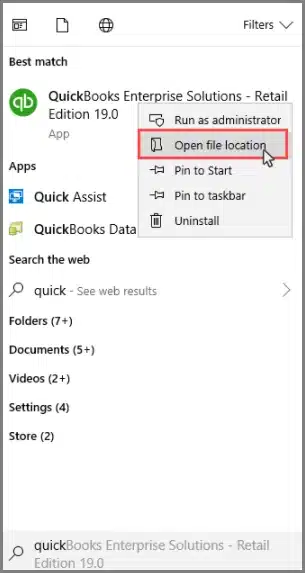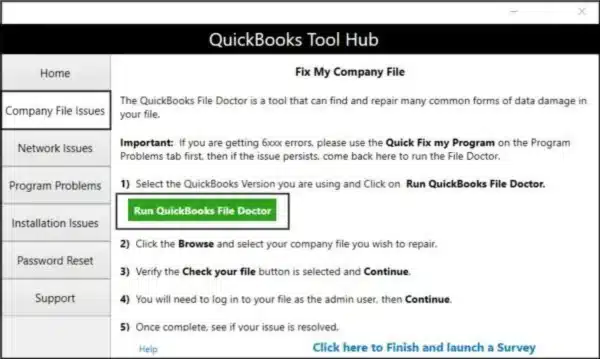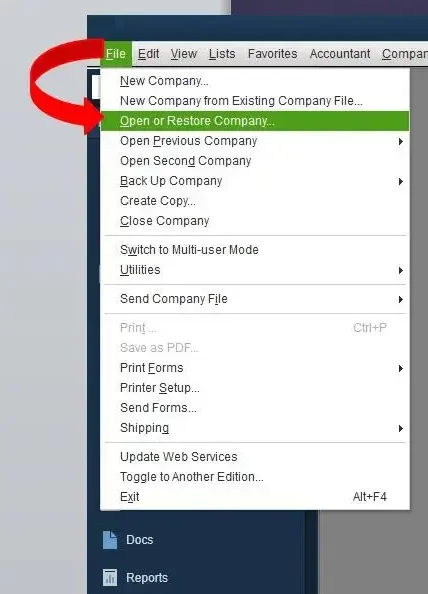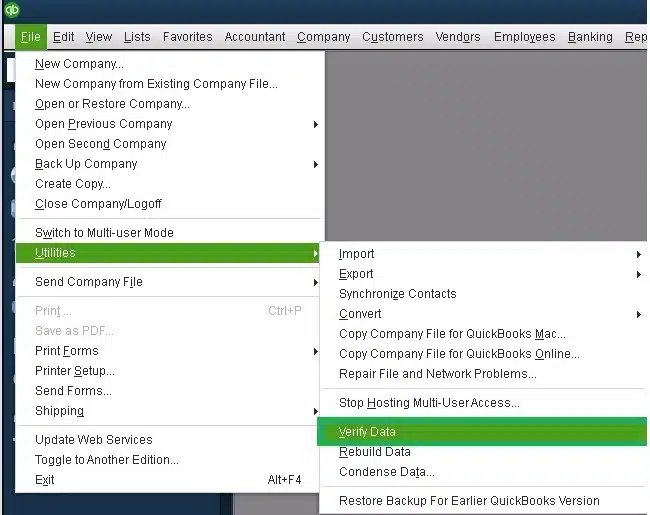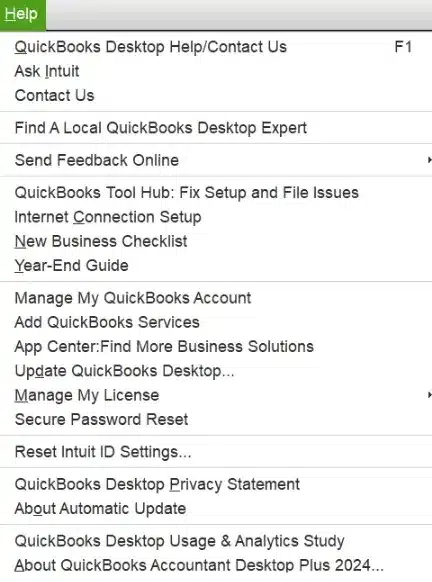The QuickBooks error 6150 is a company file error that occurs when you try to open the company file locally or over a shared network. This generally happens due to a damaged company file or your Firewall blocking the QB Desktop app. It can hamper your workflow and important business processes. You can resolve it by using the QuickBooks File Doctor tool from the QB Tool Hub. In this blog, we’ll cover the troubleshooting methods needed to resolve the 6150 error. First, let’s start with the causes of the 6150 error in QB Desktop.
Are you having trouble opening your company file in the QB Desktop app? Contact our Experts at 1-855-888-3080 today to fix your problem in no time!
Recommended to Read: QuickBooks Desktop Update Error 1603
Table of Contents
Potential Causes of the QuickBooks Error Code 6150
Given in the list below are the potential factors that can trigger the QuickBooks error 6150 to appear on your screen:
- A damaged QuickBooks company file
- An outdated QB Desktop application
- The Windows Firewall is blocking the QBDT software
- CryptoWall virus or any other malicious files affecting QuickBooks
- Program problems with the QB Desktop app
- Inherent installation problems in QuickBooks
These were the causes of the QuickBooks error 6150 and 1006.
Methods to Troubleshoot the QuickBooks Company File Error 6150 and 1006
Given below are the troubleshooting methods you can use to resolve the QuickBooks error message 6150:
Check for CryptoWall and Other Viruses
CryptoWall and other viruses can cause error 6150 in QuickBooks Desktop. You can check for CryptoWall in your QB folder with the steps given below:
- Open the Start menu on your PC
- Search for QuickBooks Desktop
- Right-click on QuickBooks Desktop
- Select Open file location

- Look for the files containing words like “decrypt” or “instructions” (.txt or .html)
If you find any file containing these words, remove it with the help of your antivirus software.
Use the QuickBooks File Doctor Tool
You can use the QB File Doctor tool from the QB Tool Hub to troubleshoot the QuickBooks error code 6150 with these steps:
- Download and install the QB Tool Hub
- Open the Tool Hub app
- Navigate to the Company File Issues tab

- Click on the QuickBooks File Doctor
- If the tool doesn’t open, search for QuickBooks Desktop File Doc and open it manually
- Choose your company file from the dropdown menu
- If you don’t see your file, click on Browse and search to find the file
- Select Check your file
- Press Continue
- Enter your QB admin password
- Hit Next
This would resolve the QuickBooks Desktop error 6150.
Restore a Backup Copy of Your Company File
If your company file is damaged, you can restore a backup copy of your company file to patch the QuickBooks error 6150 1006 with the following steps:
- Open the QB Desktop app
- Click on the File menu
- Press Open or Restore Company

- Choose the Restore a backup copy option
- Hit Next
- Click on Local Backup
- Press Next
- Browse your computer for your backup company file
- The file should look like [Your company name].qbb
- Choose the folder where the company file would be restored
- Select Open
- Don’t restore the backup in the same location as your company file to avoid overwriting data
- Click on Save when you are ready
The error code 6150 would now be resolved.
Verify and Rebuild QB Company File Data
A damaged company file can be fixed using the verify and rebuild data utility to resolve the error 6150 with the steps given below:
- Open the QB Desktop app
- Navigate to the File menu
- Click on Utilities
- Select the Verify Data option

- Then, open the File menu again
- Press Utilities
- Click on the Rebuild Data option

- QB will ask to make a backup file before it rebuilds your data
- A backup is required to rebuild your data
- Hit OK
- Choose where the backup would be saved
- Hit OK
- Do not replace an existing backup file
- Enter a new name in the File name field
- Hit OK when you get the message stating Rebuild has completed
Now, the error code 6150 in QuickBooks would be resolved.
Update the QB Desktop App
You can update the QB Desktop application to fix the QuickBooks error code 6150 with the following steps:
- Open the QuickBooks Desktop app
- Navigate to the Help menu

- Click on Update QuickBooks Desktop
- Select Update Now
- Press the Get Updates option
- Close and reopen the QBDT app to install the update
The QuickBooks error code 6150 should now be resolved.
Use QuickBooks Auto Data Recovery Utility
You can use the QB Auto Data Recovery Utility for fixing the QuickBooks error 6150 with the following steps:
- Create a new folder on your desktop
- Name it QBTest
- Now, open the folder containing your company file
- Look for the .tlg file
- It has the same name as your company file
- Copy the .tlg file
- Paste it in the QBTest folder
- Then, open the QuickBooksAutoDataRecovery folder
- It is in the same location as your company file
- Copy the .QBW.adr file
- Paste it in the QBTest folder
- The QBTest folder should now contain the .QBW.adr and .tlg files
- Open the QBTest folder
- Right-click on the .QBW.adr file
- Press Rename
- Delete .adr from the end of the file
- Open the QB Desktop app
- Open the company file you saved in the QBTest folder
- Use your account register to ensure all the transactions are there
- Go to the File menu
- Click on Utilities
- Press Verify Data to check the integrity of your file
- If the copy is good, move it from the QBTest folder to the original location of your company file
Performing these steps would resolve the QB error code 6150 and 1006.
QuickBooks Error 6150 – A Quick View Table
Given in the table below is a concise summary of this blog on the topic of the QuickBooks error code 6150 1006:
| Description | The QuickBooks error code 6150 is a company file error that can occur while opening the file locally or over a shared network. This can hamper your workflow and important business processes. |
| Its causes | A damaged QB company file, an outdated QBDT app, the Firewall is blocking the QB Desktop app, CryptoWall is affecting the QB app, program problems with QBDT, and inherent installation issues with QuickBooks Desktop. |
| Methods to fix it | Look for CryptoWall and other viruses, utilize QuickBooks File Doctor, restore a backup of your QB company file, verify and rebuild your QB data, update the QBDT app, and use the QuickBooks Auto Data Recovery utility. |
Conclusion
The QuickBooks error 6150 1006 is a company file error that can occur when you try to open your company file locally or over a shared network. We have covered the factor s that trigger this error to appear on your screen, along with the troubleshooting methods to resolve it in this blog. If you are still unable to open your company file, contact our experts at 1-855-888-3080 today!
FAQs
Why am I seeing the QB error 6150 1006?
You can be seeing the QB error 6150 1006 due to these reasons:
1. A damaged QB company file
2. An outdated QB Desktop app
3. The Firewall is blocking the QBDT app
4. CryptoWall and other viruses
How do I fix the QB error code 6150?
You can fix the QB error code 6150 with these methods:
1. Check for CryptoWall and other viruses
2. Utilize the QuickBooks File Doctor
3. Restore a backup copy of your QB file
4. Verify and rebuild the QB company file data
5. Update the QBDT app
6. Use QuickBooks Auto Data Recovery
How can I fix company file issues in QuickBooks Desktop?
You can use the QuickBooks File Doctor from the QB Tool Hub to fix any company file issues in the QB Desktop application.
More related Articles to read:
What is error code 6155 0 in QuickBooks?
What is error code 61 in QuickBooks?
How to Fix QuickBooks Error 6105
What is error code 6176 in QuickBooks?
What is error code 6129 in QuickBooks?

Erica Watson is writing about accounting and bookkeeping for over 7+ years, making even the difficult technical topics easy to understand. She is skilled at creating content about popular accounting and tax softwares such as QuickBooks, Sage, Xero, Quicken, etc. Erica’s knowledge of such softwares allows her to create articles and guides that are both informative and easy to follow. Her writing builds trust with readers, thanks to her ability to explain things clearly while showing a real understanding of the industry.