QuickBooks Error 800706be is an issue that users face while accessing their QB application. Also known as the Unrecoverable Error/Begin Session Error 800706be, it may strike if your company files have become corrupted due to exploitation by a virus/malware on your system. As a result, users may lose complete access to their company files. Experts suggest that running the QuickBooks Tool Hub might fix the issues in most cases, but it is still a hassle for the remaining population. If you, too, have been affected by error 800706be in QuickBooks Desktop, follow the blog below to put an end to the issue.
We understand if you are unable to tackle QuickBooks Error 800706be alone. Do not worry; there is a better way out. Consult one of our pro advisors to receive tips on how you can eliminate the error all by yourself! Dial 1.855.888.3080 right now
Table of Contents
Why is QuickBooks Crashing with Error 800706be?
Below is a listicle that mentions the most commonly reported causes behind QuickBooks error code 800706be Find out yours –
- Corrupted QuickBooks files stored on the device are the primary contributing factor.
- If the current version of QuickBooks Desktop is incompatible with the current version of the Windows operating system, it could give rise to QuickBooks Begin Session error = 800706be.
- If the QuickBooks company file is stored in a location that is different than the default location, like a cloud application or an external storage device.
Ways to Eradicate QuickBooks Process Request Error 800706be
To discover the most straightforward ways to make QuickBooks Desktop error 800706be disappear, go through every solution below. You may apply more than one of them also –
Technique 1 – Use an Alternate to Open and Suppress QuickBooks Desktop
Sometimes, directly opening the company file can expose it to the bugs in the device. Try this method to access your file in case you are stuck with error 800706be in QuickBooks –
- Close all active applications and programs on your desktop.
- Tap twice on the QB Desktop icon while holding the Ctrl key on the keyboard.
- Keep it held until it leads to the No Company Open window.
- In this screen, choose the correct company data file and switch to holding the Alt key on the keyboard. Tap on Open.
- If the program asks you to type your login credentials, release the Alt key and enter the details.
- Press the Alt key again and hit the OK button.
- Release the key when the company file is displayed on the screen.
- To check if the file is open completely, move the cursor to the QuickBooks Taskbar. If the menu is highlighted, the file is open.
If suppressing the QuickBooks Desktop doesn’t resolve QuickBooks begin session error 800706be, follow the next troubleshooting solution.
Technique 2 – Run the Verify Data and Rebuild Data Tool in QuickBooks
It has been proven that the Verify and Rebuild Data tool can eradicate almost all possible minor glitches in QB. Here is how you can make the best use of them –
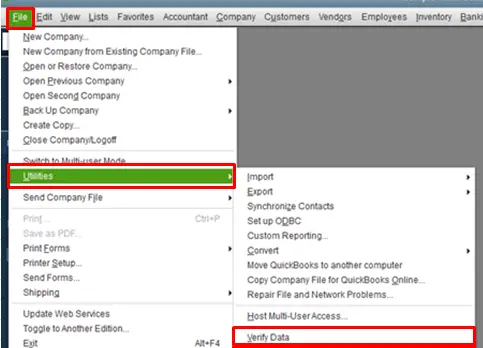
- Open QuickBooks Desktop and your company file.
- Tap on the File tab and scroll down to Utilities.
- Here, click on Verify Data and wait for a short while until the tool diagnoses the issue in the data file.
- Either of the following messages will appear on your screen. Proceed accordingly –
- “QuickBooks detected no problems with your data” means nothing more needs to be done.
- If an error appears on the screen, you must click on it and review the linked article.
- “Your data has lost integrity” is a sign that you should run the Rebuild Data Tool, as there is damage in your company file.

- Now, click the File tab again and move to the Utilities option.
- Select Rebuild Data and create a backup if you haven’t already.
- Allow the tool to fix the issues diagnosed by the Verify Data Tool.
- Finally, when the “Rebuild has completed” message flashes on the screen, click OK.
- You must ensure that the issues are fixed completely by rerunning the Verify Data Tool.
If rebuilding the company file does not help resolve QuickBooks unrecoverable error 800706be, follow the next solution.
Technique 3 – Make Alterations in the Name of the Network Data File
As stated above, a corrupted QB file goes on to damage the entire program. In this method, we shall rename the file so that QB creates a newer version of it on its own –
- Open QuickBooks Desktop and your company data file.
- Tap on the F2 button to bring up the Product Information window.
- Locate and copy the location of the QB data file.
- Click the Windows icon and paste the file location in the search panel. Hit the Enter key.
- In the following window, look for the Network Data file. It has the same name as your company file, with a different file extension – company file name.qbw.nd.
- Right-click on the file, select Rename, and type .OLD at the end of the file name – company file name .qbw.nd.OLD.
- Close the window and go back to QB. The program will automatically proceed further to create a new ND file.
Recreating the .ND file resolves the error in most cases; however, if it doesn’t in your case, follow the next troubleshooting solution and try to open the company file from the default location.
Technique 4 – Place the Company File back in the Default Location
Frequently changing the company file’s location may damage its content and make it difficult for QuickBooks to access it quickly. You must bring the file back to its original location –
- Terminate the QuickBooks window and navigate to the location of your company file.
- Move the cursor to your company file – company file name .qbw.
- Right-click on the file and tap on Copy.
- You must move to the original file location where QB files are auto-stored.
- Paste this link in the search panel of the File Explorer window – C:/Users/Public/PublicDocuments/Intuit/QuickBooks/Company Files. This is the original location.
- You need to paste the company file in this location and close the window.
- Access QuickBooks Desktop, click “Find a company file,” and then choose the Local Drives option.
- While you search the company file, select the one from the default location and hit Open.
Conclusion
After going through the above blog, we are confident that you must be well aware of the factors that give rise to QuickBooks Error 800706be. The troubleshooting instructions mentioned above help resolve error 800706be in QuickBooks most of the time. But, if the error comes back even after a complete resolution, it is best to get your device checked by our Proadvisor solutions professionals available at 1.855.888.3080.
FAQs
What are some of the most common reasons for unrecoverable errors in QuickBooks?
Some of the most common reasons for the occurrence of unrecoverable errors in QuickBooks are:
1. Missing QuickBooks installation files.
2. Damage to the Windows operating system.
3. Issues in the Windows components.
4. Damage in the program code is also responsible for unrecoverable errors in QuickBooks.
Which QuickBooks versions are most affected by error 800706be?
Error 800706be is only limited to QuickBooks Desktop, and you can get it in QuickBooks Pro, Premier, Enterprise, and Accountant versions of QuickBooks.
What should I consider before resolving error 800706be in QuickBooks Desktop?
Before resolving any program or company file-related error in QuickBooks, you must consider backing up the company file, updating the QuickBooks Desktop, and running essential troubleshooting tools like File Doctor, Install Diagnostic Tool, and Quick Fix My Program tools from Tool Hub.

Erica Watson is writing about accounting and bookkeeping for over 7+ years, making even the difficult technical topics easy to understand. She is skilled at creating content about popular accounting and tax softwares such as QuickBooks, Sage, Xero, Quicken, etc. Erica’s knowledge of such softwares allows her to create articles and guides that are both informative and easy to follow. Her writing builds trust with readers, thanks to her ability to explain things clearly while showing a real understanding of the industry.

