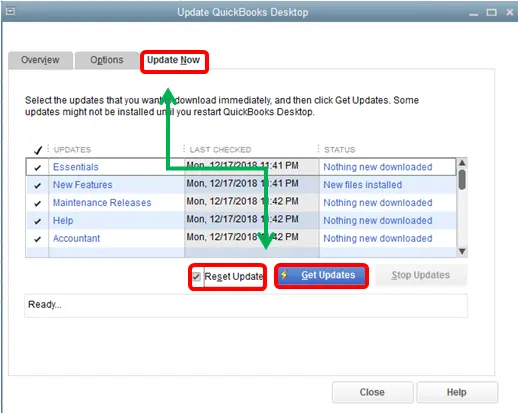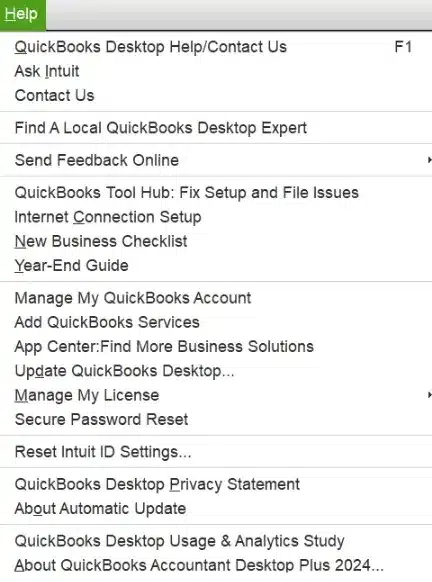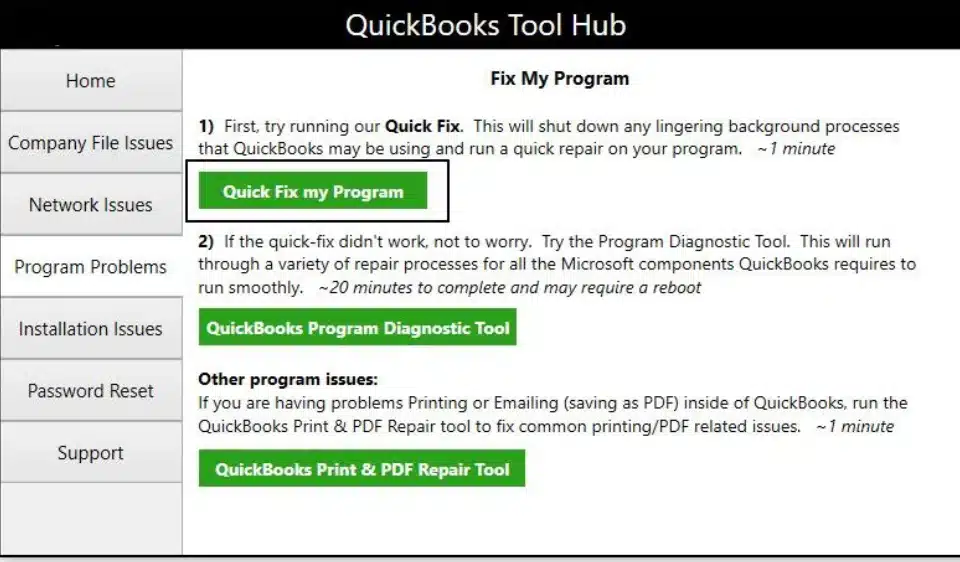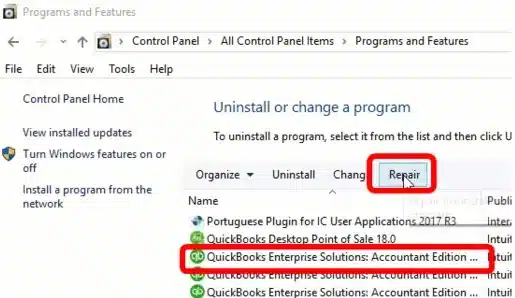The company file is what stores your progress in QuickBooks Desktop, and in short, it is the file you perform accounting operations on. However, sometimes QuickBooks error 6154 prevents you from accessing it. This is what a message on your screen might state:
“Error 6154: When QuickBooks company file not open or QuickBooks unable to open specified folder or file.’’

In this blog, we will delve into the causes of this company file issue and tell you how to troubleshoot it. This will help you resume working.
Troubleshooting this issue is necessary to resume working on QB company files. Use the steps in this guide to fix it. If you need assistance, don’t hesitate to talk to a Proadvisor solutions Expert at 1.855.888.3080.
Table of Contents
What Leads to QuickBooks Company File Error 6154?
Since there are multiple things that can lead to QuickBooks company file error 6154, let’s understand and learn about them one by one. Here are some possible explanations why this happens:
- The company file or the folder storing it is corrupt or damaged.
- The Windows user profile you are logged in with lacks permissions. For instance, the company file can’t be accessed if the user doesn’t have read and write permission to the folder or directory storing the QB file.
- If the file path or the folder location is wrong, QuickBooks might not be able to access it.
- The file might have been moved or deleted from the folder from which QuickBooks opens it.
- QuickBooks doesn’t have read and write permission to the directory or folder.
These are some things that can stop you from accessing the company file.
Expert’s Advice on How To Fix QuickBooks Error 6154
To get rid of QuickBooks error 6154 from its root, we need to troubleshoot several aspects of the program, computer, and company file. Although that is a comprehensive procedure, we can break it down into simple steps.
Go through these steps and follow the instructions.
Step 1: Access Your System as An Administrator
Since one of the main reasons you can’t open the company file is lack of permissions, logging into your system and running QB as administrator can resolve it.
- First, restart your system.
- Then, log in to Windows as an admin user.
- On the icon of QuickBooks Desktop, right-click and select Run as an administrator.

Now, try accessing the QB Desktop company file.
If you encounter Intuit error 6154 in QuickBooks Desktop, move to the following method.
Step 2: Update the QuickBooks Desktop
Make sure you are not using an outdated QuickBooks Desktop. If that is the case, update it to the latest release.
- In the QuickBooks Desktop, head over to Help.
- Select Update QuickBooks Desktop > Update Now > Get Updates.

- Check if there is any latest update available for the version.
- Then, click on Get Updates and follow the on-screen instructions.
- Restart the QB Desktop.
Lastly, try to access the QB data file.
Step 3: Ensure the Company File is Not Encrypted or Compressed
The QB can’t access the company files when they are encrypted or compressed. Here are the steps to ensure this is not the case.
- Start by opening File Explorer and then navigate to the folder containing the QB data file.
- Then, choose Properties by right-clicking on the company file.
- In the Properties window, go to the Advanced section.
- Look for the Compress or Encrypt boxes. They should be unchecked.
- Click Done and save the changes if you make any.
Afterwards, open the company file and check if you can open it. If you face a problem, utilize the File Doctor to check the company file.
Step 4: Launch the QuickBooks File Doctor
The QuickBooks File Doctor is used for fixing and checking network issues and company files.
Therefore, utilize the QB File Doctor to check the company data file.

Once the File Doctor is done repairing the data file, restart the QB application, and now access the data file.
Step 5: Reset the Sync Manager
Sync manager plays an important role in synchronizing data between the desktop application and Intuit servers. If you run into QuickBooks error code 6154, try resetting the sync manager.
Here are the steps to do so:
- At first, end all tasks using the Task Manager and restart your computer.
- Log in to Windows as an admin.
- Move the company file to a new folder or location.
- Next, launch QB Desktop and fetch the Help menu.

- Navigate to Manage Data Sync > Reset Sync Manager.
- Further, log in with the correct credentials.
Now, wait for the sync manager to complete syncing the folder with the company files.
If this doesn’t help, you might need to troubleshoot the QuickBooks program.
Step 6: Run Quick Fix My Program
Quick Fix my Program is one of the most utilized tools for resolving program issues instantly. Install the QuickBooks Tool Hub on your computer and then launch Quick Fix My Program.
Here’s how to access Quick Fix My Program.
- Double-click on the QuickBooks Tool Hub icon.
- Head over to the Program Problems tab.
- Then, under the Program Problems tab, choose Quick Fix My Program.

Verify if you can work on your company file without a problem now. If QuickBooks error 6154 appears on your screen, let us repair the program from the Control Panel.
Step 7: From the Control Panel, Repair QB Software
The error can have a deeper hidden reason in damaged or missing installation files, the Windows registry, or Microsoft components.
Fortunately, it is easy to repair that from the Control Panel. The steps below will show you how:
- Firstly, tap on the Start menu and search for the Control Panel.
- Head over to Programs and Features.
- Select QuickBooks from the list of applications > Uninstall/Change.
- Click on Repair.

In the image above, we have illustrated how you can choose the Repair option after selecting QuickBooks Enterprise Solutions. Similarly, you can do so for your QB Desktop edition.
Next, go through the steps on the screen to repair QuickBooks Desktop. After you are done, launch the application.
Conclusion
In short, it is a step-by-step guide to troubleshoot QuickBooks error 6154 Windows 10 or 11, which is associated with the company file. We saw how factors like lack of permissions, and program and data damage lead to the company file issues, and how to fix such issues.
However, if you still have trouble accessing the company file, contact Proadvisor solutions’ Expert ASAP. Dial 1.855.888.3080!
Frequently Asked Questions (FAQs)
What is error code 6154 in QuickBooks?
Error code 6154 is a problem in QuickBooks Desktop that prevents you from accessing or working on the company file. It could arise from damage to the company file or the folder containing it, or inadequate permissions for the user or QuickBooks to read and write to the folder.
Why does my QuickBooks show error code 6154?
Error 6154 appears when working with company files in QB for multiple reasons. Since this issue is related to company files, the reasons for it could be corrupted or damaged company files, permission not granted, missing or wrong file location, or if you are accessing QB as an administrator.
How do we get rid of error 6154?
To eliminate error 6154, log out of Windows and log in as an administrator user to ensure you have access to the required directories. Open the Properties of the company file and make sure that your company file is unencrypted and uncompressed. From the Control Panel, repair the QuickBooks Desktop.
Related articles :-
How to Rename Company File in QuickBooks?
Steps to Move QuickBooks Company File to A New Computer
Let’s Eliminate QuickBooks Needs to Update Your Company File
Resolve QuickBooks Error 6190 (Company File Doesn’t Open)
QuickBooks Desktop Company File Not Found Error [Fixed]
QuickBooks Drop Down Menus Not Working: Desktop & Online

Erica Watson is writing about accounting and bookkeeping for over 7+ years, making even the difficult technical topics easy to understand. She is skilled at creating content about popular accounting and tax softwares such as QuickBooks, Sage, Xero, Quicken, etc. Erica’s knowledge of such softwares allows her to create articles and guides that are both informative and easy to follow. Her writing builds trust with readers, thanks to her ability to explain things clearly while showing a real understanding of the industry.