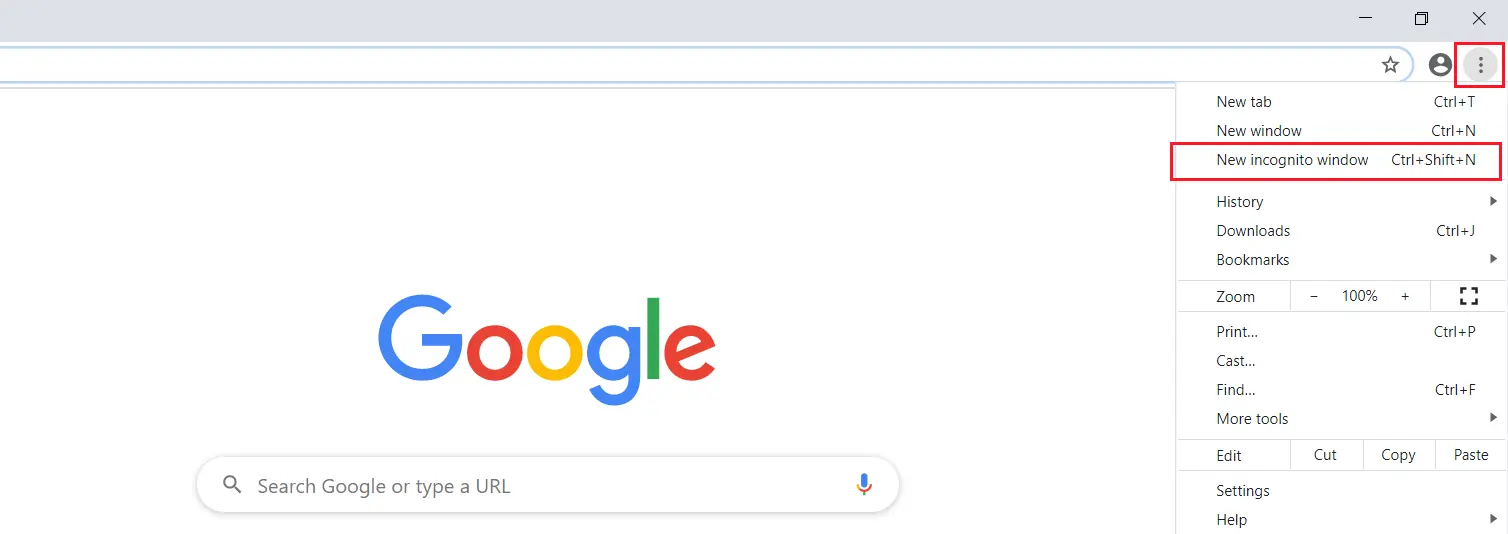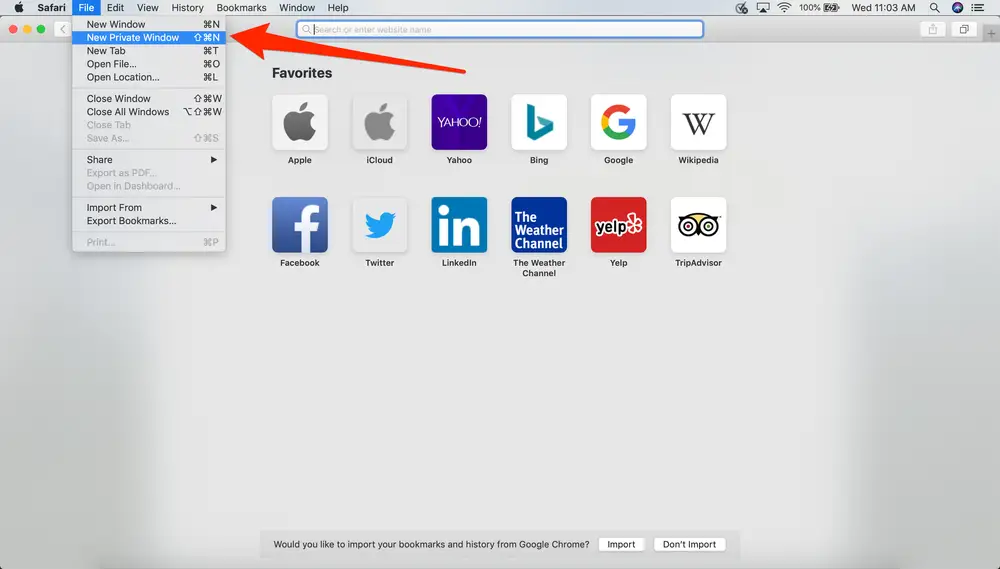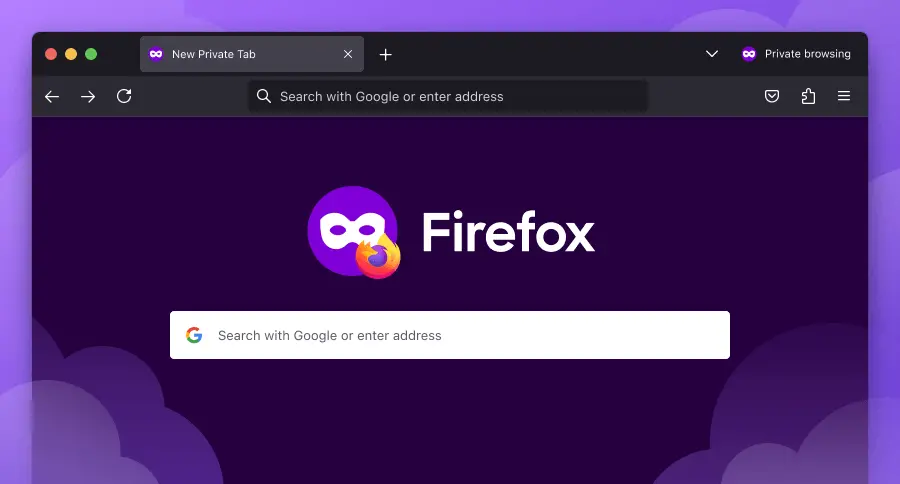Drop-down menus are everywhere in QuickBooks, and you might need to access them when creating or sharing invoices, doing payroll taxes, or performing other tasks. However, some users have found QuickBooks drop down menus not working. This can happen in QB Desktop, QB Desktop Enterprise, and QB Online.
The problem with drop-down menus might arise because of data damage in the company file, program problems, or accumulated browser cache in the web version. In this blog, we will take a detailed look at this problem and show you how to troubleshoot it.
Troubleshooting this issue can be irritating and time-consuming. Try the solutions and resolve it. If you don’t want to do it alone, talk to a Proadvisor Solutions’ Expert and dial 1.855.888.3080.
Table of Contents
Why are QuickBooks Drop Down Menus Not Working?
In short, there are multiple things that can go wrong and lead to QuickBooks drop down menus not working in the QB Desktop and Online versions.
Thus, let us take a look at these reasons for QB Desktop and QB Online individually.
QuickBooks Desktop Drop Down Menus Not Working
These are different reasons for QuickBooks Desktop drop-down menus not working:
- Firstly, any damaged or corrupted company data can cause this issue when accessing QuickBooks Desktop.
- The program might malfunction because of damage to program files, installation files, or Windows components.
- Incorrect display settings might be the reason why the drop-down menu is hidden.
QuickBooks Online Drop Down Menus Not Working
Similarly, here are the reasons for QuickBooks drop down menus not working in the online version:
- Firstly, the browser on which you are accessing the QB online may have cache files and cookies enabled.
- Moreover, not using the supported browser version for QB online can also cause this issue..
Now, let’s learn how to resolve this problem with the drop-down menu in both cases.
Things to Try When Drop-Down Menus Don’t Work in QuickBooks
When facing different issues in QuickBooks Online or Desktop, certain things can be done to fix the issue, depending on the situation.
Let us see what we can do when you notice QuickBooks drop down menus not working in the online and desktop version of the accounting software. We have drafted separate sections for them.
For QuickBooks Online
Firstly, accessing the incognito mode can resolve the problem you are facing with the drop-down menu. If that doesn’t help, clean the browser cache and cookies.
Ensure you are using a Supported Browser
Firstly, make sure that the supported browser version is used. Here’s a list of versions supporting QB online in different browsers.
- Microsoft Edge: version 79 or newer.
- Safari: 12 or newer.
- Opera: 68 or newer.
- Google Chrome: 78 or newer.
- Mozilla Firefox: 76 or newer.
Try accessing the QB Online in Incognito Window
Generally, accessing the same QBO company in incognito mode might resolve the QuickBooks drop down menus not working problem.
To access the incognito mode in different browsers, here are the shortcuts:
- Chrome: Ctrl+Shift+N

- Safari: Command+Shift+N

- Firefox: Ctrl+Shift+N

Now, try accessing the drop-down options in your QB online and check if you can resume the task.
Clear Browser Cache and Cookies
While we access different websites in our browser, cache and intuit cookies accompany them. Sometimes the accumulated cache and cookies can cause several problems.
Follow the steps below to clear the cache and cookies, depending on the browser you use.
Microsoft Edge
- Select the Settings and More option.
- Click on Settings.
- Head over to Privacy, search, and services.
- Under the Delete browsing data > tap on Clear browsing data now.
- Choose “intuit”.
- Select Time range.
- Delete the selected data range.
Google Chrome
- On the top right corner, select the three dots.
- Then choose Settings.
- Head over to Privacy and Security
- Further Select Cookies and other site data.
- Choose See all cookies and site data.
- Look for “intuit” in the search bar.
- Click on Remove all shown.
- Restart the browser.
Safari, if you are using QB on MAC
- On the Safari browser, select Safari beside the Apple icon.
- Afterwards, Choose Preferences.
- Choose Privacy > Manage Website Data.
- Search “intuit” in the search bar
- Click on Remove All.
- Choose Remove Now.
- Restart Safari browser.
Thereafter, open QuickBooks Online, log into your company, and resume working.
For QuickBooks Desktop
The first thing you need to do when you find QuickBooks drop down menus not working is update QuickBooks Desktop.
Update the QuickBooks Desktop
Staying on an older version of QB Desktop can cause system processes to lag and unexpected problems. It is recommended that you stay updated to the latest version of QB.
Here are the steps to update the QB Desktop.
- Head over to Help > choose Update QuickBooks Desktop.

- Choose Get Updates under the Update Now option.
- Re-launch QuickBooks to install the updates.
If that doesn’t help, rebuild the company file.
Check the Company File for Data Damage and Rebuild It
A corrupted and damaged company file can cause multiple QuickBooks issues, which can be fixed by verifying and rebuilding the data. Generally, the Verify and Rebuild utility feature can resolve the company file.
If you still find QuickBooks drop down menus not working, use the following troubleshooting method.
Update the QuickBooks DPI Settings
Check the view and display settings, and if you make changes, restart QuickBooks to check if it is updated.
- Right-click on the QuickBooks icon.
- Click on Properties > then head over to the Compatibility tab.
- Choose Disable display scaling on high DPI settings if not selected.
- Click on Apply.
Now, restart QuickBooks after saving the changes and check if the problem is resolved.
Launch QuickBooks Install Diagnostic Tool
QuickBooks Install Diagnostic Tool fixes issues related to installation files, company files, and the registry. To use it, open QB Tool Hub and run the QuickBooks Install Diagnostic Tool.
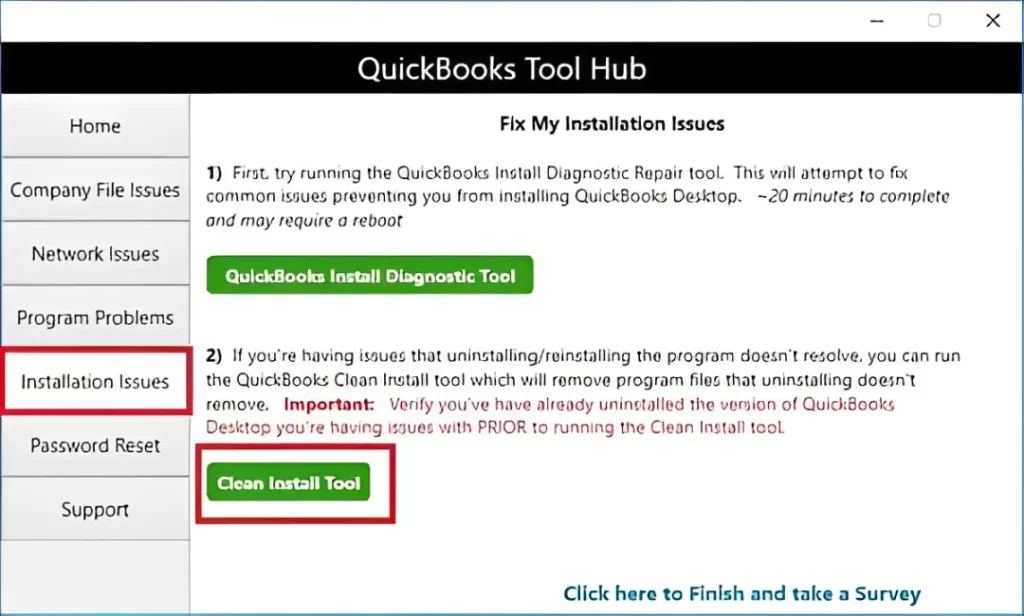
This tool can eliminate issues associated with the drop-down menus.
Conclusion
In this blog, we examined the situation of QuickBooks drop down menus not working in both the web version and the standalone application. In short, we saw different reasons that can lead to the problem and how to address it.
However, if you continue to face a problem when accessing the drop-down menu, feel free to contact Proadvisor Solutions Expert at 1.855.888.3080.
Frequently Asked Questions (FAQs)
Why is the drop-down list not working in QuickBooks?
Trouble occurs when working in QuickBooks and accessing the drop-down option. You can’t see or access it. This issue can be seen in both QuickBooks Desktop and QuickBooks Online. For QuickBooks Desktop, try updating QuickBooks and checking and rebuilding the company file. Try accessing the supported browser and clearing cache and cookies for QB online.
How do I edit the drop-down list in QuickBooks?
To edit the drop-down list in QuickBooks.
– Head over to Settings > choose All Lists.
– Select the desired list.
– Under the Action tab, select Edit.
– Do the needed changes and click on save and close.
Surely, after following these steps, the changes and edits will be done in the drop-down list.
How to fix Display issues in QuickBooks?
When facing issues regarding the display settings, move to the Desktop and right-click on it. Choose Display, then Screen Settings, and select Resolutions from the drop-down. Now, ensure that the screen is 1024×768 or higher.
Read more useful articles :
Know How to Create Invoice in QuickBooks Desktop/Online
Fixing QuickBooks Error 2308: Expert Tips and Solutions
Facing QuickBooks Migration Failed Unexpectedly Issue? Here’s How to Fix It
How to Fix QuickBooks Utility Application Keeps Popping Up

Erica Watson is writing about accounting and bookkeeping for over 7+ years, making even the difficult technical topics easy to understand. She is skilled at creating content about popular accounting and tax softwares such as QuickBooks, Sage, Xero, Quicken, etc. Erica’s knowledge of such softwares allows her to create articles and guides that are both informative and easy to follow. Her writing builds trust with readers, thanks to her ability to explain things clearly while showing a real understanding of the industry.