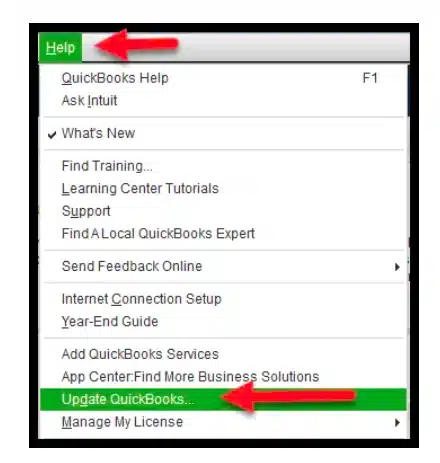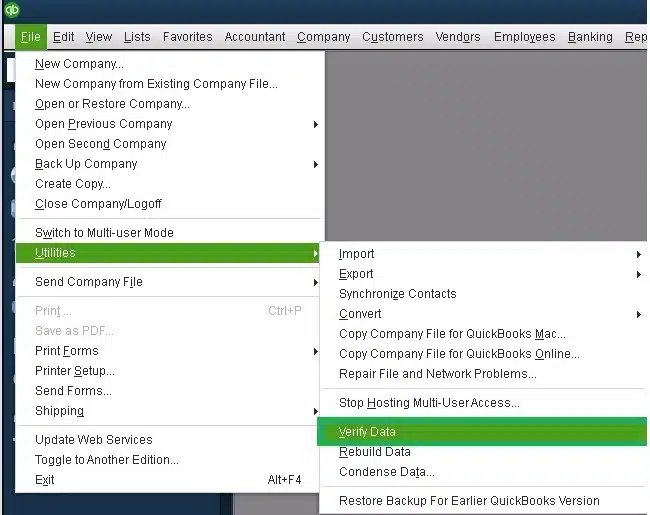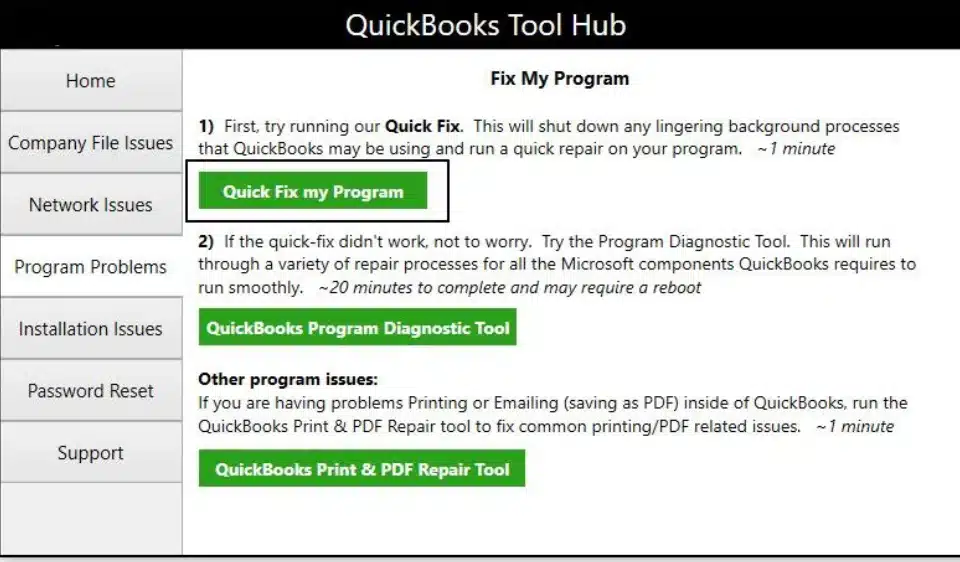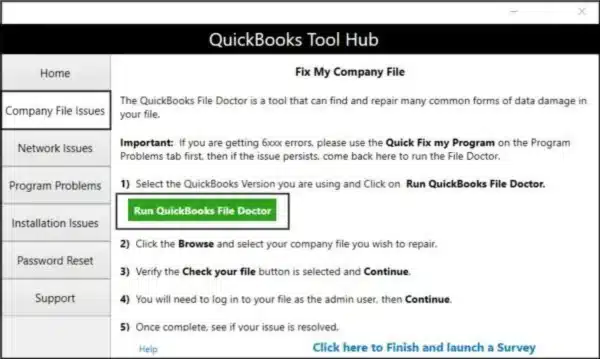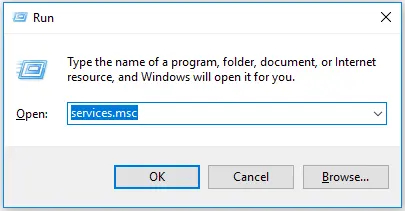QuickBooks is an accounting and bookkeeping software used by many small businesses to handle their work processes. However, while using the QB Desktop app, you can encounter the QuickBooks abort error. It can be caused by an outdated QBDT app or a damaged company file. This can hamper your workflow and have a negative impact on your business processes. You can resolve it by verifying and rebuilding your company file data and using the Quick Fix My Program tool. We’ll cover the methods you need to resolve this error in this blog. First, let’s start with the reasons why your QuickBooks Desktop keeps aborting.
Table of Contents
What is QuickBooks Abort Error? A quick overview
QuickBooks aborts or crashes when you try to update the company file or make changes to it. In such cases, the program usually asks the user to drop the ongoing transactions or any work they were carrying out within the software. It gives the QBWUSER.INI file severe damage and may pop up the error message continuously when you try to open it.
Here are some things that you might experience:
- QuickBooks might freeze or stop responding, or you see an unrecoverable error on the screen.
- Your system might shut down randomly.
- QuickBooks Desktop gets terminated abruptly on Windows 8, 10, and 11.
- The program aborts suddenly, and you lose any progress that you made in the session.
Below we have an image that clearly depicts the way this QuickBooks Abort error shows up on your system and also how you can fix it.
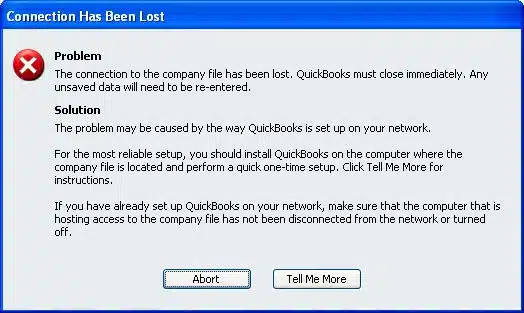
But, you can see it does not provide you with the steps, so you can jump straight to the solutions we have mentioned in this guide.
Potential Causes for the QuickBooks Keeps Aborting in Multi-User Mode Error
Given below are the factors that can potentially trigger the issue of QuickBooks Desktop abort error to appear on your screen:
- An outdated QB Desktop application
- The Firewall is blocking the QB Desktop app
- A disabled internet connection can also cause this issue
- A damaged QB company file
- Missing or corrupted QBWUSER.INI files
- Program problems with the QBDT app
- Installation issues with the QB Desktop application
These are the causes of the QB Desktop abort error.
You may also see: QuickBooks Subscription has Lapsed
Guided Resolutions for the Error Message: Aborting Application QuickBooks is now Terminating
Listed below are the troubleshooting methods you can use to resolve the abort message in QuickBooks Desktop:
1. Update the QB Desktop App
An outdated QB Desktop application can be the reason why your app keeps aborting. To fix the QuickBooks abort error, update the app with the steps given below:
- Open the QB Desktop app
- Navigate to the Help menu
- Click on Update QuickBooks Desktop

- Select Update Now
- Then, press the Get Updates option
- Close and reopen the QBDT app to install the updates
This should fix the problem you were dealing with.
2. Verify and Rebuild the Company File
You can verify and rebuild the company file data to resolve the abort error in QuickBooks with the steps given below:
- Open the QB Desktop app
- Navigate to the File menu
- Click on Utilities
- Select Verify Data

- Then, go to the File menu again
- Select Utilities
- Click on the Rebuild Data option

- QB will ask to create a backup file before rebuilding your data
- Hit OK
- A backup is needed to rebuild your company file data
- Choose where the backup would be saved
- Hit OK
- Ensure not to replace an existing backup file
- Enter a unique name in the File name field
- Press Save
- You will get the message stating that Rebuild has completed
- Hit OK
The issue should now be resolved.
3. Use Quick Fix My Program
You can use the Quick Fix My Program tool from the QB Tool Hub in order to patch the QuickBooks abort message with the steps given below:
- Download and install the QuickBooks Tool Hub
- Open the QB Tool Hub app
- Navigate to the Program Problems tab
- Click on Quick Fix My Program

- Let the tool run
The tool would run and fix the issue you were dealing with.
4. Utilize the QuickBooks File Doctor
The QB File Doctor tool can be used from the QB Tool Hub to mend the problem if QuickBooks aborts when computer goes to sleep:
- Open the QB Tool Hub app
- Navigate to the Company File Issues tab
- Click on Run QuickBooks File Doctor

- It can take up to a minute to open
- If it doesn’t open, search for QuickBooks Desktop File Doc and open it manually
- Choose your company file from the dropdown menu
- If you can’t see your file, select Browse and search to find your file
- Choose the Check your file option
- Hit Continue
- Enter your QB admin password
- Press Next
The scan time would depend upon the size of your company file. Usually, it takes up to 10-15 minutes. The scan could say it was unsuccessful even if it fixes your issue.
You may alse read : QuickBooks Desktop Running Slow Over Network
5. Use the QB Install Diagnostic Tool
You can use the QB Install Diagnostic Tool from the QB Tool Hub to troubleshoot the QuickBooks abort error with the following steps:
- Open the QB Tool Hub app
- Navigate to the Installation Issues tab
- Click on the QuickBooks Install Diagnostic Tool

- Let the tool run
- It can take up to 20 minutes to finish working
Now, your problem should be resolved.
6. Make Firewall Exclusions for the QBDT App
The Firewall blocking your QB Desktop application can be the reason for it aborting again and again. Make Firewall exceptions for the QBDT app with the steps given to you below, with a table of the executable files you need to make exclusions for:
| Executable Files | Their Locations |
| AutoBackupExe.exe | C:\Program Files\Intuit\QUICKBOOKS YEAR |
| Dbmlsync.exe | C:\Program Files\Intuit\QUICKBOOKS YEAR |
| DBManagerExe.exe | C:\Program Files\Intuit\QUICKBOOKS YEAR |
| FileManagement.exe | C:\Program Files\Intuit\QUICKBOOKS YEAR |
| FileMovementExe.exe | C:\Program Files\Intuit\QUICKBOOKS YEAR |
| QuickBooksMessaging.exe | C:\Program Files\Intuit\QUICKBOOKS YEAR |
| QBW32.exe | C:\Program Files\Intuit\QUICKBOOKS YEAR |
| QBDBMgrN.exe | C:\Program Files\Intuit\QUICKBOOKS YEAR |
| QBServerUtilityMgr.exe | C:\Program Files\Common Files\Intuit\QuickBooks |
| QBCFMonitorService.exe | C:\Program Files\Common Files\Intuit\QuickBooks |
| QBLaunch.exe | C:\Program Files\Common Files\Intuit\QuickBooks |
| QBUpdate.exe | C:\Program Files\Common Files\Intuit\QuickBooks\QBUpdate |
| IntuitSyncManager.exe | C:\Program Files\Common Files\Intuit\Sync |
| OnlineBackup.exe | C:\Program Files\QuickBooks Online Backup |
To make exceptions for these files, follow these steps:
- Open the Start menu
- Search for and open the Windows Firewall
- Click on Advanced Settings
- Then, right-click on Inbound Rules
- You will create Outbound Rules later
- Select New Rule
- Press the Program option
- Hit Next
- Click on This Program Path
- Select Browse
- Find and choose one of the executable files given in the table above
- Select Next
- Click on the Allow the Connection option
- Hit Next
- Ensure all profiles are marked if you are prompted
- Press Next
- Create a rule
- Name it something like QBFirewallException(name.exe)
- Repeat the steps for each executable file given in the table above
Now, repeat the steps again to create Outbound Rules. Just right-click on Outbound Rules after clicking on Advanced Settings and follow the rest of the steps the same way.
7. Check the Services on Your Server
If you’re using the QBDT app in multi-user mode, you can face the QuickBooks abort error if the services on your server are not working properly. Check the services on your server with these steps:
- Open the Start menu on your PC
- Search for and open Run
- Then, type services.msc in the Run menu

- Hit Enter
- Locate and double-click QuickBooksDBXX on the list
- XX represents the version of your QB Desktop app added by 10. For example, if your QBDT version is 2023, it would be QuickBooksDB33.
- Then, proceed to choose Automatic for the Startup type
- Ensure the Service Status shows one of the following:
- Running
- Started
- If it shows neither, click on Start
- Navigate to the Recovery tab
- Then, proceed to select Restart Service from the following dropdown menus:
- First failure
- Second failure
- Subsequent failures
- Press Apply
- Hit OK to save the changes
- Repeat the steps for QBCFMonitorService
This would resolve the issue you are dealing with.
8. Rename the ND file
A corrupted ND file can cause the QB Desktop app to abort. You can fix it by renaming the ND file using the following steps:
- Open the File Explorer on your PC
- Browse to the folder your company file is stored in
- Look for the .ND file with the same name as your company file
- For example, MyCompanyFileName.qbw.nd
- Right-click on the .ND file
- Select Rename
- Add the word .old at the end of the file name
- For example, MyCompanyFileName.qbw.nd.old
Now, the abort error in QuickBooks Desktop should be fixed.
QuickBooks Abort Error – A Quick View Table
Given in the table below is a concise summary of this blog on the topic of the QuickBooks Desktop abort error:
| Description | The QuickBooks abort error can occur when you are trying to work on your QB Desktop company file and shut the app down abruptly. This can hamper your workflow and have a negative impact on your business processes. |
| Its causes | An outdated QB Desktop application, the Firewall is blocking the QB Desktop app, a disabled internet connection can also cause this issue, a damaged QB company file, missing or corrupted QBWUSER.INI files, program problems with the QBDT app, and installation issues with the QB Desktop application. |
| Ways to fix it | Update the QB Desktop app, verify and rebuild the company file data, use the Quick Fix My Program tool, utilize the QuickBooks File Doctor, utilize the QuickBooks Install Diagnostic Tool, make Firewall exceptions for the QB Desktop application, check the services on your server, and rename the ND file. |
Conclusion
The QuickBooks abort error can occur when you are trying to work on your QB Desktop company file and shut the app down abruptly. This can hamper your workflow and have a negative impact on your business processes. We have covered the factors that can potentially trigger the abort error to appear on your screen while using the QB Desktop app, along with the methods you need to troubleshoot this problem, in this blog. If you are still dealing with the same issue, and your QuickBooks Desktop application keeps aborting, feel free to contact our experts today to resolve your problem in no time!
FAQs
Why does QuickBooks Keep Aborting?
QuickBooks connection has been abort issue usually occurs when the QBWuser.ini file gets damaged, and in multi-user mode, either the essential program like QBDBMgrn, QBCFMonitorservice isn’t running, or there is an incorrect configuration.
Is it mandatory to update the QB desktop Application?
If you have the option to update the application before opening it, then go for it, as it will fix the issue that would have caused you problems in the future. The new features remove the technical errors and glitches from the previous version of the application.
How to fix the QuickBooks keeps aborting error?
You can implement several methods to fix the issue of abortion in QuickBooks. You can download and run the QB Diagnostic Tool, disable the antivirus and firewall protection, rename the QBWUSER.INI file, or restore QuickBooks from backup, which might help you resolve the issue.
What triggers the QuickBooks abort error?
A damaged QBWUSER.INI file, strong shield by Windows Firewall or Defender, corrupted files, incorrect installation, or even missing required permissions can trigger the abort error in QuickBooks Desktop.
What does the QuickBooks abort error mean?
The QB abort error means a scenario where the software crashes unexpectedly when you try to update the company file or make changes to it. In such cases, the program usually asks the user to drop the ongoing transactions or any work they were carrying out within the software.
More Useful Articles :
How to fix QuickBooks Error H505 (Multi-User Mode Issue)
Fix QuickBooks Keeps Crashing or QB Shutting Down Error
How to Fix QuickBooks Closes Unexpectedly Issue [2025]
Error message: QuickBooks Connection has been lost [Fixed]
Fix QuickBooks Error 6123, 0 | Causes and Quick Solutions

Erica Watson is writing about accounting and bookkeeping for over 7+ years, making even the difficult technical topics easy to understand. She is skilled at creating content about popular accounting and tax softwares such as QuickBooks, Sage, Xero, Quicken, etc. Erica’s knowledge of such softwares allows her to create articles and guides that are both informative and easy to follow. Her writing builds trust with readers, thanks to her ability to explain things clearly while showing a real understanding of the industry.