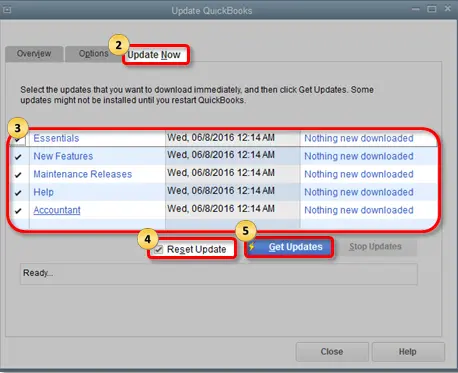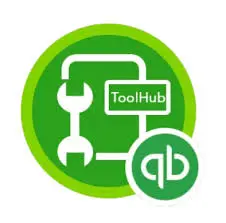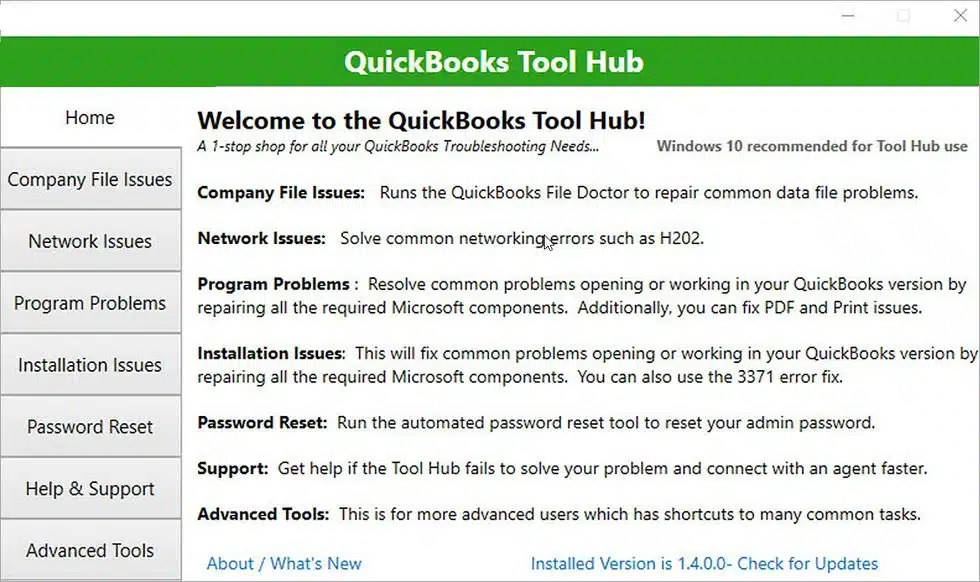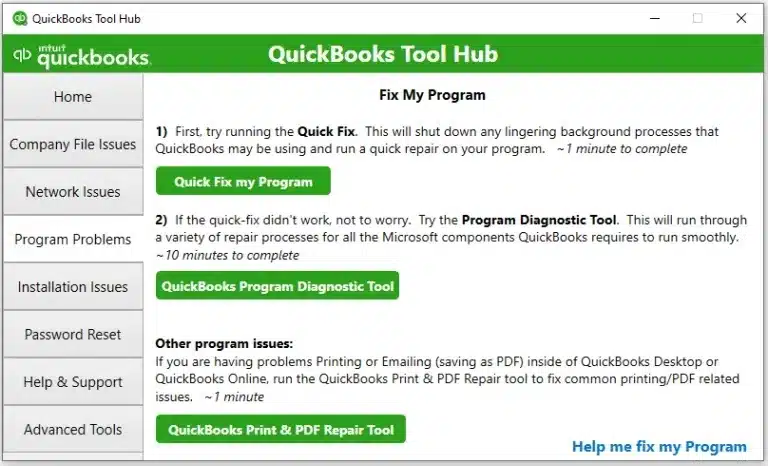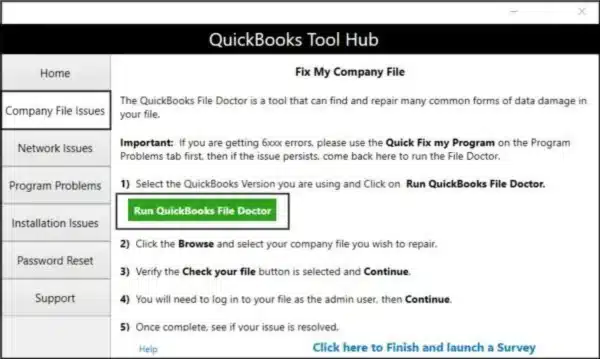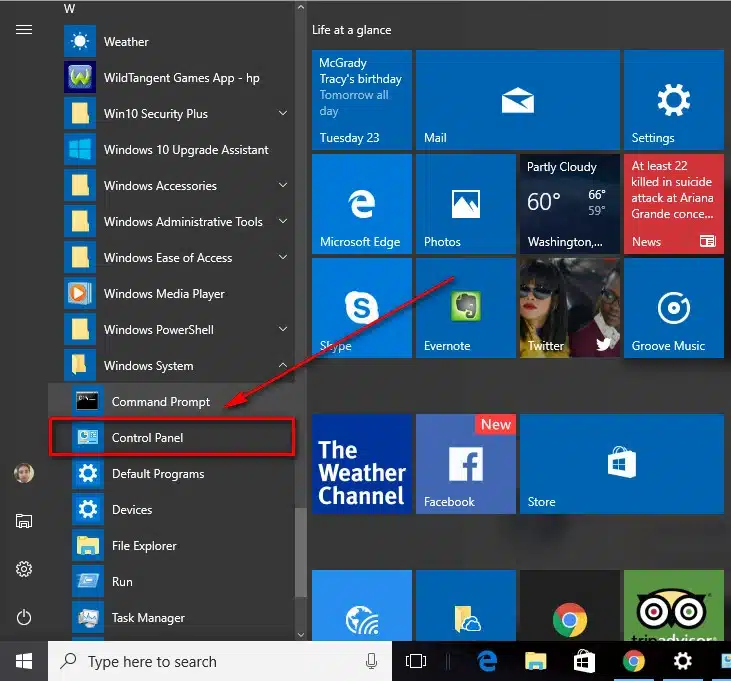QuickBooks Error 2000 is a common error code in the application related to remote network or server problems. The error typically occurs when using the Online Banking feature in QuickBooks. An erroneous banking setup within QuickBooks is one of the main reasons behind error 2000 in QuickBooks. When the error occurs, you can see an error message on your screen that reads, “QuickBooks is unable to verify the financial institution information for the download.” In this post, we will discuss the common reasons behind the error and easy fixes to resolve QuickBooks error 2000.
Irritated with the QuickBooks Desktop error 2000 and need immediate help? Give us a call on our Proadvisor solutions support number 1.855.888.3080 to get rid of the error from experts
You may also see: This Company File Needs to Be Updated
Table of Contents
What does QuickBooks Bank Connection Error 2000 Mean?
QuickBooks bank connection error 2000 relates to a server and network problem. The messages triggered by this error state the following issues:
- The sign-in got rejected.
- There have been issues in uploading data to the service.
- You might need to submit the request again about the problem due to an inactive bank account.
- The data transmission credentials are not recognized by QuickBooks.
- The remote server might be down with new security patches to enhance data security and encryption.
- Additional details might be required from the QB payroll service.
It is essential to know that this error isn’t internal but external. The bank you may be using to undertake your monetary activities can face this error. It may cause difficulties in signing in or uploading data to the server. This temporary issue can resolve on its own, but you may need rectification methods if it doesn’t. You can try performing your operations a little later at a less busy time. However, if you don’t resolve the QuickBooks Banking Error 2000 soon, you may lose or damage your data.
Recommended To Read – How To Fix QuickBooks Abort Error
What Are the Possible Reasons Behind QuickBooks Error Code 2000?
There are various reasons that can evoke Intuit error 2000, which are explained in the steps below:
- When the login credentials used to log in to the account are not accurate.
- If you are not using the latest updated version of the QuickBooks application.
- Damage in the QuickBooks.ini file can also evoke error code 2000 in QuickBooks.
- When your online banking account is deactivated and you are unable to authenticate it.
- QuickBooks error message 2000 can also appear on the screen if QuickBooks needs to re-verify your online banking credentials.
- QuickBooks is unable to access the banking server
- server for the stored information.
- Internet connectivity issues can cause QuickBooks Desktop Banking error 2002 to emerge.
- While trying to update the direct debit information in the employee account or the bank details, when the server fails, error 2000 comes to light.
- When the server is unable to read the information in the bank feed, QuickBooks Desktop Error 2000 can emerge.
When this error surrounds the user, it can lead to significant troubles. Let’s look into what effects this error has on the system and the user’s performance.
Effects of QuickBooks Desktop Pro Error 2000
When the QuickBooks Desktop Pro Error 2000 infects a system, the following things might happen:
- Uploading data onto the server becomes a hassle.
- Error messages might flash on the screen, indicating QuickBooks Enterprise Error 2000.
- There might be difficulties logging in to the bank account.
- While working, you will notice the system hanging frequently.
- You don’t get enough responses to your mouse and keyboard instructions.
- The active QB program performs sluggishly due to QuickBooks online banking error 2000.
These issues can be really hard to handle during a productive day. So, let’s dive into the troubleshooting methods to fix this issue accurately.
How to Troubleshoot QuickBooks Online Banking Error 2000?
Solution 1: Update QuickBooks To the Latest Maintenance Release
In the first place, you need to update the QuickBooks application to the latest maintenance release. It may or may not resolve the Quickbooks online error 2000, but an updated QuickBooks application can make troubleshooting easier. Follow the steps below carefully:
- Go to the Help menu in QuickBooks and then choose Update QuickBooks.

- When you see the Update QuickBooks window, click the Update Now tab.

- Next, check the Reset Update box to remove the previous updates.
- After that, click on Get Updates.
- Now, restart QuickBooks to finish the task.
If QuickBooks bank error 2000 continues, try the next solution.
Solution 2: Re-enter Your Banking Login Credentials
If you are getting QuickBooks error 2000 on your screen, it can be due to the incorrect user ID and password. To rectify the error:
- First of all, enter your user ID and password.
- If it gives a prompt that the user name or password is incorrect, note it down in a text file.
- Now, enter your login credentials carefully to proceed.
- If the error persists, click the Forgot Password link to reset your password.
- After changing your password successfully, try logging in to your online banking again and check if the Intuit error 2000 is fixed. If not, jump to the next solution.
Solution 3: Recreate the Damaged QuickBooks.ini File
If a damaged QuickBooks.ini file is causing the error, follow the steps below carefully:
- Press Windows + E keys together, and it will open the Windows File Manager.
- Next, go to the folder containing the QuickBooks company file.
- Before proceeding further, you need to ensure that your Windows settings have been adjusted to Show Hidden Windows Files.
- After that, locate the file with the name QBWUSER.ini
- Right-click the file and then select Rename
- Add .OLD at the end of the file name
- Perform the same procedure for the DataStore.ecml file.
You may also read: How to Fix QuickBooks Error 1311
Solution 4: Verify the Active Status of your Online Banking
See that your online banking is still active by undertaking the following steps:
- Open the browser to log in to your bank account.
- Once you enter your bank account, see the notifications section.
- If you have received a notification requesting additional information to continue using online banking, review it and re-activate the online banking service.
- After doing so, go back to your QuickBooks company file and open it. See if the error 2000 in QuickBooks still affects your system.
Solution 5: Use QuickBooks Install Diagnostic Tool
Issues in QuickBooks installation can bring forth error 2000 in QuickBooks. Rectify it as follows:
- Initiate this method by installing the QuickBooks Tool Hub on the system from Intuit’s website.
- When the QuickBooksToolHub.exe file downloads in the desired folder, double-click, and initiate installation.
- Agree to the terms and conditions and follow the instructions on the screen until the installation completes.

- Once done, you are free to use QuickBooks Tool Hub and its many excellent tools and features.

- QuickBooks Tool Hub contains a section related to Installation issues.
- Visit it, and you will find the QuickBooks Install Diagnostic Tool.

- Click it and run it on the system to scan and repair the errors.
- When you done, you can reboot the system to implement the modifications.
Apart from the QuickBooks Install Diagnostic Tool, you can find the following sections and related solutions for various errors in QB. These are as follows:
- Under the Company File issues, you will find the QuickBooks File Doctor Tool and Quick Fix My File, which will scan a particular company file, detect errors in it, and then repair them.
- The Network Issues section contains programs for QuickBooks Network diagnosis and repair.
- Under the Program Problems section and Quick Fix My Program is available to rectify issues with the application.

- The Advanced Tools help troubleshoot several common QB errors.
- You can also reset your password through the Password and Reset option in the QB Tool Hub.
Solution 6: Launch and Use QuickBooks Connection Diagnostic Tool
Issues in QB connectivity can be troublesome and error-inducing. Fix them using the QuickBooks connection diagnostic tool as follows:
- Launch the Intuit website online to download the QuickBooks connection diagnostic tool.
- Start the download procedure and store the file in an easily accessible location.
- Once the download is over, begin installation by double-clicking the QuickBooksConnectionDiagnosticTool.exe file on the system.
- Accept the terms, conditions, and on-screen instructions, and let the installation finish.
- After done, you are free to run this tool to rectify the error 2002 in QuickBooks.
Solution 7: Firewall Settings Configuration
If your firewall settings are blocking the connection of QuickBooks with the online servers, it can result in error 2000. Fix it as follows:
- You need to first launch the Windows firewall window.
- Next, move to the advanced settings section.
- You need to undertake the configuration of firewall ports. Automatic configuration is possible through the QuickBooks File Doctor Tool in the QB Tool Hub.

- If you’re going for manual port configuration, the steps include the following:
– In the advanced settings of Windows firewall, you will have two options: inbound and outbound rules. Click any one of them.
– Hit the port option.
– Ensure to select the TCP.
– Depending on the QuickBooks version you are using, enter the port number.
– Now, hit OK.
– Choose the option that enables the connection and submit it.
– Once done with that, ensure that you have selected all the profiles.
-End by clicking OK and saving the settings. - After doing so, you need to ensure that all the ports required by QuickBooks have been opened.
- Perform the same steps for the other rule as well for better depth.
- After that, you need to connect with your internet provider.
- Once done, reboot your system.
- After restarting, check for the error in QuickBooks Desktop.
- You should also try disabling your antivirus temporarily and then restarting the system to see if the error persists.
Solution 8: Clean Install QuickBooks
Clean install your QuickBooks application to start afresh and get rid of any errors. However, make sure you have taken a backup of your company file beforehand, so your data remains protected. The steps include:
Step 1: Uninstall the QuickBooks application
Delete the QB application from your desktop as follows:
- On your desktop, find Control Panel or visit the Start menu to search for the same.

- Now, move to the Programs and Features section.
- From the list of currently installed applications on your desktop, go to the QuickBooks option.
- Choose the Uninstall a program option.
- Hit Uninstall out of the two Uninstall/ Change options.
- After the uninstall procedure finishes, move to a clean installation.
Step 2: Utilize the Clean Install tool
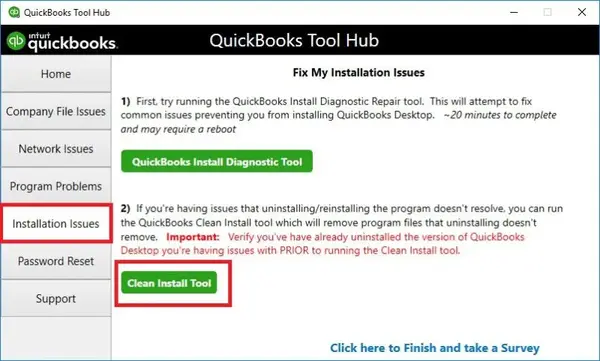
Download the clean install tool from a recognized website. Now, follow the instructions on the screen and complete its installation. Now, you are ready to launch and run it.
Step 3: Reinstall the QuickBooks application
Install the QB application on your system again from a secure source. After the file gets saved to an easy-to-access location, double-click and install it. Now, you can launch the QuickBooks application and see if the error persists.
In The End
The solutions described in this post are some of the most considered solutions to resolve QuickBooks Online error 2000. If you have any doubts related to the steps, give us a call on our Proadvisor solutions error support number 1.855.888.3080 without any hesitation. Our experts will connect with you and help you troubleshoot the QuickBooks error 2000.
FAQs
What can we do to fix QuickBooks error 2002?
You can resolve the error 2002 in QuickBooks by:
⦁ Switch to the selective startup mode.
⦁ Uninstall the QuickBooks application.
⦁ Then, reinstall it from the official source.
⦁ Return to normal mode.
The Safe mode prevents QuickBooks from being interfered with by other applications while functioning.
What is QuickBooks Error Code 2000?
QuickBooks error code 2000 emerges as an external error due to server or network issues. An overloaded remote server works slowly, leading to this error on the screen. Further, the banking procedure gets in trouble due to this issue.

Erica Watson is writing about accounting and bookkeeping for over 7+ years, making even the difficult technical topics easy to understand. She is skilled at creating content about popular accounting and tax softwares such as QuickBooks, Sage, Xero, Quicken, etc. Erica’s knowledge of such softwares allows her to create articles and guides that are both informative and easy to follow. Her writing builds trust with readers, thanks to her ability to explain things clearly while showing a real understanding of the industry.