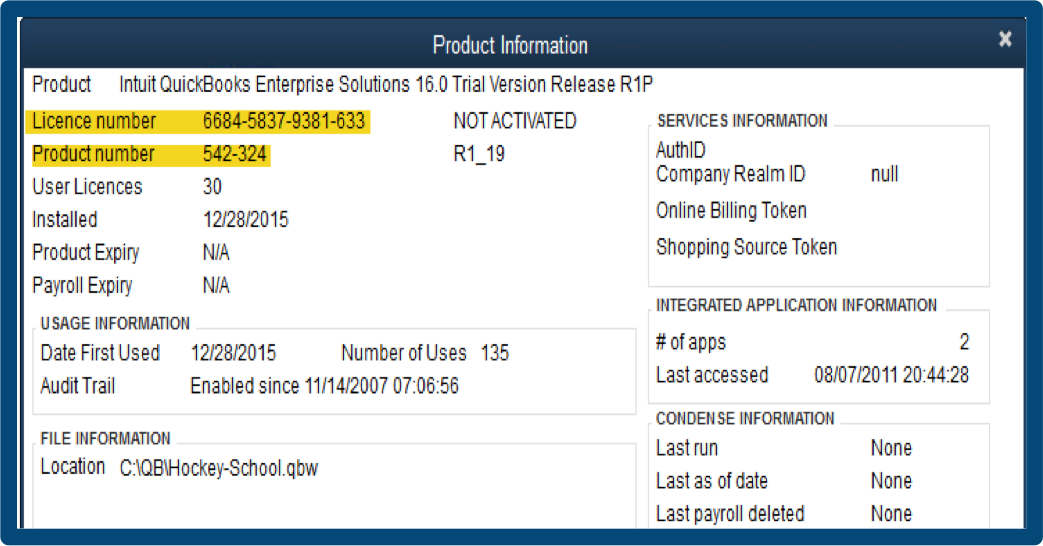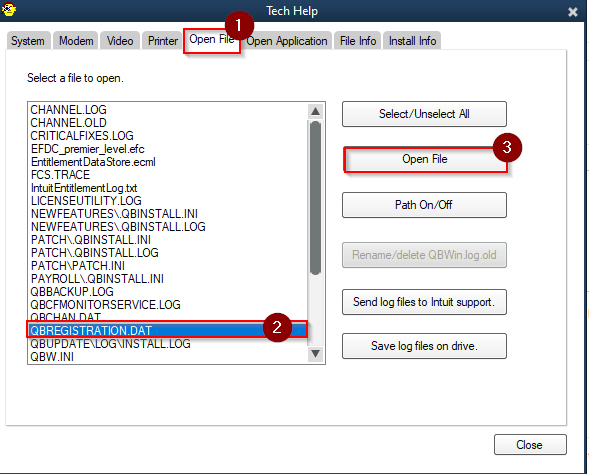QuickBooks is a popular accounting application among small and medium-sized enterprises. It provides not only basic bookkeeping services but also offers advanced business management features through its add-on features. Software counterfeiting is a significant concern for the cyber world, and thus companies come up with measures to tackle it. QuickBooks ensures the authenticity of its users through the license key and validation code. You can purchase the installation disk of the QuickBooks Desktop application or download it from the web. When you buy it online, you get the code e-mailed to you. In case of offline purchase, the code comes along with the installation disk. You will need to find QuickBooks validation code in registry if you lose the mail or the offline copy. The validation code is required when you install the application on your system and register it. It is also required for successive updates. Through this blog, we will discuss the detailed steps and other related aspects of finding QuickBooks validation code in the Windows registry.
“If you want an expert’s help to find QuickBooks validation code in registry or you are facing some other QuickBooks issues, contact Proadvisor Solutions Support at 1.855.888.3080”
You may also see: Reset QuickBooks Registration
Table of Contents
How to Find QuickBooks License Key in Registry?
If you are wondering how to find QuickBooks license key in registry, this section contains the detailed steps for you:
- Click on the QuickBooks Desktop application icon on your computer to launch it.
- Press the F2 key when the application starts to reach the Product Information page.

- Now, press the F3 key to open the Tech Help page.

- On this page, click on the ‘Open File’ tab.
- Navigate through the list of files to find the QBRegistration.dat file and click on it.
- If clicking on it fails to open the file, right-click on it.
- Choose ‘Open with’ and then select ‘Notepad’ from the list of programs.
- Press the ‘Ctrl + F’ keys together on your keyboard and search “LicenseNumber.”

- Hit the ‘Enter’ key to find the license number in the file.
- You will find the number beside the highlighted license number text in the file.
- You can copy the key from here and then use it to register the application.
These steps should help you find QuickBooks validation code in registry directly through the application. You can also find the file from Windows file explorer.
How do I Find my QuickBooks Validation Code?
There is another method as well if you are wondering how do I find my QuickBooks validation code. You can find it in the registration file saved in your installation folder. Here are the steps to find it.
- Open the file explorer on your computer using the ‘Windows + E’ keys.
- Go to the C drive and then click on folders to reach Program Data > Common Files > Intuit > QuickBooks folder.
- Find the QBRegistration.dat file; you can also find the file through the ‘Search’ option.
- If you try to open the file and it fails to open, open it with ‘Notepad.’
- You can find the code by searching the ‘License’ through ‘Ctrl + F.’
- Copy the number beside the text ‘License
Number.’
Activating the application using the QuickBooks Registry Keys
Here are the steps to activate your QuickBooks application after you finish installing it or after an update. You can use the QuickBooks registry keys and follow the steps:
- Click on the ‘Help’ menu of your QuickBooks application.
- Select the ‘Register QuickBooks’ option and then click on ‘Begin Registration.’
- If you have an account number enter it into the required section;
otherwise, click on the sign up link. - Fill in your registry key and the other details and then click on the ‘Register’ button.
How is Validation Code in QuickBooks Beneficial?
The license information and the related validation code in QuickBooks are essential to prove the application’s authenticity. Besides this, there are some other advantages of the code. These have been mentioned below for you:
- You can use it to access the code lookup and get all the info on
QuickBooks installation and activation. - It keeps your QuickBooks unique, and that makes it authentic, preventing
any issues in the future. - If you have not used the clean
install process, then the application will automatically pick up the code
on re-installation. - The code is essential to activate all the services that QuickBooks
provides.
You may also read: QuickBooks Contact Sync tool
Through this article, we had a detailed discussion on the related aspects of validation code. We also looked at the detailed steps to find QuickBooks validation code in registry, in case you lose it. We hope this article will help you if you need the code for authentication after an update or installation. If you continue to face issues and you need the help of an expert, dial Proadvisor solutions Desktop Helpline Number 1.855.888.3080.

Erica Watson is writing about accounting and bookkeeping for over 7+ years, making even the difficult technical topics easy to understand. She is skilled at creating content about popular accounting and tax softwares such as QuickBooks, Sage, Xero, Quicken, etc. Erica’s knowledge of such softwares allows her to create articles and guides that are both informative and easy to follow. Her writing builds trust with readers, thanks to her ability to explain things clearly while showing a real understanding of the industry.