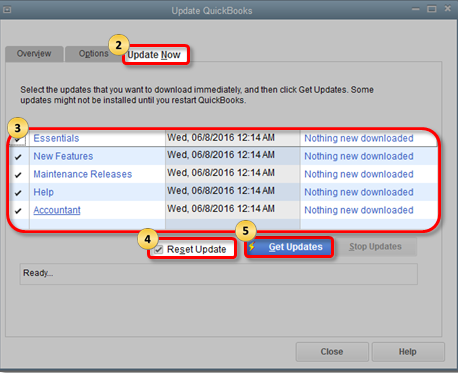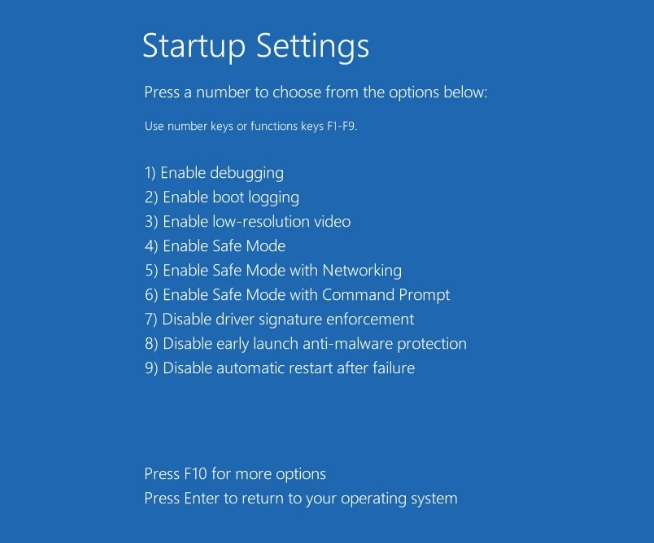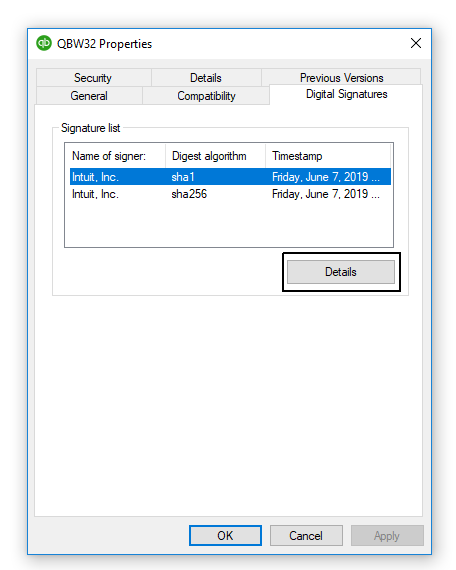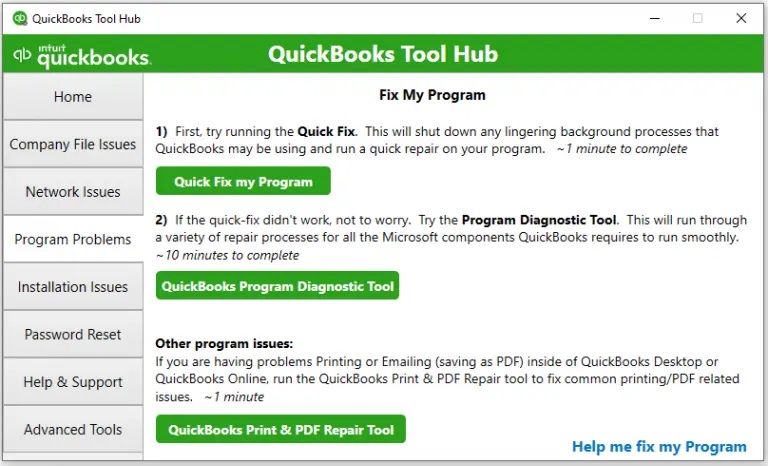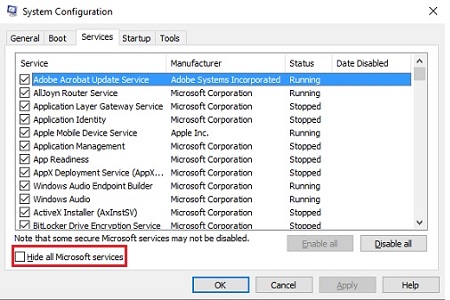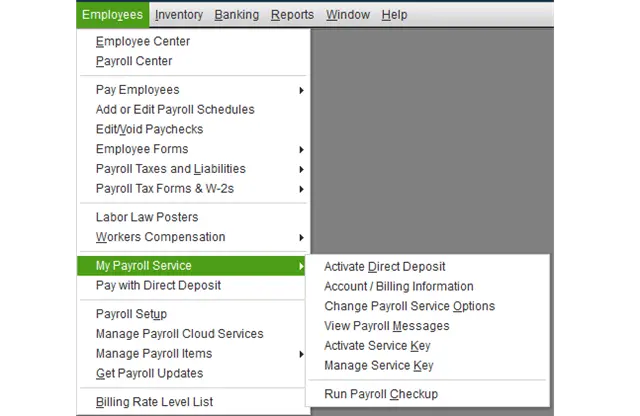QuickBooks Error 15101 is a payroll update interfering error that causes hindrance while undertaking the update operation. Here’s a complete in-depth guide to fix this issue effectively so you can continue using the application seamlessly.
The payroll facility is a great addition to QuickBooks Desktop for small to mid-size businesses. There is no need to export or double-check your data as Payroll automates the data merger quite efficiently. You can pay your employees through a paycheck or directly deposit the remuneration to their bank accounts while taking care of state or federal tax forms as well. Intuit releases helpful updates regularly to counter the bugs and issues, but users often face QuickBooks update error 15101 while downloading these updates. Let’s see if there are any troubleshooting methods to resolve the problem.
While this blog should take care of the QuickBooks error 15101, if you face any issue, our Proadvisor solutions specialists are one ring away at +1.855.888.3080. Reach out to them anytime for effective resolutions for your issues and inquiries
Table of Contents
What is QuickBooks Error 15101?
While trying to get the latest updates of payroll or QB Desktop, you might find yourself stuck with one of the 15XXX series errors, one of them known as error 15101 QuickBooks update. An expired payroll subscription, internet connectivity errors and several other issues may be behind this error. It’s crucial to know them all before we begin troubleshooting this frustration-causing error. So, let’s dive straight into the factors responsible for this error to emerge.
Read Also – How To Fix QuickBooks Company File Not Found Issue
What are the reasons behind the occurrence of QuickBooks Error Code 15101?
Before heading towards the solutions to fix the QuickBooks Desktop error 15101, it is important to glance over the possible causes stimulating its occurrence.
- The digital signature certificate of QuickBooks Desktop is missing or not available.
- There is some damage to the QuickBooks folders and files due to virus or malware infestation.
- Some previous update/s are causing problems in QuickBooks.
- Some third-party application is interfering in the update process.
- The Internet Explorer is not set as the default browser.
- The configuration of Internet Explorer is at fault for the error.
- The Windows Firewall is blocking the connection between the QuickBooks and the Intuit servers.
- The QBWconnector.exe program might not be running correctly, leading to the QuickBooks Error code 15101.
- When all QuickBooks services haven’t been started yet on Windows, this error may emerge.
Common Symptoms of QuickBooks Error 15101
When QuickBooks Error Message 15101 pops on your screen, you might face the following symptoms that are too tough to handle:
- Firstly, the update procedure for the payroll gets hindered.
- Next, you might experience a sluggish performance from your Windows OS.
- Further, you might not receive quick responses from your mouse and keyboard inputs.
- Active programs and system crashes, hanging, etc., might become too frequent.
If you wish to avoid these instances, it is advisable to create a backup of your company file and jump straight to the troubleshooting section for QuickBooks payroll update error 15101.
Recommended to read : I am getting QuickBooks Payroll Most Common Errors
What are the troubleshooting steps to fix the QuickBooks Payroll Update Error 15101?
The user must act on the reasons mentioned above to discontinue the persisting problem. Below stated are some steps to resolve the QuickBooks error 15101.
- Using the Latest Digital Software Certificate for QuickBooks
- Renaming the QuickBooks Components Folder
- Resetting All Previous Updates
- Getting the Updates in Safe Mode
- Rechecking Internet Explorer’s Settings
- Running the Quick Fix My Program
- Using a Clean Install Tool
- Running Reboot.bat File
- Undertaking an Antivirus Scan
- Changing Internet Connection Settings in QuickBooks
- Checking Your Payroll Subscription
- Renaming the QuickBooks CPS Folder
These are the general troubleshooting steps to resolve the QuickBooks error 15101 in simple steps. You can learn more about the steps in the below sections.
Solution 1 – Reset All the Previous Updates
Any previous partially downloaded update can prompt issues while downloading the new updates. Clearing all the previous updates shall resolve the issue for once and all.
- Go to QuickBooks Desktop and visit the Help menu.
- Click on Update QuickBooks Desktop and move to the Update Now tab.
- Click on the Reset Update checkbox and click on Get Updates.

- After the download completes, close and restart QuickBooks.
- Revisit the Help menu and choose Update QuickBooks Desktop.
- Under the Overview tab, click on Update Now.
Solution 2- Get the Updates in Safe Mode
Sometimes, third-party programs can also interfere in downloading the Payroll or QuickBooks updates. Running your system in safe mode ensures that only the essential programs in Windows will operate while completing the download process.
- Close QuickBooks and shut down the device.
- Restart the computer and hold the Shift key while clicking on Power and then Restart.
- Once the computer restarts, click on Troubleshoot under the Choose an Option screen.
- Select the Advanced option and choose Startup Settings.

- Click on Restart and choose option number 5 from the list after the device restarts.
- After opening the computer in Safe mode, download the QuickBooks update again.
- If the download is successful, restart the computer back to Normal Mode and download the update again.
Note: switching windows in safe mode is a good idea. However, You need to configure everything Like network configurations. In some situations, you won’t get an exit from the safe mode.
Recommended To Read – How To Resolve QuickBooks Error 6000 832
Solution 3 – Use the Latest Digital Signature Certificate for QuickBooks
When the user tries to download the QuickBooks Payroll updates, the Intuit servers request the verification of digital signatures of the QuickBooks Desktop. In case if the digital signature certificate is missing, the user has to install it by following the given steps manually.
- Close QuickBooks and go to the C:\ Program Files\ Intuit\ QuickBooks.
- Look for the QBW32.exe file and right-click on it.
- Click on Properties and visit the Digital Signature tab.

- Ensure that Intuit is selected in the signature list.
- Now, choose Details and click on View Certificate under the Digital Signature Details window.
- Click on Install Certificate under the Certificate window and choose Next.
- At last, click on Finish and restart the system.
- Reopen the QuickBooks and try to download the updates again.
If you still see unable to update payroll error 15101, follow the next solution.
Solution 4 – Rename the QuickBooks Components Folder
The error might be a result of an anomaly in the QuickBooks files, possibly due to corruption. QuickBooks will automatically create fresh files for the system once the folder consisting the damaged files is renamed by following the given steps.
- Close QuickBooks and go to either of these two paths (subject to the Windows version)
- C:\ Program Data\ Intuit\ QuickBooks 20[YY]\ Components
- C:\ Program File (x86)\ Intuit\ QuickBooks 2020\ Components
- Right-click on the Components folder and select Rename.
- Add .OLD to its name and press Enter.
Read Also : How to fix QuickBooks Error Message 80029c4a
Solution 5- Recheck Internet Explorer Settings
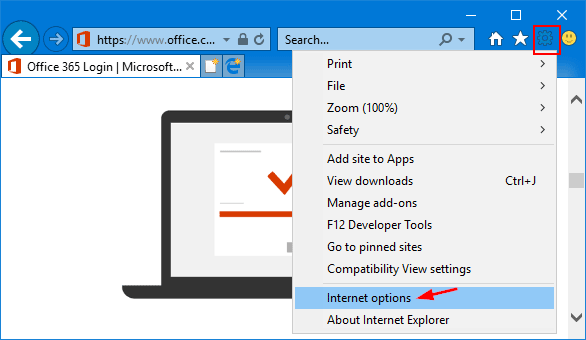
It is very much possible that the user’s default browser, which should be Internet Explorer, is at fault and causing the QuickBooks error message 15101. Verify the internet settings given and update them (if necessary) by following the steps mentioned below.
- Firstly, make sure that Internet Explorer is set to be the default browser for QuickBooks application.
- Secondly, verify that the date and time settings are correct on the system and that the time zone is appropriate.
- After that, open Internet Explorer and go to the Intuit website.
- Press the Alt key to open the menu bar and click on the File menu.
- Select Properties and under the Connection, look for the number before the phrase “bit encryption”.
- If the number is below 128, then the Internet Explorer is damaged and needs to be updated.
- However, if the cipher strength is 128, then go back to Settings and click on Tools.
- Select Internet Options and go to the General tab.
- Click on Delete and choose Temporary Internet Files.
- Click on Delete again and head over to the Connections tab.
- Under the LAN Settings, make sure that the checkbox next to Automatically Detect Settings is marked and that the Proxy servers are blank (if you don’t use any).
- Select OK twice and go to the Advanced tab.
- Verify the following things in the Advanced tab-
- SSL 2.0 and SSL 3.0 checkboxes are marked.
- The checkbox next to Check for Publisher’s Certificate is cleared.
- TLS 1.2 is checked, but TLS 1.0 and TLS 1.1 are not checked.
Solution 6- Run the Quick Fix my Program from the QuickBooks Tool Hub
If there is any problem within the QuickBooks Desktop program, the Quick Fix my Program will run a scan to find it and resolve it immediately. If you don’t have the QuickBooks Tool Hub, download it by clicking HERE and run the utility by following the given steps.
- Open the Tool Hub and go to the Program Problems tab on the left pane.
- Choose Quick Fix my Program and wait for the scan to complete.

- Once finished, restart QuickBooks Desktop and open the company file.
- If you still can’t download the updates, go to the Tool Hub again and select Company File Issues.
- Click on Run QuickBooks File Doctor and follow the on-screen instructions to rectify the issues.
Solution 7- Perform a Clean Install of QuickBooks Desktop in Selective Startup
Like safe mode, the selective startup mode prevents any third-party application’s involvement in the process of uninstalling and installing the QuickBooks Desktop.
- Open the Run window by pressing the Windows + R key on the keyboard.
- Enter Msconfig and click on OK.
- In the System Configuration window, go to the General tab and click on Selective Startup.

- Select Load System Services and move to the Services tab.
- Put a checkmark on the Hide all Microsoft Services box and click on Disable All.

- Now remove the checkmark on the Hide all Microsoft Services box and ensure that the checkbox against Windows Installer is selected.
- Click on OK and choose the Restart option.
- After the system opens, perform a clean installation of the QuickBooks Desktop application.
- Once the QuickBooks is installed again, open the Run window and type Msconfig.
- Click on OK and select Normal Startup under the General tab.
- Select OK and then Restart.
Additional Tip- If none of the solutions work, you can try to configure the settings of Windows Firewall and Internet Security for QuickBooks Desktop. Click here and follow the steps mentioned in solution no. 3 and 4.
You may also read: Fix error code 15270 in QuickBooks Desktop
Solution 8: Run the Reboot.bat file
When you run the reboot.bat file, it will re-register .DLL, .OCX, and other product files in Windows.
- Begin by closing your QuickBooks app and then right-clicking its icon on the Desktop.
- Go to the Properties, and in the shortcut tab, opt for the Open File location.
- Look for a reboot.bat file on the screen.
- Right-click the reboot.bat file, and choose to Run it as an administrator.
- Select Yes to receive the user account permissions. You will see the command prompt window open and show different files scrolling on display.
- Once done, reboot your computer.
- Open QuickBooks Desktop and check if you can install updates if any are available.
Solution 9: Changing Internet Connection Settings in QuickBooks
You can make the same changes in your default web browser, but it is recommended to change the settings in QuickBooks to prevent QuickBooks error 15101. This ensures that the new settings come into action at the earliest. Here are the steps to change internet connection settings in QuickBooks:
- You need to open QuickBooks desktop on your device.
- Proceed to the Help section and choose Internet Connection Setup.
- You need to choose “Use my Computer’s Internet Settings” and then click next.
- Now, you need to choose Advanced Connection Settings. This will open your default web browser, where you can change the settings below:
- Add Intuit as a trusted site
- Change cookie settings
- Change ActiveX Control settings
- Update Trusted Site Settings
- Change pop-up blocker settings
- Restart your device
These are some good changes to make to resolve error 15101 in QuickBooks. But if it is still there, try the next solution before looking for professional help.
Solution 11: Checking Your Payroll Subscription
An outdated payroll subscription can also be the reason for QuickBooks Error 15101. You need to check the validity status of the payroll with the help of the following steps:
- You need to close all your company files and restart your computer.
- Then, open QuickBooks, go to Employees, select My Payroll Service, and then select Manage Service Key.

- Your Service Name and Status must be correct and Active.
- Now, you need to select Edit and verify the service key number. If it is incorrect, enter the correct service key.
- Finally, select Next, uncheck the Open Payroll Setup box, and then select Finish. This will help you download the entire payroll update.
If you are still not able to fix the error in QuickBooks desktop, you can proceed to the second step for resolution.
Solution 12: Renaming the QuickBooks CPS Folder
All the important payroll-related files are stored in the CPS folder in QuickBooks. If any one of the files gets corrupt or damaged, it will show the error. Here are the methods to rename the QuickBooks CPS folder and get rid of this:
- The first step involves going to This PC/My Computer and opening it.
- Then, you need to find QuickBooks files under QuickBooks 20XX (remember that XX is the version of QuickBooks).
- Now, you need to select Components and then click Payroll from the drop-down list.
- Then, you must select the CPS folder from the list under Payroll.
- Now, you need to modify the name of the CPS folder to CPSOLD.
You can also try downloading the fresh payroll updates here or even consider updating the tax table to the latest version. If you are still stuck with the error, you can get professional help.
Summing It Up!
Before ending the blog on the QuickBooks Error 15101, we would like to suggest one last resort to the problem. We hope that the solutions stated above are easy to understand and help the user to troubleshoot the problem. However, if nothing works out, Proadvisor solutions Payroll Helpline at 1.855.888.3080 and get immediate help on the line anytime.
Frequently Asked Questions (FAQs)
What is error code 15101 in QuickBooks Desktop?
Error 15101 in QuickBooks is related to the QuickBooks payroll error. It usually occurs when QuickBooks is unable to connect to the internet to download the updates. This can be because of issues like poor network, slow internet, or firewall issues.
How do I fix a QuickBooks update error?
You can run QuickBooks as an administrator to fix a QuickBooks error. Moreover, you can try restarting QuickBooks on your computer. You can also check that your QuickBooks and Windows are up to date.
What are the causes of Error 15101 in QuickBooks?
The common causes of the error 15101 in QuickBooks are missing digital signatures, damage to the QuickBooks folders, incorrect browser configuration, firewall or antivirus issues, or even your system missing the minimum requirements.
How to fix QuickBooks error 15101?
To fix QB error 15101, you should first restart your computer, run QuickBooks as an administrator, check the status of your internet settings and change them. The other way is to reset the QuickBooks update, reconfigure the firewall settings, and lastly, correct the firewall settings in QuickBooks to fix error 15101.

Erica Watson is writing about accounting and bookkeeping for over 7+ years, making even the difficult technical topics easy to understand. She is skilled at creating content about popular accounting and tax softwares such as QuickBooks, Sage, Xero, Quicken, etc. Erica’s knowledge of such softwares allows her to create articles and guides that are both informative and easy to follow. Her writing builds trust with readers, thanks to her ability to explain things clearly while showing a real understanding of the industry.