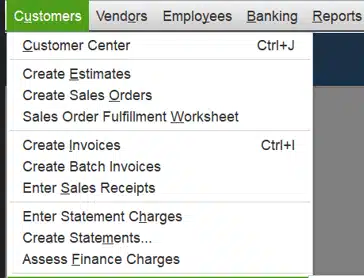A large part of the business industry spends approximately five days a month making invoices, so you must understand how hectic it can be to create an invoice. However, accounting software like QB is a timesaver – it is quite easy to create invoice in QuickBooks.
Entrepreneurs, accountants, or business owners of a small firm may wonder how to automate this process to save themselves from manually creating invoices. With the help of this blog, you can easily learn to create invoices in QuickBooks Desktop/Online using predefined templates and ensure both consistency and accuracy. On the contrary, if you make every invoice manually from scratch, they may sometimes contain incorrect information. In that case, you may need to hire someone to manage the process.
Join us and learn how to create invoice in QuickBooks Online or Desktop and why we need to do so.
If you require assistance to create invoice in QuickBooks Desktop/Online or to send them, connect with our experts. Call our experts at 1-855-888-3080 for further assistance!
Table of Contents
What Do We Understand by an Invoice?
In layman’s terms, an invoice is a request for payment that the seller (or the service provider) issues at the time of delivering the goods and services.
For the account workflow, it is an essential part of daily processes. It works as an asset for the service provider and a liability for the client. Therefore, it is used to keep records of pending and completed sales transactions.
How Can Creating Invoices in QuickBooks be Beneficial?
We’re going to tell you how to create invoice in QuickBooks in both the Desktop and Online versions, but before that, let’s take a look at the benefits of invoices and why you need to create them.
- QuickBooks offers features, including pre-filled customer information, item lists, and customizable templates, that will help you save time and effort.
- With the help of calculations based on predefined settings, you will be able to ensure the accuracy of the invoices you have created. It will significantly reduce the chance of technical issues.
- QB Desktop and Online provide several customizable invoice templates that help you align your invoices with your brand image. You will be able to add the company logo, fonts, and colors.
- Additionally, you can automatically track your invoices, making it easier to keep tabs on outstanding transactions. You can also view payment histories and reconcile accounts.
- QB Online offers cloud-based accessibility, allowing you to create, access, and send invoices from anywhere. They do this; all you need is a good internet connection. Further, it is easy to collaborate on invoices in real-time.
QuickBooks gives you the opportunity to integrate with other applications and add-ons. You will gain access to integrations, including inventory management, expense tracking, and customer relationship management. Ultimately, all these features will provide a comprehensive view of your business’s health.
Here’s How to Create Invoices in QuickBooks Desktop/Online
Now we will provide you with step-by-step guidance to create invoice in QB Desktop and Online. Let’s delve into this:
Section A: Create Invoice in QuickBooks Desktop
There are various ways to create invoices, depending on the requirements. We will let you know every way to generate invoices in QuickBooks Desktop.
Creating an Invoice from Scratch
In QuickBooks, you can easily create invoices from scratch with the help of several given templates. Follow the steps below to do it:
- Open QuickBooks Desktop
- Find the Customer menu on the Home screen

- Select Create Invoices
- From the Customer: Select a customer or a customer job from the Job dropdown list. You can click the Add New option if you haven’t added the customer or customer job yet
- Next, fill in the details, such as date sent and due, invoice number, recipient information, and any terms
- Now, choose all the invoice items in the detail section.
- Lastly, select Save & Close
This will create the invoice, and you can repeat these steps to create another invoice as per your needs.
Create an Invoice from a Sales Order
With the help of QuickBooks, it is easy to create an invoice from a sales order, allowing you to keep track of all current sales orders. There are two methods for creating a sales order invoice: one from the Sales Orders window and another from the Invoice window.
Go through these steps to create an invoice from the sales orders window:
- Head to the Customer Center
- And choose Sales Orders, followed by Create Invoice
- Choose Create invoice for all the sales orders to add items in the sales order to the invoice. Moreover, if you only want some of the items from the sales order to the invoice, choose Create invoice for selected items
- Make necessary changes to the invoice
- Tap on Save & Close
When creating invoices from the Sales Orders window, follow these guidelines. Let’s go through the instructions to generate an invoice from the invoice window:
- Start by opening the QuickBooks Desktop and heading to the Customer menu
- Select Create Invoices
- Next, choose a customer or customer job in the Customer: Job drop-down list
- Now, choose one or more sales orders that contain the item list you wish to keep in the invoice
- Click on Save & Close after making sure to do the necessary changes to the invoice
With the help of these given methods, you can create invoice in QuickBook from either the invoice or sales orders window.
Here’s How to Create an Invoice From an Estimate
To record what estimate the customer has accepted, you need to convert it into an invoice. Furthermore, even if you haven’t completed delivering the product or service, or it is subscription-based or recurring, you can still send an invoice; however, it will only be provided if you are charging a fixed amount. You can also convert estimates to an invoice after completing the work if time and costs affect your pricing.
Now, there are two ways to accomplish this. You can create invoice in QuickBooks from the Estimate window or the Invoice window. Let’s first go through the instructions on how to create invoice from the Estimate window:
- Start by opening the selected Estimate
- Choose Create Invoice at the top of the page
- Next, check if progress invoicing is enabled; you will receive a prompt for the items and quantities on the invoice that you need to fill in accordingly
- Then, adjust the information that is needed in your invoice
- Lastly, tap Save & Close
You can create the invoice from the estimate window whenever you want to create an invoice using the same method.
Now, let’s go through the second way, which is creating an invoice from the Invoice window.
- Look for the Customer menu
- Then, click Create Invoices
- You need to choose a customer or customer job from the Customer: Job drop-down list
- Now, you will see the Estimate window
- Select the estimate you wish to add to the invoice
- Adjust the information in the invoice as per the need
- Lastly, click Save & Close
With the help of these given methods, you will be able to create an estimated invoice effortlessly. You should follow the steps to avoid any further inconvenience.
Section B: How to Create Invoice in QuickBooks Online
As a QB Online user, you may be wondering how to create an invoice in QuickBooks Online. Now, we will learn to effortlessly generate an invoice in QB with the help of simple instructions. Follow the upcoming steps to create invoices from scratch:
- Start by selecting +New, followed by Invoice
- Next, choose a customer from the Add Customer dropdown
- Then, ensure that all of the information is correct, especially the email address
- Verify the Invoice date, Due date, and Terms. If you need to, enter new dates or terms
Tip: Net refers to the number of days until the transaction is incomplete in the Terms field - Now, choose a product or service from the dropdown menu for each line item.
- Select the Add product or service dropdown to add more line items
- If needed, enter the quantity (Qty) and Rate
- Choose Manage to customize the info or design of your invoices
- After that, choose the options from the side window. QB Online will remember your choices and apply them to the existing and future invoices
- Finally, choose Save & Close, and if you want to send it, select the Review and Send option and follow the on-screen instructions
With the help of the above steps, you will be able to create invoice in QuickBooks Online. Next, you can email the customer. If you find QuickBooks is not sending invoices, a dedicated guide will help you resolve that.
Additionally, if you want to convert an estimate into an invoice, follow the method given below:
How to Convert an Estimate to an Invoice
The following are the steps to convert an estimate to an invoice in QuickBooks Online:
- Choose All Sales in the Sales
- Look for the estimate you wish to convert, if it shows ‘Declined’ in the status column
- Remember to update the status to Pending or Accepted from the corresponding drop-down menu
- Tap Convert to invoice if the status in the Action column of the estimate is Accepted. Furthermore, you can find Convert to invoice if it shows Pending in the dropdown options
- Lastly, ensure that the information in your invoice is correct, then make the final updates if needed, and choose Save
The estimate will be automatically converted to an invoice if you have QuickBooks payments and requested a deposit on it.
An expert tip: Duplicate invoices are not good for your books. Therefore, delete duplicate invoices if you find any.
Note: QuickBooks Online currently does not support sales orders; it integrates with third-party software.
Quickview Table for Creating Invoices in QuickBooks
The table below gives an overview of creating invoices in QuickBooks Desktop and Online.
| What is an invoice? | It is a request for payment issued by the seller or service provider to the customer for the goods and services |
| How is creating an invoice in QuickBooks beneficial | QuickBooks makes it easier and quicker to create invoices with the help of predefined templates and calculations |
| What are the different ways of creating an invoice in QB Online and Desktop? | You can create invoices from scratch, from a sales order, or from an estimate. |
Conclusion
This technical guide covers the various ways to create invoice in QuickBooks Desktop and Online. You may also have understood the importance of generating invoices using templates and easy methods, thereby reducing the effort required.
We also hope that the information we provided has been helpful to you. However, it is a technical process and can get you stuck in confusion. Not an issue; we’re here to help you resolve such difficulties. Connect with us at 1-855-888-3080, and our team of professionals will be right with you.
Frequently Asked Questions (FAQs)
How do I create an invoice in QuickBooks Desktop?
To create an invoice, open QuickBooks Desktop and navigate to the Customers menu, and select Create Invoices. Head to the Customer: Job dropdown menu or click Add New if other options are not yet in the system. Next, fill in the details, such as the date sent and due, invoice number, and recipient information. Now, choose the invoice items in the detail section. Finally, select the Save & Close option to end the procedure.
How to create an invoice in QuickBooks Online?
Let’s create an invoice from scratch in QuickBooks Online. Select +New, followed by Invoice. Then, select a customer from the Add Customer dropdown. Ensure that all the selected information is correct, mainly the email address. Verify the Invoice date, due date, and terms as well. Then, after choosing the product and service, enter the quantity and rate. Select “Manage” to customize the information. Now, you will be able to design the invoices. After choosing the option from the side window, finally, select Save & Close.
How to Customize Invoices in QuickBooks Online?
Let’s customize invoices in QuickBooks Online. Start by navigating to the Gear icon and then choosing Custom form styles. Now, select the template you’d like to customize and tap Edit. Then, click on “New Style” and select “Invoice”. You need to click either the Design or Content tabs on the Edit invoices that turn heads and open wallets. Now, you can start customizing invoices. Once you have completed the procedure, tap Done.
Read more helpful articles :
3 Fixes for QuickBooks Printing Problems with Invoices
The Best Methods to Fix QuickBooks Invoice Payment Error
QuickBooks invoice template not printing correctly [Fixed]
How to Fix QuickBooks payment link not working (Solved)
QuickBooks Drop Down Menus Not Working: Desktop & Online

Erica Watson is writing about accounting and bookkeeping for over 7+ years, making even the difficult technical topics easy to understand. She is skilled at creating content about popular accounting and tax softwares such as QuickBooks, Sage, Xero, Quicken, etc. Erica’s knowledge of such softwares allows her to create articles and guides that are both informative and easy to follow. Her writing builds trust with readers, thanks to her ability to explain things clearly while showing a real understanding of the industry.