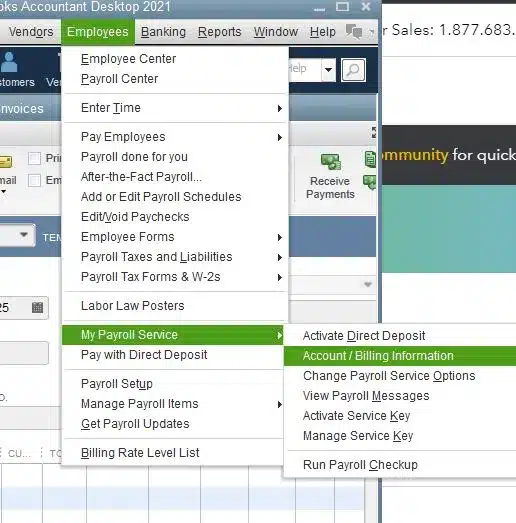QuickBooks Desktop has several security features, and one among them is the option to set different users with different roles and responsibilities. By default, the user who installs and sets up QuickBooks becomes the primary admin with access to every part of QuickBooks and can manage all users and their roles. However, you might sometimes need to change primary admin in QuickBooks Desktop, and this guide will walk you through the complete procedure.
If you feel the need for an expert to help you set up or change primary admin in QuickBooks, reach out to the team of experts at 1.855.888.3080
Table of Contents
Steps to Transfer the Primary Admin Role in QuickBooks Desktop
QuickBooks Desktop has a company primary admin and an Intuit account primary admin. You can change the primary admin in QuickBooks Desktop for both the company and the Intuit account by implementing the following steps –
Transfer Primary Company Admin
To transfer the primary company admin, go through the following steps –
From QuickBooks Desktop
You can change the primary company admin for QB Desktop in the following manner –
- Go to the Company menu, select My Company, and click Manage Your Account.
- Sign in with your Intuit Account Info, which differs from what you use to sign in to your QB company file.
- Scroll down to the Primary Contact section, then select Change, and choose the new primary contact from the list of contacts on the account.
Note: If the user isn’t listed in the contacts, the admin must invite or add the user, and the user should accept the invite. - After selecting the new primary admin, click Save and Close to end the process.
From a Web Browser
Perform the following steps to change the primary company admin using a web browser –
- Open a browser, sign in to your Intuit Account (CAMPs), and then scroll down to the Primary Contact section.
- Select Change, then choose the new primary contact from the list on the account, and click Save and Close.
Note: If the user isn’t listed, the admin should need to invite the user, and the user should accept the invite to change the primary contact.
Transfer Primary Intuit Account Admin
You can transfer and change the primary Intuit account admin in the following manner –
From QuickBooks Desktop
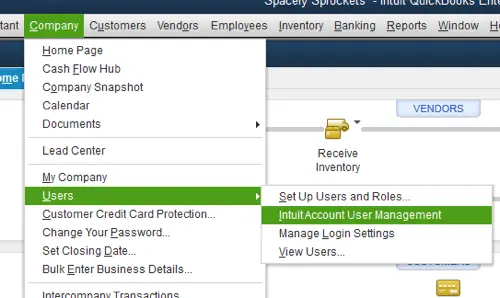
The following steps will help you change the primary Intuit account admin from QB Desktop –
- Open QBDT, go to the Company menu, then select Users.
- Click Intuit Account User Management, then scroll to the secondary admin you want to make the primary admin.
- Now, select Edit and click Change Primary admin. If the user isn’t listed, add them to the account, then enter the verification code sent to the admin’s phone number.
- The admin transfer email will be sent to the current primary and secondary admins. When the secondary admin accepts the transfer, they become the primary admin, and the original primary admin becomes a secondary admin.
Note: Only secondary admins can be assigned the primary admin role, and only one primary admin can exist simultaneously.
From a Web Browser
You can transfer the primary Intuit account admin from a web browser by implementing the following steps –
- Sign in to your Intuit account, select the company file you want to access, and click Continue.
- Scroll to the secondary admin you want to make the primary admin, click Edit, and select Change Primary admin.
- Further, enter the verification code sent to the admin’s contact number; then, the admin transfer email will be sent to the current primary and secondary admins.
- Once the secondary admin accepts the transfer, they become the primary admin, and the original primary admin becomes the secondary admin.
Note: Only secondary admins can be assigned the primary admin role, and only one primary admin can exist at one point.
Learn How to Change Owner/Principal in QuickBooks Desktop Payroll
QuickBooks Desktop payroll has different contacts and roles, such as primary principal and payroll admin contact. In this section, we will learn how to change or update the primary principal and payroll admin in QBDT –
Change the Primary Principal
To change the primary principal in QuickBooks Desktop, undertake the following steps depending on your payroll version –
QuickBooks Desktop Payroll Assisted
If you use QuickBooks Desktop Payroll Assisted, you must complete the Assisted Primary Principal change form, including company and principal information. Once the form is completed and signed, upload it to Intuit and follow the on-screen prompts.
Your principal change request will be completed in 2 banking days.
QuickBooks Desktop Payroll Basic, Standard, and Enhanced
If you use QuickBooks Desktop Payroll Basic, Standard, or Enhanced version, perform the following steps –
- Complete the Primary Principal change form, then give the current and the new principals sign the request letter.
- If the current principal is unavailable to sign, mention the name on the letter and explain the reason for the change.
- Obtain a copy of the new principal’s government-issued ID, then submit the form by contacting QB Desktop payroll support.
- You can submit the change form, request letter, and ID via Intuit File Exchange.
If you’d like to add a secondary principal to the QuickBooks Desktop payroll, use the following steps –
- Complete the Primary Principal change form and have the primary and secondary principals sign the request letter. Mention that they’ll add another principal to the request letter.
- Now, obtain a photocopy of both primary and secondary principals’ government-issued IDs, then contact QBDT payroll support.
- Finally, you must submit the form, request letter, and ID via Intuit File Exchange.
Note: the primary principal change takes 3–5 banking days from the date the documents are received.
Recommended to read : Resolve QuickBooks Payroll Not Working Issue
Change the Payroll Admin
To change the payroll admin or the primary payroll contact, implement the following steps –
QuickBooks Desktop Payroll Assisted
Perform the steps below to change the administrator in QuickBooks Desktop Payroll Assisted –
- Go to the Employees menu, select My Payroll Service, then click Billing/Bank Information.
- In the Company Information section, select the Payroll Admin tab, then click the Edit link.
- Enter your PIN, select Continue, and follow the on-screen instructions.
- Now, select Update, and a processing request screen will appear until the update is complete.
- Lastly, verify the updated Payroll Admin info and exit the window.
If you don’t have access to QuickBooks Account Maintenance pages, download and fax the form as follows –
- Complete the Account Changes form and ensure the Primary Principal on your payroll account authorizes this change.
- Then, upload your completed and signed form to Intuit and follow the on-screen prompts.
You may also read : Fix QuickBooks Payroll Update Not Working Issue
QuickBooks Desktop Payroll Basic, Standard, and Enhanced
To change the payroll admin in QuickBooks Desktop Payroll Basic, Standard, or Enhanced version, go through the following steps –
- Go to the Employees menu, select My Payroll Service, then click the Account/Billing Information option.

- Sign in using your Intuit Account login, then go to Payroll Details. Ensure it shows the EIN for the company you want to make Payroll Admin changes for.
- Further, click Edit beside the Payroll Admin heading. If you’ve signed up for direct deposit, enter your PIN and select Continue.
- Now, change the contact details of the Payroll Admin, like first name and last name, phone number, and email.
- Lastly, select Update, review the updated contact info when the confirmation is received, and click Close.
Conclusion
We hope this detailed guide helps you change the primary admin in QuickBooks Desktop. However, if you face issues while transferring the admin role, you can reach out to our support team at 1.855.888.3080 for direct assistance.
FAQs
How do you invite a new user to add as a company admin in QuickBooks Desktop?
The primary company admin can invite a new user to the account in the following manner –
1. Sign in to the CAMPS account, then go to the Manage your QuickBooks page, and select the product or service you’d like to manage.
2. Check if you have the correct account, then scroll down to the Authorized Users section and select Invite a User.
3. Enter the necessary Contact info, such as name, email, and phone number, then select Send Invite.
Once the invite is sent, the person will then receive an email invite to join your account.
What are the guidelines while managing the company or Intuit account admin in QuickBooks Desktop?
Here are some important guidelines to consider when managing a company or Intuit Account admin –
1. You can only have one primary admin for every company or Intuit Account.
2. The Intuit Account primary admin and the company primary admin can be different.
3. You must sign in as the Primary Admin to transfer/change the admin role to another user.
4. If the Primary Admin isn’t available or can’t make the change, you can send a QuickBooks primary admin change request to our account protection team.
How can I change master admin in QuickBooks?
To change the master admin, you can transfer the rights to an existing company admin in the following manner –
1. Click the Gear icon, select Manage Users, and open the drop-down arrow in the Action column.
2. Choose Make master admin, then select Make master admin on the pop-up that appears.
3. Once an invitation email is received, accept the role to become the new master admin.
How can I request to be the primary admin or contact in QuickBooks Desktop?
You need to provide documents to prove that you’re the rightful owner. The documents required by Intuit for verification will depend on your business type and ownership, and whether it’s necessary to assign a new primary admin or contact. After that, you need to create an Intuit account to request to be the primary admin or contact in QuickBooks Desktop, then complete the form by following the steps below:
1. Sign in to your Intuit account.
2. Open your browser in full screen.
3. Click on the Request Primary Administrator Update button.
Then complete and submit the form. Intuit will review your request and send you an update via email.

Erica Watson is writing about accounting and bookkeeping for over 7+ years, making even the difficult technical topics easy to understand. She is skilled at creating content about popular accounting and tax softwares such as QuickBooks, Sage, Xero, Quicken, etc. Erica’s knowledge of such softwares allows her to create articles and guides that are both informative and easy to follow. Her writing builds trust with readers, thanks to her ability to explain things clearly while showing a real understanding of the industry.