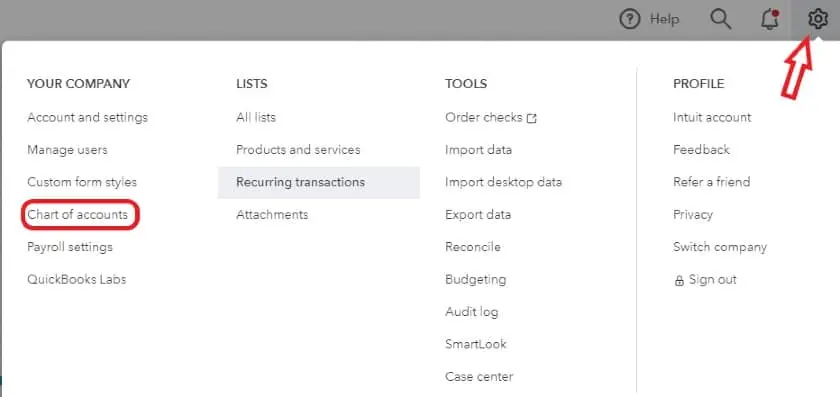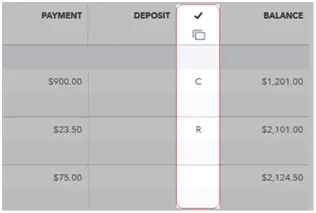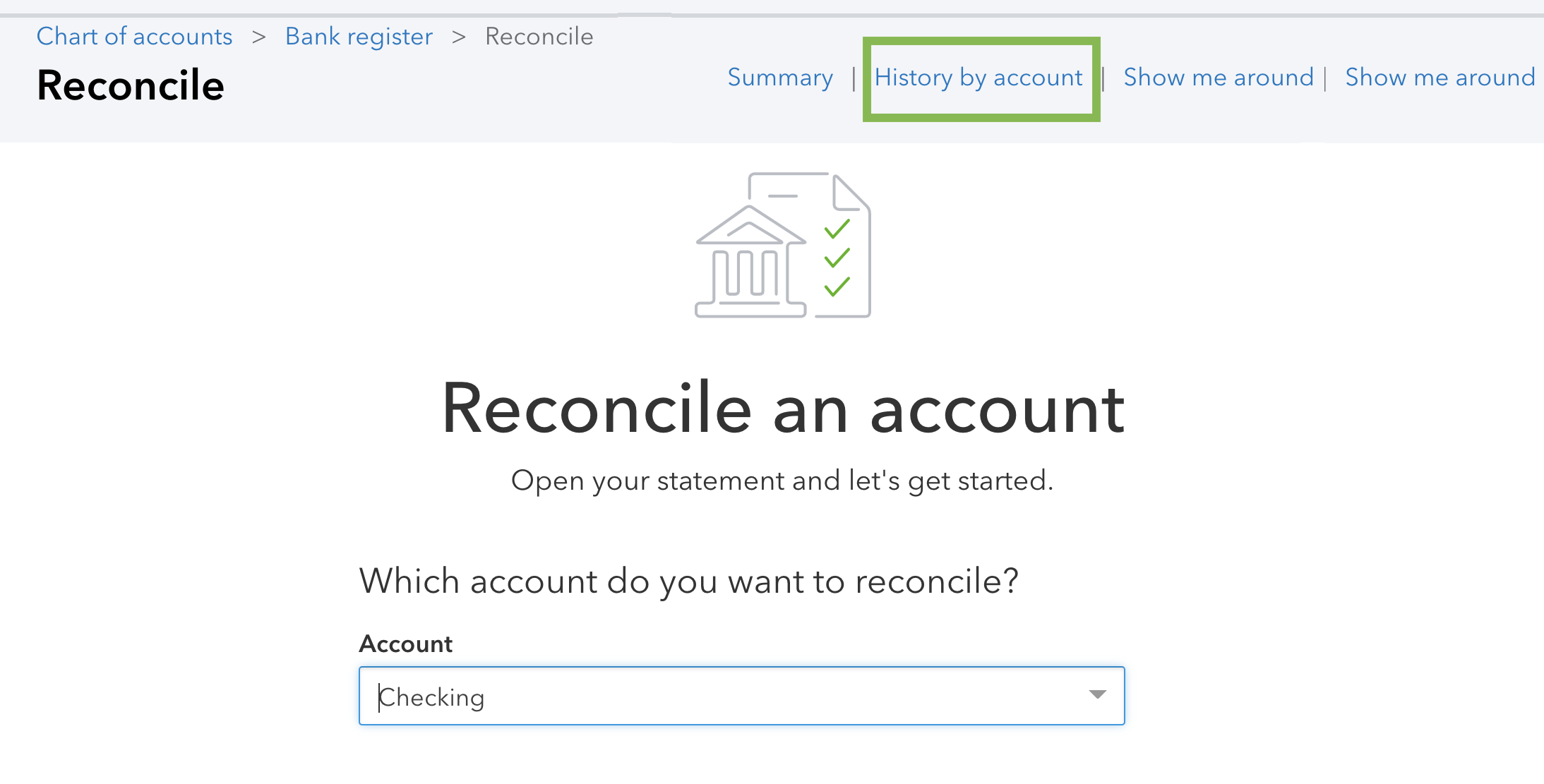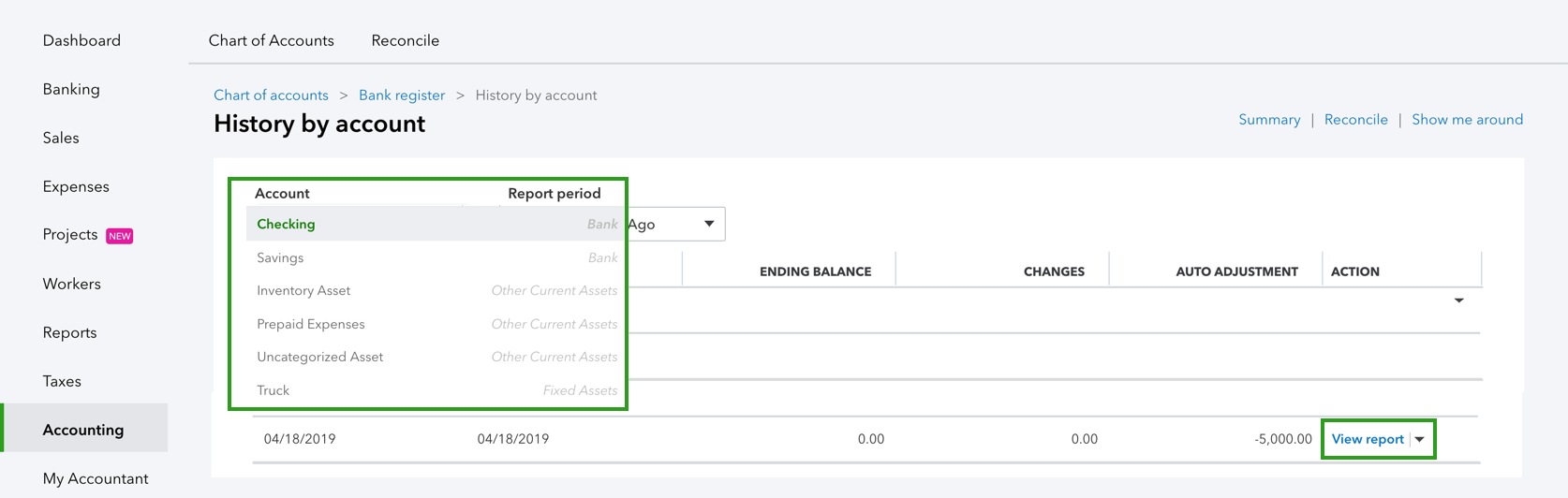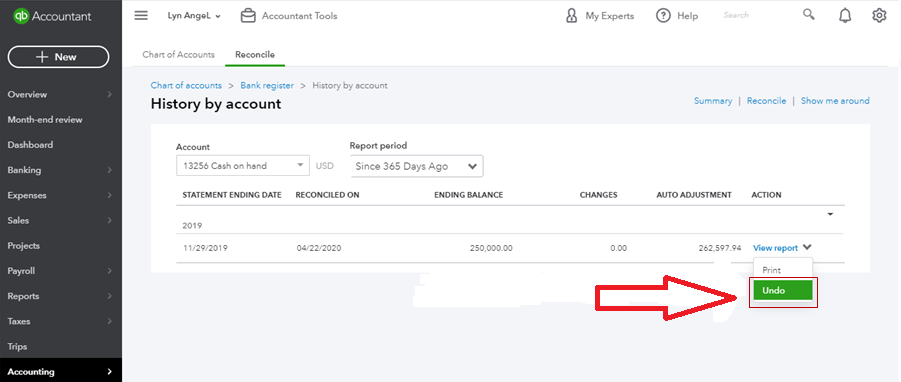QuickBooks Online is a web-based variant of the QuickBooks application. An easy to use user interface and advanced accounting tools make it the most popular accounting application. It provides a comprehensive accounting solution for small and medium-sized businesses. You can connect your bank account to QuickBooks Online to download all your financial transactions into it. Reconciliation of the bank accounts is a crucial banking process, and if you make mistakes in the process, it affects your whole bookkeeping. You may want to perform the QuickBooks Online undo reconciliation process to correct these mistakes or delete a repetitive transaction. We bring this article with all the answers to your questions regarding the un-reconciliation process in QuickBooks Online.
If you have any further queries regarding QuickBooks Online undo reconciliation process or you seek assistance from Pro Advisor Solutions’ Online Support at helpline number 1.855.888.3080
You may also see: QuickBooks Online Not Working with Chrome
Table of Contents
What’s the Process to Undo Reconciliation in QuickBooks Online?
Companies need to reconcile their bank accounts to check the health of the company’s accounts. It helps manage all their financial transactions and streamline the accounting and tax preparation process. Reconciliation is matching the financial transactions in the account books with the bank statements and credit card account.
The end balance of the previous month should match with the starting balance with the current month after reconciliation. If you un-reconcile a QuickBooks Online transaction as an amateur, it can mess up the whole reconciliation. QuickBooks mandates that you should undo reconciliation only under the supervision of an accountant.
Can I Unreconcile in QuickBooks Online?
Users frequently ask the question that can I unreconcile in QuickBooks Online? The answer to that is, they can manually unreconcile a transaction but cannot undo the reconciliation. It is not advised to unreconcile without an expert’s supervision because a minor change to the reconciled account can alter the balance completely. The accountant might need to go through each and every transaction individually to correct it.
A normal QuickBooks Online user is only allowed to undo the reconciliation for one transaction at a time. A minor mistake or mishandling can get very time consuming later on for your accountant and thus should be avoided. The process to undo reconciliation in QuickBooks is advised to be performed by an accountant. QuickBooks Online undo reconciliation option is available in the QuickBooks Accountant’s version as an accountant has the required expertise to reverse the reconciliation.
Key Points before doing QuickBooks Online undo Reconciliation
There are a few key points that you should take care of before doing QuickBooks Online undo reconciliation. These have been mentioned below for you:
- Create a backup of your file as a safe spare, in case something goes wrong.
- You should avoid changing the reconcile status of the transactions manually to avoid further damage.
- Eliminate any adjustments entries that you have created.
- If you want to undo the reconciliation because of an issue already present, try to reach the issue’s root. Manually fixing the root cause may eliminate the need to undo the reconciliation.
We hope that you have carefully understood the above points. Follow them carefully before you proceed to perform the undo reconciliation process. Read the article further to know the detailed process.
How to Undo Reconciliation in QuickBooks Online?
If you are wondering how to undo a reconciliation in QuickBooks Online, you can do so by modifying one transaction at a time. Follow the detailed steps provided below to change the status of the reconciled transaction and undo the reconciliation:
- Go to the ‘Gear’ icon on the toolbar and then select the ‘Accounting’ menu.
- Choose the ‘Chart of Accounts’ option.

- From the ‘Accounts’ section, select the ‘View Register’ option.
- Select the transaction that you want to reconcile.
- Reconciled transactions have the ‘R’ symbol mentioned against them.
- In the box where ‘R’ is mentioned, keep tapping until the ‘R’ changes to ‘C,’ or if it is blank.

- Press the ‘Save’ button and close the account
register.
You need to repeat these steps for each transactions that you need to un-reconciliation. As we explained to you, this process comes with risks associated. Let us see a safe and sound method to do un-reconciliation through QuickBooks Online Accountant.
Process of QuickBooks Online Accountant Undo Reconciliation
QuickBooks Online Accountant users have a special reconciliation tool available. If a client requires editing for multiple transactions for a previous reconciliation, it might be better to reverse the reconciliation and start afresh. You should download any attachment that is tied with the reconciliation. When you undo the reconciliation, all the existing attachments are deleted automatically.
Note: If you undo a previous reconciliation, the reconciled accounts of the following months are undone as well. It is suggested to begin reconciling the most recent account and then move backwards to avoid creating a mess.
Follow the steps provided below to make changes to the reconciled account of your client:
- Sign in to your Online Accountant account and then open your client’s company file.
- Reach the menu bar and select ‘Accounting.’

- Click on the ‘Reconcile’ tab and then reach the ‘History by account’ section.

- Find the account to undo reconciliation and choose it.
- Select the date range for which you need to make the changes.
- Click on the ‘View report’ option to open the reconciliation report.
- Review the changes that are to be made.
- Click on the drop-down arrow in the ‘Action’ column.
- Select the ‘Undo’ option.

- Press the ‘Yes’ button and click on the ‘Undo’ button to confirm the changes.
Repeat the process for further changes and then close the company file when done. If you don’t see the ‘Undo’ option in the dropdown menu, it means you are signed in to your Online Accountant account.
You may also read: QuickBooks Database Server Manager Network Diagnostics Failed
Concluding
We hope this article helps you understand the QuickBooks Online undo reconciliation process. You should be able to undo the reconciliation for your clients through the QuickBooks Accountant account or make minor changes otherwise. If you are struggling in the process and need the assistance of an expert, contact ProAdvisor Solutions’ Online Support at 1.855.888.3080 for help.
FAQs
How do I undo a reconciliation in QuickBooks Online?
To undo a previous reconciliation in QuickBooks, you should first back up your company file. Then go to the Banking menu and select Reconcile. The Begin Reconciliation window would open. Click on Undo Last Reconciliation. A message would ask you to back up your company file. Click on Continue if you have already made a backup for your company file. The Undo Previous Reconciliation has completed message would display, press OK. Then, reconcile the transactions again.
How to redo a reconciliation in QuickBooks Online?
To redo a reconciliation in QuickBooks Online, first go to the Reconcile page from the Banking menu and select the correct bank account. Then, click on History by account link to view past reconciliations. Select the Undo option for the correct month and confirm it. QuickBooks would now automatically reverse the transaction for that time period.
Why can’t I undo a reconciliation in QuickBooks Online?
The reason you can’t undo a reconciliation in QuickBooks Online may be due to you having a different subscription plan. The tool that can undo the entire reconciliation is only available for accountants using the QuickBooks Online Accountant version.

Erica Watson is writing about accounting and bookkeeping for over 7+ years, making even the difficult technical topics easy to understand. She is skilled at creating content about popular accounting and tax softwares such as QuickBooks, Sage, Xero, Quicken, etc. Erica’s knowledge of such softwares allows her to create articles and guides that are both informative and easy to follow. Her writing builds trust with readers, thanks to her ability to explain things clearly while showing a real understanding of the industry.