QuickBooks is a widely used accounting application among small and medium-sized businesses. It is known for providing technically advanced and innovative solutions to make these processes easier for its users. It not only provides advanced solutions but also takes care of the security of user’s data. Setting a strong password for your important application and files is a crucial aspect of data security. A strong password is supposed to be random and that makes it hard to remember. You would need to reset QuickBooks password to access your company file if you forget your password. In some instances, you might also need to reset the passwords for different users for various other reasons. Through this article, we will discuss the detailed steps to reset QuickBooks password in different cases.
“Forget Your QuickBooks company file password and totally clueless, Where to start the process of restoring the QuickBooks admin password. You can read the subsequent article or Directly place a call at Pro Advisor Solutions’ Support Number +1.855.888.3080 and allow them to help you out to reset QuickBooks password.”
You may also see: QuickBooks Status Code 3260
Table of Contents
How you can manually recover QuickBooks Desktop Password
If you have looked up the many different solutions and articles about recovering QuickBooks passwords, you must be familiar with these steps. Though we go beyond the basics so we can help you for sure, go through these measures:
Select the Password type you want to reset
The user gets confused as there is a little difference between resetting the Admin and user password:
You can reset the admin password if:
- If you only use the password during the admin sign-in process.
- If you have set your username as Admin or using another name as your admin name.
For the user password:
Contact the Admin for the instructions if you are a regular user and set a password for your QuickBooks. The Admin can also reset the password for you.
Now follow the below solutions if you would like to reset the QuickBooks Password.
How to Reset QuickBooks Password if you Remember your Password?
If you want to change your password for any reason, you can use the reset QuickBooks password option. If you remember your password, then follow these steps provided below to change your QuickBooks password:
- Sign in to your QuickBooks application as an admin user,
- Click on the ‘Company’ menu and then select the ‘Set Up Users and
Passwords’ option. - Click on the ‘Set Up Users’ option and enter your password when prompted.
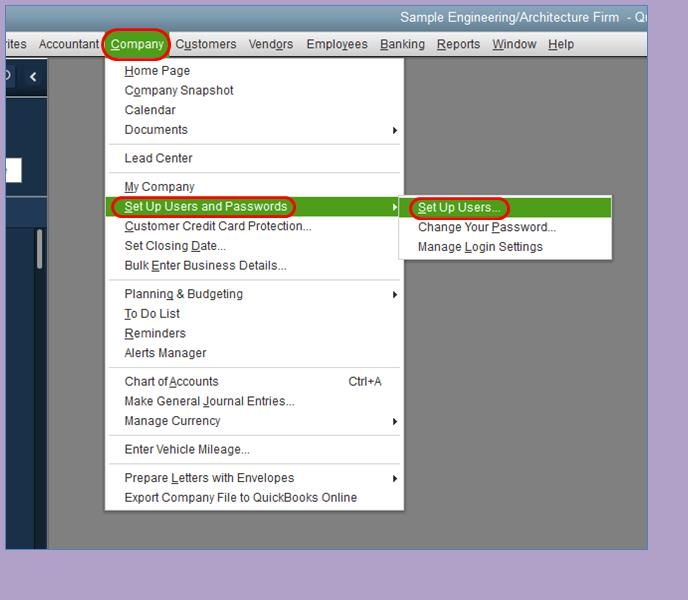
- You will see a ‘User List,’ from where you need to select the user from the list for whom you want
to change the password. - Click on the ‘Edit User’ button.
- Enter the new password and click on the ‘Next’ button twice.
- Click on the ‘Finish’ button to complete the process.
You can follow these steps to reset your password if you remember it. If you don’t remember your password, then you need to authenticate yourself to reset the password.
How to Change QuickBooks Password if you don’t Remember it?
If you do not remember your password, you would need to authenticate yourself to reset your QuickBooks password. If you are wondering how to change QuickBooks password if you don’t remember it, then here is a detailed guide for QuickBooks 2020 versions:
- Open your QuickBooks application and reach the Company Login window.
- Click on the ‘I forgot my
password’ prompt.
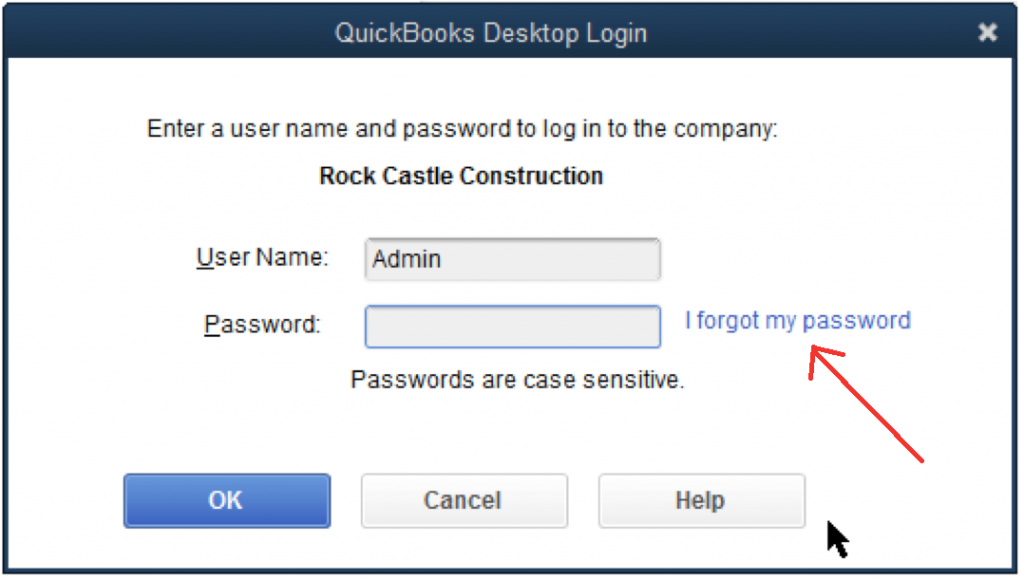
- You will reach a new window where you will be asked to choose an email.
- Select the email address and then press the ‘Next’.
Note: If your email id is not in the list, click on the prompt saying ‘Don’t see your email in the list above?’ and follow the on-screen instructions.
- Open your web browser and sign in to your mail-id.
- Search your email for the received token number.
Note: You should also check the spam folder if you fail to find the mail in the primary folder.
- Enter the token number that you have received to authenticate your id.
- Follow the on-screen instructions to reset your password now.
How to Disable Password in QuickBooks Pro?
When you register your QuickBooks for the first time, it makes you set a password to ensure the safety and security of your crucial company data. If you still want to disable password in QuickBooks Pro, then we have provided below the detailed steps to do so:
- Open your QuickBooks Pro application and log in with your credentials.
- Go to the ‘Company’ menu.
- Click on the ‘Change QuickBooks
Password’ option to open a new window. - You will be asked to provide your existing password.
- After that, leave the ‘New Password’ and ‘Confirm Password’ fields empty.
- Reach the challenge question section then and click on the ‘Select’ option.
- You need to leave this space empty as well.
- If there is some text already entered in the box, remove it using the
backspace key. - Press the ‘OK’ button to save the changes.
Now, you can access your company file in QuickBooks Pro without a password. However, you should be careful that while it makes things a little convenient for you, your data is now vulnerable. You can use the Reset QuickBooks password method provided before to keep a password if you change your mind later on.
How to use Automated Password Recovery Tool for QuickBooks
You can easily use the Automated password recovery tool for QuickBooks password reset. It can be used for the version that was last used to open the company file. Follow the below-provided steps:
- Reach Intuit’s website and open the Automated password recovery tool for
QuickBooks. - Select the version of QuickBooks that you last used to open the company
file. - Fill in your License number and other business information.
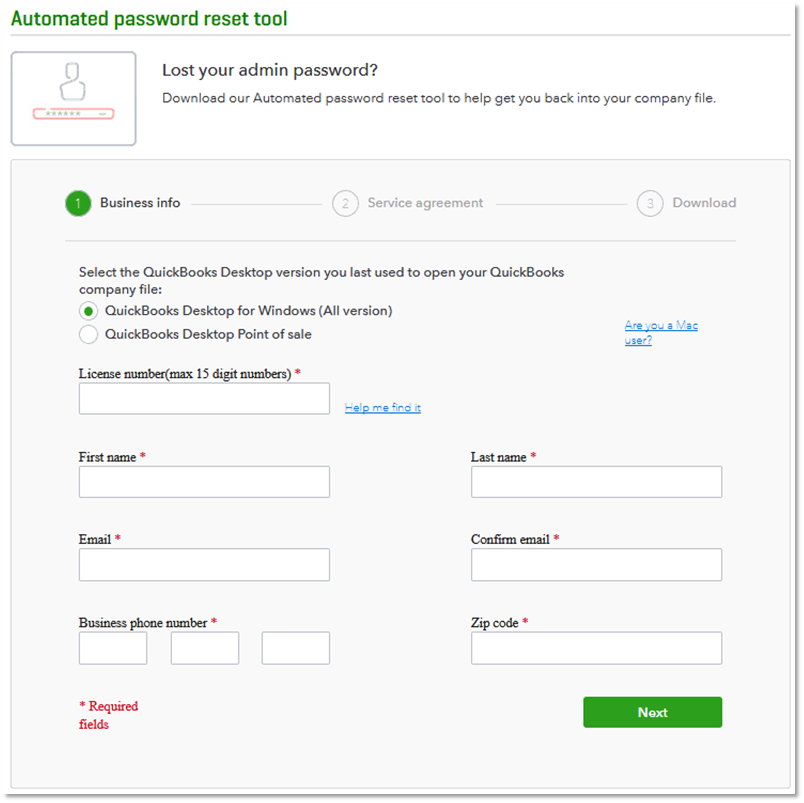
- Press the ‘Submit’ button after entering all the details.
- You will get an email with the token number.
- Accept the terms of the license agreement by marking the specified box as
checked. - It will start downloading the tool automatically.
- Double-click on the tool icon to ‘Run’ it after the download completes.
- Fill in the token number received through email.
- Go to the ‘QuickBooks Desktop
Products’ menu and select the version that you had selected
earlier. - Select the file by clicking on the ‘Browse
for Company File’ option. - Enter the admin name correctly when asked.
- Set a new password by typing it in the ‘New
Password’ and the ‘Confirm
New Password’ fields. - Press the ‘Reset Password’ button to save the changes.
You may also read: QuickBooks error PS038
At the End
Through this article, we discussed the detailed steps to reset QuickBooks password in different scenarios. You can easily follow the methods provided above and perform the password reset process. If you are still struggling to perform the steps mentioned in this article then, Pro Advisor Solutions’ Support at 1.855.888.3080 for expert assistance.

Erica Watson is writing about accounting and bookkeeping for over 7+ years, making even the difficult technical topics easy to understand. She is skilled at creating content about popular accounting and tax softwares such as QuickBooks, Sage, Xero, Quicken, etc. Erica’s knowledge of such softwares allows her to create articles and guides that are both informative and easy to follow. Her writing builds trust with readers, thanks to her ability to explain things clearly while showing a real understanding of the industry.

