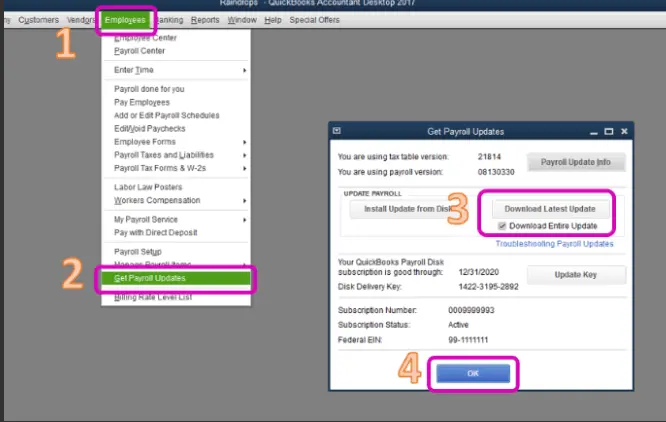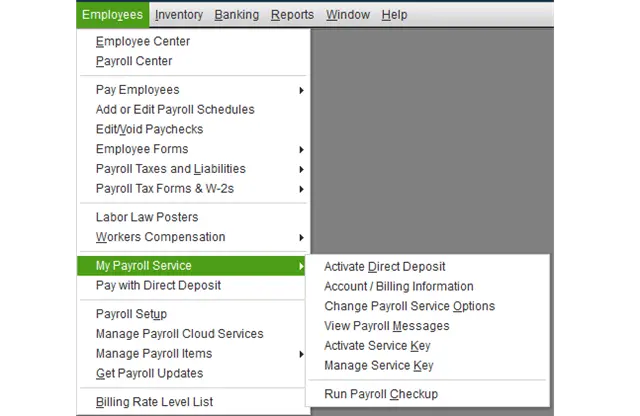If you are unable to send usage data in QuickBooks Desktop and are encountering an error in the process, don’t worry; this article will help you with the payroll issue. The usage data issue is a common issue that can occur when users try to get payroll updates or send payroll data. The issue can be a result of various triggers, like an incorrect time zone or problems with the payroll paychecks. In this guide, we will discuss the practical steps to address this issue as soon as possible.
If you encounter an error when trying to send usage data in QB payroll, follow the solutions below to address it. However, in case you are not very savvy with technology and cannot afford to go through the troubleshooting process on your own, you can call our Proadvisor solutions professionals at 1.855.888.3080 and get help in addressing the QuickBooks payroll problem immediately.
Table of Contents
Leading Causes Why QuickBooks ran into an error while trying to send your usage data
The inability to send usage in QB payroll can arise due to various common reasons. You must understand the underlying triggers for this payroll issue to troubleshoot it with better clarity. Below, we have mentioned the list of leading causes behind Unable to Send Usage Data in QuickBooks Desktop issue-
- The date and time settings in your PC are wrong or set to an incorrect time zone while using QB payroll.
- You are currently working on an Accountant’s copy, and until the accountant returns the copy or the restrictions are removed, you won’t be able to send the usage data.
- There are issues with the payroll paychecks that have already been sent to Intuit, which can interfere with the usage data.
- The internet connection speed is weak or poor while trying to send the usage data in QB payroll.
- Browser issues, like excess cache while accessing the Intuit sites, can be another reason for this issue in QBO.
- If your QuickBooks Desktop application or the payroll tax tables are outdated or old, it can cause problems when sending usage data.
- Your PC’s personal firewall or anti-virus settings might be misconfigured to block QuickBooks, causing restrictions while sending the data.
- The security certificate in QB might be invalid, outdated, or expired, or the payroll subscription status is inactive.
Practical Steps to Perform If QuickBooks Has Encountered a Problem Sending Your Usage Data
Until QuickBooks Error When Sending Usage Data is resolved, you won’t be able to send the usage data seamlessly. Therefore, the ways you have to solve it are described in the guidelines in the troubleshooting solutions below –
Solution 1 – Review Your PC’s Date and Time Settings
If the computer where the file is located has an incorrect date and time setting, it can lead to a QuickBooks Error When Sending Usage Data. To fix this payroll problem, you must review and change the date and time setup using the instructions below –
- Right-click on the Windows Start menu, select the Settings tab and click Time & Language in the Settings panel.
- Next, go to the Date and Time window, click Date & Time, then move to the Change Date & Time section and select Change.
- Now, set the correct date and time, then click Change and confirm that the changes are applied by double-clicking the time in the notification panel.
Now, rerun QuickBooks payroll, but if you still face QuickBooks can’t send usage data issue, follow the next troubleshooting solution.
Solution 2 – Check if you are Working on an Accountant’s Copy
You might be unable to send usage data in QuickBooks Desktop if you are working on an accountant’s copy of your file. If you can see “Accountant’s changes pending” in the QBDT display bar, it establishes the fact that you are working on an accountant\s copy. This issue will be resolved only when the accountant returns the copy of the QB company file or you remove the accountant copy’s restriction manually by using the detailed steps below –
Note: Before removing the restrictions, consult the accountant, as you might lose some essential changes made in the copy.
- In QBDT, move to the File menu, then select Send Company File and click Accountant’s copy.
- Further, select Client Activities, click Remove Restrictions, and proceed to select Yes to remove the restrictions.
- Finally, hit “Yes, I want to remove the Accountant’s Copy restrictions” and click OK to save the removal settings.
Once done, you must rerun QuickBooks and try sending your payroll usage data to check the status of the issue. If you still encounter QuickBooks Error When Sending Usage Data in the QBDT payroll, you must implement the steps in the next solution to eliminate them.
Solution 3 – Update QB and Download the Recent Tax Table Updates
Ensuring that QuickBooks Desktop is updated to the latest release can solve a lot of general problems, including issues when sending usage data. Thus, you must download and install the most recent QuickBooks Desktop updates and then proceed to update the payroll tax tables using the process below –
- From the Employees menu in QuickBooks Desktop, select the Get Payroll Updates option and click the Download Entire Update option.

- Now, select Update to initiate the update download process, wait for the informational window to confirm the success, and then exit the window.
After both QuickBooks and the tax tables are updated, you must try sending the usage data again. However, if still QuickBooks ran into an error while trying to send your usage data, you must follow the process given in the next troubleshooting solution.
Solution 4 – Recreate the Paychecks with the “Online to Send” Status
To send the usage data and get the latest QB payroll updates without issues, you must delete the paychecks waiting to send and recreate them as follows –
- In QuickBooks Desktop, move to the Edit tab, then select Find and navigate to the Advanced menu.
- Now, go to the Choose Filter section, click the Filter List, and select Detail Level to proceed.
- Click Summary Only, return to the Filter list, then scroll down and select the Online Status option.
- Further, click Online to Send, ensure that you print a copy of the paychecks, and delete them from QB.
- After the paychecks are removed, you must try sending the usage data again, and if it is successful, recreate the paychecks.
However, if you are still unable to send usage data in QuickBooks, you must follow the instructions in the next resolution step.
Solution 5 – Toggle the Uncheck Paychecks
Instead of deleting and recreating the paychecks, users can toggle them using the instructions below to remove the QuickBooks can’t send usage data issue-
- Go to the Earnings section in the QB Employees menu, then access the oldest stuck paycheck and click the Paycheck Detail option.
- Now, move to the Review Paycheck window, select the Earnings section, and add the same earning item as the last listed item.
- When the Net Pay Locked message pops up, click No, ensure the tax and net pay amounts aren’t changed, and select OK.
- Further, click Yes when the Past Transaction message emerges, then click Save & Close and exit the paycheck.
- Click Yes when the recording transaction warning message pops up, then reopen the paycheck and click Paycheck Details.
- Next, remove the previously added earning item from the Earnings tab and verify that the tax and net pay columns are unaffected.
- Hit OK, repeat this process for each stuck paycheck, and once done, try to send the payroll usage data again.
After the toggle process is complete, you must ensure the payroll data issue is fixed; otherwise, follow the next solution to address it.
Solution 6 – Review and Manage your Payroll Service Key
Problems with your QB payroll subscription status can be another hindrance while trying to send the usage data. To eliminate this issue, you must manage your payroll service key by implementing the following steps –
- Start by going to the Employees menu in QB, then select My Payroll Service and click Manage Service Key.

- Now, head over to the QuickBooks Service Keys window, select the Edit option, and check if the current service key is valid and correct.
- Remove the given payroll service key if it’s incorrect, then input the correct key and select Next & Finish to save the new service key.
Once done, rerun QuickBooks payroll and check if you can send the payroll usage data without issues. However, if the QuickBooks Desktop error when sending usage data keeps occurring, you must proceed to the next resolution step.
Solution 7 – Check the QBWin.log File to Find What’s Causing the Error
You can access the QBWin.log file to find out what’s causing the error while sending usage data in the following manner –
On the Local PC
- From the QuickBooks Desktop homepage, go to the Product Information window by pressing the Ctrl + 1 or F2 key.
- Next, access the Tech Help window by pressing F3 or Ctrl + 2 and proceed by navigating to the Open File section.
- Finally, locate the QBWin.log file, click Open File, and review the file for issues.
In a Hosted Environment
- On your hosted or terminal PC, select Computer from the Windows start menu and go to the Search tab.
- Now, type QBWin.log without hitting Enter, and once the list of the log files appears, access the one with the latest timestamp.
After the issues with QBWin.log are fixed, try sending your usage data again. If you are still unable to send usage data in QuickBooks, move to the next solution to rectify the issue.
Solution 8 – Add Intuit as a Trusted Site on your Browser
If you are unable to send usage data in QuickBooks Online, you must ensure Intuit is included as a trusted site on the web browser as follows –
Microsoft Edge
- Access the Control Panel, then select Internet Options and choose the Security menu.
- Now, select Trusted Sites, click the Sites option, and enter Intuit.com in the site list.
- Finally, click Add to Save, then hit Save and select OK to save the site settings.
Google Chrome
- Click on the Customize and Control Google Chrome option, then click Settings and move to the left pane.
- Click Privacy and Security, select Site Settings, and click the Cookies and Site Data option.
- Move to the Allow section, click Add, then enter Intuit.com and hit Add to save the settings.
Once Intuit is added as a trusted site, you must rerun QBO and try sending the usage data again. If QuickBooks Online is unable to send usage data, follow Solution 9 below to eliminate the issue.
Solution 9 – Run the Browser in Private Mode and Remove the Browser Cache
If none of these solutions work, and you can’t send the payroll usage data in QB, you must try running the online application in private mode using the shortcut keys below –
Microsoft Edge – Ctrl + Shift + P
Google Chrome – Ctrl + Shift + N
Mozilla Firefox – Ctrl + Shift + P
Safari – Command + Shift + N
If you can run QBO in private mode, go back to your web browser and remove the cache and cookies using the instructions below –
Microsoft Edge
- Click on the three dots on the Microsoft Edge homepage, then select Settings, and move to the Privacy and Security section.
- Click the Choose What to Clear option, specify the type of data to remove, and then hit the Clear button to delete the browser cache and cookies.
Google Chrome
- From the More icon in Google Chrome, select Settings, then move to the Advanced tab and click Privacy and Security.
- Select the Clear Browsing Data option, select Browsing Data, and choose All Time from the Time Range drop-down.
- Finally, checkmark the Cache and image files checkbox and select Clear Data to remove the Chrome cache and cookies.
Once done, you must rerun QBO and try sending your payroll usage data again to ensure the issue is rectified.
The pragmatic solutions mentioned in this detailed guide will help you tackle the payroll issues successfully. However, if the solutions don’t help and you are unable to send usage data in QuickBooks Desktop, you must seek outside assistance. For help with the QB payroll error, you must contact our team of Proadvisor solutions specialists at 1.855.888.3080, and our experts will provide you with prompt guidance.
Common User Questions
What is QuickBooks payroll usage data, and what is it used for?
Payroll usage data in QuickBooks refers to the information that QuickBooks uses in processing payroll commitments and payroll operations. Payroll items help QuickBooks itemize the various amounts on a given check, as well as all the wages and tax totals for the year for each employee.
What are the valid steps to send usage data in QB Desktop for Mac?
You can send the payroll usage data in QBDT for Mac by using the quick steps below –
– Firstly, open the QuickBooks Desktop menu, choose Preferences, and navigate to the Preferences window.
– Select Feedback, then checkmark the Enable sending usage data to Intuit checkbox and exit the Preferences window.
What are the common scenarios that prompt the error while sending usage data in QB?
– You might get a message stating that “QuickBooks has encountered a problem while sending your usage data” on the desktop screen.
– You might encounter QuickBooks error PS038 while trying to send the payroll usage data.
– You might be unable to update the payroll function even after multiple attempts.
– You might face problems while processing payroll, calculating taxes, etc., due to the inability to send usage data.

Erica Watson is writing about accounting and bookkeeping for over 7+ years, making even the difficult technical topics easy to understand. She is skilled at creating content about popular accounting and tax softwares such as QuickBooks, Sage, Xero, Quicken, etc. Erica’s knowledge of such softwares allows her to create articles and guides that are both informative and easy to follow. Her writing builds trust with readers, thanks to her ability to explain things clearly while showing a real understanding of the industry.