Fatal error in QB can take place while opening the application. The fatal error can also be cited when you try to install the application on Windows. When the error occurs, you may not be able to proceed with your important accounting operations. There are multi-faceted reasons that can bring forth Intuit fatal error. Damaged Windows installer file is one of the most apparent reasons behind the error. To resolve the error, you need to dig out its possible reasons in the first place. In this post, we will discuss some possible reasons behind the QuickBooks fatal error and troubleshoot it using relevant troubleshooting procedures.
The fatal error can prevent users from installing or accessing the QBDT application. This error can cause frustration in the work environment and must be resolved promptly. You can follow the troubleshooting guide below to resolve this error. But if you don’t want to resolve the error on your own or need a quicker resolution avenue, contact our Proadvisor solutions support experts at 1.855.888.3080 to get immediate assistance in resolving the error.
You may also see: How to Resolve the QuickBooks Update Error
Table of Contents
How to Resolve Fatal Error When Opening QuickBooks Desktop Application?
If you are unable to proceed with your regular accounting routine tasks from within the QuickBooks due to fatal error, you need to fix the error as soon as possible. Below are some effective troubleshooting solutions that can help you to get rid of the QuickBooks fatal error:
Solution 1: Manually Update QuickBooks Desktop
You may receive a fatal error if your QuickBooks Desktop account is outdated. Thus, you must install the latest QuickBooks Desktop updates by following the steps below –
- Close your company files and QuickBooks, then go to the Windows Start menu.
- Search for QuickBooks Desktop, right-click the app, and select the Run as administrator option.
- Open the No Company Open screen, go to the Help menu, and click Update QuickBooks Desktop.

- Go to the Options tab, select Mark All, click Save, and select Update Now.
- Choose the Reset Update checkbox and hit the Get Updates button when you’re ready.
After QBDT is updated, rerun the software and check the error status. If the QuickBooks Desktop fatal error persists, move to the next solution.
Solution 2: Open QuickBooks Company File from A New Location
Sometimes, it can be a damaged folder that is causing the QuickBooks fatal error. To examine, you need to open the company file from a new location by following the below-given steps:
- Quit QuickBooks in the first place and then right-click on your Desktop.
- Select New from the list and then select Folder.
- Now name the folder as QBTEST.
- Next, copy the company file from its original location and move it to the QBTEST folder.
- Try to open your data file from its new location. If the QuickBooks fatal error continues, try the next troubleshooting procedure.
Solution 3: Update the Windows OS Version
An outdated Windows OS or missing system updates can lead to unrecoverable errors, like the fatal error in QuickBooks. To fix this error, you must install the latest Windows OS updates in the following manner –
- Go to the Windows Start menu, then move to the Settings tab and select the Update & Security option.
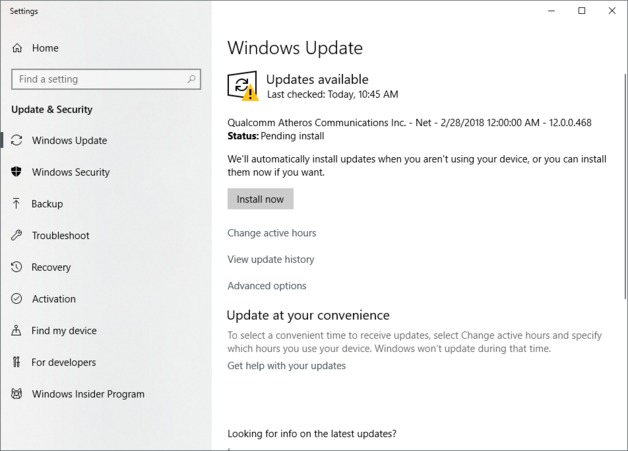
- Further, select Windows Update, check for available OS updates, and install them on your system.
After the system is updated, check if the fatal error is fixed. However, if this QB error keeps appearing, move to Solution 4 below to resolve it.
Solution 4: Repair Damaged Windows Installer File
A damaged Windows installer file can give rise to QB fatal error. To resolve the issue, follow the below-given steps:
- Press Windows + R, and it will open the run window.
- Enter services.msc in the Run box and then hit OK.
- Now try to locate the Windows installer from the list of the installed programs.
- On finding, right-click on the services and then select Properties.
- Now from the Startup Type menu, choose Manual and click OK.
- After that, right-click on service and then click Start.
- Proceeding further, you need to download and install the Windows Installer.
- Restart Windows and try to install the QuickBooks application.
If QuickBooks fatal error persists, try the next troubleshooting procedure.
Solution 5: Repair QB Desktop
A damaged or corrupted QB program can cause unrecoverable errors while using the application. Similarly, an incorrectly installed QB Desktop can be why you are facing a QB fatal error message. To resolve this error, repair QuickBooks Desktop by using the QuickBooks Tool Hub features as follows –
- Download the most recent QuickBooks Tool Hub version (1.6.0.5), follow the installation process, and launch it on your PC.
- Next, open the Program Problems tab and select the Quick Fix My Program tool to initiate a program repair process.
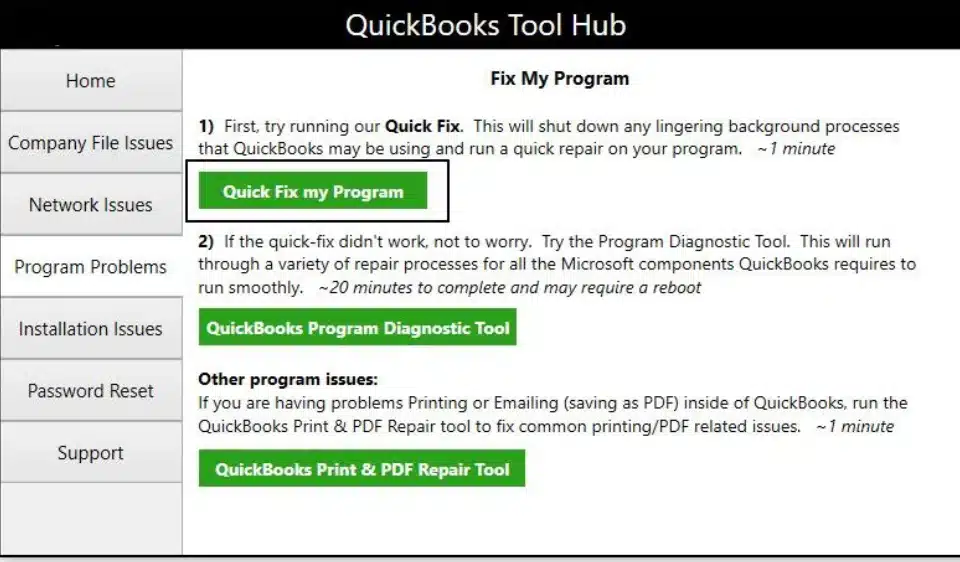
- When the tool stops running, rerun QuickBooks and check if the fatal error is fixed.
- If the QuickBooks Desktop fatal error persists, move to the Installation Issues tab and select the QuickBooks Install Diagnostic tool to scan for installation problems.
After finishing the QB repair process, rerun the software and check if the error is fixed. However, if you still encounter a fatal error, move to the next troubleshooting solution.
Solution 6: Perform Clean Installation of QuickBooks
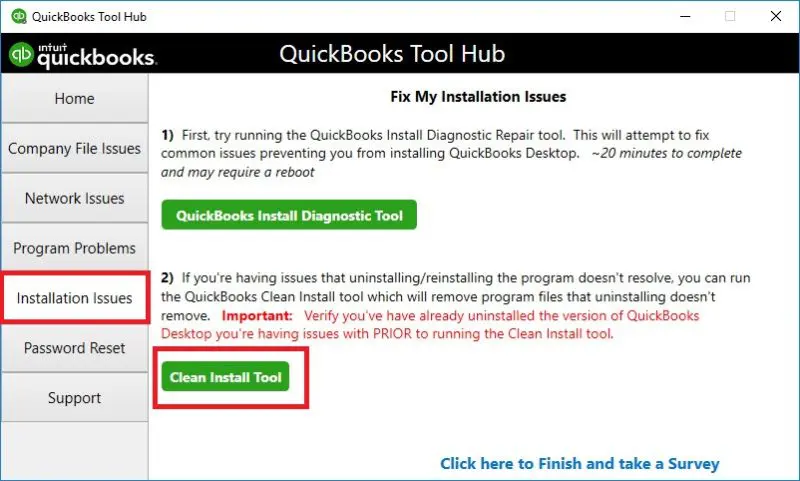
If using the QB Tool Hub in the above solution doesn’t help fix the installation issues, you must reinstall the program. Reinstalling QuickBooks will provide you with a fresh QBDT version that is free of errors and issues. You can utilize the Clean Install tool in QuickBooks Desktop to install a new version on your PC. This will rename and recreate all the existing installation folders in QB to start fresh.
Note: Be sure to create a company file backup before running this tool to prevent accidental data loss.
After QuickBooks is reinstalled, activate the software and run it. Now, check the status of the QuickBooks fatal error, but if it persists, move to the next solution.
Also See : How to rectify QBMapi64 Out Of Memory Error
Solution 7: Delete the ECML File and Re-register QuickBooks
A damaged ECML file can be a major trigger for the QuickBooks fatal application error. To fix this error, you must delete the ECML file and register QuickBooks again as follows –
- Open the Windows Start menu, go to the Run window, and enter “C:\ProgramData\Intuit\Entitlement Client\v8 or v6.”
- Click OK, right-click the EntitlementDataStore.ecml file, and select Delete.
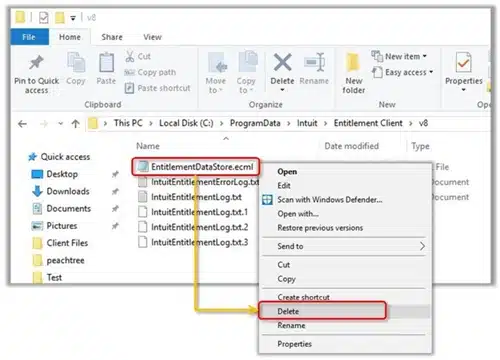
- Click Yes to confirm, then reopen QuickBooks and your company file.
- Finally, follow the on-screen instructions to register QuickBooks Desktop again.
After QuickBooks is re-registered, check the status of the fatal error to ensure it is fixed. But if the error still appears, move to Solution 8 below to fix it.
Solution 8: Use a Different QB User
Sometimes, unrecoverable errors, like QB fatal errors, can arise due to a damaged user account. Thus, you must open your company file with a different QB user account to fix the error –
- Open the Company menu, select Set Up Users and Passwords, and click the Set Up Users option.
- If you are a QB enterprise user, move to the Company menu, select Users, and click the Set Up Users and Roles option.
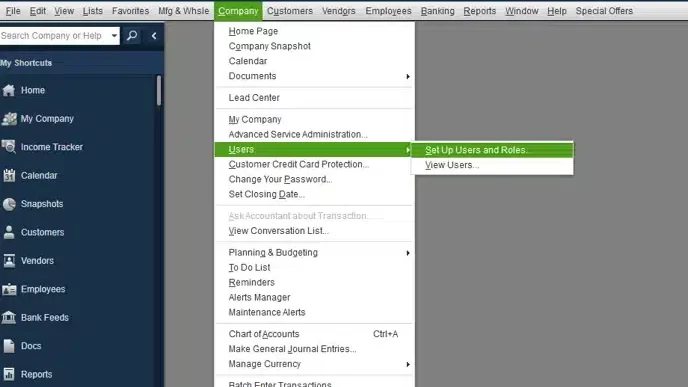
- Select Add User, then type the username and password and click Next.
- Now, customize the user as necessary, then select Finish and move to the File menu.
- Further, select Close Company/Logoff, log in to the company file using the new credentials, and check if the new user account works.
- If the new user works and you can access the company file, delete the user you’re having problems with and create them again.
If you are still facing the fatal error in QB, move to the next solution to create a new Windows admin.
You may also read: How to Fix QuickBooks Error 248
Solution 9: Create a New Windows Admin User
You can create a new Windows user account with admin right, then try to rerun QuickBooks to resolve the fatal error as follows –
- Select the Start menu, click Settings, and select the Account option.
- Select Family & Other Users, then move to the Other Users section and click Add someone else to this PC.
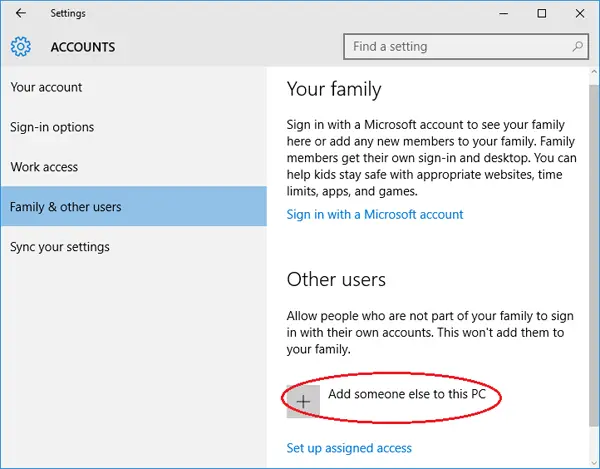
- Select “I don’t have this person’s sign-in information,” then click Add a user without a Microsoft account and enter the name of the new account.
- Hit Finish, then select the newly created account and choose Account Type.
- Finally, choose Administrator as the account type option and click OK.
Now, use this user account and rerun QuickBooks to check if the fatal error is fixed. If the error keep appearing, follow the next troubleshooting solution to fix it.
Solution 10: Use the Verify/Rebuild Data Utility
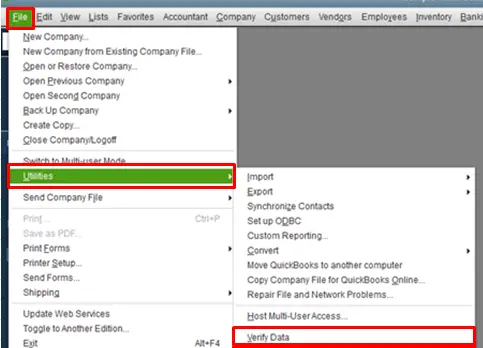
If your QuickBooks company file data is damaged or lacks integrity, it can be why QuickBooks is getting fatal errors. To fix the data damage, you must identify the issue and rebuild the data. You can use the QuickBooks Verify and Rebuild Data tool to resolve the data integrity problems in the company file.

Once the tool stops, rerun QuickBooks and try to access your data file to ensure the unrecoverable/fatal error is fixed.
What Are the Possible Reasons Behind Intuit QB Fatal Error?
If you are getting a fatal QuickBooks error while installing the program, it indicates that one of the application’s installer files or the QuickBooks setup file is damaged. You must learn about the reasons for this error to troubleshoot it with better clarity. Below are some other reasons behind the error that can prevent you from opening the QuickBooks application:
- Your QuickBooks Desktop company file might be damaged, corrupted, or lack data integrity.
- A damaged Windows installer can also promote fatal errors when installing QuickBooks.
- When the installation file for QB POS is damaged, a fatal QB error can come into sight.
- The Internet connection utilized in the QBDT installation process is not stable or reliable.
- Your QuickBooks Desktop version is old, outdated, or discontinued by Intuit.
- Your Windows OS version is old or outdated, causing incompatibility while running QuickBooks.
- Essential data files, like the ECML file in QB, might be damaged or corrupted.
- Your QB Desktop program might be damaged or corrupted, or the application is incorrectly installed.
- The current user account used to run QuickBooks might be damaged or lack admin rights.
- These are the leading causes of the QB Desktop fatal error. Now, let’s learn how to fix this error with practical solutions in the next section.
Recommended to read : Resolve QuickBooks Update Error
Need Professional Assistance!
The solutions described in this post can help you in troubleshooting the Intuit QB invalid software license error. However, if these solutions are ineffective and QuickBooks fatal error persists, you might need outside help. You can get professional assistance from qualified experts by dialing our Proadvisor solutions Direct Support Number at 1.855.888.3080. Our experts will provide you with hassle-free assistance in resolving the error without any technical complexities.
FAQs
How can I prevent a fatal QuickBooks error from occurring in the future?
To avoid encountering the QB fatal error, ensure the following things are considered –
– Keep your PC’s operating system and QuickBooks up-to-date to ensure the software is bugs-free and for better performance.
– Install and update your antivirus and anti-malware software to protect your computer from viruses and malware infections.
– Avoid running too many programs simultaneously, as it can strain your computer’s resources and lead to the QB fatal application error.
– Exit all open programs before opening QuickBooks to free the computer’s resources and run the app smoothly.
– Ensure your PC has enough RAM and storage space to run QuickBooks properly.
What are the steps to fix a fatal QuickBooks error while installing QuickBooks POS?
If you are getting the QB fatal error while installing or using the POS application, use the following steps to fix it –
– Download an external update patch for QBPOS.
– Terminate all the POS processes before running the application.
– Install the QuickBooks POS application again.
– Fix and repair the damaged Microsoft components, like the .NET Framework.
Can my anti-virus or firewall program cause the fatal error in QuickBooks?
Yes, unrecoverable errors, like the QuickBooks fatal error, can occur due to restrictions from your anti-virus or firewall programs. To fix this, you can temporarily disable these programs or reconfigure their settings to allow QuickBooks without any blockages.
How can I fix the data damage leading to QuickBooks unrecoverable errors?
If your company data is damaged, it can cause an unrecoverable or fatal error in QB. To fix this, you can use the Verify/Rebuild Data tool, as given in Solution 10 above. If the tool doesn’t help, use QB File Doctor or restore the more recent backup of your company file.

Erica Watson is writing about accounting and bookkeeping for over 7+ years, making even the difficult technical topics easy to understand. She is skilled at creating content about popular accounting and tax softwares such as QuickBooks, Sage, Xero, Quicken, etc. Erica’s knowledge of such softwares allows her to create articles and guides that are both informative and easy to follow. Her writing builds trust with readers, thanks to her ability to explain things clearly while showing a real understanding of the industry.

