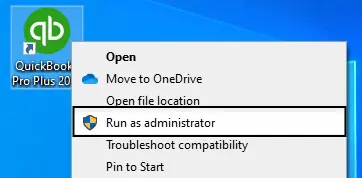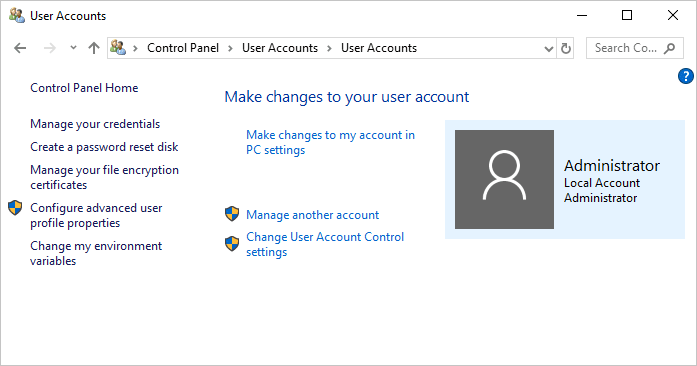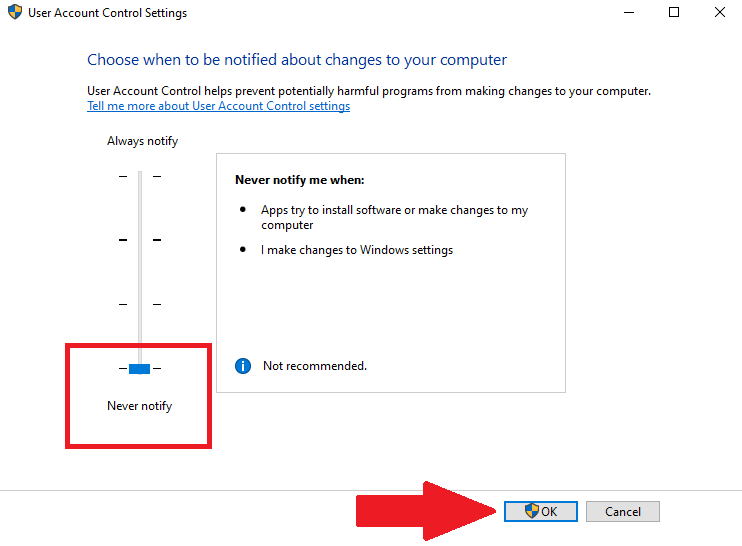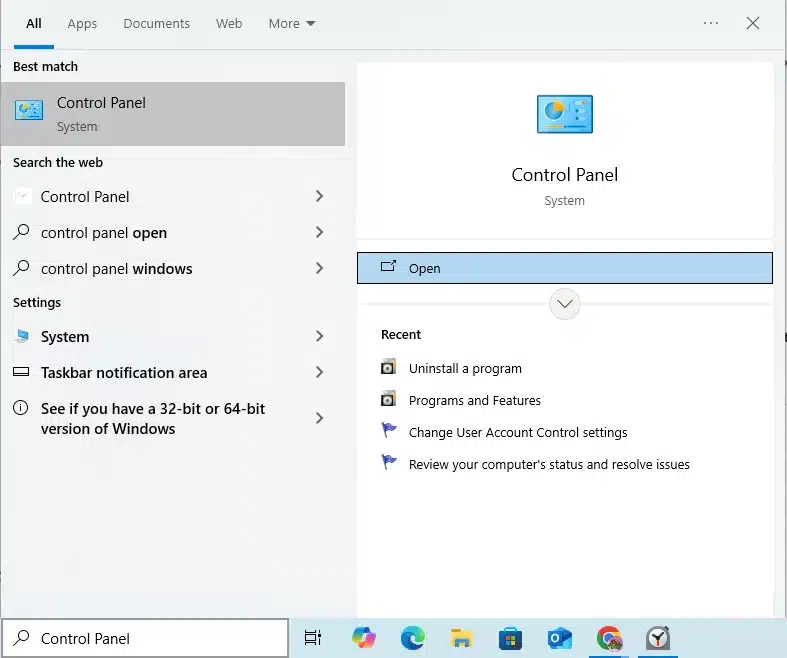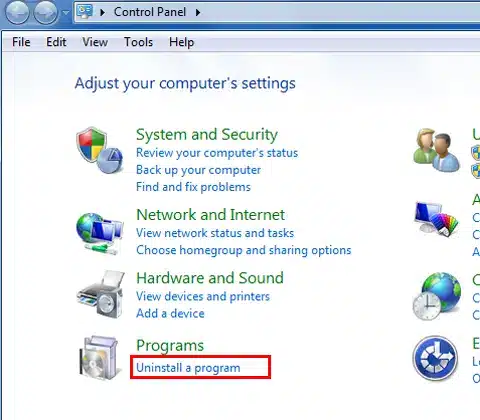The QuickBooks Utility application is used to perform tasks to update the QB Desktop, implement security measures, and link third-party software. While performing essential operations, many users often face the QuickBooks Utility application pop-up issue, which hinders their productivity. The pop-up window might have such a file path: ‘C:\Program Files (x86)\ Intuit\QuickBooks2021\DBManagerExe.exe’. Usually, the pop-up window also asks for the admin ID and password.
Key factors such as interference from third-party programs, outdated QuickBooks Desktop software, incomplete QB Desktop installation files, or improper UAC settings cause this issue to arise. Now, in order to fix the QuickBooks Utility application keeps popping up problem, there are solutions that users can follow such as run QBDT as an Administrator, disable Windows UAC, close third-party programs, reinstall QuickBooks Desktop, change the location of the company file, use the QuickBooks Install Diagnostic Tool, or try other methods listed below.
Still stuck with the QuickBooks utility application pop-up? Don’t panic. Our Proadvisor Solutions experts are here to help you. Dial 1-855-888-3080.
Table of Contents
What is the Need for QuickBooks Utility Application?
The QuickBooks Utility application simplifies your accounting tasks and makes the work smoother and faster than offline accounting methods. Moreover, you can use it to perform accounting tasks digitally, reducing paperwork and manual labor, and it is accessible for businesses of all sizes, from small to large. The Utility application in QuickBooks Desktop (QBDT) protects your computer by reducing the operating system’s exposure and attack surface, as it runs all users in standard mode by default. The QB Utility application automates features that enhance high-quality output and streamlines program tasks. It provides various financial tools that you can use to resolve any ongoing issue or problem.
Reasons Behind QuickBooks Utility Application Pop up
Before we start troubleshooting the problem of the QuickBooks utility application keeps popping up, we need to learn what leads to it. Here are some reasons:
- Third-party programs running in the background might be interfering with the QB operations or taking up too much memory.
- It may be caused by an outdated version of QuickBooks Desktop.
- Improper or incomplete installation of QB Desktop might interrupt partway through.
- The Windows User Account Control (UAC) settings may restrict the QuickBooks Utility application.
These might be the key reasons why you are facing the above problem. Now let’s learn about proven and working solutions to resolve this error.
Methods to Resolve QuickBooks Utility Application Popping Up
Here we have provided you with troubleshooting methods that are easy to implement. Before proceeding to the troubleshooting methods for the issue with the QuickBooks utility application keeps popping up, ensure that you have the latest version of the desktop application. If not, update QuickBooks Desktop.
Run QuickBooks Desktop as a Windows Admin
With the following steps, you can start and run QB Desktop as an admin user. This will make sure there isn’t a lack of permissions, which often leads to the QB Utility application pop-up error:
- Right-click on the QBDT icon on your desktop screen.
- You will see Run as Administrator in the menu with a list of options. Tap on it.

- Now, enter the correct Admin ID and Password and hit OK.
Let the QuickBooks Desktop run as an administrator; if you continue to receive the pop-up, then head over to the next step.
Disable the Windows UAC Feature
The following steps will help you disable the User Account Control (UAC) window settings to prevent the QuickBooks Utility application pop-up error from arising.
- Search for Control Panel through the search box in the taskbar.
- Choose the User Accounts tab and select the User Accounts icon.
- Next, click on the Change User Account Control Settings and take your cursor to the slider you see on your screen.

- Now, adjust the slider to the Never Notify option and hit OK to save the UAC feature.

- Close the Control Panel and restart your system.
- Access the QB Desktop after the system has restarted properly.
Once you disable the Windows UAC settings, the QuickBooks Utility application pop-up issue should be resolved. If the error persists, then you may close any third-party programs that might be running in the background and causing errors through the following method.
Close Third-Party Programs in the Background
Close third-party programs to prevent them from running in the background using the following procedure. This will ensure QB Desktop programs have sufficient space to run freely.
- Launch the Task Manager. To do this, you will need to press the Ctrl + Shift + Esc keys together.
- Tap on the running processes in the Task manager and choose the End Task option.
- Then, all the third-party running applications will be closed.
- Exit the Task Manager window.
After this process, the QuickBooks Utility application pop-up should not show up on your screen. If it does, then follow the next method and reinstall the QBDT application.
Reinstall QB Desktop Application
With the following steps, you can reinstall the QB Desktop application on your system to get rid of the QuickBooks Utility application pop-up issue.
- In the search box on the Taskbar, enter Control Panel and open it.

- Select Programs and Features, and then Uninstall a Program.

- Click on QuickBooks Desktop and choose Uninstall/Change.
- Click on Remove to uninstall the QB Desktop.
- Now, install the latest version of QuickBooks Desktop.
Access the QB Desktop and now check if the QuickBooks Utility popping up on your screen is still bothering you. Then, follow the process below to change the company file’s location, which might resolve the error.
Change the Company File to Another Folder
To change the location of the company file, follow these steps.
- Create a new folder on your file explorer.
- Now open the default location of the company file: C://Users/Public/PublicDocuments/Intuit/QuickBooks/CompanyFiles.
- Copy the company file and head to QBTEXTFOLDER
- Paste the file in the folder
- To configure folder access permissions:
- Select Properties of QBTEXTFOLDER.
- Choose Share in the Sharing tab.
- Add QBDataServiceUserXX.
- Now, open the QBTEXTFOLDER file in QuickBooks Desktop to access the company file.
Once you move the company file to a different folder, it might resolve the QuickBooks utility application keeps popping up error. In case the error did not get fixed, then run the QuickBooks Install Diagnostic Tool through the following method to repair the QB Desktop application.
Access the QuickBooks Install Diagnostic Tool
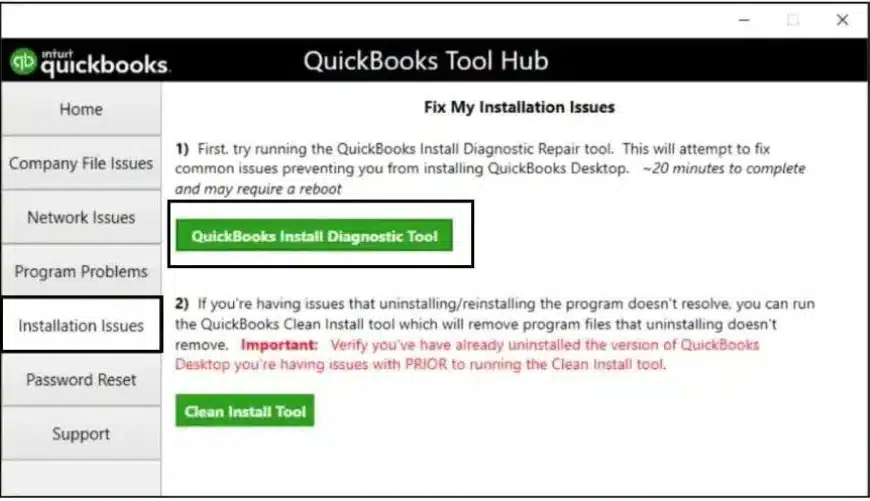
To resolve this issue, one method is to run the QuickBooks Install Diagnostic Tool, which can assist with the diagnosis process for a system checkup. You can check the referred guide to move on with this process.
Update the Windows Operating System
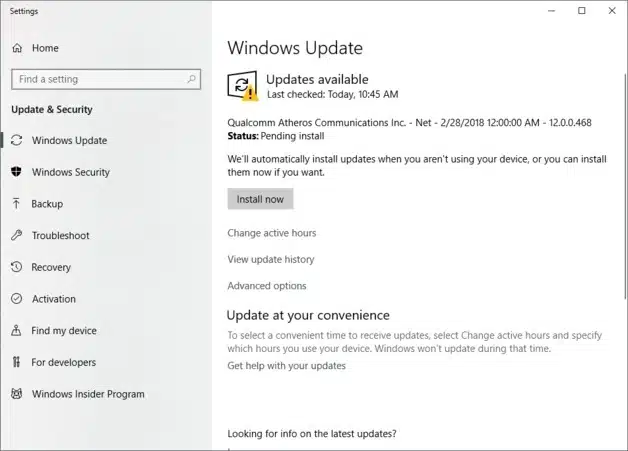
If your system has an old or outdated Windows operating system, it can cause interference or disruptions when running the QB Desktop application, or for that matter, running another program.
This can also be one of the reasons why you experience QB Utility application pop-up issue. Therefore, we advise you to update your Windows operating system to the latest release by following this guide.
Quickview Table for QuickBooks Utility Application Keeps Popping Up
The table below provides a concise overview of the entire blog, which you can refer to for a quick review of the causes and solutions, as well as other crucial information.
| Error Description | QuickBooks Utility Application Keeps Popping Up |
| Possible Reasons | Third-party programs interfering, outdated QuickBooks Desktop, incomplete QBDT installation, and incorrect UAC settings. |
| Troubleshooting Methods | Run QBDT as a Windows admin, disable UAC settings, close third-party programs, reinstall QuickBooks Desktop, change the company file location, run the QB Install Diagnostic Tool, and update Windows OS |
| Tool Involved | QuickBooks Tool Hub, QuickBooks Install Diagnostic Tool |
Final Thoughts
While using the QB Desktop, you might face the QuickBooks Utility application keeps popping up error repeatedly. This can prevent you from continuing with your accounting details and managing finances. This blog outlines all possible reasons for the QB utility application pop-up issue on your screen, along with troubleshooting methods to resolve it.
However, if you continue to struggle with the same problem and need professional support, our Proadvisor Solutions experts are just a call away. Reach out at 1-855-888-3080.
Frequently Asked Questions (FAQs)
What is the Use of the QuickBooks Utility Application?
The QB Utility application is a feature of QuickBooks Desktop that helps update QuickBooks Desktop, run security checks, connect to third-party applications for use, and perform other tasks.
Can malware files lead to a QuickBooks utility application pop-up?
Yes, malware files can also lead to the popping up of the QuickBooks utility application. To eliminate malware files from your system, try using anti-virus software that can help you scan and delete malicious files affecting QB Desktop.
How can I stop receiving pop-up messages for the QuickBooks utility application?
Although there are many ways to eliminate this issue, here are some of the troubleshooting methods that can help you. Disabling the UAC settings ensures that the QB Desktop can run smoothly without any issues in your operations. Eliminating the third-party applications running in the background can also stop QuickBooks from running correctly.
Read more helpful articles:-
Troubleshoot QuickBooks Condense Data Error with Pro Methods
How to Troubleshoot QuickBooks Payroll Service Server Error Or Payroll Connection Error
How to Change Primary Admin in QuickBooks Desktop – Complete Guide
How to fix QBmapi64 out of Memory Error (Unrecoverable Error)
How to Troubleshoot QuickBooks Shipping Manager Not Working Issue

Erica Watson is writing about accounting and bookkeeping for over 7+ years, making even the difficult technical topics easy to understand. She is skilled at creating content about popular accounting and tax softwares such as QuickBooks, Sage, Xero, Quicken, etc. Erica’s knowledge of such softwares allows her to create articles and guides that are both informative and easy to follow. Her writing builds trust with readers, thanks to her ability to explain things clearly while showing a real understanding of the industry.