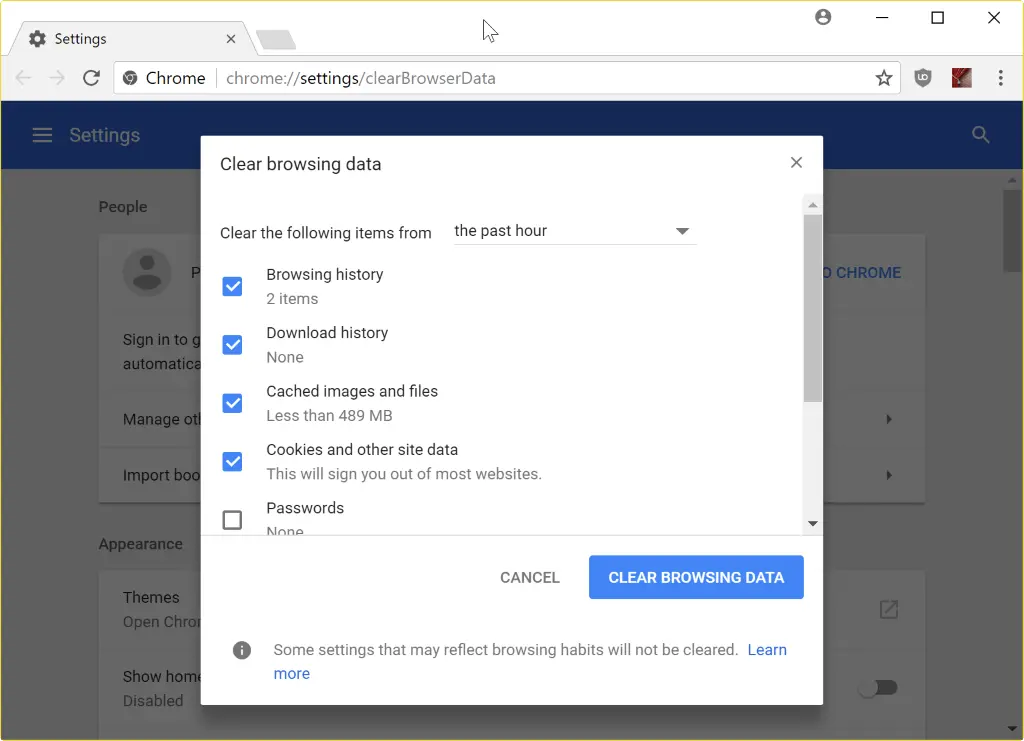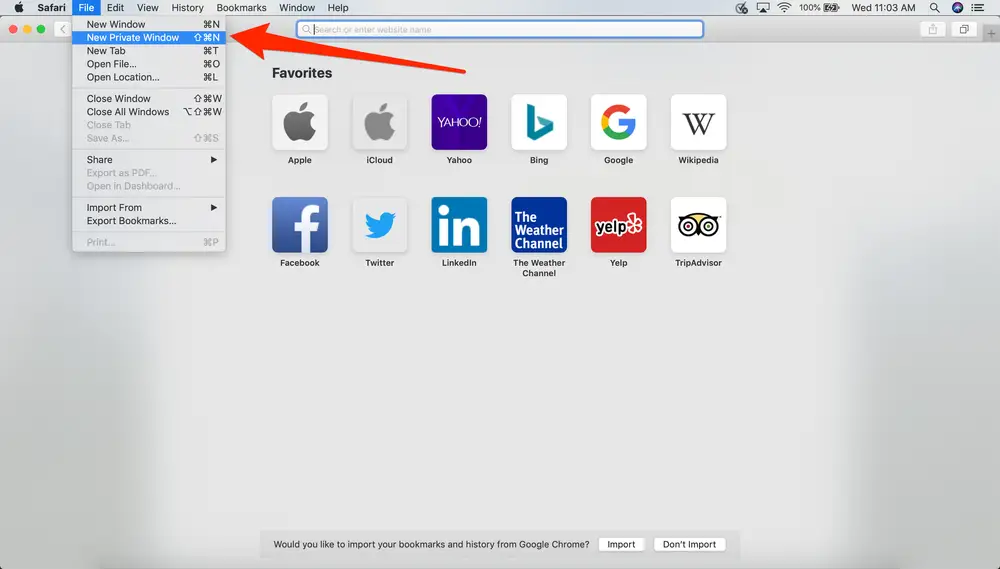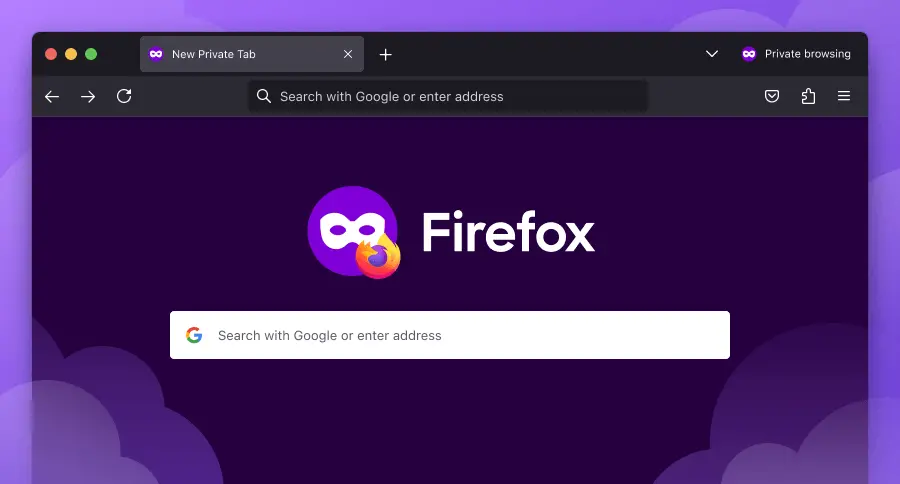While working on QuickBooks Desktop, you might see an unexpected error message on the screen stating, “Something’s not quite right.” Most users encounter the QuickBooks something’s not quite right error while changing a bank account or adjusting a payment, or occasionally when returning to the reconciliation window. When you get stuck because of this error, you will see some messages such as:
“Something’s not quite right. Unexpected token < in JSON at position 0:”
Or
” Something’s not right. We’re unable to complete your request at the moment, try again later.”
The error messages can vary and might look like:
“QuickBooks something’s not quite right metadata is not defined”
“Something’s not quite right delete expense QuickBooks online.”
“Something’s not quite right please balance debits and credits QuickBooks.”

This issue might provide no hint about what factors are causing it, leaving you clueless about how to resolve it. However, the troubleshooting process to resolve any of the above-listed errors is not that tricky. You can use several diagnostic and repair tools to fix these issues.
Let’s examine this complete guide for possible causes and fixing techniques. Here, we will discuss different scenarios that can give rise to this problem and learn how to resolve it.
Troubleshooting this error can be hectic and tricky. Therefore, if you find yourself unable to resolve it, contact a Proadvisor solutions’ professional at 1.855.888.3080. They will provide you with further assistance.
Table of Contents
An Overview of QuickBooks Something’s Not Quite Right Error
QuickBooks something’s not quite right error often appears when you try to change the account type. This issue could arise from various factors, including temporary server problems, corrupted data, or an incompatibility between the browser and the software. Now, let us explore different cases in which this error makes its presence.
Cases in Which You Can Face Something’s Not Quite Right Error in QuickBooks
This error commonly occurs in both QuickBooks Desktop and Online and can appear while performing everyday tasks. QuickBooks error something’s not quite right can occur:
- If the login session has expired
- When modifying account types
- While editing, saving, or working on an invoice
- While adjusting a payment
- While saving cache, cookies, and internet files
The Something’s not quite right error in QuickBooks mostly appears while performing the above tasks. Let us discuss the potential reasons that can lead to it.
Possible Reasons for QuickBooks Something’s Not Quite Right Unexpected Problem
There are some possible reasons that the something’s not quite right error in QuickBooks Desktop or Online can stem from. Let’s discuss every possible cause one by one.
- Accumulated browser data, like cookies and cache, often creates unexpected problems like this in QuickBooks Online
- The program or recent update installed might be corrupt
- You might be trying to make changes to the accounts receivable account (A/R) or the accounts payable account (A/P). This is not allowed in QuickBooks
- The account might have been processed with undeposited funds or cash, and you might be trying to change it. An account that has been processed with undeposited funds or cash must not be altered.
- A parent account might have subaccounts, and you could be trying to change the parent account without separating the subaccounts from it. You need to separate the subaccounts first.
- You might be attempting to modify an automatically created account in QuickBooks
- QuickBooks Online might be open in an unsupported or outdated browser
Now let’s talk about resolving it.
Resolve QuickBooks Something’s Not Quite Right Error in Desktop and Online
The QuickBooks something’s not quite right error can occur in both versions, Online and Desktop. This error can interrupt your workflow, but hopefully, it can be resolved with the help of some methods and tools. In the dedicated sections, we will discuss the methods that will help resolve the issue in both versions.
Section A: How to Resolve QuickBooks Desktop Something’s Not Quite Right
To resolve something’s not quite right in QuickBooks Desktop, you should follow the steps given below:
Solution 1. Reset the QuickBooks Desktop Updates
This problem can be solved by resetting the QuickBooks Desktop updates. Follow the given steps to resolve this error.
- Start by launching the QB Desktop
- Head to the Help tab
- In the Help tab, tap on the Update QuickBooks Desktop option

- Now choose the Update Now tab, and after that, you need to tick the box of Reset Updates
- Then click on the Get Updates option.
- After the completion of the downloading process, close QuickBooks Desktop and relaunch it
- Again, go to the Help tab and choose the option Update QuickBooks Desktop.
- Lastly, go to the Overview tab and click the Update Now option
If you are still facing something’s not quite right unexpected problem, go through the next solution to resolve this.
Solution 2. Reset Your QuickBooks Desktop
You can repair your QuickBooks Desktop by resetting its data. To do so, follow the steps below:
- Click the Windows key to go to the Start menu
- Head to the Settings to select the System option
- Now you will see the Application Settings on the Screen
- Select the QuickBooks desktop and search for the Software Settings
- Head to the Advanced options to click to reset the data
- Click on it to reset the Data
This method will help you fix the something’s not quite right error in QuickBooks Desktop.
Section B: How to Resolve QuickBooks Online Something’s Not Quite Right
As we discussed, you are most likely to encounter QuickBooks something’s not quite right error due to numerous reasons. To fix this issue in its online version, follow these methods:
Method 1. Open QBO in Incognito or Private Window
Firstly, remember to open your browser in incognito mode. Use these shortcut keys to open different browsers in incognito mode:
- Google Chrome: Ctrl+Shift+N

- Apple’s Safari: Command+Shift+N

- Microsoft Edge: Ctrl + Shift + P

- Mozilla Firefox: Ctrl + Shift + P

You can also open the three-dot option and open the incognito window.
Another, remember to use QB Online in a supported browser. These are some recommended browsers that will support QuickBooks Online:
- Apple’s Safari: Version 12 or newer
- Mozilla Firefox: Version 76 or newer
- Opera: Version 68 or newer
- Samsung Internet: Version 10 or newer
- Google Chrome: Version 78 or newer
- Microsoft Edge: Version 79 or newer
If you are not using any of the browsers from the given list, consider switching to any of these browsers.
Method 2. Clear the Browser’s Cache & Cookies
You need to try clearing your browser’s cache and cookies if you are receiving an error message stating: QuickBooks Online something’s not quite right. You should then clear the cache and cookies from your browser. Follow these steps to remove and clear the cookies from the QuickBooks Online version:
- Open your primary internet browser in incognito mode (Google Chrome, Internet Explorer, Mozilla, Firefox, Safari, etc.
- Click the three horizontal dots ( you can find them below the X button)
- Head to the settings and click the Clear Browsing Data option, which you will find below the Privacy and Security Section
- Set the time to All times and tick the box against Cache images, cookies, and files
- After that, you need to click the Clear Browsing Data option
Follow these steps if you are doing it on the Safari browser:
- Open Safari
- Go to Safari’s menu bar
- Click on the Reset Safari option
- Now, tick the Remove all Website Data option box
- Select Reset to end the process
QuickBooks Displays Something’s Not Quite Right When Making Changes to Accounts
Often, QuickBooks might run into an expected problem when you try to make changes to certain accounts. Let us discuss different possible scenarios individually when you see QuickBooks keep saying something went wrong error when changing account types.
- When You Wish to Make a Change to an Account Created Automatically
Accounts created automatically by the software can’t be changed. This type of account serves a specific purpose, such as payroll expenses, retained earnings, or assets. That’s why you must not change an account type; ensure that you are trying to change a manually created account.
After ensuring that you can’t change a manually created account type, you should follow the above-given guide to resolve this error.
- Want to Change Accounts Receivable (A/R) or Payable Accounts (A/P)
You can’t make any changes to the accounts receivable account (A/R) or the accounts payable account (A/P). These types of accounts have a specified purpose, and you can’t convert an existing account to (A/R) or (A/P). So, if you are facing issues related to these types of accounts, the only way to exist is with a new account. To get more details on this matter, contact our professionals, who will assist you through the process.
- When A Parent Account Holds Sub Accounts
First of all, you need to know something about these parent accounts and sub-accounts, whose type should be the same. That’s why the application displays an error when changing the kind of sub-account to one that differs from the parent account. Thus, before changing any of the account types of the sub-account, first, separate it from the parent account.
One thing more to know here is that the sub-account you have changed can’t be moved back. You may be able to change the account type after you have moved the sub-account away from the parent account.
- When the Account Has Processed Undeposited Funds/Cash
Accounts that are processed with undeposited funds or cash can’t be changed. Therefore, if you want to change the account type in this case, you need to modify and edit these deposits. To analyze and get a report about your account, you can utilize the account quick reports tool.
How to Make Changes to the Account Type in QB Online
Let’s learn how to change account types in QuickBooks Online. To create an expense transaction, you need to choose an account. This particular account will be credited with the payment.
To put this into effect, follow these steps:
- Click on the Chart of Accounts tab from the Accounting menu
- Find the account you want to use to create the transaction
- Next to the account you have selected, you will see the Action column, and click the triangle in it.
- Choose to Edit if you want to make any changes
- Then select the Account Type and Detail Type
- Lastly, select Yes to the options that appear
Hopefully, all these methods we discussed will help you to troubleshoot QuickBooks’ something’s not quite right error. Additionally, you can easily update your account type using the provided steps.
Final Thought
This comprehensive guide will resolve the QuickBooks something’s not quite right error. After this in-depth discussion, you can seamlessly update the account-related settings in your QuickBooks Desktop. Even after doing all these solutions, if you are seeing the error messages related to this same issue, you should seek professional help.
FAQs
Why do I keep getting the QuickBooks something went wrong error?
When creating or downloading bank transactions, you might get the QuickBooks something’s not quite right error. This probably indicates a conflict between the software and the browser. Here, a problem may arise due to data corruption or integrity issues with the QuickBooks file. An additional cause can be an expired login session.
How do I change the chart of account types?
You can modify the Account Type by following the upcoming steps. Firstly, choose the Accounting menu, and then select a Chart of Accounts. Now, in the Action column next to the account you have chosen, click the triangle. If you want to make any changes to it, choose Edit. With the help of these steps, you are enabled to update the account type for QuickBooks.
How to resolve the something’s not quite right error in QuickBooks?
To fix the something’s not quite right error in QuickBooks, erase your browser’s cache and cookies. To do that, open the browser in incognito mode. Then, move to the settings to select the Clear Browsing Data option. Finally, set the time range to ‘All times’ and tick the box next to ‘cache images, files, cookies, and other site data’.
Must read these articles :-
QuickBooks Error 30114: An Issue With Direct Deposit Set Up
Unique and Effective Solutions to Fix QuickBooks Error 6176
QuickBooks Error H101: Causes and Troubleshooting Methods
How to Fix QuickBooks Error 1327 (The drive is not valid)
A Technical Guide to Overcome QuickBooks Error 6154

Erica Watson is writing about accounting and bookkeeping for over 7+ years, making even the difficult technical topics easy to understand. She is skilled at creating content about popular accounting and tax softwares such as QuickBooks, Sage, Xero, Quicken, etc. Erica’s knowledge of such softwares allows her to create articles and guides that are both informative and easy to follow. Her writing builds trust with readers, thanks to her ability to explain things clearly while showing a real understanding of the industry.