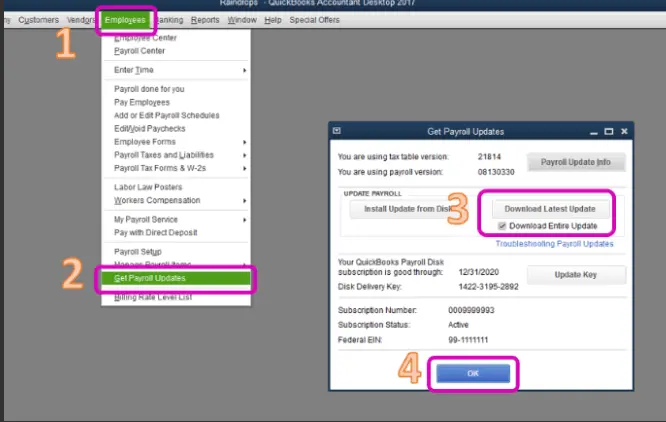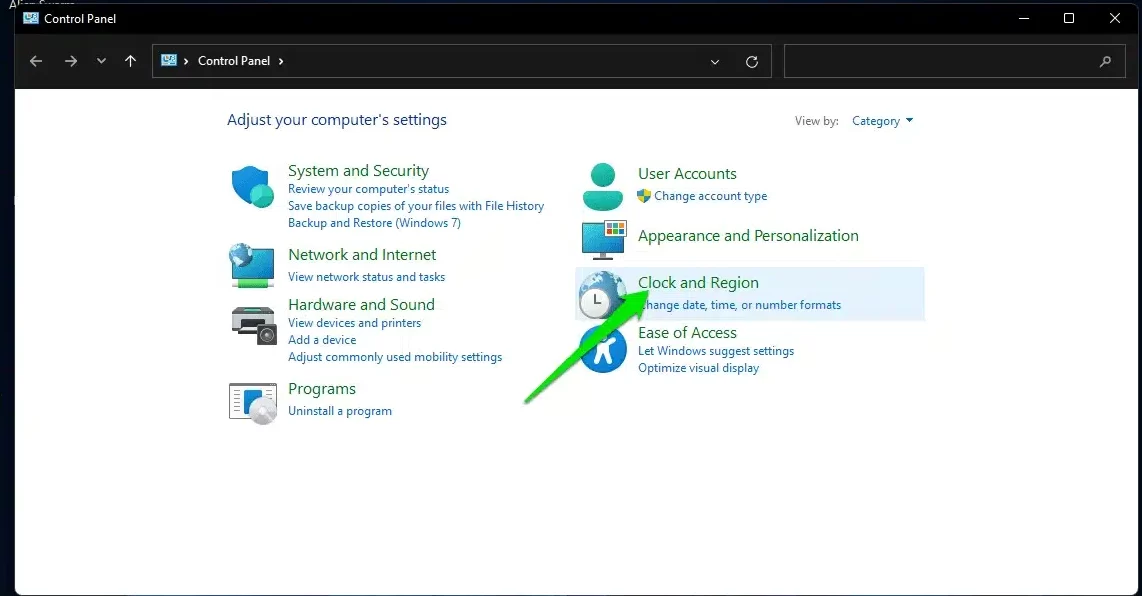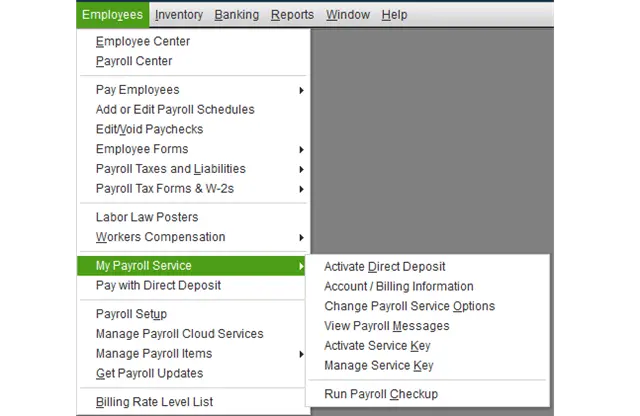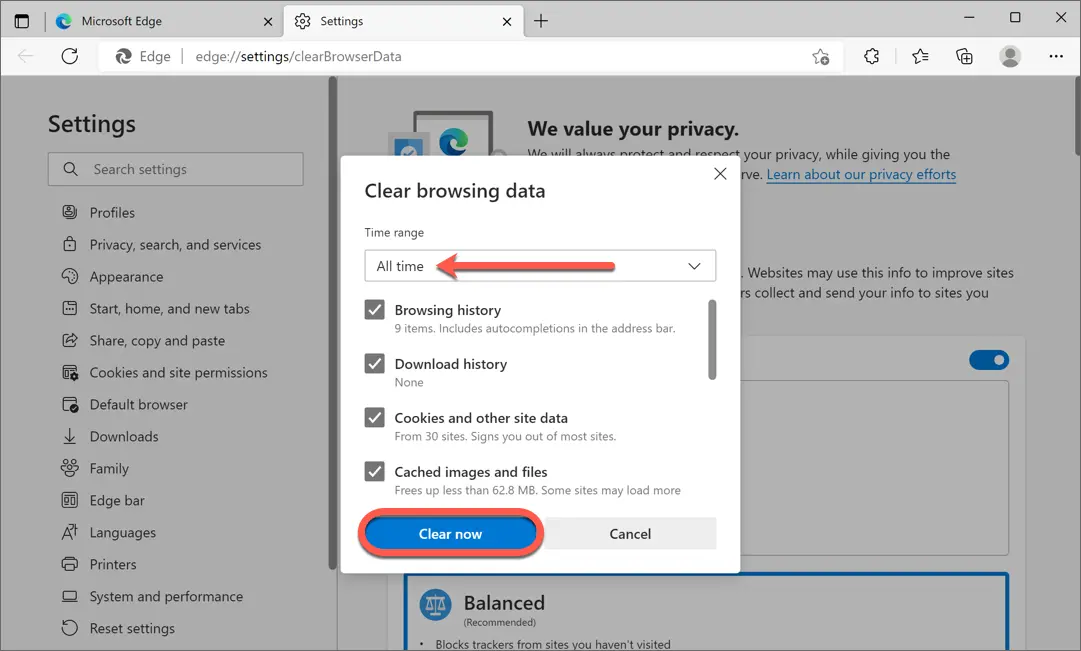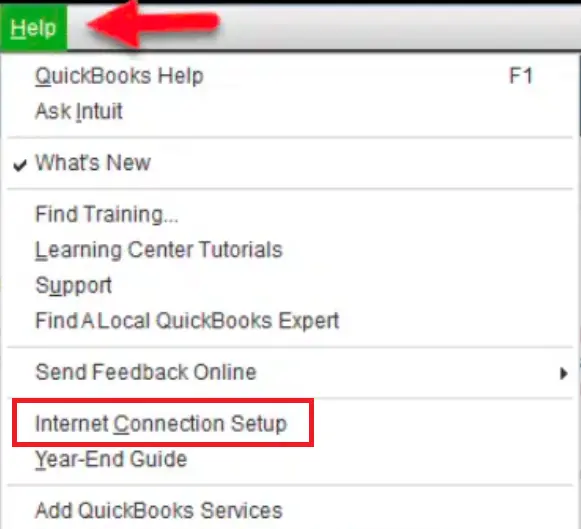Is QuickBooks payroll internet connection read error preventing you from running essential payroll functions? This error can occur due to internet connection issues that restrict payroll from connecting to the internet. As a consequence, users won’t be able to perform payroll operations. The error can occur due to incorrect internet browser settings or firewall misconfigurations, among other reasons. In this blog, we will learn about practical solutions to fix errors with ease.
Internet connection errors while running QuickBooks payroll can disrupt the work environment and need to be resolved promptly. You can go through this guide to fix the error, but if you don’t want to resolve it yourself or are facing time constraints, you can seek professional assistance. You can contact our Proadvisor solutions professional team at 1.855.888.3080 to get immediate guidance in fixing the payroll internet connection error.
Table of Contents
Main Reasons for QuickBooks Payroll Internet Connection Error
Internet connection errors while using QB payroll can arise due to many reasons. You must understand these reasons before resolving the error for better clarity. Below, we have mentioned the leading reasons for the QB payroll internet connection error –
- The Windows firewall or internet security settings are incorrect or misconfigured.
- Your PC’s date and time settings are incorrect, which can cause issues while connecting payroll to the internet.
- Excessive browser cache and cookies can be another reason for the internet connection error.
- Your QuickBooks Desktop or payroll function lacks the latest updates.
- The browser is set to treat QuickBooks and Intuit as non-trusted sites.
- Your QuickBooks payroll subscription status is inactive, expired, or unverified.
- Revocation of server connection check can also cause internet connection issues.
- QuickBooks is not using the PC’s internet connection, and the connection settings might be misconfigured.
These are the main reasons for QuickBooks payroll internet connection read error. Now, let’s learn how to effectively resolve this error in the next section.
Solutions to Fix QuickBooks Payroll Desktop Internet Connection Error
Until the internet connection read error in QuickBooks payroll is fixed, users won’t be able to operate the payroll function. Thus, you must perform the troubleshooting solutions below to address the internet connection read error in QuickBooks payroll –
Note: Before performing the solutions, try restarting your PC and rerunning QuickBooks.
Solution 1 – Update QuickBooks Desktop and Payroll Tax Tables
Lack of the latest updates is the foremost reason for connection issues while running payroll. Thus, you must update QuickBooks Desktop to the latest release, then install the payroll tax table updates as follows –
- Navigate to the Employees tab, select Get Payroll Updates, and click the Download Entire Update option.

- Now, select Update, and once an information window appears confirming the download completion, end the process.
After QB and payroll tax tables are updated, rerun QuickBooks and check if the internet connection issues while running payroll are fixed. However, if the QuickBooks payroll internet connection read error persists, move to the next solution.
Solution 2 – Configure the Firewall and Internet Security Settings
If your Windows firewall or anti-virus software is configured to block QuickBooks, it won’t be able to access the internet. This can lead to an internet connection error while running payroll. To fix the error, you must configure the Windows Firewall and antivirus settings to remove the blockage.
After the settings are configured and the restrictions are removed, rerun QuickBooks payroll. If the internet connection read error in QuickBooks Desktop payroll persists, move to the next solution.
Solution 3 – Correct the Date and Time Settings on your PC
You must review the date and time settings on your computer, as incorrect settings can lead to an internet connection error in QuickBooks payroll. To fix this error, set the correct date and time on your PC in the following manner –
- Press the Windows + R keys to access the Run window, then type “Control Panel” and choose Clock and Region.

- In the next window, tap on “Date and Time” Option and Choose correct date and an hour, select Change date and time, and click OK to update the time and date to reflect your local time.
- Finally, if your time zone is inaccurate, select Change Time Zone and end the process.
After the date and time settings are corrected, rerun QB payroll. However, if you are still facing an internet connection read error in QuickBooks Desktop, move to the next solution.
Solution 4 – Reactivate the QB Payroll Subscription
If your QuickBooks payroll subscription is inactive, payroll connection issues are bound to occur. You must reactivate the subscription by implementing the following steps –
- Open the QuickBooks Desktop company file, go to the Employees menu and click the My Payroll Service option.

- Select Account/Billing Info, then sign in using your Intuit Account log-in to open the QuickBooks Account page.
- From the Status tab, select Resubscribe, and go through the on-screen prompts to reactivate your payroll service.
After activating the subscription, rerun QuickBooks payroll and check the internet connection. If the QuickBooks payroll internet connection error persists, move to the next troubleshooting solution.
Solution 5 – Clear the Cache and Cookies
Caches and cookies in your web browser can cause performance problems, and QB payroll might face issues when connecting to the internet. To fix this, you can try removing the cache and cookies from the web browser as follows –
Microsoft Edge
You can remove the browser cache and cookies by using the following steps in Microsoft Edge –
- Open Microsoft Edge, click the three dots in the upper right corner and select History.
- Click the three dots at the top of the History panel, select Clear browsing data, then choose All time from the Time range drop-down menu.

- Further, check the boxes for Browsing history, Cookies and site data, and Cached images and files, and click Clear now.
Google Chrome
If you use Google Chrome as the default web browser, implement the following steps to clear the browser cache and cookies –
- Open Chrome, click the three dots in the top-right corner and select Clear Browsing Data.
- Open the Clear browsing data box, check the boxes for Cookies and Other Site Data and Cached images and files, then select the amount of data to delete.
- Once the data is selected, click Clear browsing data to remove the browser cache and cookies.
Note: If you use another web browser, you can remove the cache and cookies as per their particular steps.
After removing the cache and cookies, rerun QuickBooks and check if the payroll internet connection issues are fixed. However, if you still encounter the QuickBooks payroll internet connection error, move to the next solution.
Solution 6 – Check QuickBooks’ Internet Connection Settings
You must configure the internet connection settings to avoid the connection issues while running QB payroll as follows –
- Open QuickBooks Desktop, then move to the Help menu and select the Internet Connection Setup option.

- When the program connects to the internet, click the “Use my computer’s Internet connection settings to establish a connection” option and hit Next.
- Finally, select Done; you may change the internet settings by clicking Advanced Connection Settings.
After QuickBooks is set to use the PC’s internet connection, check if the QuickBooks payroll internet connection error is fixed. If the error persists, follow Solution 7 below to troubleshoot it.
Solution 7 – Clear the Server Certificate Revocation
Clearing the server certificate revocation can help remove a security check to avoid delays in establishing the connection. You can remove the server certificate revocation by implementing the steps below –
- Open the Run command window by pressing the Windows + R keys, then type “inetcpl.cpl.”
- Click OK to open the Internet Properties window, then navigate to the Advanced tab and scroll down.
- Choose Security, then uncheck the checkbox for the revocation of server certification, and click Apply & OK.
Once the checkbox is cleared, rerun QuickBooks and try to perform the payroll operations. If the internet connection read error in QB payroll persists, follow the next solution.
Solution 8 – Add QuickBooks Security Certificate Manually
Your QuickBooks Desktop security certificate contains information that protects the data and helps establish secure network connections. If the certificate is invalid or expired, you might have internet connection issues while using QB payroll. Thus, you must install a new security certificate by performing the manual procedure below –
- Right-click the QuickBooks icon on your desktop, then select Properties and go to the Shortcut tab.
- Select Open File Location, then hit OK and locate the QBW32.EXE file.
Note: You can also access this location manually and find the .EXE file by navigating to the following path –
For Pro, Premier, or Premier Accountant, use C:\Program Files (x86)\Intuit\QuickBooks 20XX.
For Enterprise or Enterprise Accountant, go to C:\Program Files (x86)\Intuit\QuickBooks Enterprise Solutions XX.0. - Right-click the QBW32.EXE file, select Properties, and let the Application File Properties window open.
- Further, select the Digital Signature tab, choose one of the entries in the Signature List field, and click Details.
- Open the Digital Signature Details window, select View Certificate, and let the Certificate window appear.
- Under the General tab, move to the Certificate window, select Install Certificate, and open the Certificate Import Wizard welcome screen.
- Now, ensure that the Store Location is on Current User, then click Next and go to the Certificate Store window.
- Windows will have already selected the certificate store based on the type of certificate, then click Next & Finish.
Once the certificate is successfully installed, rerun QuickBooks and check the payroll operations. If the QB payroll internet connection read error persists, move to the next solution.
Solution 9 – Add Intuit as a Trusted Site in Microsoft Edge
If your web browser treats Intuit as a non-trusted site, it can prevent QB from establishing the connection. Thus, you must include Intuit as a trusted site in Microsoft Edge as follows –
- Select the Settings and More icon, click Settings, and move to the left pane.
- Select Cookies and Site Permissions, click Manage and Delete Cookies and Site Data, and move to the Allow section.
- Select Add, then enter intuit.com, and click Add to save it as a trusted site.
Note: If you use another web browser, you must follow their respective steps to add Intuit as a trusted site.
Once done, rerun QuickBooks payroll to ensure the internet connection issues are resolved.
Conclusion
By following the practical solutions mentioned above, you will be able to resolve the QuickBooks payroll internet connection error with ease. However, if these solutions seem ineffective and you aren’t able to address the error, you might need expert assistance. You can contact our Proadvisor solutions support team at 1.855.888.3080 to get immediate guidance in fixing the internet connection issues while running payroll.
FAQs
Can flushing the DNS help fix the QB payroll internet connection error?
Yes, flushing the DNS clears IP addresses and DNS entries that can resolve internet connection issues. You can flush the DNS by running the command as follows –
1. Press the Windows + R keys to open the Run command, then launch the command prompt and type “CMD.”
2. Next, click OK, type “ipconfig /flushdns,” and press Enter.
Can reinstalling QuickBooks help resolve the connection problems while using payroll?
Yes, if you aren’t able to fix the internet connection error by using the solutions given in this guide, you can clean install QuickBooks Desktop and run the payroll operations in a fresh version. This can help with the error as sometimes, connection issues are merely a consequence of a damaged or incorrectly installed QB program.
How can I prevent QB payroll connection errors from occurring in the future?
To avoid getting internet connection errors while running QB payroll, ensure the following –
1. Regularly update QuickBooks and the payroll functions to have the latest improvements and features.
2. Ensure that your internet connection is strong, reliable, and secure.
3. Monitor your firewall and antivirus settings to ensure they are properly configured and aren’t blocking QuickBooks.
4. Clear your browser’s cache and cookies periodically to avoid performance problems.
Keep your security certificate updated and verified and the payroll subscription active.
Are there some tools to help resolve the internet connection errors in QB?
Yes, you can use the QuickBooks Connection Diagnostic tool to fix network corruption and connectivity issues. The tool helps find and resolve the connection errors within QB Desktop.

Erica Watson is writing about accounting and bookkeeping for over 7+ years, making even the difficult technical topics easy to understand. She is skilled at creating content about popular accounting and tax softwares such as QuickBooks, Sage, Xero, Quicken, etc. Erica’s knowledge of such softwares allows her to create articles and guides that are both informative and easy to follow. Her writing builds trust with readers, thanks to her ability to explain things clearly while showing a real understanding of the industry.