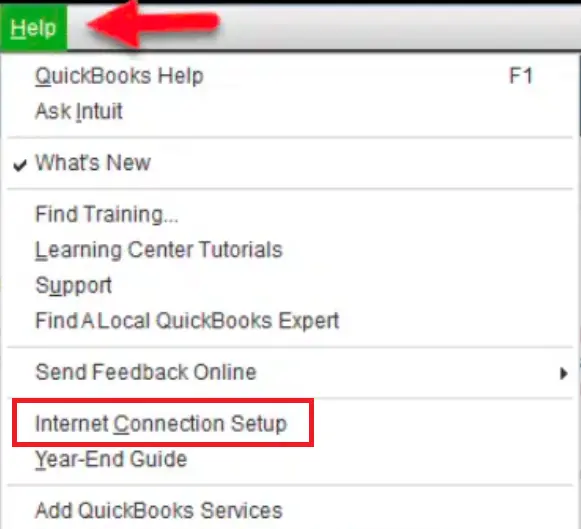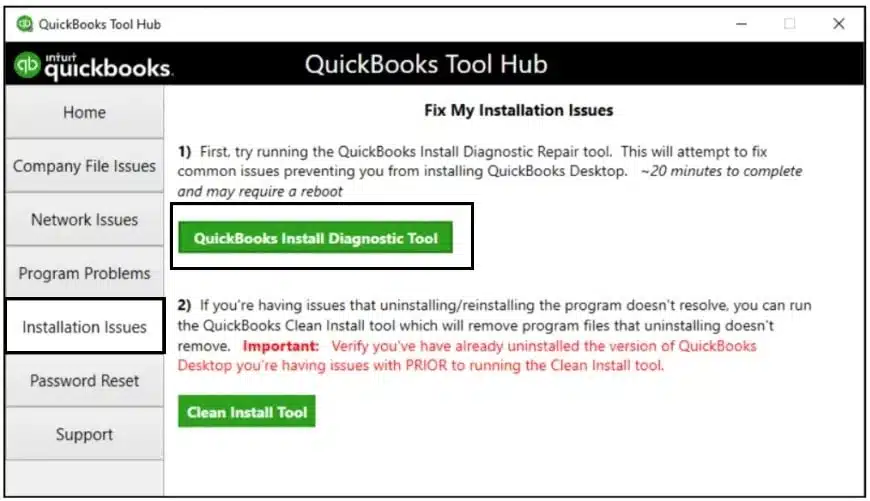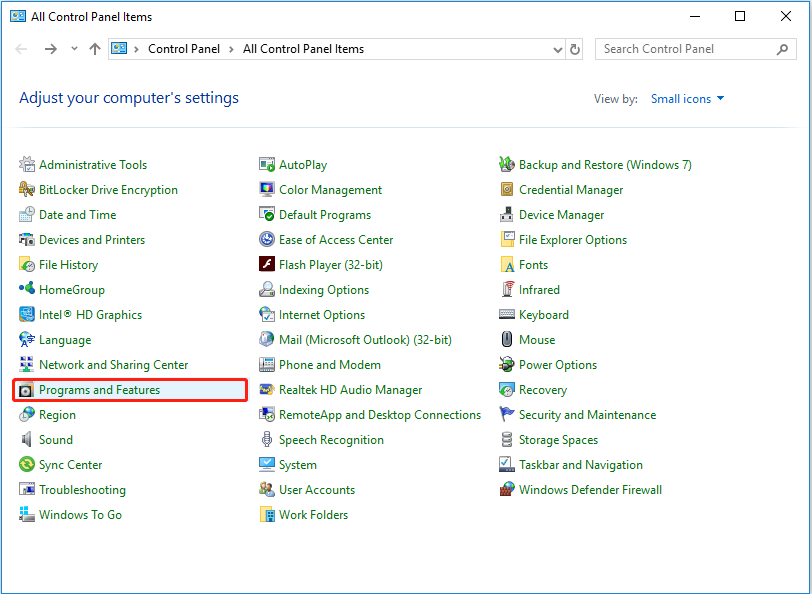You can easily send your customers statements, invoices, and sales forms directly from QuickBooks. You can even send them individually or in batches and save them for later. However, QuickBooks sometimes acts unusually and stops sending invoices, directly impacting account receivables. If you are dealing with a similar problem, keep reading this troubleshooting guide and learn what to do when your QuickBooks not sending invoices.
Can’t send invoices from QuickBooks is a severe problem that must be resolved as soon as possible. For experts’ help resolving this issue, dial the Pro Advisor Solutions’ direct helpline number 1.855.888.3080.
Table of Contents
Reasons Why QuickBooks Unable to Send Invoices
If you aren’t able to send invoices through QuickBooks Desktop, the following might be the reasons –
- Your QB Desktop version is outdated and lacks essential improvements and security fixes.
- You might be running QuickBooks Desktop as an admin.
- The email preferences in QBDT might be incorrectly set.
- Your internet connection might be down, so QuickBooks can’t send invoices.
- Incorrect email preferences can be another reason why QuickBooks unable to send invoices.
- A damaged QBDT program or faulty installation can prevent you from emailing invoices from QuickBooks.
- Your selected email application might not be functioning correctly.
- The MAPI32.dll file, essential for communication between email clients and other apps, is damaged or corrupted.
- Your system’s antivirus settings might be restricting QuickBooks from sending the invoices.
These are the leading causes why you aren’t able to send invoices through QBDT. Let’s learn how to fix this issue quickly in the next section.
Solutions to Resolve Issues While Sending Invoices from QuickBooks
Until this issue is resolved, you won’t be able to send invoices via QuickBooks Desktop. Thus, you must follow the troubleshooting solutions mentioned below to fix this issue –
Solution 1 – Update QuickBooks Desktop

Firstly, you must ensure that your QBDT version has the latest updates and security improvements. If not, update Quickbooks Desktop and try sending a test email.
If you still cannot email the invoices, move to the next solution.
Solution 2 – Check QuickBooks’ Admin Privileges
Ensure that QB is not set to run automatically as an admin user by following the steps given below –
- Exit QuickBooks, open the Windows Start menu, then type “QuickBooks” into the search panel.
- Now, right-click the QuickBooks Desktop icon, click Open file location, then right-click the QuickBooks.exe file.
- Next, select Properties and navigate to the Compatibility tab.
- Uncheck the Run this program as Administrator option, but if this option is grayed out, click Show Settings for All Users to make it available.
- Finally, click Apply, hit OK to save the changes, and reopen QuickBooks.
Once you’ve done this, try sending a test email from QuickBooks to see if you can send the invoices. If you are still unable to send invoices from QuickBooks, move to the next solution.
Recommended to read : Why QuickBooks Accountant Copy Failed
Solution 3 – Edit the Email Preferences in QuickBooks
Incorrect email preferences in QuickBooks can be another reason why you aren’t able to send invoices in QB. To fix this issue, modify the QuickBooks email preferences by implementing the following steps –
Step 1 – Make Outlook your Preferred Email
You can set Outlook as the preferred email option by using the following steps –
- Open QuickBooks Desktop, click Edit, and choose the Preferences option.
Note: If you use Microsoft Outlook with Microsoft Exchange Server, sign in to Outlook beforehand. - Now, select Send Forms, go to My Preferences, and choose Outlook as your email option.
- If you use another program to send emails, select it and click OK to save the changes.
Once Outlook is the preferred email, send a test mail from QuickBooks Desktop. If you still have undelivered invoices in QuickBooks, follow the next step.
Step 2 – Toggle the Preferences
Follow the steps given below to toggle the email preferences in QuickBooks Desktop –
- Move to the Edit menu, click Preferences, and choose Send Forms.

- To turn your preferences off, click the My Preferences tab, select QuickBooks E-mail or Webmail, and hit OK.
- Repeat the same steps to toggle the preferences, then return to My Preferences and select Outlook.
- Finally, click OK, exit QuickBooks and all other open programs, then restart the PC.
Once done, reopen QuickBooks and try to send your invoices again. If QuickBooks is not sending invoices, go to the next solution.
Solution 4 – Check the Internet Connection Settings
Sometimes, general issues with your internet connection can lead to invoices not sending in QuickBooks Online. Thus, ensure your internet connection is set up correctly in the following manner –
- Open the Help menu, select Internet Connection Setup, and click Next.

- Select “Use My Computer’s Internet Connection Settings,” and when QB connects to the internet, click Advanced Connection Settings.
- Select Restore Advanced Settings from the Advanced tab, then try updating QuickBooks.
After QB is updated, send a test email from the app to check the issue’s status. If invoices not sending in QuickBooks Online, move to the next solution.
Solution 5 – Modify the Email Preferences
If the email preferences are incorrect, you might be unable to email invoices in QB. To reset the email preferences, go through the following steps –
- Close QuickBooks, open Edge, and choose the Settings option from the Menu at the top.
- Select Internet Options and move to the Programs tab.
- Click Set Programs, then select Set your default programs, and choose the email service you want to use.
- Select Apply and OK to save the changes and close the Edge browser.
Once done, check if QuickBooks not sending invoices. If you still face problems emailing invoices through QuickBooks, move to the next solution.
Read Also : How to Change Primary Admin in QuickBooks Desktop
Solution 6 – Repair QuickBooks
If your QuickBooks Desktop program is damaged or incorrectly installed, it can cause QuickBooks invoices not sending. To fix these issues, you can download QuickBooks Tool Hub and use troubleshooting utilities in it to resolve the problem –
- Go to the Program Problems tab and select Quick Fix My Program to run a quick repair process. Then, check if you can send invoices without issues.
- If you can’t email invoices in QuickBooks, go to the Installation Issues section and choose QuickBooks Install Diagnostic Tool.

After the tool stops running, try sending a test email through QuickBooks. If the “QuickBooks will not send invoice email” issues persist, move to the next solution.
Solution 7 – Clean Install QB
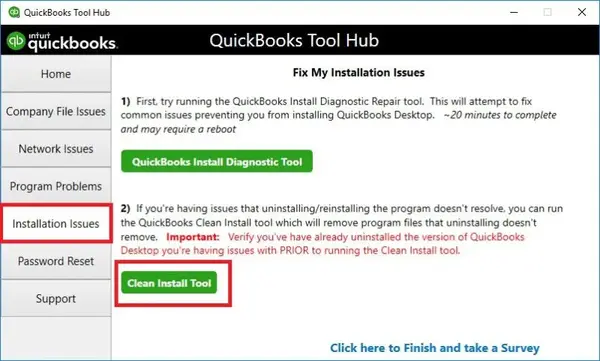
If repairing QB doesn’t help, you can try reinstalling QuickBooks Desktop. You can clean install QuickBooks to get a fresh version and fix the installation issues in the current version.
After QB is installed, rerun it and try sending the invoices through email. If QB has stopped emailing invoices, move to the next solution.
Solution 8 – Send a Test Email from Microsoft Word
You can send a test email from Microsoft Word to determine if the issues lie within QuickBooks or your email application (Outlook). To send a test email and check the cause behind the problem, follow the steps below –
- First, restart your computer, open Microsoft Word, and create a new document.
- Further, move to the File menu, click Send, and select the Email as PDF Attachment option.
If you can’t send a test email from Microsoft Word, there might be problems with Outlook or Office Suite, such as a lack of updates or corruption. To resolve the issue, contact Microsoft Help and Support for assistance.
However, if you can send an email from Microsoft Word but not through QuickBooks, repair the MAPI32.dll file following the next solution.
Solution 9 -Repair the MAPI32.DLL File
MAPI32.DLL is an essential file to enable communication between email clients and other applications on your computer. Damage or corruption in this file can be why QuickBooks email won’t send invoices. To fix the file damage, run a quick repair following the instructions below –
- Close all open programs, open the Windows Start menu, and type “File Explorer” into the search bar.
- Now, access Windows File Explorer and enter “C:\Windows\System32” into the search panel.
- Locate and open the Fixmapi.exe file, then follow the on-screen prompts to run the repair process.
- Restart your computer and open QuickBooks Desktop again when the repair process ends.
Once you’ve done this, try sending a test email and checking if the issue is resolved. However, if QuickBooks not sending invoices via email, follow the next troubleshooting solution.
You may read also : Fix QuickBooks Invoice Template Not Printing Issue
Solution 10 – Repair Outlook
If you use Microsoft Outlook as the email service, a damaged Outlook application can cause QuickBooks not sending invoices through outlook issues. To fix this issue, you need to repair Outlook in the following manner –
- Launch the Control Panel from the Windows Start menu and select the Programs & Features tab.

- Select Programs and choose the Microsoft Outlook application from the app list.
- In the Uninstall wizard, click Uninstall/Change, then click Repair and follow the on-screen instructions to fix MS Outlook.
- Click Finish, then try sending an email from QuickBooks to Outlook to see if the problem is fixed.
If you still have QuickBooks not sending invoices via outlook problem, follow the next solution.
Solution 11 – Temporarily Disable the Antivirus Software
Sometimes, you might be unable to send invoices via QuickBooks if the antivirus software creates restrictions. To fix this issue, you can temporarily disable the antivirus in the following manner –
- Type “Windows Security” in the Windows Start search bar, then select Windows Security and go to Virus & Threat Protection.
- Select Manage Settings, then switch off Real-Time Protection to disable the antivirus.
Once done, rerun QuickBooks and try sending the invoices again to resolve the issue.
Conclusion
The solutions provided in this comprehensive blog will help you quickly fix the “QuickBooks not sending invoices” issue. However, if these solutions are ineffective, you can reach out to our professional team at 1.855.888.3080 for assistance.
FAQs
How can I change my QuickBooks Desktop admin email?
To modify the admin email in your QuickBooks Desktop, implement the following steps –
1. Go to your Intuit account, log in with your account information, and choose the Sign-in & Security option.
2. Select and type the desired Email address into the dialogue box, then change the email address in the necessary field and click Save.
How can I send online invoices using QuickBooks Desktop?
You can email invoices from QB Desktop by following the steps below –
1. Go to the Customers menu, select Create Invoices, then choose the customer from the Customer Job dropdown.
2. Next to “Your customer can pay online using,” review the online payment options, then click Change to edit the payment option.
3. Select the checkboxes for the options you want to make available, click Save, and add the products and services you need to sell.
4. Fill out the rest of the invoice and select the Main tab at the top of the invoice form.
5. Select the Email dropdown, click Invoice, review the invoice message, and click Send.
How can I download invoices from QuickBooks?
If you cannot email your invoices from QuickBooks, you can download them and manually send them through your service provider. To download the invoice from QB, follow the steps below –
1. Go to Sales, click Invoice, and open the invoice you want to send.
2. Click the Print or Preview tab at the bottom of the screen and select the Download button.

Erica Watson is writing about accounting and bookkeeping for over 7+ years, making even the difficult technical topics easy to understand. She is skilled at creating content about popular accounting and tax softwares such as QuickBooks, Sage, Xero, Quicken, etc. Erica’s knowledge of such softwares allows her to create articles and guides that are both informative and easy to follow. Her writing builds trust with readers, thanks to her ability to explain things clearly while showing a real understanding of the industry.