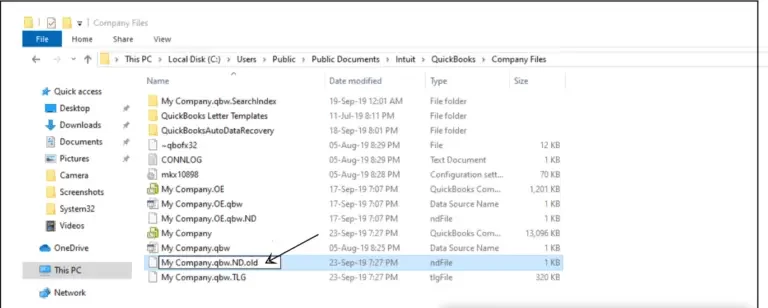QuickBooks is a hands-free financial management accounting software program, but people may face some errors while accessing it of which QuickBooks Error C=184 is one of the major issues. Many users usually experience QuickBooks Error C = 184 when .ND (network data) or .TLG (transaction log) records are damaged. The error can cause troubles accessing QuickBooks Desktop and company file data stored in it, and thus needs to be resolved soon. Through this article, we will explain you the reasons that can cause the issue and the methods that can be applied to resolve it. Follow the complete article until the end for complete info.
If you are still facing QuickBooks error C = 184 and you need help from an expert for resolution, then contact us at Proadvisor solutions Support Number 1.855.888.3080.
You may also see: QuickBooks print repair tool
Table of Contents
What is QuickBooks Error C=184 Can’t Open Company File?
QuickBooks users usually face problems while using the company Data file or generating a report because of this Error C=184. QuickBooks errors C=184 occur because of a damaged network file that is important to run QuickBooks. If this error is not resolved properly, it can also cause Data damage in the QuickBooks company file. Users reported that every time when they try to open company files or open QuickBooks reports they get this error. An error message appears saying “An error has occurred in QuickBooks. Please restart QuickBooks and try again. If you continue to experience this error, please note the C=value and contact technical support C=184” appears on your screen.
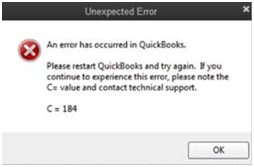
Reasons that can cause the Can’t Open QuickBooks Reports Error C = 184
Understanding the reason causing the QuickBooks report error C = 184 is very crucial to be able to resolve it in a short time. We have listed out for you the reasons that can cause QuickBooks Error C 184.
- This occurs if the .ND (network data) gets damaged.
- Damage with .TLG (transaction log) files can also cause the issue.
- A popular reason for the error is when the reporting dates of QuickBooks Desktop are not coordinating because of the leap year.
- Inappropriate installation of QB can also be the reason of the error C =184 in QuickBooks.
How to Resolve the Error C=184 QuickBooks
Various methods can be applied to resolve the Error C=184 in QuickBooks depending on the reasons causing it. We have specified methods if there is a damage with .ND or .TLG file, or QuickBooks Mismatched Reports Error has occurred. Besides, we have also some other advanced methods for error resolution if you are unsure of the reasons for the error.
Solution 1: Resolving Damaged .ND and .TLG File
The QuickBooks error C = 184 can occur due to damaged .ND and .TLG file and that can be resolved by renaming these files. A step-wise guide for the procedure is as follows:
- Reach the folder in your computer system where your company file is saved.
- Find ‘.ND and .TLG’ extensions of data files in this folder which can be easily identified by their extensions.
- Right-click on these files to select ‘Rename’ option.
- Add an extension “.OLD” at the end of the file names.

- Press the ‘Enter’ key to save it.
- After renaming the files, open QuickBooks application on your system and then access your company file.
- Follow this stepwise guide and your damaged data files will get fixed.
If the error still persists, then you should try advanced troubleshooting steps to resolve the error.
Solution 2: If QuickBooks Mismatched Reports Error
QuickBooks Error C=184 message mostly occurs due to QuickBooks mismatched Reports error, and that happens in a leap year as it has 29 days in February. This creates the issue that the date of the report exceeds the range specified by the client. To get rid of this problem, you will need to change the range of dates in your reports manually.
Solution 3: Use Reboot.bat file from the QuickBooks directory
If the above two solutions do not work for you, I would like to suggest you run a reboot.bat file, and this process will hardly take a few clicks and steps mentioned below:
- Save the company file data and then close the QuickBooks application.
- Select the company file and Press Alt and Enter key together to open the properties of the QuickBooks icon.
- Next, Click on the Open File Location button.
- Search for the File name as “Reboot.bat,” and once you find it, Double click on it.
- A Red color command Prompt window will populate on your screen and let the diagnose process finish.
- Reboot your computer.
Solution 4: Advance Steps to Resolve QuickBooks Error C 184
If the solutions given above could not help you resolve the QuickBooks Error C 184, then try these additional methods to troubleshoot the errors.
- First of all, copy the company file and paste it to a new location in your computer system.
- After this, path of the company file in the application needs to be changed.
- Access your company file, which was shifted to a new location in your system and check if the error is resolved.
- If the error still exists, rename the company files and add .OLD at the end of the file name.
- After that, you can also change the folder in which the company file is saved, as error can also occur due to a damaged folder. To fix this, create a new folder in your system and move your company file to this newly created folder and then set the path of this folder in QuickBooks Desktop application.
You may also read: how to repair QuickBooks Desktop
Solution 5: Run the QuickBooks Database Server Manager
Since Database Server Manager is essential in a network to host the company files, you can fix an error related to it using the Tool Hub.
Here are the steps we suggest you follow if you are hosting the files over a network and QuickBooks Error C = 184 interrupts the process.
- Double-click on the Tool Hub icon (installed in the previous technique).
- Choose the Network Issues option.
- Click on QuickBooks Database Server Manager.
Note: A prompt asking you to get the QuickBooks on your server system may appear. Follow this if you do not have QuickBooks yet on it. - After opening the QuickBooks Database Server Manager, click on Start Scan when you spot your company file(s).
- If the company file(s) is not visible, make use of the Browse option. Locate the company file and then choose Start Scan.
- Once the scan is complete, reopen QuickBooks & sign in to your company file.
You can follow the next step if the error code C = 184 still appears.
Solution 6: Copy the QuickBooks file on the desktop
You may be seeing the QuickBooks error C = 184 because the location where your company file is located is damaged. Therefore, if the above steps aren’t useful, you can try changing the company file location to a desktop and accessing it from there.
You must observe any issues when the file launches because the initial file location is corrupted or damaged if the QuickBooks file opens from the new desktop location.
Another reason can be that the location is not compliant with the file system path limitation.
In case the file still displays the error C = 184, the file in itself is corrupted and needs additional assistance.
- Firstly navigate to the location of your QuickBooks company file.
- After opening the folder, search for the file which contains the .QBW extension.
- Highlight and right-click on the file and choose Copy option.
- Open your Desktop screen and right-click anywhere, and from the list of options, click on Paste.
- Next, you must open QuickBooks while holding the Ctrl key on your keyboard.
- The above command will launch QuickBooks in the No Company Open mode.
- Click on Open or restore an existing company.
- Access the file that you copied on your desktop and launch it.
Through this article, we tried to help you troubleshoot QuickBooks errors C=184. You should be able to resolve the issue easily using the methods stated above, but it is possible that users might still continue to get the issue, but you need not worry. If you are still facing any issues after performing all these methods, then you can ask our experts for your solution through Proadvisor solutions Helpline Number.
FAQs
How does renaming the .TLG and .ND Files Fix the Problem?
To access the company file efficiently, QuickBooks requires .ND and .TLG files. The above files are essential, especially in a multi-user environment. Given the importance of the files, if they are damaged or corrupted, QuickBooks Error C = 184 can take place. You must rename these files but be assured they will not lead to data loss. After modifying the name of the .ND and .TLG Files, QuickBooks will recreate them freshly as soon as you try to launch the company file.
What is Something that I must be Aware of while getting Rid of the Issue?
QuickBooks experts have curated this article to help users manually solve the company file error C = 184. You can either invest your time in fixing the problem manually or call the Expert team directly on their toll-free number.

Erica Watson is writing about accounting and bookkeeping for over 7+ years, making even the difficult technical topics easy to understand. She is skilled at creating content about popular accounting and tax softwares such as QuickBooks, Sage, Xero, Quicken, etc. Erica’s knowledge of such softwares allows her to create articles and guides that are both informative and easy to follow. Her writing builds trust with readers, thanks to her ability to explain things clearly while showing a real understanding of the industry.