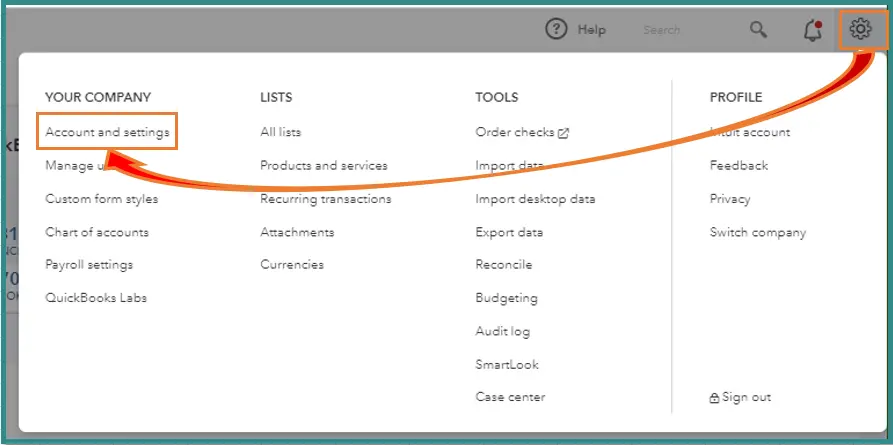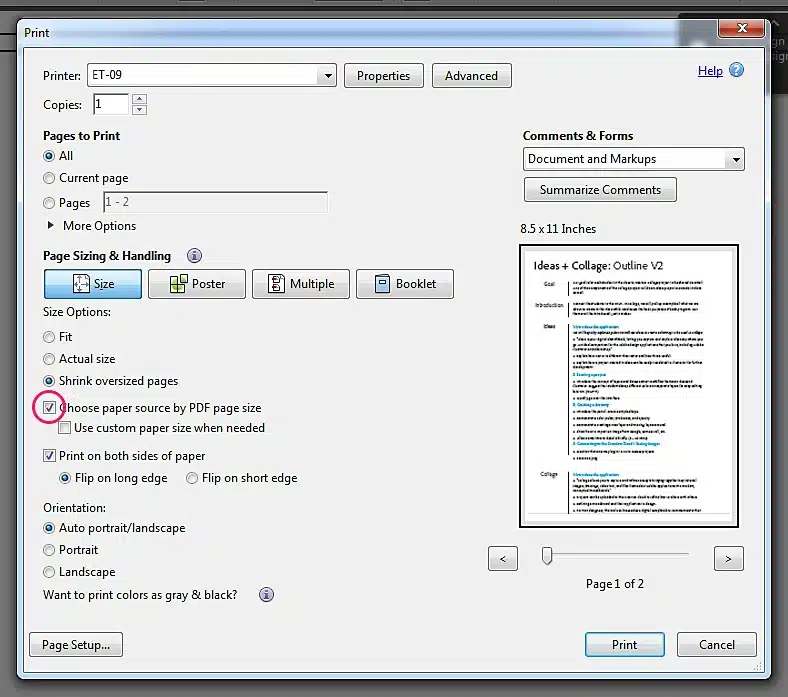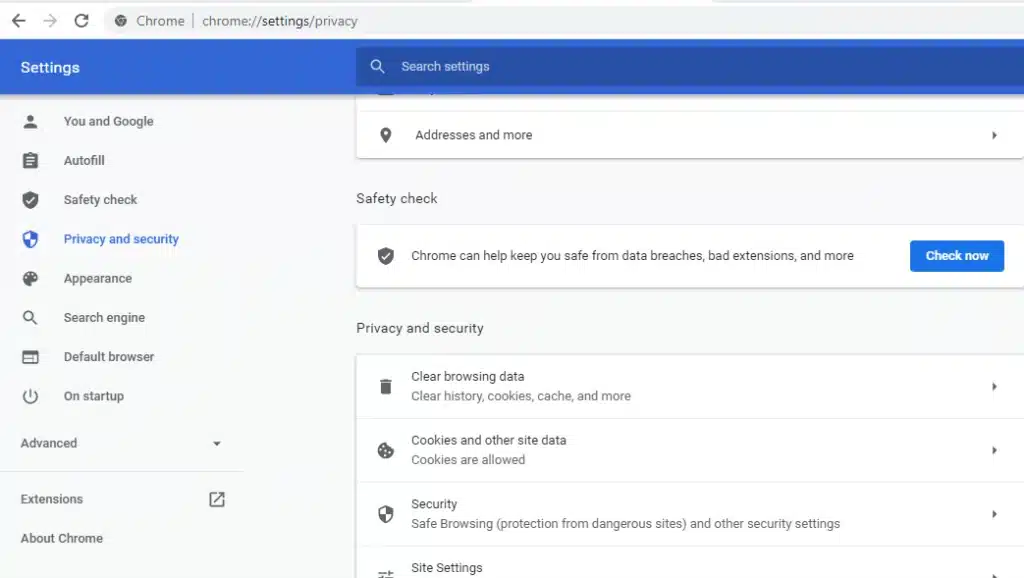Many of the QuickBooks Online users often encounter a delivery server down error. This usually occurs when you try to send out invoices or sales attachments to your customers, and your QB can’t connect to the email server. It’s caused by an incorrect email address or an incorrect invoice formatting. In this blog, we’ll discuss the different methods you can use to get rid of the QB Delivery Server Down error with no difficulty. First, let’s talk about the reasons that can trigger the QuickBooks Delivery Server Down error.
Having trouble dealing with the QuickBooks Delivery Server Down issue? Contact our professionals at 1-855-888-3080 to resolve it today!
Table of Contents
Key Factors Leading to QuickBooks Delivery Server Down Error
Before troubleshooting this error, we must know the factors that can cause this. Given below is a list of all the potential triggers of this issue:
- Incorrect company or client-facing emails
- Wrong location email address
- An incorrect formatting of the invoice
- Issues with the company email address setup in QuickBooks Online
- Unstable or slow internet connectivity
- QuickBooks could’ve blocked you from sending emails for security reasons
Now that we know about the potential reasons for this issue, let’s move on to the steps to troubleshoot it.
Troubleshooting QuickBooks Online Delivery Server Down Error
Different methods to solve the delivery server down QuickBooks Online error are listed below. Please go through them and follow the steps in order.
Verify the Company and Customer-Facing Email Address
Using a wrong company and company-facing email address can often give way to QuickBooks Delivery Server Down error.
You can fix it with the help of these steps:
- Open QB Online in your browser
- Go to Settings
- Then, press Account and settings
- Choose Company
- Now, click on Contact Info
- Check the Company email field
- Check the Customer-facing email field
- Below is an example that differentiates the right and wrong formats of emails
- Correct Format: mycompany@mycompany.com
- Wrong Format: mailid:mycompany@mycompany.com
These were the steps for verifying and correcting the company and customer-facing emails. If your problem isn’t fixed, move on to the next solution.
Check the Location Email Address in QB Online
In case you utilize the location tracking service in QB Online, an incorrect location email on your sales form can cause an issue.
However, we can address the problem in the manner below:
- Open the QBO website
- Log in as an admin
- Navigate to the Settings tab
- Press All Lists and choose Locations
- Search for the location you used on the invoice
- Now, browse to the Action column
- Open the dropdown menu and press Edit
- Check the option that says “This location has a different email address for communicating with customers”
- Verify if the email is correct
- Make the needed changes
- Finally, press Save
Is QuickBooks Delivery Server Down still? Look to the next method.
Verify the Formatting of Your Invoice
Check if your invoices contain special characters ( ! @ # $ % ^ & * ( ) _ – = + : “) in any of the following fields:
- Description
- Attachment name
- Message
- Email address
- Custom form templates
If you find any special characters in these fields, you need to remove them. After that, try to send your invoices again.
Check the Email Option of Your Sales Forms
You can change the PDF attached settings in order to resolve the QuickBooks Delivery Server down error.
To update the attachment settings of your sales form emails, follow these steps:
- Open Settings in QuickBooks Online
- Now, choose Account and settings

- Go to the Sales tab
- Then, press Online delivery
- Now, select or unselect the PDF Attached checkbox based on your preference
- Finally, hit Save
Now, you won’t face the QuickBooks Online Delivery Server Down error again.
Set up or Alter the Print and PDF Settings
First, set up the print options on your Adobe Acrobat with the following steps:
- Select a file and then press the Print button

- Now, press the Choose Paper Source by PDF Page Size checkbox
- Size Options should be set as Actual size
- Orientation should be set as Automatic
In case MS Edge is the default PDF reader, it automatically opens the PDF without downloading.
However, change the browser PDF download permissions (for Chrome) or set Adobe Reader as the default PDF viewer (for Firefox) with the following steps:
Google Chrome
- Open Chrome
- Click on the three dots at the top right corner
- Scroll down and hit Settings
- Now, press Privacy and security

- Go to Site Settings
- Choose Additional content settings
- Select PDF documents
- Now choose the option that enables you to open the PDF in Chrome instead of downloading it
Mozilla Firefox
- Open Mozilla Firefox
- Click on the three lines at the top right corner
- Then, go to the Find in Settings search bar
- Now, type PDF in the search bar
- Browse to the Action tab
- Click on Use Pick an app (default)
- Select Use Adobe Acrobat (in Firefox)
This would get rid of the QuickBooks Delivery Server Down error.
Change the Email Settings in QuickBooks Online
Verify and change the email settings in QuickBooks Online to eliminate the delivery server down error with the following steps:
- Click on Settings in QBO
- Now, select Account and settings
- Then, choose the Company tab
- Press and open the Communications section
- Go to the Email column and select Edit
- Verify and change the email address and password if needed
- Click on Save
- Finally, press Done
Performing these steps would eliminate the QuickBooks Delivery Server Down error.
Delivery Server Down QuickBooks Online – A Quick View
Presented below is a concise summary of this blog on the topic of the QuickBooks Online Delivery Server Down error in tabulated format:
| Description | QuickBooks Delivery Server Down is an error that users often face. This can render them unable to send invoices and sales forms through email. |
| Causes | It is caused by a wrong company email, an incorrect client-facing email, an unstable network connection, problems with company email setup, a wrong invoice format, or an incorrect location email address. |
| Ways to fix it | Change the company email, change the client-facing email, check the formatting of the invoice, alter the location email address, check the sales forms email option, set up the browser PDF settings, and switch the email settings in QBO. |
Conclusion
In this comprehensive blog, we discussed about the QuickBooks Delivery Server Down error and the factors that can lead to it occurring. Moreover, we also provided you with a step-by-step guide you can follow to eradicate this error yourself. If somehow you’re still having trouble dealing with this cumbersome issue, contact our Proadvisor Solutions experts at 1-855-888-3080 today.
FAQs
Why is my QuickBooks not connecting to the server?
Your QuickBooks might not be connecting to the server due to several different reasons, such as Windows Firewall blocking QB, a corrupted company file, interference from antivirus softwares, lack of adequate permissions, incorrect internet settings, and wrong webmail preferences.
Why is QuickBooks saying delivery error?
The QuickBooks Online Delivery Server Down error usually occurs while sending invoices or sales forms through email. It’s usually caused by the wrong company and client-facing emails, incorrect location email, and poor invoice formatting. You can read the blog above for solving this issue.
How do I restart my QuickBooks server?
To restart your QuickBooks server:
– Open the Start menu
– Access the Control Panel
– Then, open Administrative Tools
– Choose Services from the list
– Now, right-click on QuickBooksDBXX and press Restart
– The XX represents the version of your QB added by 10. For example, if you’re using QB version 2020, the service would be named QuickBooksDB30 and so on.
More useful articles :
QuickBooks Online app Something Went Wrong
QuickBooks Shipping Manager Freezes
Download The Latest Payroll Tax Table Update for QuickBooks Desktop
How do I use the QuickBooks Migration Tool
How to Zero out Payroll Liabilities in QuickBooks Desktop

Erica Watson is writing about accounting and bookkeeping for over 7+ years, making even the difficult technical topics easy to understand. She is skilled at creating content about popular accounting and tax softwares such as QuickBooks, Sage, Xero, Quicken, etc. Erica’s knowledge of such softwares allows her to create articles and guides that are both informative and easy to follow. Her writing builds trust with readers, thanks to her ability to explain things clearly while showing a real understanding of the industry.