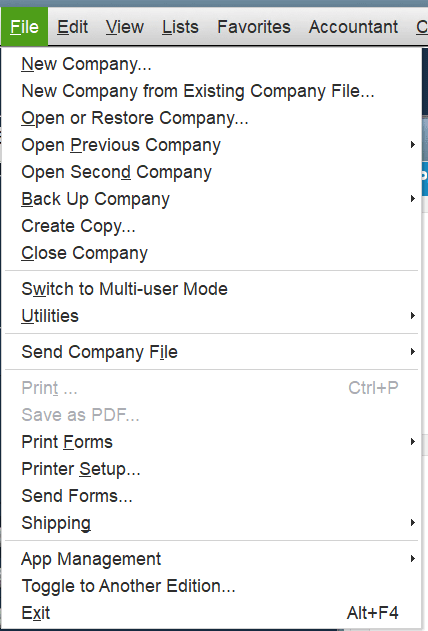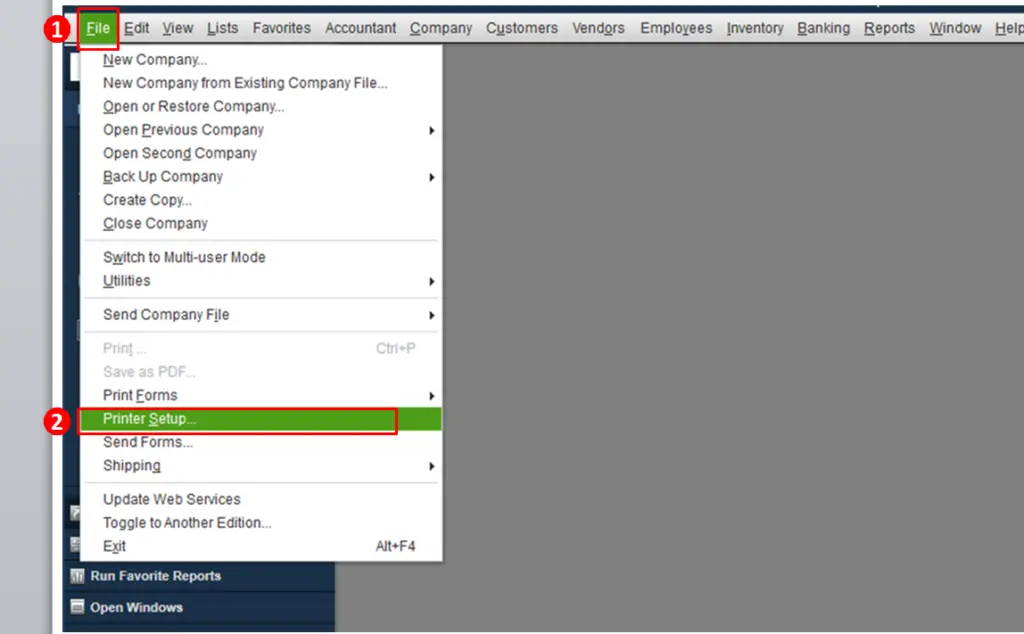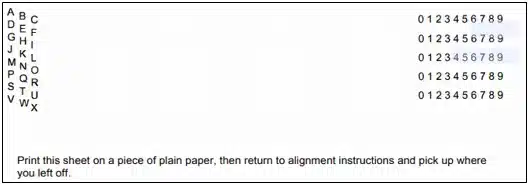It’s frustrating to encounter QuickBooks check alignment problems when printing your checks. You may notice that the check is either horizontally or vertically misprinted. This can be extremely time-consuming, and also wastes expensive check paper. This issue should be fixed without second thoughts on a priority basis, as it’s essential to settle your payments on time.
In this blog, we’ll discuss the ways you can rectify this error with the provided step-by-step guide. So without further ado, let’s move on to the next section.
Struggling with alignment issues in your checks printed through QuickBooks? Resolve your issue today by speaking to our Proadvisor Solutions experts at 1-855-888-3080.
Table of Contents
What are the Check Alignment Problems in QuickBooks?
While printing your paychecks in QuickBooks, you might find that the text is either too low, too high, too far left, or too far right. This usually occurs due to misconfigured alignment settings inside your QB workstation. You can face this issue in all the versions of QuickBooks, be it Desktop (Windows and Mac) or Online. It’s essential to fix this problem on time as it can hamper your important business processes and invite delays to your payment schedule.
Before we troubleshoot QuickBooks check alignment problems, first, let’s look at some key factors you need to analyze and implement for fixing the check alignment problem with QuickBooks.
Things to Keep in Mind Before Troubleshooting QuickBooks Check Alignment Problems
Before making alignment adjustments for your checks in your QB workstation, here are a few key things you should evaluate and apply:
- Update your QuickBooks Desktop
- Make sure that your printer is on
- Ensure that your computer is connected to your printer
- Verify that you have adequate check paper
- Check that you are using QuickBooks-compatible checks
Now, let’s discuss the different ways you can troubleshoot this issue, specific to your workstation platform (Windows, Mac, or Online)
Ways to Solve QuickBooks Desktop Check Printing Alignment Issues
QuickBooks offers two versions of the Desktop workstation: Windows and Mac. First, let’s patch QuickBooks check alignment problems for Windows.
QuickBooks Align Check Printing for Windows
You have to first start by making coarse alignment adjustments and then make fine adjustments to complete the process.
Making Coarse Alignment Adjustments to your in QuickBooks Desktop Workstation
To make adjustments to the check alignment in QBDT, follow the steps given below:
- Open your QBDT app
- Navigate to the File menu

- Open the Printer Setup
- Choose the Form name dropdown menu
- Select the form you want to print
- Click on the Printer Type dropdown menu
- Then, select Continuous (Perforated Edge)
- Press Align
- Select a template you wish to use
- Hit OK
- Now, press Coarse
- Click on OK to print a sample check
- Evaluate the pointer line QBDT printed across the middle of the sample
- Mark down the closest number to the arrow points
- Enter that number in Pointer Line Position
- Then, press OK
- QuickBooks might print another sample
- Finally, note down the printer alignment position for future reference
Now, let’s head to making fine adjustments in the steps given below.
Making Fine Alignment Adjustments for Your Checks in QBDT Windows
- Open the File menu again
- Select Printer Setup

- Open the Form name dropdown menu
- Choose the form you want to print
- Then, open the Printer type dropdown menu
- Choose Continuous (Perforated Edge)
- Hit Align
- Then choose a template to use
- Click on OK
- Now, select Fine
- Press OK to print a sample form
- Evaluate the alignment grid QB prints on the sample
- Check and estimate how far you should move the text on the sample
- Enter a number to specify how much and in what direction to move the printed text
- Press Print Sample
- Check the alignment
- If the adjustments are correct, press OK
- Finally, click OK again to close the Printer Setup
Now, let’s discuss the way to adjust QuickBooks check alignment problems on Mac.
QuickBooks Settings Check Alignment Problems on Mac Solved
To adjust the alignment of a check in QBDT Mac, you have to follow the steps given below:
- Select the check you want to make alignment adjustments to
- Then, click on Print
- Press Show Details
- Now, choose the Alignment tab
- Move the block box
- Adjust the alignment
- Check the text alignment in the print preview
- Hit Print to test if the alignment is correct
This was all for making an alignment adjustment for checks in QuickBooks Desktop Mac.
Learn How to Align Check in QuickBooks Online
To perform the task of adjusting check alignment QuickBooks Online, you have to follow the steps you see down below:
- Navigate to Settings
- Then, choose Payroll Settings

- Go to the Printing section
- Press Edit
- Now, choose Paycheck on QuickBooks-compatible check paper
- Then choose one of the two:
- Print paycheck and 1 pay stub
- Print paycheck and 2 pay stubs
- Hit Align check
- Now, select Print alignment form
- Print a sample check
- Follow the instructions you see to print the check
- Close the window
- Evaluate the check
- Follow the instructions on your screen again
- Then, enter the letter and number that satisfies your need
- Select Save
- Finally, press Done
Quick Tips for QuickBooks Online Check Alignment Problems
Given down below are some tips to align checks in QuickBooks Online:
- If the text is low
- Enter a letter that’s before the letter K
- Enter A to J to move the text up
- If the text is high
- Enter a letter that’s after the letter K
- Enter L to X to move the text down.
- If the text is far right
- Enter a number that’s less than 5
- Enter 0 to 4 to move the text to the left.
- If the text is far left
- Enter a number that’s more than 5
- Enter 6 to 9 to move the text to the right.

Now, you won’t face QuickBooks Online check alignment problems again.
QuickBooks Check Alignment Problems – A Quick View
Given below in the table is a concise summary of this blog on the topic of check alignment issues in QuickBooks:
| Description | While printing checks, you might see that something is off. The text can be horizontally or vertically misaligned, or both at the same time. |
| Things to keep in mind | Before you troubleshoot it, ensure that you’re using the latest version of QBDT, your printer is on, your system is using the right printer, you have enough check paper in your paper tray, and you’re using QB-compatible checks. |
| Troubleshooting methods | For QB Windows, make coarse adjustments and then make fine adjustments. For QB Mac, move the black to adjust the alignment in the Alignment tab. For QB Online, click on Align Check in the Payroll Settings menu to make adjustments |
Conclusion
In this blog, we discussed about the different QuickBooks check alignment problems. Additionally, we gave you an easy-to-follow step-by-step guide so you can troubleshoot this issue yourself. If somehow you’re still battling this same problem, give a call to our Proadvisors Solutions Team at 1-855-888-3080!
FAQs
How do I fix check alignment in QuickBooks Desktop?
To fix QuickBooks check alignment problems in the Desktop version, first make Coarse adjustments by navigating to the Printer Setup menu. Then, make fine adjustments to refine the alignments you made from the Printer Setup menu. To know this method in detail, read the blog above.
How to fix stuck checks in QuickBooks Desktop?
To fix stuck checks in QBDT, you can try updating your QBDT app, sending payroll after updating, checking and finding checks stuck as online to send, using the verify and rebuild data tool, modifying the information of stuck paychecks, and running QB as an admin.
How do I adjust check printing in QuickBooks Online?
Browse to the Settings menu and choose Payroll Settings. In the Printing section, press Edit. Then, choose Paycheck on QuickBooks-compatible check paper. Now, select Print paycheck and 1 pay stub or Print paycheck and 2 pay stubs. Choose Align check, and press Print alignment form to print a sample check. Follow the instructions you see and close the window.
Enter the letter and number that you feel would be perfect.
Read More Useful Articles:-
10 Solutions for QuickBooks Not Printing Checks Correctly
QuickBooks Migration Tool : Download, Setup and Utilize
No Version of QuickBooks Was Found to Update Issue [Fixed]
QuickBooks Error 10000: Exploring the Causes and Resolutions
How to Download or Install QuickBooks Payroll Tax Table Update?
Learn Easy Ways to Fix QuickBooks Sales Tax Rounding Error

Erica Watson is writing about accounting and bookkeeping for over 7+ years, making even the difficult technical topics easy to understand. She is skilled at creating content about popular accounting and tax softwares such as QuickBooks, Sage, Xero, Quicken, etc. Erica’s knowledge of such softwares allows her to create articles and guides that are both informative and easy to follow. Her writing builds trust with readers, thanks to her ability to explain things clearly while showing a real understanding of the industry.