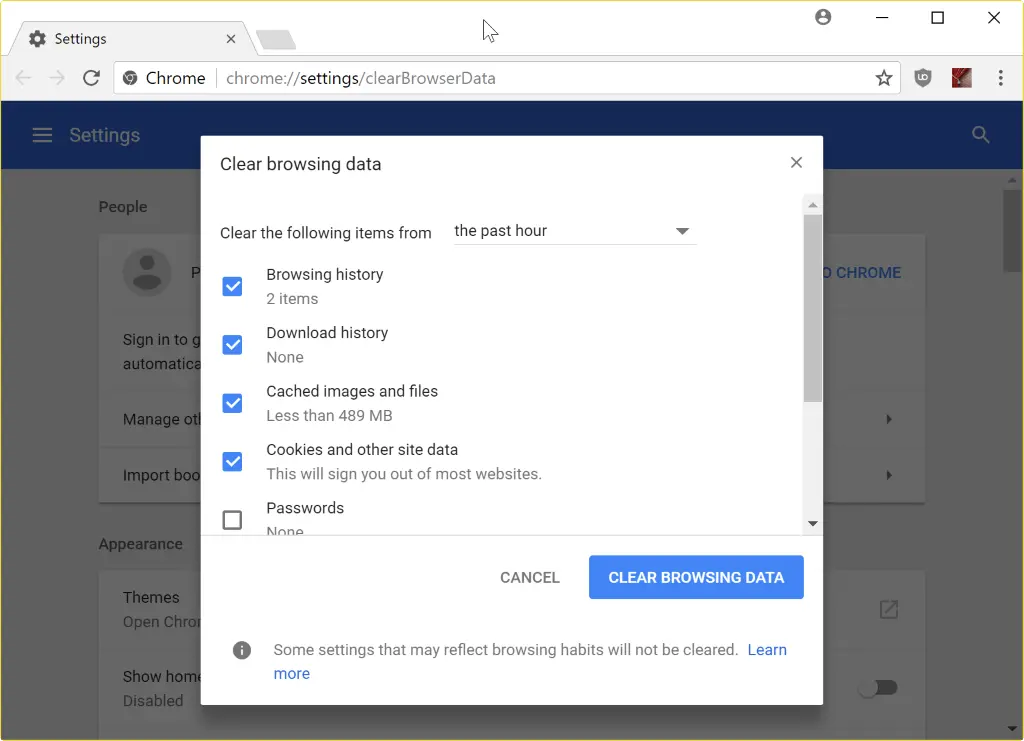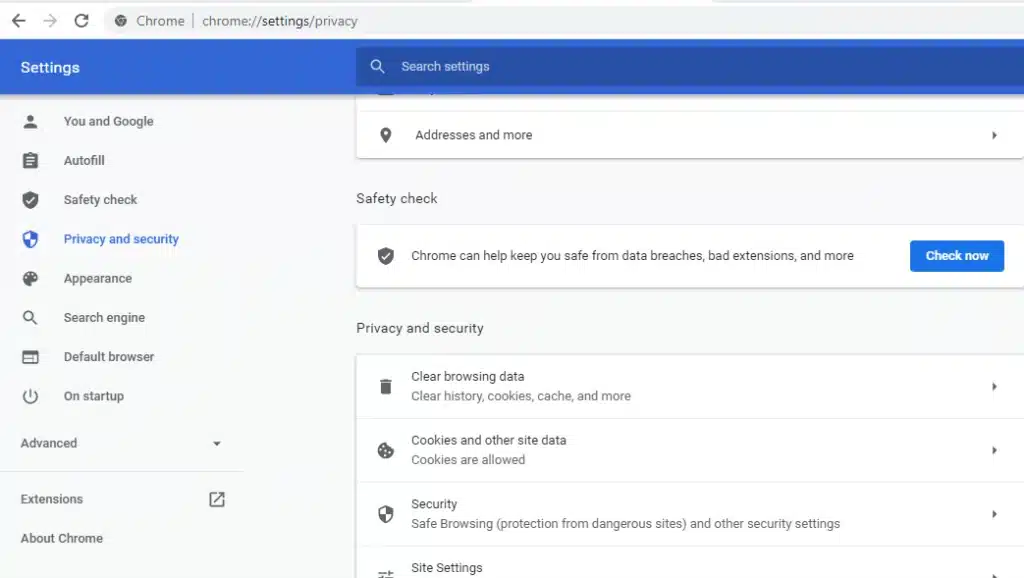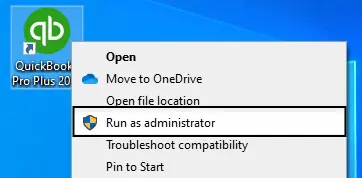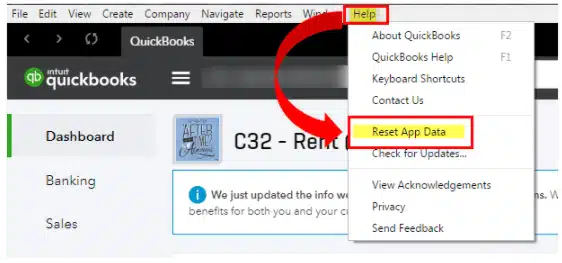QuickBooks is reliable accounting software that provides a wide range of tools and features to make the bookkeeping process easier for its users. It offers these services through its Desktop and Online variants. Just like any other software, it is also prone to various errors, such as the QuickBooks 502 Bad Gateway error.
QuickBooks Online users generally face this error while trying to access their QuickBooks account through a web browser, but it is not restricted to the Online variant only. The Error 502 would restrict users from accessing their account, and thus it becomes crucial to resolve the error soon. Through this article, we have discussed the reasons that can cause the error and the different methods that can be applied to resolve it.
“If you have come across the QuickBooks 502 bad gateway error and you need assistance from an expert to resolve it, then contact Pro Advisor Solutions Support at 1.855.888.3080”
You may also see: Move QuickBooks Desktop to a New Computer
Table of Contents
Why am I Getting 502 Bad Gateway Issue in QuickBooks?
If you are wondering why am I getting 502 bad gateway issue in QuickBooks, then you should understand that the bad gateway term suggests that one server has received an invalid response from another server. Error code 502 is an HTTP status code.
You may come across this issue while working with the QuickBooks online or desktop application. Your application may receive an invalid response from the server due to malware interference with the cache, or if the browser’s cache memory is crammed up. We have listed below the possible reasons that can cause the QuickBooks 502 Bad Gateway error.
- If the web browser’s cache memory is full, then it can cause the bad gateway error.
- Intuit website is not added as a trusted website in your browser.
- Disabled Active Scripting in the web browser is another common reason for the error.
- QuickBooks application’s cache memory being full can also cause the error.
These issues can cause the bad gateway error while using your QuickBooks application or accessing your QuickBooks account through a web browser.
How to Resolve QuickBooks Service Messages Error 502?
If you are facing QuickBooks Service message error 502 on your desktop or online variant, then it can be resolved through various processes. The different methods of resolutions depend on the variant you are facing the error on and the reason causing the error. We have provided the different methods below for you:
How to Fix QuickBooks on Chrome Browser Giving 502 Bad Gateway?
If you have come across QuickBooks on Chrome Browser giving 502 bad gateway error, then the reason could be crammed up browser’s cache memory. We have provided below for you the detailed steps to clear the browser’s cache and cookies:
- Open your Google Chrome web browser.
- Locate the three vertical dots on the top-right corner of your browser
and click on it. - Go to the ‘History’ page by clicking on the ‘History’ option from the drop-down
menu. - Find the ‘Clear browsing data’ option in the left panel of the window.
- Make sure that Cache and Cookies are marked in the next window
that appears. - Also ensure that you select the ‘All time’ option from the ‘Time range’ drop-down menu.

- You can also reach this window through the ‘Settings’ option.
- ‘Clear browsing data’ option lies under the ‘Privacy and
Security’ section. - Click on the ‘Clear Data’ button to clear the data.
The cache and cookies memory will clear up after the process. You should also add Intuit as a trusted website to fix the issue through the steps provided below:
Add Intuit as a Trusted Website in Chrome
Follow the stepwise guide to add Intuit as a trusted website to Google Chrome web browser:
- Open your Google Chrome browser through the ‘Start’ menu of your computer.
- Locate the three vertical dots on the top-left corner and click on it.
- Click on the ‘Settings’ option.
- Go to the ‘Advanced’ option from the left panel and then reach the ‘Privacy and Security’
settings.
- Go to the ‘Site settings’ tab and then select ‘Cookies’.
- Press the ‘Add’ button in the ‘Allow’ section.
- Enter “intuit.com” in the space and then click on the ‘Add’ button to save the change.
Check if you have got rid of the QuickBooks 502 bad gateway error after clearing the cache from the browser and adding Intuit as a trusted website. If the error persists, then you would need to enable active scripting to resolve the 502 error code.
Enabling Active Scripting to Resolve QuickBooks Error Code 502
Here is a detailed guide to enable active scripting on the Internet Explorer web browser to resolve QuickBooks error code 502:
- Open your Internet Explorer web browser.
- Go to the ‘Tools’ section and then click on the ‘Internet
Options’. - Go to the ‘Security’ tab in the new window that opens up.
- Click on the ‘Internet’ icon and then select ‘Custom Level’.
- Click on the ‘Enable’ button under the ‘Active Scripting’ option.
- Press ‘OK’ twice on the window that appears next.
Deleting Cache to Fix QuickBooks app 502 Bad Gateway Issue
If you are facing the QuickBooks app 502 bad gateway issue on the QuickBooks Desktop application, then it can occur when the application cache memory gets filled up. It can be resolved if you clear the cache memory so that the app doesn’t face issues while communicating with its servers. The detailed steps to perform the cache cleanup process for the QuickBooks application has been provided below for you:
- Go to the ‘Start’ menu of your computer.
- Search “QuickBooks” and find the application in the result.
- Right-click on it and then select the ‘Run as administrator’ option.

- Go to the ‘Help’ section in your application.

- Click on the ‘Reset App Data’ option.
- Open the application again after the ‘Reset’ process completes.
You may also read: Update QuickBooks Desktop
This should resolve the error 502 from your QuickBooks application. Through this article, we discussed the reasons causing the QuickBooks 502 bad gateway error and the different methods for its resolution. You should be able to resolve the error using the methods stated above. If you still need an expert to assist you through the process of resolution, then reach Pro Advisor Solutions Support at Helpline Number 1.855.888.3080.

Erica Watson is writing about accounting and bookkeeping for over 7+ years, making even the difficult technical topics easy to understand. She is skilled at creating content about popular accounting and tax softwares such as QuickBooks, Sage, Xero, Quicken, etc. Erica’s knowledge of such softwares allows her to create articles and guides that are both informative and easy to follow. Her writing builds trust with readers, thanks to her ability to explain things clearly while showing a real understanding of the industry.