Small and medium-sized enterprises widely use QuickBooks for accounting and bookkeeping as it not only provides technically advanced solutions but also ensures the safety and security of company data. Businesses have all their crucial company data stored with their accounting software. QuickBooks understands the importance of security and confidentiality of your company data and ensures its safety through various measures. Setting a strong password is one of the basic methods to keep your data secured. It is suggested not to use birth dates, name, etc. in your password as that makes it vulnerable. An ideally strong password is easy to forget, and thus there are options through which you can crack QuickBooks password. Through this article, we will explain to you the ways through which genuine users can recover their accounts, in case they forget their password.
“If you are struggling to crack QuickBooks password to access your company account, then contact Proadvisor solutions Desktop Support at 1.855.888.3080 to take help from our experts”
You may also see: Install QuickBooks on a Terminal Server
Table of Contents
Different solutions about how can you Crack QuickBooks Password
QuickBooks is known for providing user-centric solutions; thus, it also provides various methods for QuickBooks Password crack. It provides a specific password reset tool which can be used to reset your password and recover your account. It also has other features such as the challenge question which makes the password recovery even easier. Let us analyze the different methods through which genuine users can crack the QuickBooks password:
Use QB Automated Password Reset Tool to recover password
If you have QuickBooks installed on your system, then you can use the QB Automated password reset tool to recover the password for the QuickBooks version that you last used to open the company file. Follow the steps as mentioned below to crack QuickBooks password using the tool.
- Access the QB Automated password reset tool from Intuit’s website.
- Select the QuickBooks version that was last used by you to open the
company file when prompted.
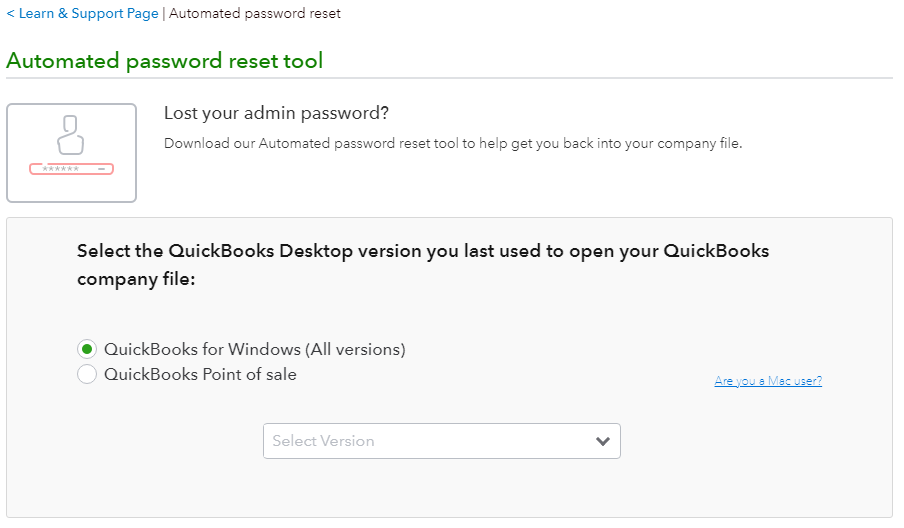
- Enter the License number of your product and business information in the
specified field and then press the ‘Submit’ button. - You will receive an access token number through the email address that
you have provided. - Click inside the checkmark box to accept the terms of the license
agreement. - The tool will start downloading automatically.
- Run the tool when the download completes.
- Now, enter the token number that you have received through the email.
- Go to the ‘QuickBooks Desktop
Products’ menu and select the version that you had selected
earlier. - Click on the ‘Browse for Company
File’ and select the file. - You need to enter the correct admin name when asked.
- Enter a new password in the ‘New Password’ and ‘Confirm New
Password’ fields. - Click on the ‘Reset Password’ button to save the changes.
You should be able to recover your QuickBooks successfully through the above process and can now access the Company file. Change your password once again when prompted to open the company file. To know about another method of password recovery, keep reading the article.
Use the security question to unlock QuickBooks Password
When you set up your QuickBooks account and set a password for it, QuickBooks asks you to select a security question and a respective answer. The security question that you choose should be something personal and easy to remember. If you fail to recall your QuickBooks password, you can recover your account using this security question. Follow the steps as provided below to unlock the QuickBooks password through the security question:
- Click on the ‘I forgot my
password’ button on the Login page. - Select ‘Answer the Security
question’ from the options in the new window that appears. - Select the question and then answer it correctly in the next step.

- On providing the right answer, a message will appear informing you that
your file is now password-free. - Close the window and then generate a new password for your QuickBooks
application. - Also, select a new security question and answer.
You will be able to access your Company file after successfully following the steps provided above. If you don’t feel the need to keep a password, or if you are sure that your files are safe even without a password, then you can choose to keep your QuickBooks without a password. Keep reading the article for detailed steps.
With the guidance of these steps Remove Password from QuickBooks
It is suggested that you should keep your QuickBooks application password protected, but if you want to access QuickBooks without any password, then QuickBooks provides that option too. If you are wondering how to remove password from QuickBooks, then we have provided the detailed steps below for you:
- Log in to QuickBooks with your login credentials and then go to the ‘Company’ menu.
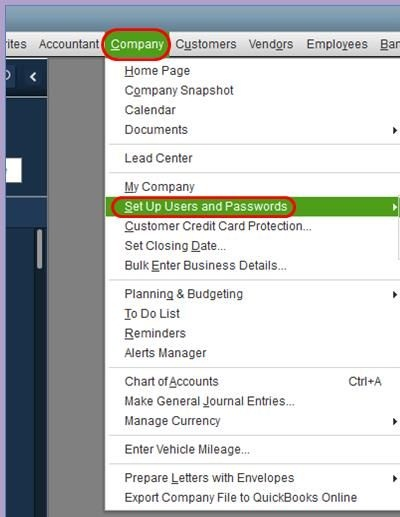
- Reach the ‘Change QuickBooks
Password’ window. - Enter your Existing password in the provided space.
- You should leave the fields of ‘New
Password’ and ‘Confirm Password’ empty. - Reach the challenge questions section and then click on the ‘Select’ option.
- This space should be empty. You should remove any text using the
backspace key. - Click on the ‘OK’ button to save the changes.
When you set up your QuickBooks application, it makes you set a password. You can remove the set password through the steps mentioned above. Now, when you re-access your QuickBooks application, you would not need to enter any password. The process is reversible, so you can set a password for your QuickBooks, whenever you want.
Execute these methods on QuickBooks Point of Sale Password Crack
If you use QuickBooks Point of Sale and you cannot access your account even after entering your valid login credentials, you will need to perform QuickBooks Point of Sale password crack. Follow the steps as provided below:
Method 1: Use the Generic Account and sign-in into QuickBooks Application
- Open your QuickBooks Point of Sale application.
- Enter ‘SYSADMIN’ in the username field.
- Don’t enter anything in the password field and press the ‘OK’ button.
If this doesn’t work, then enter your usual admin password and then press the ‘OK’ button. You should be able to sign in to your account; otherwise, you would need to reset your POS password.
Method 2: Use Automated password reset tool and reset POS password
When you reset the password, your old password is permanently erased, and you will need to set a new password for your account.
- Go to the QuickBooks Automated password Reset Tool through the
Intuit’s website. - Select the QuickBooks Point of sale option.
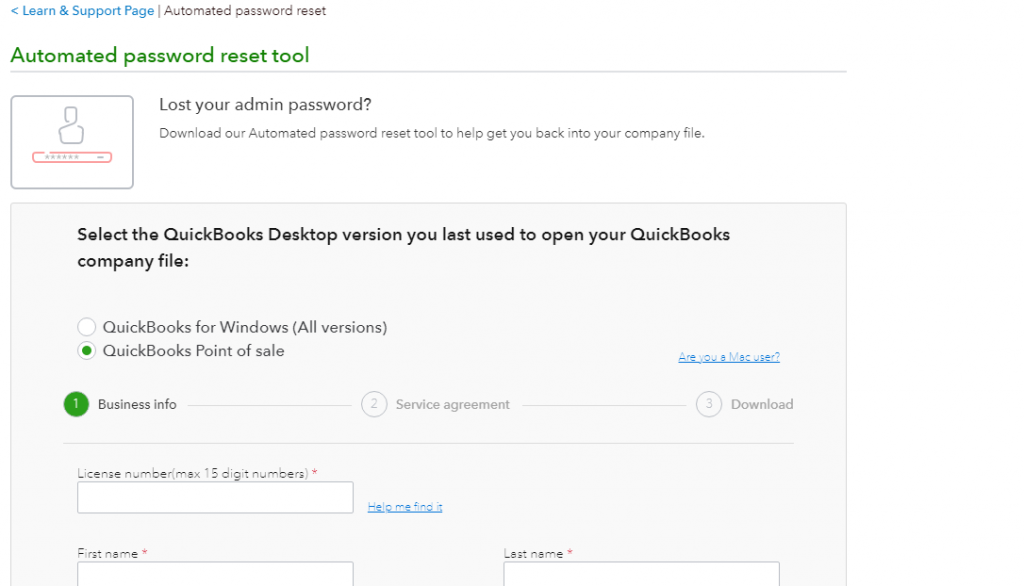
- Fill in your complete business info and press ‘Submit’ to reset the
password.
You should be able to reset your POS password easily through the method stated above. You can now access your POS through the new password.
You may also read: QuickBooks 1099 Wizard
Reach out for help from a QB Expert..
Through this article, we explained to you the detailed procedure to crack QuickBooks Password, in case you forget the password. QuickBooks ensures that the user’s data is secure from theft, but at the same time, it also maintains that the authentic user can reset their password and recover the data. You should be able to reset the QuickBooks password easily through the steps provided above. If you come across any issues while trying to crack your QuickBooks password, then you can call Proadvisor solutions Customer Helpdesk at 1.855.888.3080 and get assistance from our experts.

Erica Watson is writing about accounting and bookkeeping for over 7+ years, making even the difficult technical topics easy to understand. She is skilled at creating content about popular accounting and tax softwares such as QuickBooks, Sage, Xero, Quicken, etc. Erica’s knowledge of such softwares allows her to create articles and guides that are both informative and easy to follow. Her writing builds trust with readers, thanks to her ability to explain things clearly while showing a real understanding of the industry.

