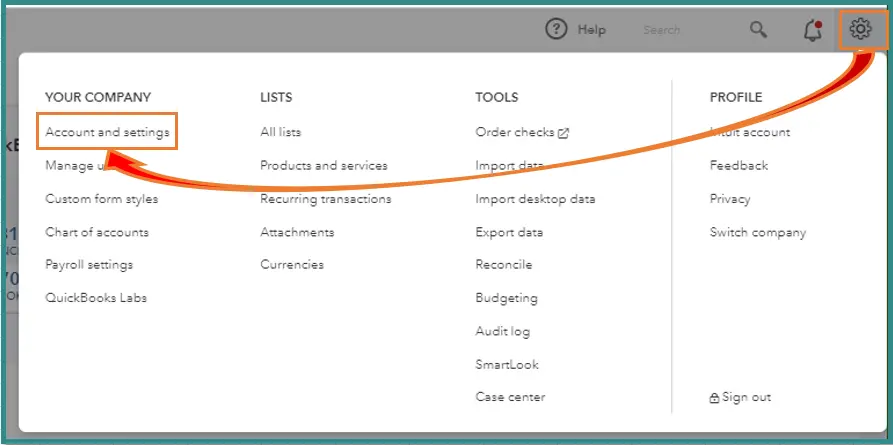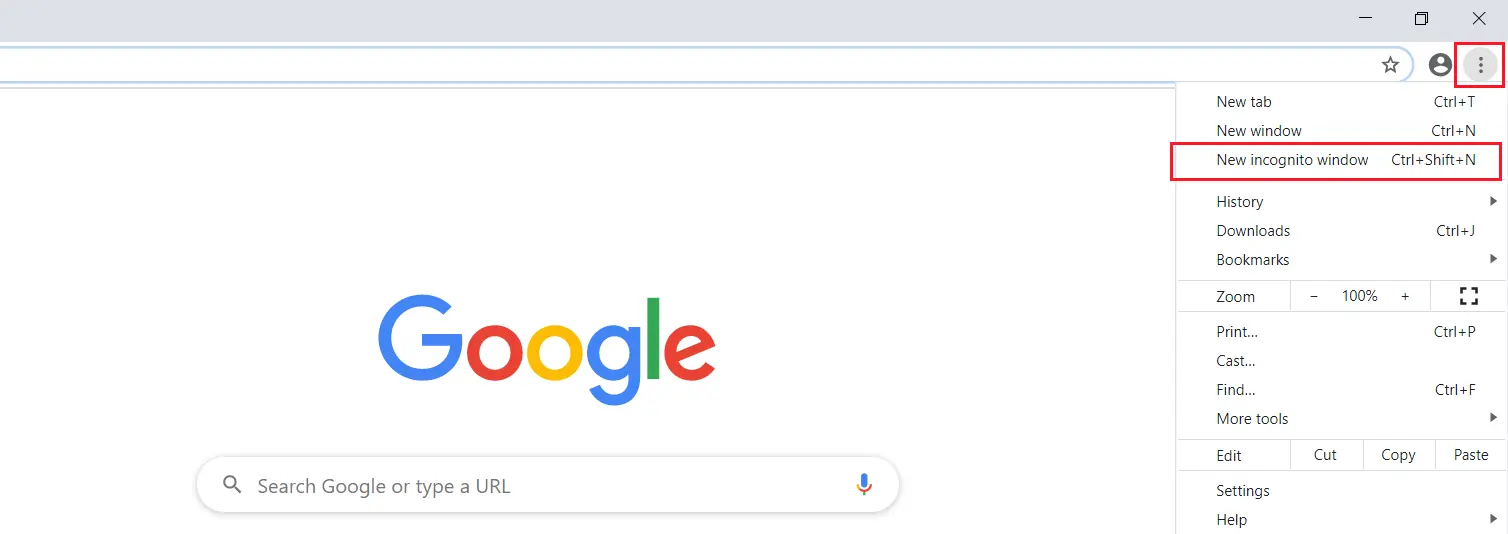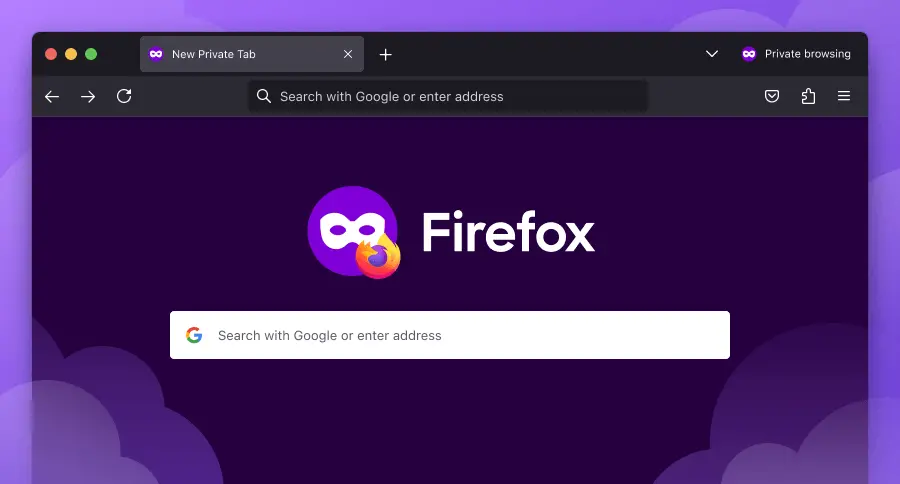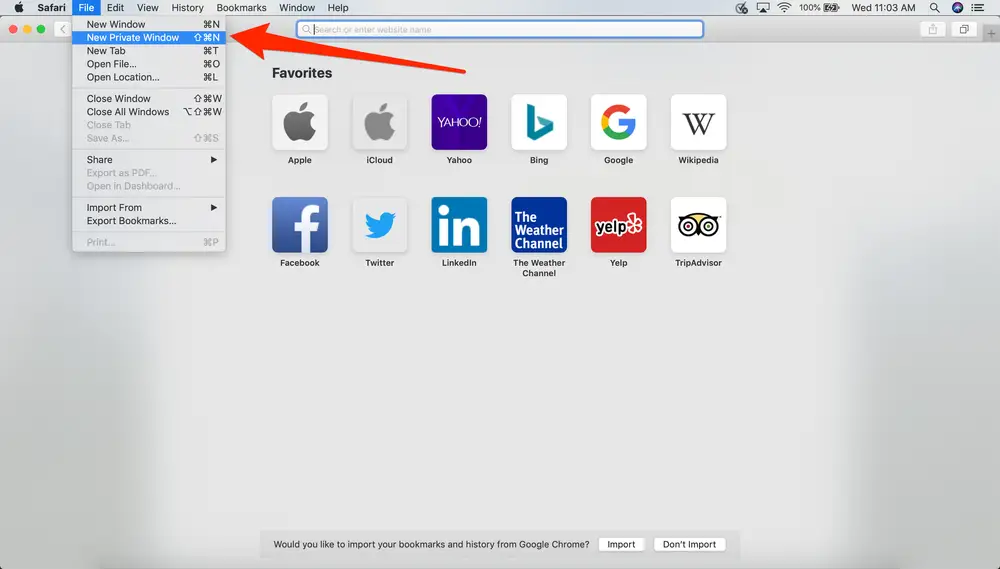QuickBooks used by millions of users worldwide to manage their business and accounting operations, including creating and processing invoices. But sometimes, users might face issues with the invoice, like duplication. Invoice duplication can cause problems while processing the sales receipts and running the reports. The issues can occur while switching to a newer version or importing transactions. Keep reading this comprehensive blog to learn how to find and delete Duplicate invoices in QuickBooks.
Getting duplicate invoices can create confusion and frustration among QB users. You can follow the instructions given below to fix the duplicate invoice issue with ease. However, if you are unwilling to self-troubleshoot the issue or need help with the technicalities, you can call our Proadvisor solutions’ specialists at 1.855.888.3080 to get prompt assistance.
Table of Contents
What Scenarios Can Lead to QuickBooks Duplicate Invoice Error?
If you are encountering duplicate invoices in your QB application, the following scenario might trigger the issue –
- Some of the invoices from the previous version could possibly be copied to the new QuickBooks version after an update or change to a new version, leading to duplicates.
- Another way in which invoice duplication happens is when you transfer lists and transactions to the QB company data file from outside sources.
- If you have manually entered the transactions and then activated the automatic update feature, it can lead to duplicate invoices in the app.
These are the scenarios that lead to invoice duplication in your QuickBooks software. Now, let’s learn how to find and remove duplicate invoices in the next section.
Recommended to read : How to fix QuickBooks Open But Not Showing Problem
Step-by-Step Process to Delete Duplicate Invoices in QuickBooks Desktop
From the detailed steps that we shall outline below, you shall be in a position to find and delete duplicate invoices from your QB application –
Step 1 – Locate the Duplicate Invoices
The first step is to find the duplicate invoices by using the instructions below –
- Open QuickBooks Online, go to the left menu and select the Sales option.
- Select the Number column, apply the filters to the invoice and sort it in either ascending or decreasing manner.
- Once the list is sorted, you can find the duplicate invoices in QB.
Step 2 – Prevent Duplication
However, here are some ways to prevent duplication before we proceed to learn how to delete the duplicate invoice –
- Open QuickBooks, click the Gear icon and select the Account and Settings option.

- Choose the Sales menu, select Sales from the content option, and check if the Customer Transactions Numbers checkbox is marked.
- Unmark the checkbox, then click Save and Done and end the process.
Step 3 – Delete the Duplicate Invoice
Now, to delete the duplicate invoice, you must perform the steps given below –
- After finding the duplicate in Step 1, click on the Duplicated Invoice to open it and scroll to the bottom of it.
- Click More, then select Delete, and hit the Save button to remove the invoice.
Step 4 – Modify the Duplicated Invoice Number
You can change the duplicate invoice number by going through the instructions mentioned below –
- Click on the Duplicate Invoice, open it, and at the bottom of the invoice, select the More icon.
- Now, choose to edit the invoice number and click Save to give effect to the modifications.
Steps to Merge Duplicate Invoices in QuickBooks
If the duplicate invoices are linked to the customer records, you must merge them by using the steps below –
- Start by finding the customer record you want to keep and look for its duplicates, then open the customer detailed by clicking on the customer name.
- Next, find the option to merge your customers depending on your QB version and follow the onscreen prompts to complete the process.
- After the customer invoices are merged, ensure all transactions match the retained customer records and check if the contact information is up-to-date.
- Finally, inform the team and update the relevant stakeholders about the changes in the customer invoice.
Also see : Why My QuickBooks Keeps Asking to Reboot
QuickBooks Online Duplicate Invoice Resolution Method
If you encounter more duplicate invoices even after deleting the invoice in the above section and taking the preventive step, you can try running QuickBooks Online in incognito mode, then clear the cache if required as follows –
Step 1 – Run QBO in Incognito Mode
You can try running QuickBooks Online on your web browser via a private window by using the shortcuts below to check if the invoice issue is fixed –
- Google Chrome: Ctrl + Shift + N

- Mozilla Firefox: Ctrl + Shift + P

- Microsoft Edge: Ctrl + Shift + N

- Safari: Command + Shift + N

Now, generate a sample invoice and send it to your email, then check if the duplication persists. If not, it means your browser’s cache and cookies are causing the invoice problem. To prevent the QuickBooks duplicate invoice error, follow the next step.
Step 2 – Clear the Browser Cache
Accumulated data, including excessive cache and cookies, from your regular browser may cause odd behaviors while operating QuickBooks Online. Thus, you must remove the browser cache and cookies from your preferred browser by using the instructions below –
Microsoft Edge
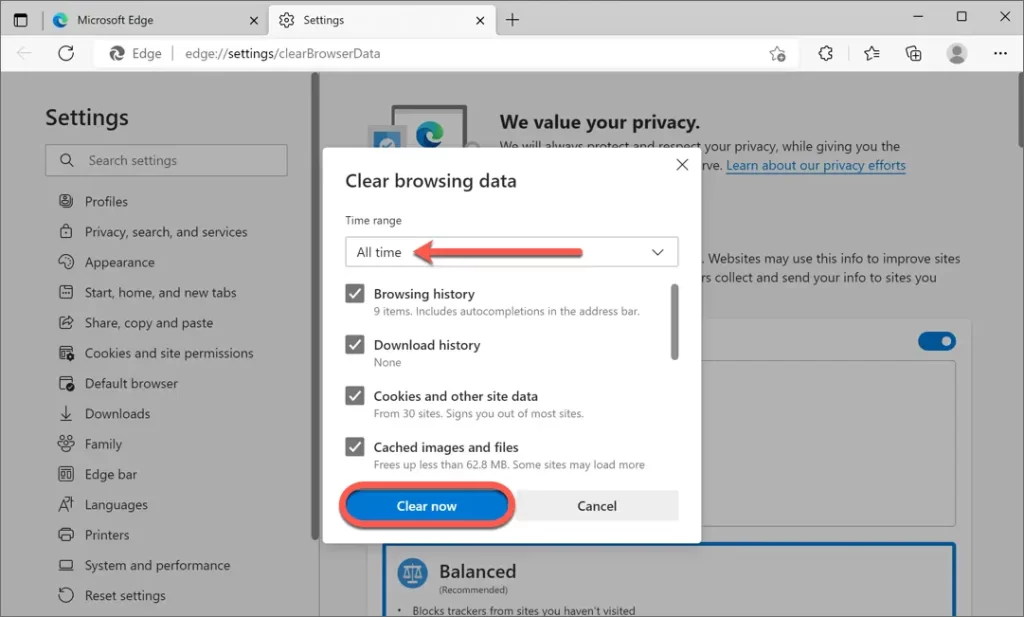
If you run QuickBooks Online on the Microsoft Edge browser, implement the steps below to delete the browser cache –
- Open your Microsoft Edge browser and click the three dots in the upper right corner to navigate to the Settings (or press Alt + F) menu.
- Click Privacy, search, and Services, then move to the Clear browsing data section and choose what to clear from the browser data.
- Further, pick a time range, then mark the boxes for the data you want to clear, and hit Clear now to confirm.
Google Chrome
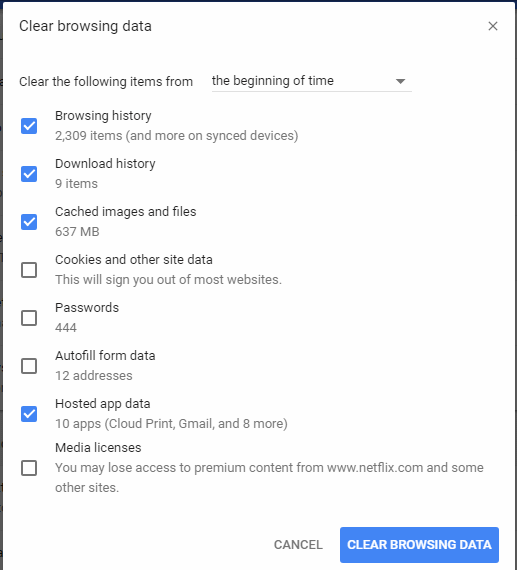
Google Chrome users can remove the browser cache and cookies by using the detailed instructions mentioned below –
- Click the Settings menu in the top-right corner of the Google Chrome home screen, then select Privacy and Security on the left side, and choose Clear browsing data.
- Next, pick the period to delete from in the Time range drop-down menu and ensure the Cookies and other site data and Cached images and files checkboxes are marked.
- Click Clear Data, then exit all open Chrome instances, and restart to give effect to the changes.
Once done, run QBO in the normal web browser to ensure the duplicate invoices are eliminated.
With the help of the solutions given in this detailed guide, we have tried to provide you with the best ways to deal with QuickBooks duplicate invoices. However, if these solutions don’t help and the duplicates persist, you can contact our Proadvisor solutions support team at 1.855.888.3080 to get immediate help with the QBO issues.
Common User Questions
How can I find duplicate invoices in my QuickBooks Online application?
To find the invoices that are duplicated, you can perform the following steps in QuickBooks Online –
1. Go to the Sales menu in QBO and select Invoices, then use the search functionality to search for the invoices.
2. Read the information about the invoice to find the ones with the same date, amount, customer information, item description, etc.
3. Next, you can run reports to generate a list of invoices and transactions, then filter them as per date or customer number to figure out the duplicate ones.
4. Once found, you can delete or merge the duplicate invoices as deemed fit.
How can I ensure efficient invoice management in QuickBooks?
Keep the following essential tips in mind to ensure effective and efficient invoice management in QB –
1. Use automation wherever possible to minimize the risk of human errors in invoice processing.
2. Review customer records regularly to ensure the information is updated, and keep an eye out for any duplication.
3. Maintain clear communication with the team and use feedback loops to ensure the team can raise their concerns with invoice processing, like duplication.
4. Create standard operating procedures and have a follow-up plan in case problems occur in invoice management to prevent them from recurring.
Why do my transactions keep duplicating while using QuickBooks?
QuickBooks Self-Employed automatically downloads the latest transactions when users connect their bank and credit card accounts to online banking. Since each bank connects to QuickBooks in a distinct manner, there may occasionally be crossed wires, and QuickBooks might download duplicate transactions.

Erica Watson is writing about accounting and bookkeeping for over 7+ years, making even the difficult technical topics easy to understand. She is skilled at creating content about popular accounting and tax softwares such as QuickBooks, Sage, Xero, Quicken, etc. Erica’s knowledge of such softwares allows her to create articles and guides that are both informative and easy to follow. Her writing builds trust with readers, thanks to her ability to explain things clearly while showing a real understanding of the industry.