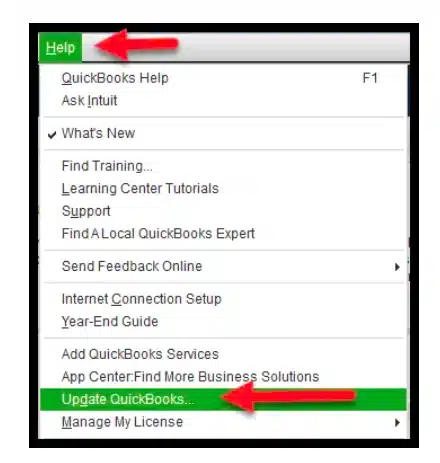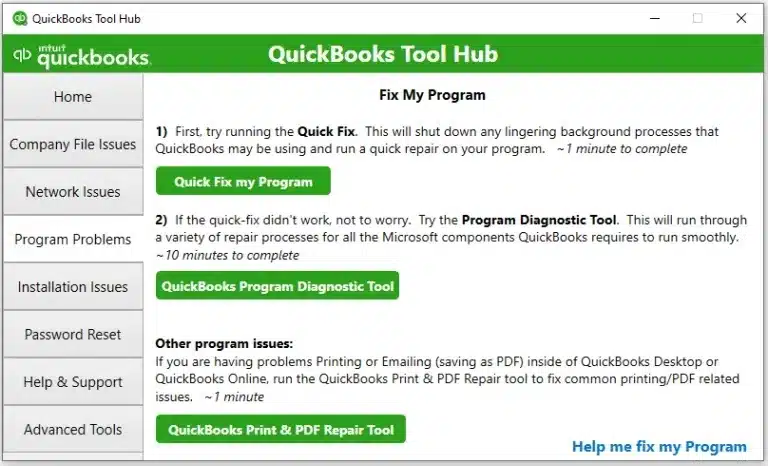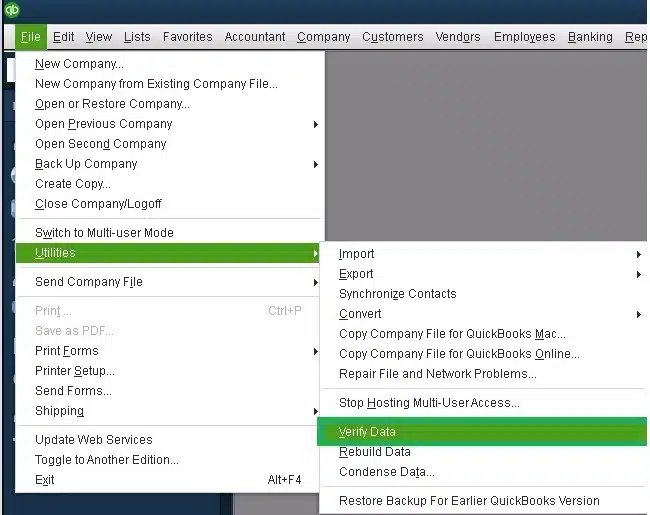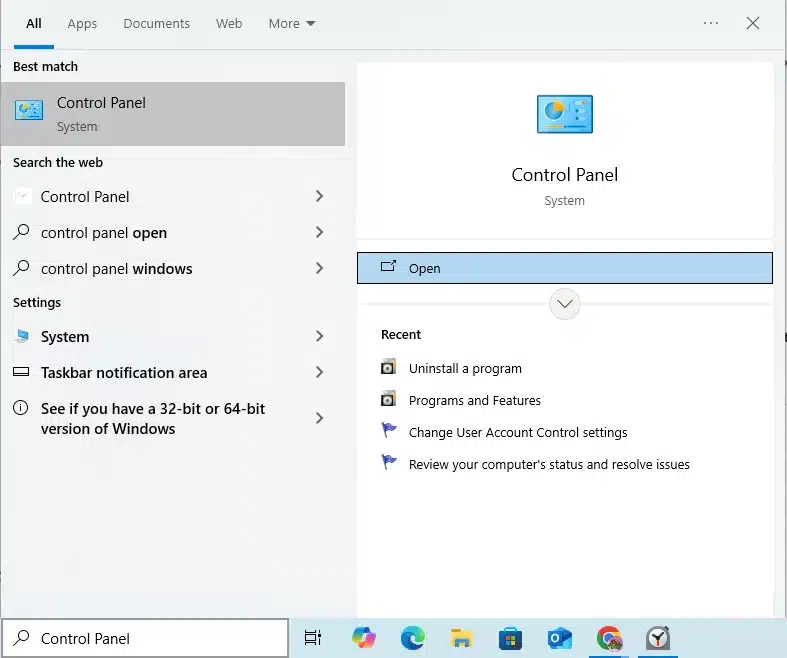QuickBooks is an application that many small businesses use to perform their accounting and bookkeeping tasks. However, while trying to do the same, you can encounter the problem of QuickBooks running slow. This can greatly hamper your workflow and important business processes. The causes of it can range from a slow internet connection to not meeting the system requirements. You can resolve it by clearing the cache and cookies from your web browser and using the Quick Fix My Program tool. We’ll cover the methods you need to troubleshoot the issue in both Online and Desktop if your QuickBooks is running very slow. First, let’s see why your QB is not running smoothly.
Are you having trouble using the QB Desktop application or the Online website? Contact our experts today to resolve your problem in no time!
You may also see: How to Resolve QuickBooks Error 101
Table of Contents
What is the QuickBooks Running Slow Issue?
QuickBooks running slow is simply an issue where either QuickBooks Desktop or Online start responding slow to user commands. This could happen due to a number of possible reasons and rectifying all of them is necessary to get the optimum performance of QuickBooks. Further, in this article you will learn about the various causes due to which QuickBooks starts responding slow and solutions to tackle each cause.
Why is My QuickBooks Desktop Running So Slow? Causes for Both Desktop & Online
Given below in the list are the factors that can potentially be the reason why you’re dealing with the problem of QuickBooks running slow:
- Stored cache and cookies in your web browser
- A weak internet connection
- A damaged QB company file
- Not matching the minimum system requirements needed to use QB
- Program problems with the QB Desktop application
- Installation issues with your QuickBooks software
- Not using QB Online in the recommended browser
- The Firewall is blocking the QBDT app
These are the causes of the QuickBooks running slow problem. Let us cover how to troubleshoot this problem in the QB Desktop app first, and then we’ll discuss how to cure it in QB Online.
Methods to Troubleshoot the QuickBooks Desktop Running Slow Problem
Listed below are the methods you can use to troubleshoot the issue of the QB Desktop app running slowly:
Meet the System Requirements
If your system is outdated and doesn’t meet the requirements to run the QB Desktop application, it will run slowly. The minimum system requirements needed to run the QBDT app are given in the table below:
| Operating System | Windows 11, 64-bit, natively installed(Microsoft has discontinued support for Windows 10) |
| Database Servers | Windows Server 2022, Standard and EssentialsWindows Server 2019, Standard and EssentialsWindows Server 2016, Standard and Essentials |
| Browser Requirements | QB Desktop requires internet access and the Google Chrome web browser |
| Processor | 2.4GHz minimum |
| Ram for the Workstation | Minimum 8 GB of RAM, 16 GB is recommended |
| Ram for the Server | 1–5 Users: 8GB10 Users: 12GB15 Users: 16GB20+ users: 20+GB |
| Disk Space | 2.5GB of disk space, and additional space is required for data files |
| Windows | You should be using the North American version of Windows. Regional settings are only supported when set to English. Admin rights are required for the server PC when hosting the company file. Ensure it is natively installed and not running in a virtual environment. |
| Optical Drive (for CD Installation) | A 4X DVD-ROM |
| Screen Resolution | QB is optimized for 1280 x 1024 resolution or higher with up to 2 extended monitors |
| Software Compatibility | QuickBooks Desktop is compatible with: 1. Microsoft Office 2. TurboTax 3. Lacerte 4. Pro-Series tax year 5. Quicken 6. QuickBooks Desktop for Mac 7. Adobe Acrobat Reader 8. Payroll and other online features (with at least 1 MBPS recommended speed) |
These are the system requirements to use the QB Desktop application smoothly. Ensure you comply with them before you proceed to other troubleshooting methods.
Update the QB Desktop Application
You can update the QB Desktop application if your QuickBooks is running slow with the steps given below:
- Open the QB Desktop app
- Navigate to the Help menu
- Click on Update QuickBooks Desktop
- Then, select Update Now

- Press the Get Updates option
- Close and reopen the QBDT app to install the updates
This should resolve the issue of QuickBooks Enterprise running slow.
Use the Quick Fix My Program Tool
You can use the Quick Fix My Program tool from the QB Tool Hub to patch the issue if your QuickBooks is running very slow, with the steps given below:
- Download and install the QuickBooks Tool Hub app
- Open the QB Tool Hub app

- Navigate to the Program Problems tab
- Click on Quick Fix My Program

- Let the tool run
This tool would resolve program problems with the QB Desktop application.
Verify and Rebuild the Company Data
A damaged company file can be the reason for QuickBooks running very slow. Verify and rebuild your company file data with the steps given below:
- Open the QB Desktop app
- Navigate to the File menu
- Click on Utilities
- Select Verify Data

- Then, go to the File menu again
- Proceed to select Utilities
- Click on the Rebuild Data option

- QuickBooks will ask to create a backup file before it rebuilds your company file
- Press OK
- A backup is required for you to rebuild the company file
- Choose where the backup would be saved on your system
- Press OK
- Do not replace an existing backup file
- Feed in a new name in the File name field
- Hit Save
- Click on OK when you see the Rebuild has completed message
Performing these steps would resolve the problem of the QB Desktop app running slow.
Utilize the QB Install Diagnostic Tool
You can use the QB Install Diagnostic Tool from the QB Tool Hub application to fix the error of QuickBooks running slow with the steps given below:
- Open the QuickBooks Tool Hub app
- Navigate to the Installation Issues tab
- Click on QuickBooks Install Diagnostic Tool

- Let the tool run
- It can take up to 20 minutes to finish working
This should fix the issue you were facing.
Clean Install the QB Desktop App
The QuickBooks Desktop app can be clean installed to troubleshoot the problem of it running slowly with the following steps:
Step 1: Uninstall the QBDT App
- Open the Start menu
- Search for and open the Control Panel

- Click on Programs and Features
- Or Uninstall a Program
- Select QuickBooks Desktop from the list of programs you see
- Click on Uninstall/Change
- Press Remove
- Hit Next
Step 2: Rename the Installation Folders
- Open the File Explorer on your system
- Find the folder that contains your company file
- The company file is usually in one of these locations:
- C:\ProgramData\Intuit\QuickBooks (year)
- C:\Users\(current user)\AppData\Local\Intuit\QuickBooks (year)
- C:\Program Files\Intuit\QuickBooks (year)
- 64-bit version C:\Program Files (x86)\Intuit\QuickBooks (year)
- Right-click on the folder
- Select Rename
- Add the word old at the end of the folder name
Step 3: Install the QB Desktop App Again
- Open the QBDT installation file
- QuickBooks.exe
- Choose between the two options:
- Express Install
- Custom and Network Options
- Press Next
- Hit Install
This should resolve the QuickBooks Online slow problem. Now, let us discuss how you can cure the same issue in QuickBooks Online.
QuickBooks Online Running Very Slow – Guided Methods to Resolve It
Listed below are the troubleshooting methods you can use to resolve the problem of QuickBooks Online running slow:
Meet the Minimum System Requirements
Ensure that you meet the minimum system requirements for using the QB Online website, given in the table below:
| Operating System Minimum | Windows 10 |
| Operating System Recommended | Windows 11 |
| Processor (Minimum) | Intel Core i3 or comparable |
| Processor (Recommended) | Intel Core i5 or comparable |
| RAM (Minimum) | 2GB of RAM |
| RAM (Recommended) | 4GB of RAM |
| Mac OS (Minimum) | OS X El Capitan 10.11 |
| Mac OS (Recommended) | OS X “Big Sur” 11.1 or newer |
| Internet Connection (Minimum) | 1.5 MBPS |
| Internet Connection (Recommended) | 3 MBPS or higher |
| Supported Browsers | Google Chrome: Version 78 or newer Mozilla Firefox: Version 76 or newer Microsoft Edge: version 75 or newer Safari: version 12 or newer |
| Mobile Browsers | iPhone/iPad: OS 11.1 or newer Android Smartphones: Nougat 7.1.1 or newer |
Ensure you comply with the minimum requirements for using the QB Online website before moving on to the next solution.
Use Google Chrome
Intuit recommends Google Chrome as the browser to use for getting the best experience of the QB Online website. If you face the problem of QuickBooks running slow in Chrome, ensure it is up to date.
Check Your Internet Speed
Ensure you have adequate network speed to use the QuickBooks Online website with the steps given below:
- Open www.google.com
- Go to the search bar
- Type in Speed Test and press Enter
- In the window that opens, click on RUN SPEED TEST
- Let it run
If you have a slow internet connection speed and a high PING, change your ISP provider for the best experience of the QB Online website.
Use the QB Online Website in a Private Window
Stored cache and cookies in your web browser can cause your QuickBooks Online to run very slow. You can use the QBO website in a private window to check if the site works fine without cache and cookies interfering with it. The shortcut keys to open a private window in different browsers are given below:
- Google Chrome – Ctrl + Shift + N
- Microsoft Edge – Ctrl + Shift + N
- Mozilla Firefox – Ctrl + Shift + P
- Safari – Command + Shift + N
Check if the QuickBooks Online website is running slow now or not.
Clear the Cache and Cookies
If the QuickBooks running slow error does not appear when you are using the QBO website in a private window, that means your website has stored QB cache and cookies. Clear the QuickBooks cache and cookies to resolve this error for good.
QuickBooks Running Slow – A Quick View Table
In the table below is given a concise summary of this blog on the problem of the QuickBooks Desktop and Online running slow:
| Description | The QuickBooks running slow problem can occur while using the QB Desktop app or the QB Online website. This can hamper your workflow and important business processes. |
| Its causes | Stored cache and cookies in your web browser, an unstable internet connection, program problems with the QB Desktop app, an outdated QBDT app, a damaged QuickBooks company file, not meeting the system requirements needed to use QB, installation issues with the QB software, and the Firewall is blocking the QBDT app. |
| Ways to fix it in QBDT | Meet the system requirements to use QB Desktop, update the QBDT app, use the Quick Fix My Program tool, verify and rebuild your company file data, use the QuickBooks Install Diagnostic Tool, and clean install the QBDT app. |
| Ways to fix it in QBO | Meet the system requirements to use QB Online, use the Google Chrome browser, check your internet connection, use the QuickBooks Online website in a private browsing window, and clear the QuickBooks cache and cookies. |
Conclusion
The QuickBooks running slow problem can occur while using the QB Desktop app or the QB Online website. This can hamper your workflow and important business processes. We have covered the factors that can trigger this problem, along with the methods needed to troubleshoot it, in this blog. If you are still facing the same issue, feel free to contact our experts at 1-855-888-3080 today to resolve your issue in no time!
FAQs
How can I prevent QuickBooks slow performance issues from recurring in the future?
If QuickBooks takes forever to open, there are some golden tips that will help you boost your QuickBooks performance if QuickBooks desktop running slow 2024. To learn those golden tips, read the points given below.
– Always make sure that you clear cache and cookies on a regular basis. Maintenance of your computer device is really important as it improves QuickBooks’ performance ability.
– Switch off QuickBooks automatic update option to avoid traffic.
– Make sure to delete the TLG file, as it is automatically created in QuickBooks to fix QuickBooks Desktop Running Slow 2023/2024.
Why does QuickBooks take so long to open?
If you are wondering, “Why is QuickBooks running so slow?” you must go through the list of reasons mentioned above in this article.
Why is my QuickBooks slow over the network?
If there are issues in the network configuration or the internet connection is not performing as per the requirements, you might see your QuickBooks running very slowly.
Is QuickBooks slow today?
There are times when the Intuit servers are down for maintenance, and you might have noticed your QuickBooks running very slowly. However, Intuit was notified of any such maintenance earlier.
Why is my QuickBooks Desktop running so slow?
Your QuickBooks Desktop might be running slow due to these reasons:
– A damaged QB company file
– An outdated QB Desktop app
– Program problems with the QBDT app
– Installation issues with QB Desktop
– The Firewall is blocking the QuickBooks app
– An unstable internet connection can also be the culprit of this problem
More Useful Articles :
Intuit Data Protect Backup Failed! How to Deal with It?
Learn Easy Ways to Fix QuickBooks Sales Tax Rounding Error
Know How to Create Invoice in QuickBooks Desktop/Online
How to Troubleshoot QuickBooks 502 Bad Gateway Error?
Facing QuickBooks Migration Failed Unexpectedly Issue? Here’s How to Fix It
What to do when QuickBooks Enterprise keeps Crashing

Erica Watson is writing about accounting and bookkeeping for over 7+ years, making even the difficult technical topics easy to understand. She is skilled at creating content about popular accounting and tax softwares such as QuickBooks, Sage, Xero, Quicken, etc. Erica’s knowledge of such softwares allows her to create articles and guides that are both informative and easy to follow. Her writing builds trust with readers, thanks to her ability to explain things clearly while showing a real understanding of the industry.